samsung smart tv parental controls
Samsung Smart TV Parental Controls: Ensuring a Safe Viewing Experience for Your Family
Introduction:
In today’s digital age, where streaming services and online content are readily available, it is essential to have proper parental controls in place to ensure a safe viewing experience for your family. Samsung, one of the leading brands in smart TVs, offers a range of robust parental control features that allow you to regulate what your children can access on their television. In this article, we will explore the various parental control options offered by Samsung Smart TVs and discuss how you can utilize them to create a secure environment for your loved ones.
1. Understanding the Need for Parental Controls:
With the increasing availability of explicit or age-inappropriate content, it is crucial for parents to take charge of what their children can watch. Parental controls empower parents to protect their children from harmful content and ensure they only have access to appropriate materials. Samsung Smart TVs have recognized this need and have developed a comprehensive set of tools to help parents manage and control what their kids can view.
2. Setting Up Parental Controls on a Samsung Smart TV:
To begin utilizing the parental control features on your Samsung Smart TV, you need to set up a PIN or password. This ensures that only authorized individuals can make changes to the settings. Once the PIN is in place, you can access the parental control options through the TV’s menu or settings.
3. Age Restrictions and Content Filters:
One of the primary features of Samsung Smart TV parental controls is the ability to set age restrictions and apply content filters. By setting an appropriate age limit, you can restrict access to content that may not be suitable for your child’s age group. Content filters allow you to block specific genres or categories, such as violence, nudity, or adult content, ensuring that your child only watches what is appropriate.
4. Blocking Specific Channels or Programs:
Samsung Smart TVs also allow you to block specific channels or programs that you deem inappropriate for your children. This feature comes in handy when you want to prevent access to certain channels or shows that may contain violence, explicit language, or other mature themes. By blocking these channels, you can tailor your child’s viewing experience according to your family’s values and preferences.
5. Time Restrictions:
Excessive screen time can have adverse effects on children’s health and development. Samsung Smart TVs address this concern by providing time restrictions. Parents can set a specific time limit for TV usage, ensuring that children do not spend excessive hours in front of the screen. Once the designated time is up, the TV will automatically turn off or display a warning message.
6. Smart Hub and App Restrictions:
Samsung Smart TVs offer a wide range of apps and services through their Smart Hub. However, not all apps may be suitable for children. To address this concern, Samsung provides the option to restrict certain apps or limit access to the Smart Hub altogether. This allows parents to create a safe and controlled environment for their children, preventing them from accessing potentially harmful apps or content.
7. Monitoring and Tracking Viewing History:
To ensure that the parental control settings are effective, Samsung Smart TVs offer the ability to monitor and track viewing history. This feature allows parents to view a log of the content their children have watched, helping them identify any breaches in the set restrictions. By regularly reviewing the viewing history, parents can address any concerns or make necessary adjustments to the parental control settings.
8. Remote Control and Mobile App Integration:
Samsung Smart TVs also provide remote control and mobile app integration, enabling parents to have complete control over their child’s viewing experience. With a dedicated mobile app, parents can easily manage and modify the parental control settings from their smartphones or tablets. This feature adds convenience and flexibility, allowing parents to make changes on the go or when they are not in close proximity to the TV.
9. Educating Children about Digital Literacy:
While parental controls provide an excellent tool to regulate children’s TV viewing, it is equally important to educate them about digital literacy. Samsung Smart TVs can be used as an opportunity to teach children about responsible screen time, appropriate content choices, and online safety. By having open conversations about these topics, parents can ensure their children develop healthy media habits and make informed decisions.
10. The Future of Parental Controls:
As technology continues to evolve, so do the challenges faced by parents in managing their children’s digital experiences. Samsung and other smart TV manufacturers are constantly working to improve and enhance their parental control features. In the future, we can expect more advanced options such as artificial intelligence-based content analysis, real-time monitoring, and personalized recommendations tailored to individual family preferences.
Conclusion:
Samsung Smart TVs offer a comprehensive suite of parental control features that aim to provide a safe and secure viewing experience for your family. By setting up age restrictions, content filters, and blocking specific channels or programs, parents can ensure that their children only have access to appropriate content. Time restrictions, app restrictions, and monitoring features further enhance parental control capabilities. It is important to remember that while parental controls are essential, educating children about responsible media consumption is equally important. By combining these efforts, parents can create an environment where their children can explore the vast world of entertainment while staying safe and protected.
kindle fire child profile not working
Kindle Fire Child Profile Not Working: Troubleshooting Guide
The Kindle Fire is a popular tablet designed and marketed by Amazon. One of its most appealing features is the ability to create a child profile, which allows parents to control and monitor their child’s access to apps, games, and content. However, there are instances when the Kindle Fire child profile may not be working as expected. In this troubleshooting guide, we will explore the reasons behind this issue and provide potential solutions.
1. Outdated Software: One of the primary reasons for the Kindle Fire child profile not working is outdated software. Amazon regularly releases updates to improve device performance and fix bugs. If you haven’t updated your Kindle Fire recently, it’s crucial to do so. To check for updates, go to Settings > Device Options > System Updates and select “Check Now.”
2. Incorrect Parental Controls Settings: Another common cause of the Kindle Fire child profile not working is incorrect parental control settings. These settings determine the level of content access and screen time limits for the child profile. To ensure the child profile is functioning correctly, navigate to Settings > Profiles & Family Library > Manage Your Child’s Profile > Set Daily Goals & Time Limits. Verify that the settings align with your child’s usage requirements.
3. Network Connection Issues: In some cases, network connection issues can prevent the Kindle Fire child profile from working correctly. If your child is unable to access apps or content within their profile, check the Wi-Fi connection. Ensure that the device is connected to a stable and reliable network. You can also try restarting your router or connecting to a different network to troubleshoot the issue.
4. Incompatible Apps: Certain apps may not be compatible with the child profile, leading to functional issues. If your child has recently installed a new app and is experiencing problems, try removing the app from the child profile and reinstalling it. Make sure to update all apps regularly to ensure compatibility with the child profile.
5. Insufficient Storage Space: Limited storage space can impact the performance of the Kindle Fire child profile. If your child is encountering issues while using the profile, check the available storage. To do this, go to Settings > Storage. If the storage is low, consider deleting unnecessary files or apps to free up space.
6. Corrupted Profile Data: Sometimes, the child profile data can become corrupted, leading to various problems. To resolve this issue, try deleting and recreating the child profile. Go to Settings > Profiles & Family Library > Manage Your Child’s Profile. Select the child profile in question and choose “Remove Profile.” Once removed, create a new child profile using the same steps.
7. Device Restart: A simple device restart can often resolve minor software glitches that may be affecting the Kindle Fire child profile’s functionality. Hold down the power button for a few seconds until the power menu appears. Select “Restart” and wait for the device to reboot. Once the device restarts, check if the child profile is working correctly.
8. Parental Controls Password Issues: If you have forgotten the parental controls password, it can hinder the functionality of the child profile. Fortunately, there is a way to reset the password. On the lock screen , tap “Forgot PIN” or “Forgot Password.” You will then be prompted to enter your Amazon account password to reset the parental controls password.
9. Account Syncing Problems: If the child profile is not syncing with your Amazon account, it can lead to various issues. To resolve this, open the Amazon app on the Kindle Fire and sign in to your account. Ensure that the child profile is linked to your account. If not, go to Settings > Profiles & Family Library > Manage Your Child’s Profile > Link to an Amazon Account and follow the on-screen instructions.
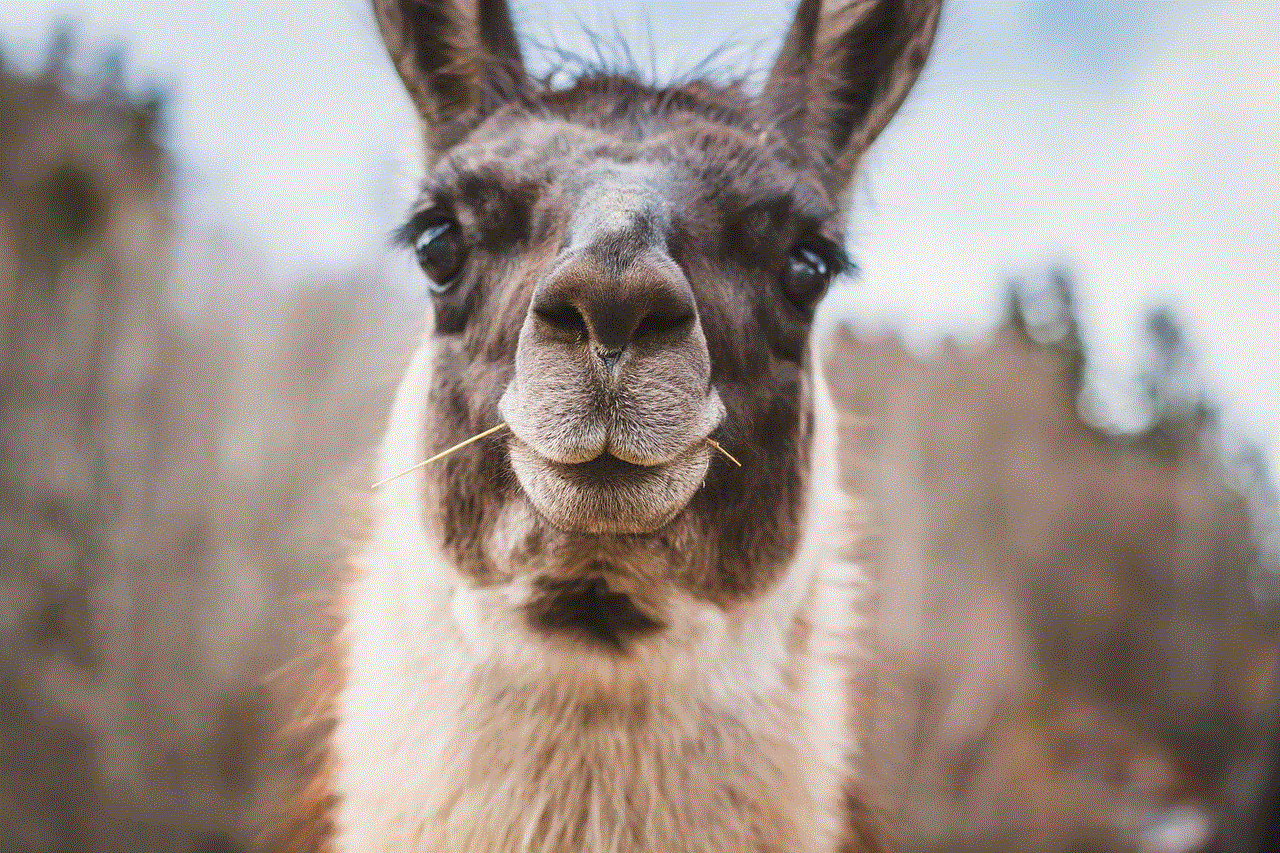
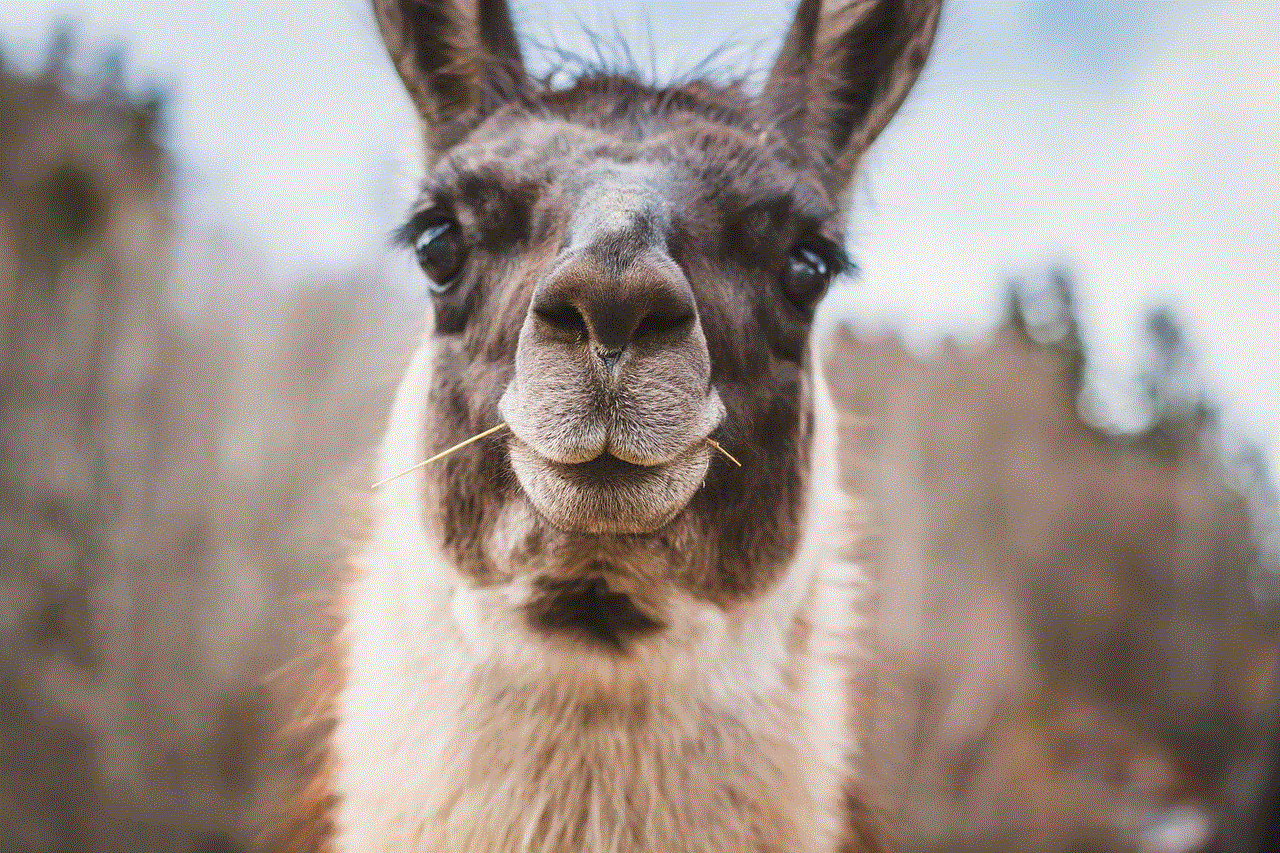
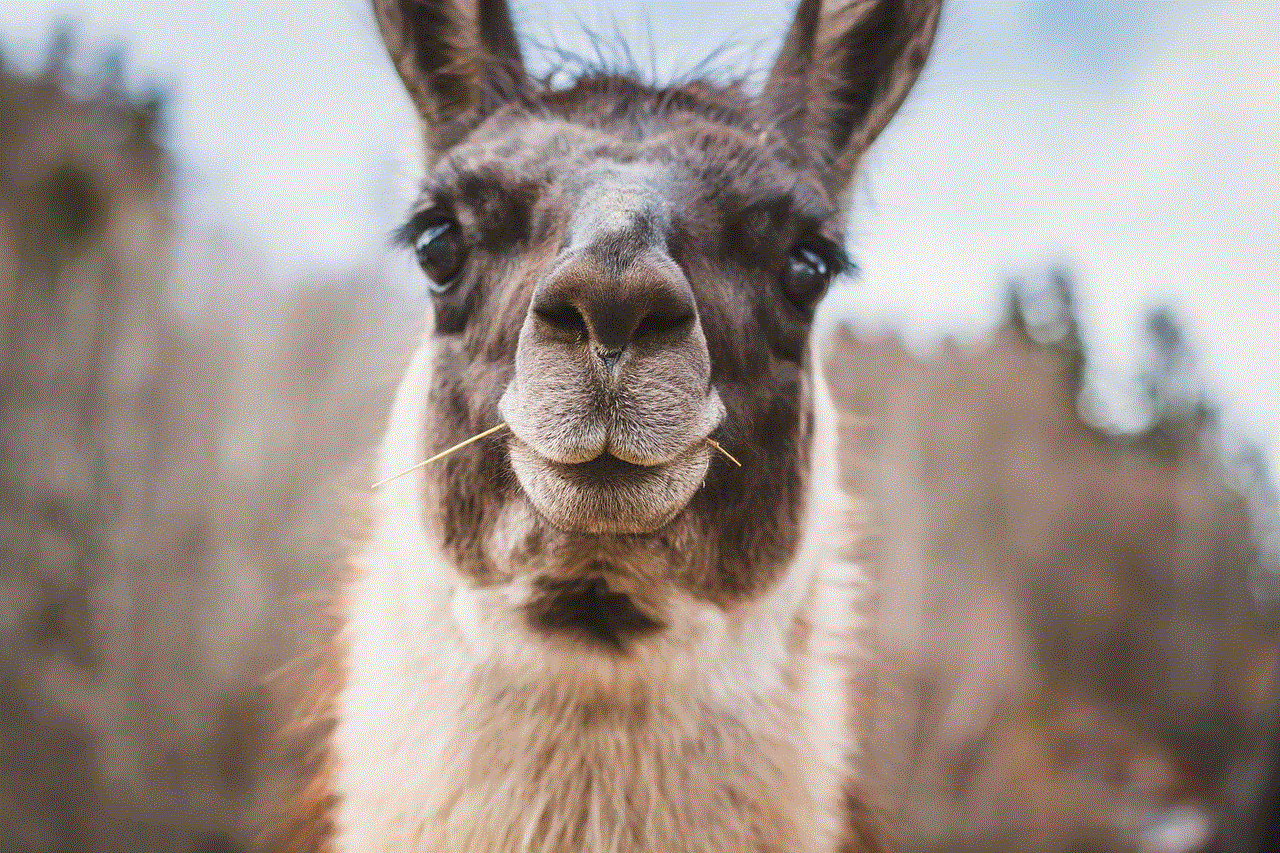
10. Customer Support: If none of the above solutions work, it may be time to reach out to Amazon customer support for further assistance. They have dedicated support channels for Kindle Fire-related issues and can provide guidance tailored to your specific problem.
In conclusion, the Kindle Fire child profile not working can be frustrating for parents and children alike. However, by following the troubleshooting guide outlined above, you can resolve most issues and ensure that your child can safely and enjoyably use their Kindle Fire. Remember to keep your device updated, check parental control settings, troubleshoot network issues, and seek assistance if needed. With these steps, you can overcome any obstacles and make the most of the child profile feature on your Kindle Fire.
parental control on fire stick
Title: Comprehensive Guide to Parental Control on Fire Stick: Protecting Your Family’s Online Experience
Introduction:
In today’s digital age, ensuring the safety of our children’s online experience is crucial. With the advent of streaming devices like Amazon Fire Stick, it has become even more important to implement effective parental control measures. In this comprehensive guide, we will explore the various aspects of parental control on Fire Stick, providing you with the knowledge and tools necessary to protect your family from inappropriate content.
Paragraph 1: Understanding the Need for Parental Control on Fire Stick
The rapid growth of streaming services has made it easier for children to access a wide range of content, including age-inappropriate material. Parental control on Fire Stick allows parents to set restrictions on the type of content their children can access, ensuring a safe and age-appropriate viewing experience.
Paragraph 2: Setting Up Parental Controls on Fire Stick
To enable parental control on Fire Stick, start by accessing the settings menu on your device. From there, you can set up a PIN code to restrict access to specific content, prevent unauthorized purchases, and manage viewing restrictions for different profiles.
Paragraph 3: Restricting Access to Inappropriate Content
Fire Stick offers various options to restrict access to inappropriate content. You can filter content based on age ratings, block specific channels or apps, and even disable browsing capabilities altogether, allowing children to access only pre-approved content.
Paragraph 4: Managing Viewing Restrictions
With parental control on Fire Stick, you can set viewing restrictions based on age ratings. This ensures that your children are only able to access content suitable for their age group. Additionally, you can create different profiles for each family member, tailoring the viewing experience to their individual needs.
Paragraph 5: Preventing Unauthorized Purchases
To prevent accidental or unauthorized purchases, Fire Stick allows you to set up a PIN code for purchases. This ensures that only authorized users can make purchases, protecting your wallet from unexpected expenses.
Paragraph 6: Monitoring Viewing History
One of the essential aspects of parental control is monitoring your child’s viewing history. Fire Stick provides a comprehensive viewing history log, allowing you to review the content your child has accessed. This feature enables you to identify any potential concerns and address them proactively.
Paragraph 7: Third-Party Parental Control Apps
In addition to the built-in parental control features, there are several third-party apps available that offer enhanced parental control capabilities on Fire Stick. These apps provide additional features like time restrictions, app blocking, and content filtering, giving you even more control over your child’s online experience.
Paragraph 8: Educating Children about Online Safety
While parental control is crucial, it is equally important to educate your children about online safety. Teach them about the potential dangers of sharing personal information, interacting with strangers online, and the importance of responsible internet usage. Open communication is key to ensuring your child’s safety.
Paragraph 9: Regularly Updating Parental Control Settings
Online content and platforms are constantly evolving, making it essential to regularly update your parental control settings. Stay informed about new features and options provided by Fire Stick and other apps to ensure your child’s protection remains up to date.
Paragraph 10: Conclusion



Parental control on Fire Stick is an invaluable tool to protect your family’s online experience. By setting up age restrictions, blocking inappropriate content, and monitoring your child’s viewing habits, you can ensure a safe and enjoyable streaming experience for your entire family. Combine these measures with open communication and education about online safety, and you will be well-equipped to navigate the digital landscape with confidence.
