how to change password on att uverse router
How to Change Password on AT&T U-Verse Router
In today’s digital age, securing your internet connection is of utmost importance. One of the simplest yet effective ways to protect your network is by changing the password on your AT&T U-Verse router. By doing so, you prevent unauthorized access and ensure that only trusted devices can connect to your network. In this article, we will guide you through the step-by-step process of changing the password on your AT&T U-Verse router, enabling you to establish a secure and reliable internet connection.
Before we proceed with the password change process, it is essential to understand the significance of having a strong and unique password. A strong password typically consists of a combination of letters (both uppercase and lowercase), numbers, and special characters. It should be at least eight characters long and should not include any personal information or common phrases. Creating a unique password helps prevent hackers from guessing or cracking it, providing an additional layer of security to your network.
To change the password on your AT&T U-Verse router, follow these steps:
1. Connect to the router: Start by connecting your device (computer , laptop, or smartphone) to the AT&T U-Verse router. You can establish a wired or wireless connection, depending on the availability of ports and your preference.
2. Open a web browser: Once connected, open a web browser of your choice. It can be Google Chrome, Mozilla Firefox , Microsoft Edge, or any other browser you have installed on your device.
3. Access the router’s settings page: In the address bar of your web browser, type the default IP address of your AT&T U-Verse router. The most common default IP addresses are 192.168.1.254 or 192.168.0.1. Press Enter to access the router’s settings page.
4. Enter login credentials: On the settings page, you will be prompted to enter the login credentials for your AT&T U-Verse router. The default username and password are usually printed on a sticker on the router itself. Enter these details and click on the Login or Sign In button.
5. Navigate to the Wi-Fi settings: Once logged in, you will be redirected to the router’s main dashboard. Look for the Wi-Fi or Wireless settings tab and click on it to proceed.
6. Change the Wi-Fi network name (SSID): Before changing the password, it is recommended to modify the Wi-Fi network name (SSID). This step is optional but can add an extra layer of security by preventing potential attackers from identifying your router model and manufacturer.
7. Modify the Wi-Fi password: After changing the Wi-Fi network name, find the password or passphrase field. Delete the existing password and enter a new, strong password. Remember to follow the guidelines mentioned earlier to create a secure password. Ensure that the password is not easily guessable and that it’s unique from any other passwords you use.
8. Save the changes: Once you have set the new password, locate the Save or Apply button on the page. Click on it to save the changes made to the router’s settings. The router will then apply the new password, and all connected devices will be disconnected from the network.
9. Reconnect to the network: After saving the changes, you will need to reconnect your device to the Wi-Fi network using the new password. Open the list of available networks on your device and select your network name (SSID). Enter the new password when prompted, and your device should connect to the network successfully.
10. Verify the password change: To ensure that the password change was successful, try connecting another device to the network using the new password. If the device connects without any issues, it indicates that the password change was successful.
Congratulations! You have successfully changed the password on your AT&T U-Verse router. By following these steps, you have taken a significant step towards securing your network and protecting your personal information from potential threats. Remember to periodically change your password to maintain a high level of security and keep your network safe from unauthorized access.
In addition to changing the password, there are a few other security measures you can implement to further enhance the security of your AT&T U-Verse router:
1. Enable network encryption: Most routers offer various encryption options, such as WEP, WPA, or WPA2. Ensure that you have enabled the latest and most secure encryption option available. This prevents unauthorized users from intercepting and deciphering the data transmitted over your network.
2. Disable remote access: Remote access allows you to manage your router’s settings from anywhere using an internet connection. However, it also provides an entry point for potential attackers. Unless you specifically require remote access, it is recommended to disable this feature to minimize the risk of unauthorized access.
3. Keep your router firmware up to date: Router manufacturers often release firmware updates to address security vulnerabilities and improve performance. Regularly check for firmware updates on the manufacturer’s website and install them to ensure that your router is running the latest software version.
4. Disable UPnP: Universal Plug and Play (UPnP) is a feature that allows devices to automatically discover and connect to other devices on the network. However, it can also be exploited by malicious software or attackers. Unless necessary, disable UPnP to reduce the risk of unauthorized access.
5. Enable MAC address filtering: MAC address filtering allows you to specify which devices are allowed to connect to your network based on their unique MAC addresses. By enabling this feature, you can restrict access to only trusted devices, preventing unauthorized devices from connecting to your network.
By implementing these additional security measures, you can significantly enhance the security of your AT&T U-Verse router and protect your network from potential threats. Changing the password is just the first step towards establishing a secure and reliable internet connection. Regularly review and update your security settings to stay one step ahead of potential attackers.
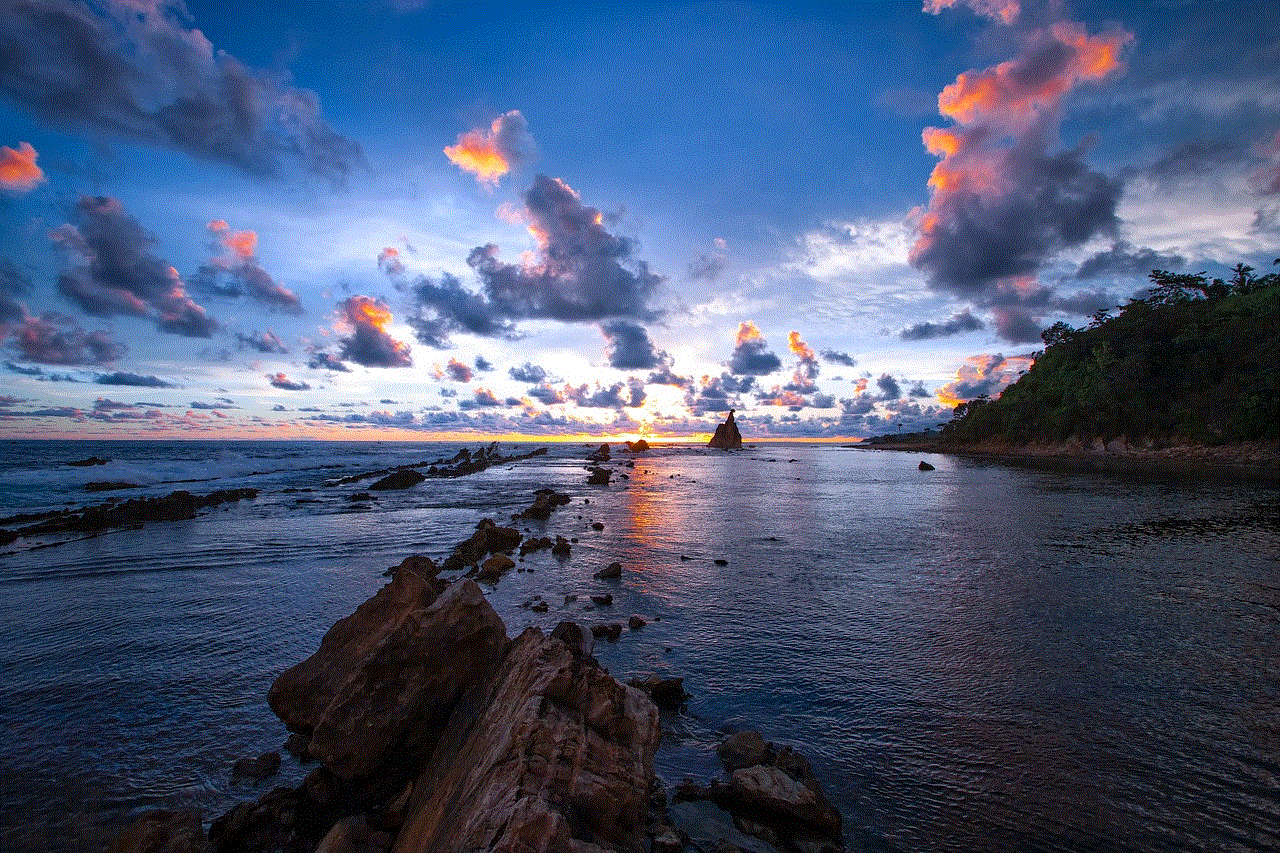
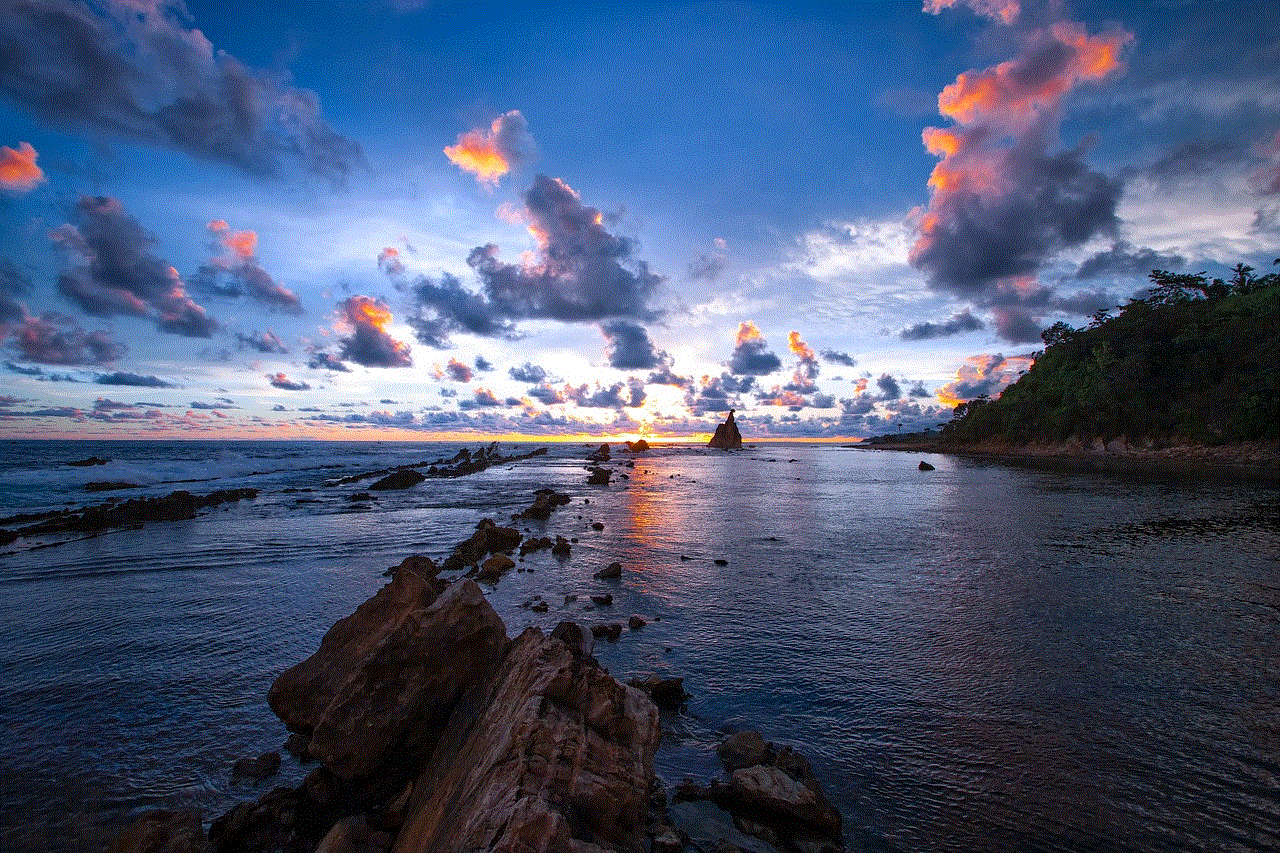
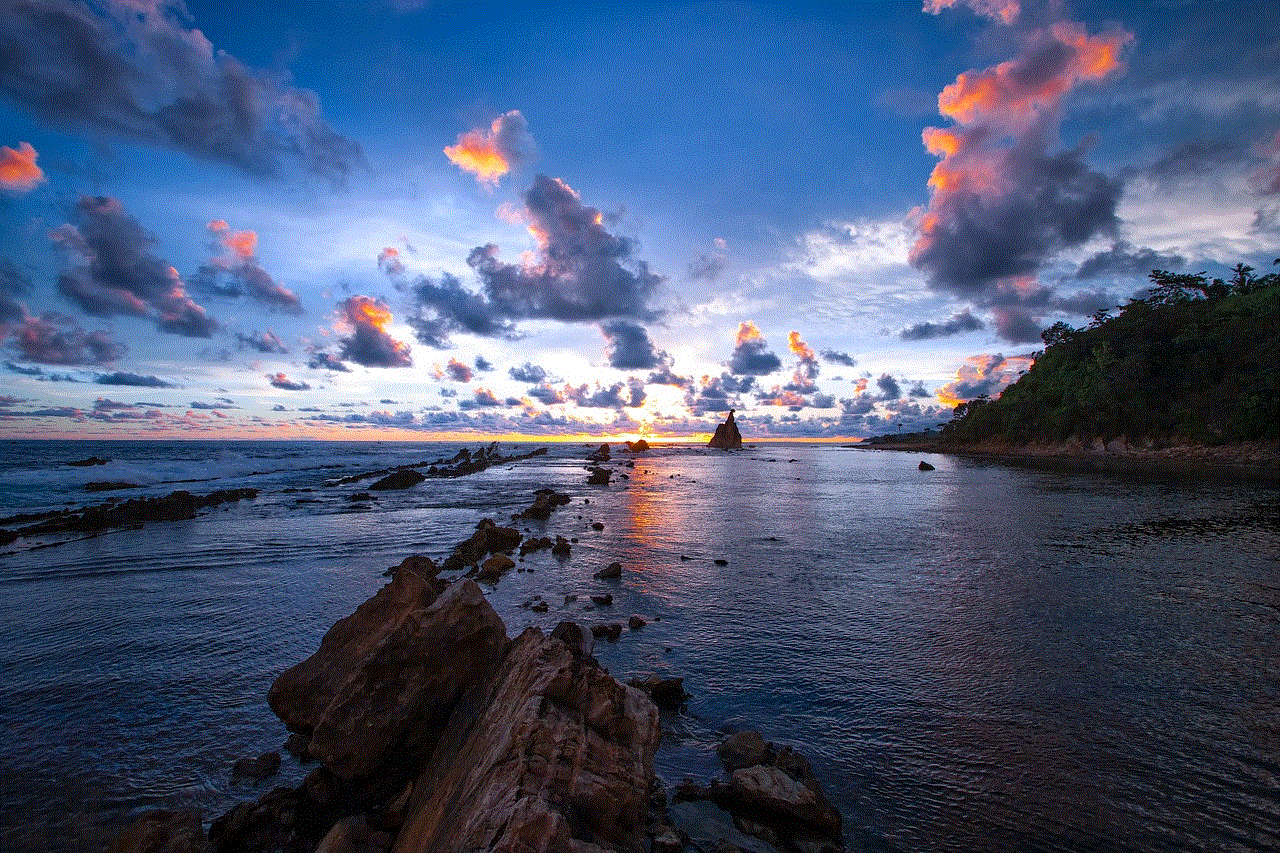
In conclusion, changing the password on your AT&T U-Verse router is a simple yet crucial step towards securing your network. By following the step-by-step process outlined in this article, you can easily modify the password and establish a more secure internet connection. Remember to create a strong and unique password, enable network encryption, keep your firmware up to date, and implement other recommended security measures to further enhance the security of your AT&T U-Verse router. Stay vigilant and proactive in protecting your network, and enjoy a safe and reliable internet experience.
unfortunately pinterest has stopped 40 0
Pinterest is a popular social media platform that has taken the world by storm. It has become a go-to destination for people looking for inspiration, ideas, and trends. With over 200 million monthly active users, Pinterest is a treasure trove of images, videos, and articles covering a wide range of topics. However, despite its immense popularity, there are times when users encounter an error message that says, “Unfortunately, Pinterest has stopped.”
This message can be frustrating, especially for active Pinterest users who rely on the platform for their daily dose of creativity and inspiration. It can disrupt their scrolling and pinning sessions, leaving them feeling disconnected and lost. But what causes this error message, and how can it be fixed? In this article, we will delve deeper into this issue and provide you with solutions to get your Pinterest experience back on track.
Before we jump into the solutions, let’s first understand why this error occurs. There can be several reasons behind the “Unfortunately, Pinterest has stopped” message. It could be due to a poor internet connection, outdated app version, or a glitch in the app itself. It can also happen if the app’s cache or data is corrupted or if there is an issue with the device’s operating system. Whatever the cause may be, the good news is that this error can be fixed with a few simple steps.
The first solution to try when you encounter this error is to check your internet connection. Pinterest, like any other social media platform, requires a stable internet connection to function correctly. If your internet is slow or unstable, it can disrupt the app’s functioning, resulting in the error message. Try switching to a different network or restarting your router to see if it makes a difference.
If your internet connection is not the issue, the next step is to check if your app is up to date. Technology is continually evolving, and app developers release updates to improve their app’s performance and fix any bugs or glitches. If you are using an outdated version of Pinterest, it could be the reason behind the error message. Check the app store for any pending updates and install them. This simple step can resolve the issue and make your Pinterest experience smoother.
Another solution to try is to clear the app’s cache and data. Over time, the app’s cache and data can accumulate, leading to performance issues. Clearing the cache and data can help improve the app’s speed and functionality. To do this, go to your device’s settings, select “Apps,” and find Pinterest. Once you click on the app, you will see the option to clear cache and data. Note that this will log you out of the app, so make sure you remember your login details before proceeding.
If clearing the cache and data doesn’t work, the next step is to uninstall and reinstall the app. This may seem like a drastic measure, but it can often solve the issue. Uninstalling the app will remove all its data and settings, including any bugs or glitches that may be causing the error message. Reinstalling the app will give you a clean start, and you should be able to use Pinterest without any issues.
If none of the above solutions work, it could be a problem with your device’s operating system. Check if your device is up to date and if there are any pending updates. You can also try restarting your device or doing a factory reset if the problem persists. However, before doing a factory reset, make sure to back up your device’s data, as it will be erased during the process.
Apart from these technical solutions, there are a few other things you can do to prevent the “Unfortunately, Pinterest has stopped” message from appearing. First, make sure you have enough storage space on your device. Pinterest is a visually-driven platform, and it requires a significant amount of space to store images and videos. If your device’s storage is full, it can affect the app’s performance, leading to errors.
Secondly, check for any conflicting apps. Sometimes, certain apps can interfere with Pinterest’s functioning, leading to errors. If you have recently installed a new app and started experiencing this issue, try uninstalling it to see if it makes a difference.
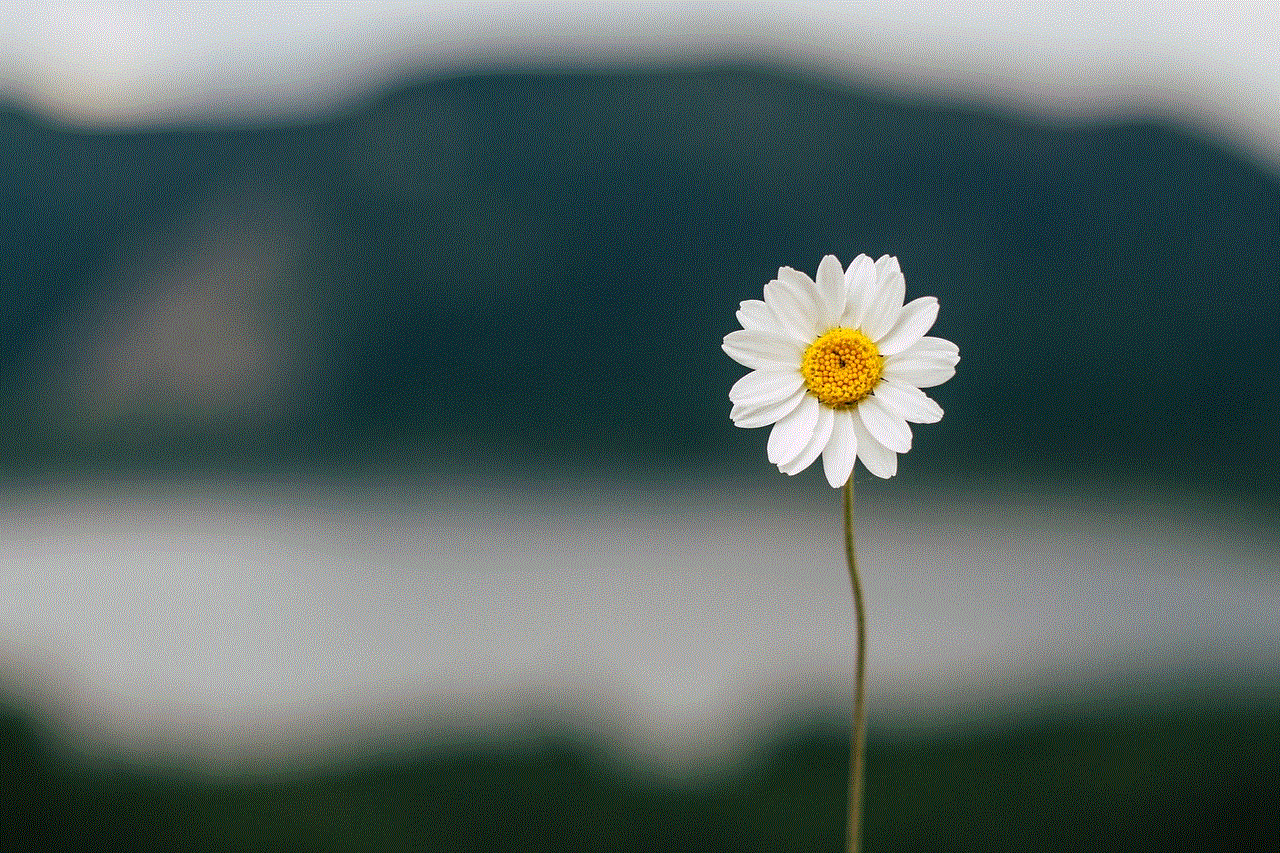
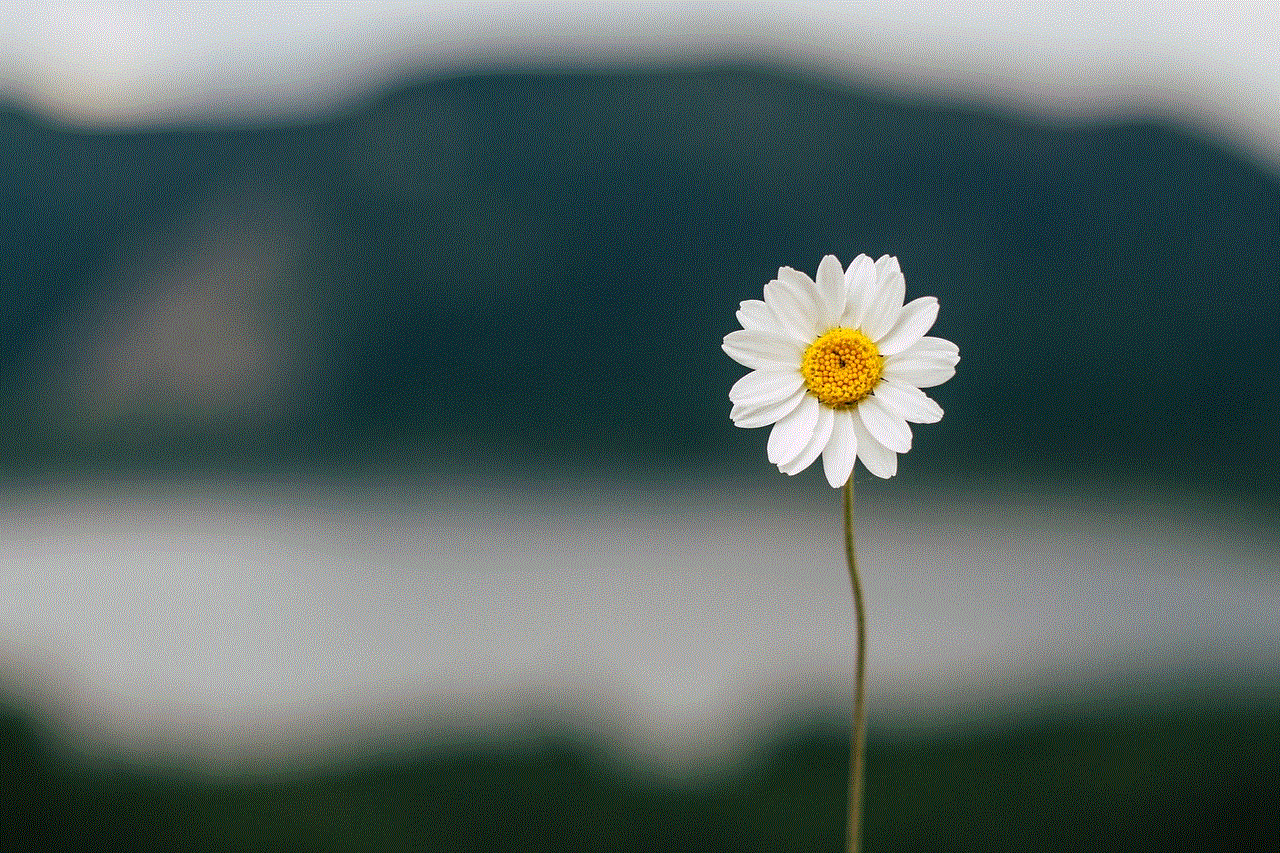
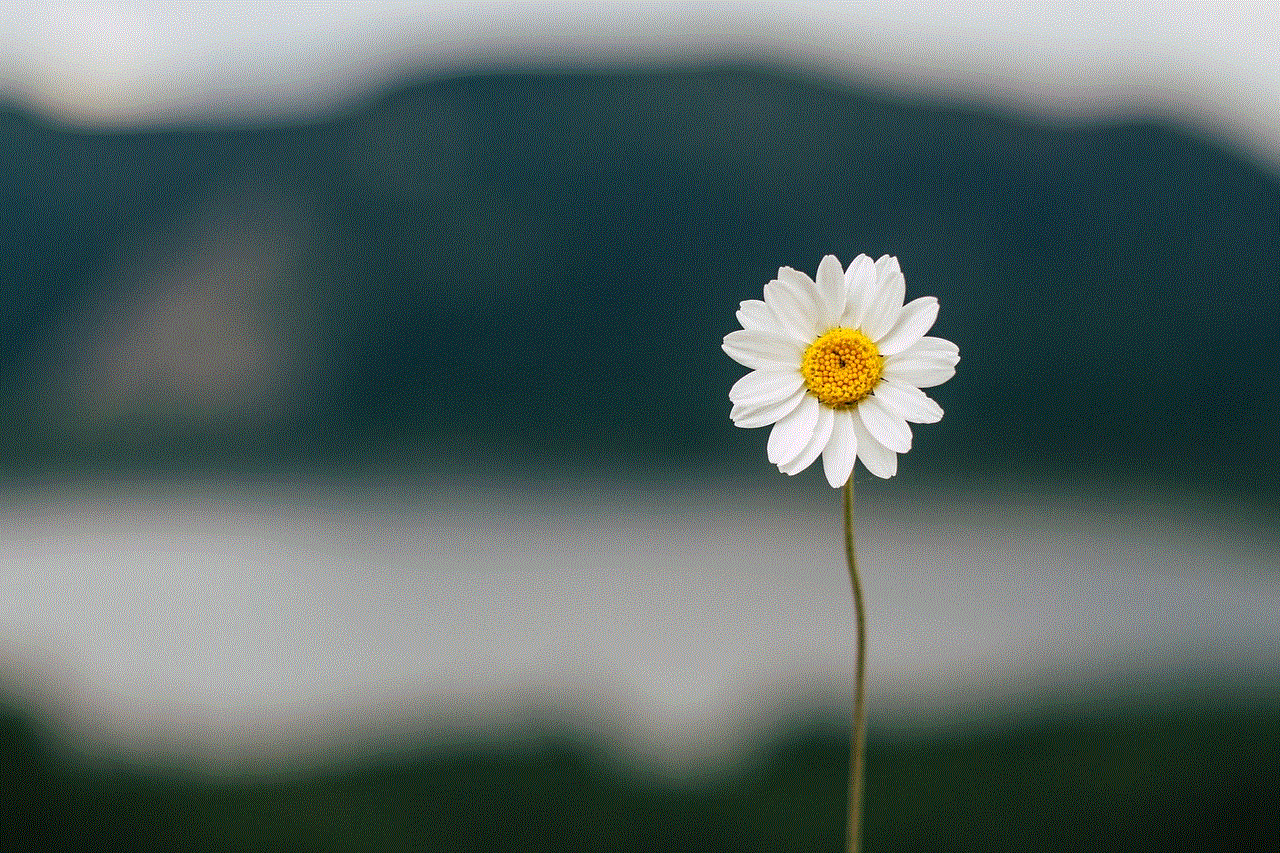
Lastly, if you are still encountering the error message, it could be a problem with the app itself. In this case, you can report the issue to Pinterest’s support team. They will investigate and resolve the issue as soon as possible. You can also check online forums and social media groups to see if other users are experiencing the same issue. It could be a widespread problem that the app developers are working on fixing.
In conclusion, the “Unfortunately, Pinterest has stopped” message can be frustrating, but it is not a permanent issue. With the solutions mentioned above, you can resolve the problem and get back to pinning and exploring on Pinterest. Remember to check your internet connection, update the app, clear cache and data, and uninstall and reinstall the app if needed. If the problem persists, you can always reach out to Pinterest’s support team. Happy pinning!
how to keep unlimited data verizon 2016 100 17
In 2016, Verizon made the bold move to offer unlimited data plans to its customers. This decision was met with mixed reactions, with some applauding the move while others were skeptical about the long-term effects. As we approach 2020, it’s safe to say that Verizon’s decision to offer unlimited data was a game-changer in the telecommunications industry. In this article, we will take a deep dive into the world of unlimited data plans and how Verizon has managed to stay on top in this ever-evolving market.
Before we delve into the specifics, let’s first define what unlimited data means. Unlimited data refers to a mobile phone or internet plan that offers unrestricted access to data without any data caps or restrictions. This means that subscribers can use as much data as they want without worrying about overage charges or throttling. This concept was practically unheard of in the early 2000s when data was still considered a precious commodity. However, with the rise of smartphones and the increasing demand for data-hungry applications, the need for unlimited data plans became apparent.
Verizon’s decision to offer unlimited data plans in 2016 was a significant shift from their previous business model, which focused on tiered data plans with limited data caps. This move was a direct response to the changing needs of consumers and the fierce competition from other carriers such as T-Mobile and Sprint, who had already been offering unlimited data plans for some time. By offering unlimited data, Verizon was able to attract new customers, retain existing ones, and stay ahead of the competition.
One of the main advantages of unlimited data plans is the freedom it offers to customers. With no data caps or restrictions, subscribers can use their devices without worrying about running out of data or being charged extra. This is especially beneficial for heavy data users such as video streamers, gamers, and business professionals who rely on their mobile devices for work. Unlimited data plans also eliminate the need for customers to constantly monitor their data usage, giving them peace of mind and a hassle-free experience.
However, with great freedom comes great responsibility. While unlimited data plans may seem like a dream come true, they do have their limitations. Most carriers, including Verizon, have fair usage policies in place to ensure that all customers have equal access to the network. This means that if a customer uses an excessive amount of data, they may experience slower speeds during peak times. This is known as throttling, and it is a necessary measure to prevent network congestion. It’s also worth noting that unlimited data plans are often more expensive than tiered data plans, and not all customers may need or want unlimited data.
So, how has Verizon managed to keep their unlimited data plans relevant and competitive in the market since 2016? One of the key factors is their continued investment in network infrastructure. As data usage continues to grow, carriers must continuously upgrade their networks to keep up with the demand. Verizon has invested billions of dollars in their network, ensuring that their customers have access to fast and reliable data speeds. This has also enabled them to maintain their position as the best network in terms of coverage and reliability.
Another factor that has contributed to Verizon’s success with unlimited data plans is their ability to adapt and evolve with the market. In 2017, they introduced a new unlimited data plan, “Beyond Unlimited,” which offered even more perks and features than their original “Unlimited” plan. This plan included HD video streaming, a higher data threshold for throttling, and the ability to use your phone as a mobile hotspot. This move was met with positive reviews and helped Verizon attract even more customers.
In 2018, Verizon went a step further and launched their “Above Unlimited” plan, which offered even more features, including unlimited international calling and more premium data before throttling. This plan was marketed towards customers who wanted the ultimate unlimited data experience and were willing to pay a premium price for it. This strategy has proven successful for Verizon, as their unlimited data plans continue to be a top choice for customers.
In addition to their investment in network infrastructure and the introduction of new plans, Verizon has also focused on providing excellent customer service to their unlimited data subscribers. With an increasing number of customers relying on their mobile devices for both personal and professional use, having a reliable and responsive customer service team is crucial. Verizon has consistently ranked high in customer satisfaction surveys, and their commitment to providing top-notch customer service has helped them retain their loyal customer base.



In conclusion, Verizon’s decision to offer unlimited data plans in 2016 was a significant milestone for the company and the telecommunications industry as a whole. With their continued investment in network infrastructure, ability to adapt to market demands, and focus on providing excellent customer service, Verizon has been able to keep their unlimited data plans relevant and competitive. As we move into the future, it’s safe to say that unlimited data will continue to play a significant role in the lives of consumers, and Verizon is well-positioned to meet their needs.
