adult material parents guide
Title: A Comprehensive Parent’s Guide to Navigating Adult Material
Introduction:
In today’s digital age, children have easy access to a vast range of content online, including adult material. As responsible parents, it is crucial to educate ourselves about this topic and understand how to protect our children from exposure to explicit content. This comprehensive guide aims to provide parents with valuable information, strategies, and tools to navigate the complex issue of adult material.
1. Understanding Adult Material:
Adult material refers to sexually explicit content, including images, videos, and text, created for adult consumption. Such material may include pornography, explicit jokes, or sexually suggestive advertisements. It is important to note that exposure to adult material at a young age can have severe psychological and emotional consequences on children.
2. Communication is Key:
Open and honest communication with your child is the foundation for addressing sensitive topics like adult material. Create a safe and non-judgmental environment where your child feels comfortable discussing their concerns and curiosities. Encourage questions and ensure that your child understands the importance of responsible internet use.
3. Age-Appropriate Conversations:
Adapting discussions about adult material to suit your child’s age is crucial. For younger children, focus on teaching them about body privacy, consent, and the importance of respectful relationships. As your child grows older, discuss the potential risks associated with adult material, such as unrealistic expectations and objectification of individuals.
4. Implementing Parental Controls:
Utilize parental control software or settings on devices and internet browsers to restrict access to explicit content. These controls can limit your child’s exposure to adult material by blocking certain websites and filtering search results. Regularly update these settings as your child’s needs and internet habits evolve.
5. Monitor Online Activities:
Regularly monitor your child’s online activities without invading their privacy. Keep an eye on the websites they visit, the apps they use, and the people they interact with. Encourage responsible internet behavior and explain the importance of not sharing personal information online.
6. Education on Online Safety:
Educate your child about online safety, emphasizing the potential dangers of sharing personal information, engaging with strangers, or clicking on suspicious links. Teach them to be critical consumers of online content and to report any inappropriate encounters to a trusted adult.
7. Engage in Media Literacy:
Help your child develop media literacy skills by discussing the impact of adult material on individuals and society. Encourage them to question the motives behind explicit content and to analyze how it portrays relationships, consent, and body image. By fostering critical thinking, you empower your child to make informed choices.
8. Establish Clear Rules and Boundaries:
Set clear rules and boundaries regarding internet usage, including time limits and appropriate content guidelines. Discuss consequences for breaking these rules and ensure your child understands the importance of respecting them. Regularly revisit and adjust these rules as your child matures.
9. Encourage Healthy Relationships:
Foster open discussions about healthy relationships, consent, and boundaries. Encourage your child to ask questions and provide them with age-appropriate information to develop a healthy understanding of intimacy. By promoting respect, empathy, and communication, you equip your child with the tools to navigate relationships in a responsible manner.
10. Seek Professional Help if Needed:
If you notice signs of distress or significant changes in your child’s behavior related to exposure to adult material, seek professional help. Consult a pediatrician, therapist, or counselor who specializes in child and adolescent psychology to provide the necessary support and guidance.
Conclusion:
As parents, it is our responsibility to guide our children through the complexities of the online world, including adult material. By establishing open communication, implementing parental controls, and fostering critical thinking, we can protect our children and equip them with the skills to navigate the digital landscape responsibly. Remember, this guide serves as a starting point, and ongoing dialogue and adaptation are essential in addressing this sensitive issue effectively.
how to setup a facebook account for a child 30 4
In today’s digital age, social media has become an integral part of our lives. It is almost impossible to imagine a world without platforms like facebook -parental-controls-guide”>Facebook , which has over 2.74 billion active users worldwide. While adults have been using Facebook for years, the platform has also become increasingly popular among children. According to a study by the Pew Research Center, 81% of teens aged 13 to 17 use at least one social media platform, with Facebook being the most popular choice. This has raised concerns among parents about the safety and appropriateness of their child’s online activities. As a result, many parents are now considering setting up a Facebook account for their child. In this article, we will discuss the steps involved in setting up a Facebook account for a child, and the precautions that parents should take to ensure their child’s safety.
First and foremost, it is important to note that Facebook has a minimum age requirement of 13 years old. This is in accordance with the Children’s Online Privacy Protection Act (COPPA), which prohibits websites from collecting personal information from children under the age of 13 without parental consent. Therefore, if your child is under the age of 13, they are not allowed to have a Facebook account. However, if your child is 13 or older and you feel they are mature enough to handle a social media account, then you can proceed with the setup process.
The first step in setting up a Facebook account for your child is to create your own account if you don’t already have one. This will be the parent account that will have control over your child’s account. To create a Facebook account, go to the Facebook website and click on the “Create New Account” button. You will be asked to enter your name, email or phone number, password, date of birth, and gender. It is important to use your real date of birth, as this will determine if you are old enough to create an account. Once you have entered all the required information, click on the “Sign Up” button.
Next, you will be asked to verify your account by entering a code that will be sent to your email or phone number. Once your account is verified, you will be asked to add friends and complete your profile. You can skip this step for now and proceed to the next step, which is creating a Facebook account for your child.
To create a Facebook account for your child, go to the “Settings” option on your account and click on “Family and Relationships.” Under the “Family and Relationships” section, you will see an option to “Create a Child’s Account.” Click on this option and follow the instructions to set up your child’s account. You will be asked to provide your child’s name, date of birth, and gender. It is important to use your child’s real date of birth, as this will ensure that they are not able to lie about their age.
Once the account is created, you will be asked to add a profile picture for your child. You can either use a photo that is already saved on your device or take a new one. It is recommended to use a recent photo of your child, as this will make it easier for their friends and family to identify them on Facebook. You can also choose to add a cover photo for your child’s account, which is the large banner image that appears at the top of their profile.
After the profile is set up, you will be asked to add friends for your child. You can either search for people you know or let Facebook suggest friends based on your child’s current school or location. It is important to monitor your child’s friend list and ensure that they are only adding people they know in real life. You can also enable the “Timeline Review” feature, which will allow you to review posts and photos that your child is tagged in before they appear on their profile.
Once your child’s account is set up, you can customize their privacy settings to ensure their safety. Facebook offers a variety of privacy options, such as limiting who can see your child’s posts and photos, who can send them friend requests, and who can search for them on the platform. It is important to discuss these privacy settings with your child and set them according to your family’s rules and values.
In addition to privacy settings, parents should also educate their child about internet safety and responsible social media usage. It is important to have open and honest conversations with your child about the potential risks and dangers of social media, such as cyberbullying, online predators, and the negative effects of comparing themselves to others online. Parents should also monitor their child’s online activity and have access to their account passwords.
In conclusion, setting up a Facebook account for a child requires careful consideration and precautions from parents. While social media can have its benefits, it is important to ensure that your child’s online presence is safe and appropriate. By following the steps outlined in this article and having open communication with your child, you can create a safe and positive experience for your child on Facebook. Remember, it is never too early to start teaching your child responsible social media usage, as it will benefit them in the long run.
ocultar aplicaciones iphone 50 1
In today’s digital age, it’s no surprise that many of us rely on our smartphones for a variety of tasks. From checking emails to social media to online banking, our phones have become an essential tool in our daily lives. However, with the increasing number of apps available, it’s easy to clutter our screens with numerous icons. This can not only make it difficult to find the apps we need but also slow down our phone’s performance. As a result, many iPhone users are looking for ways to hide or remove unwanted apps from their devices. In this article, we will discuss various methods to hide applications on your iPhone.
1. Why do you want to hide apps on your iPhone?
Before we dive into the different methods, let’s first understand why someone would want to hide apps on their iPhone. One of the main reasons is to declutter the home screen and make it more organized. With the increasing number of apps, it’s easy to have multiple pages on your home screen, making it difficult to find the apps you frequently use. By hiding apps, you can create a clean and organized home screen, making it easier to access the apps you need.
Another reason to hide apps is for privacy concerns. Some apps may contain sensitive information, such as banking or health apps, that you don’t want others to see. By hiding these apps, you can ensure your privacy and prevent others from accessing your personal information.
2. Use the iPhone’s built-in feature to hide apps
The simplest way to hide apps on your iPhone is by using the built-in feature. This feature allows you to hide apps from your home screen without actually deleting them. To do this, follow these steps:
Step 1: Go to your home screen and find the app you want to hide.
Step 2: Press and hold the app icon until it starts to wiggle.
Step 3: Tap on the “X” on the top left corner of the app icon.
Step 4: A pop-up will appear asking if you want to delete the app. Tap on “Remove.”
Step 5: The app will be removed from your home screen but will still be accessible through the App Library or by using the search function.
3. Use folders to hide apps on your iPhone
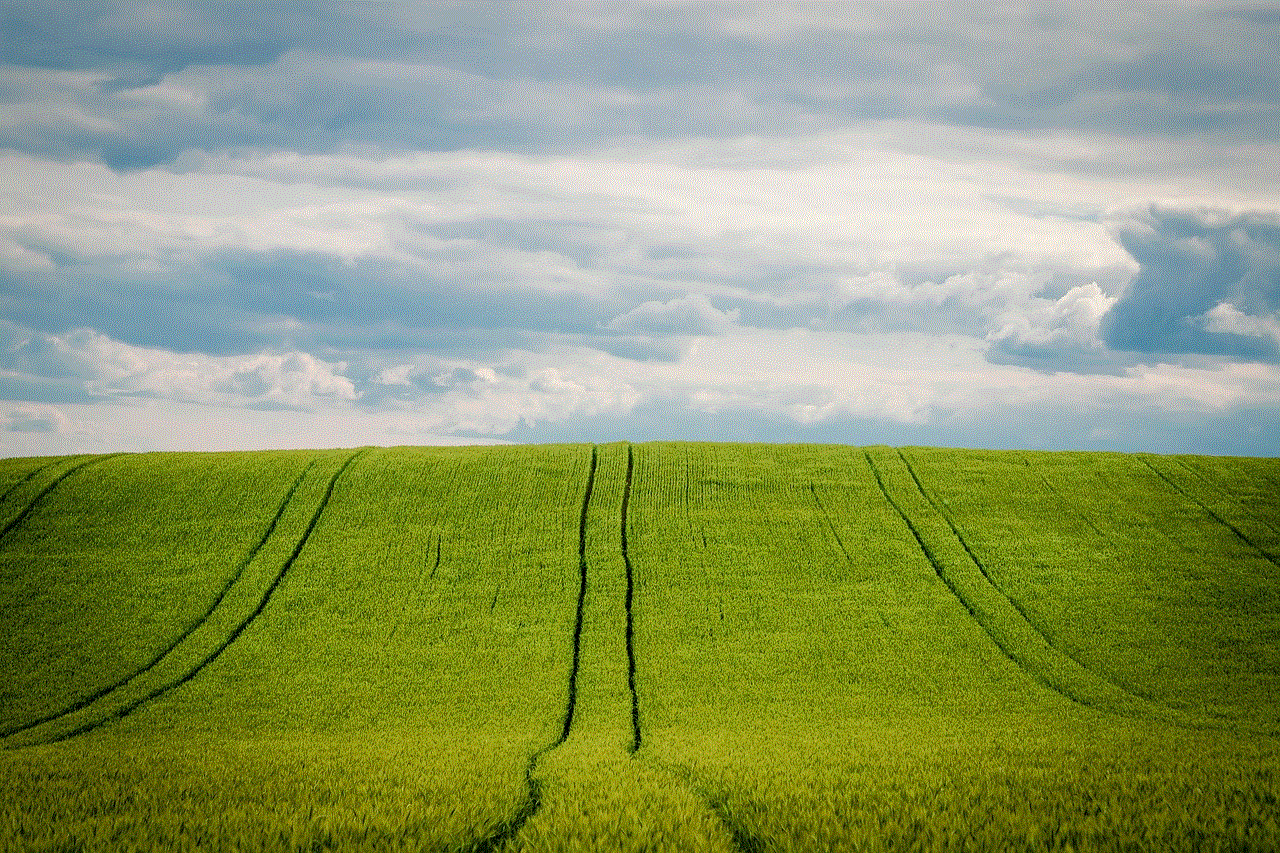
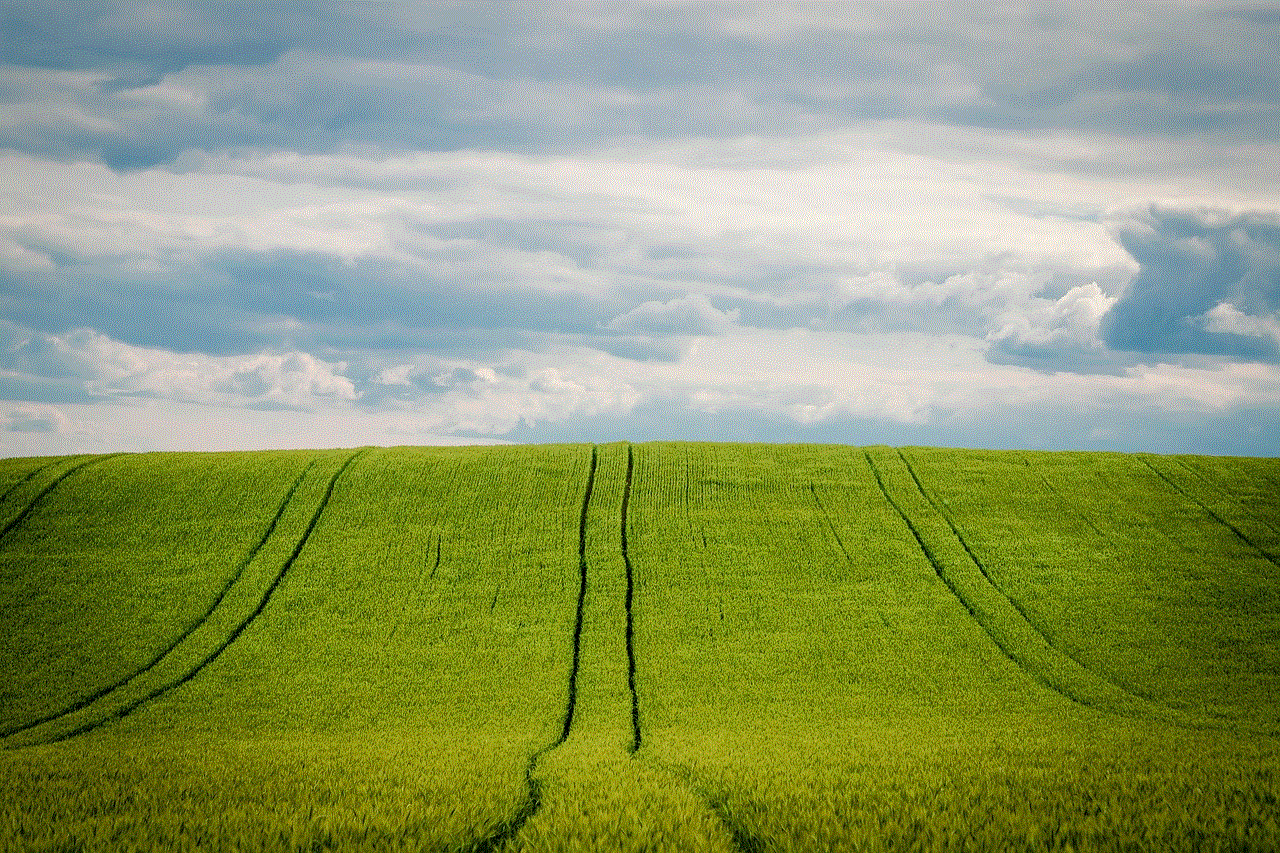
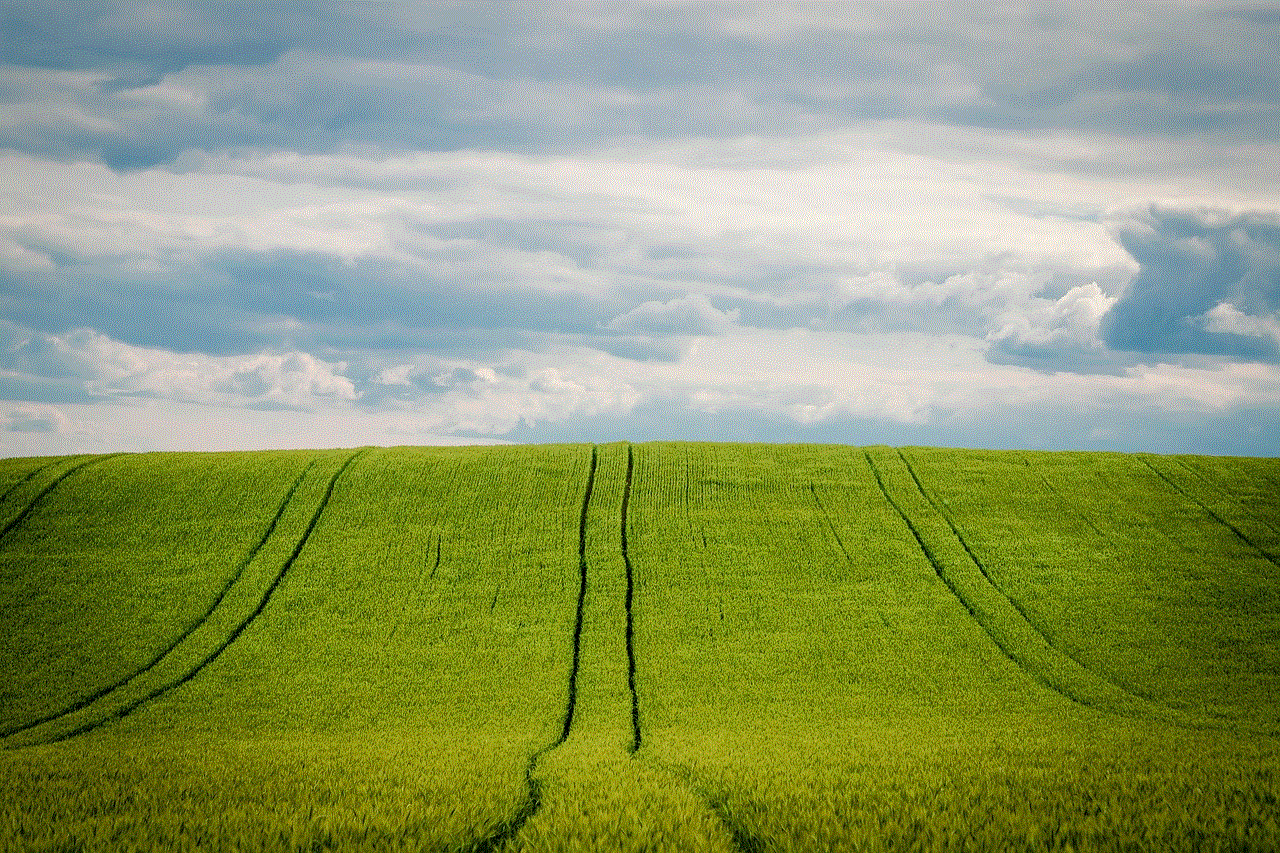
If you don’t want to remove the app completely, you can also use folders to hide apps on your iPhone. This method is especially useful if you have multiple apps you want to hide. To create a folder, follow these steps:
Step 1: Press and hold an app icon until it starts to wiggle.
Step 2: Drag the app onto another app to create a folder.
Step 3: Rename the folder to something generic, such as “Games” or “Utilities.”
Step 4: Drag the apps you want to hide into the folder.
Step 5: Tap on the home button to save the changes.
4. Use restrictions to hide apps on your iPhone
Another way to hide apps on your iPhone is by using the restrictions feature. This feature allows you to restrict access to certain apps or features on your phone. To do this, follow these steps:
Step 1: Go to Settings and tap on “Screen Time.”
Step 2: Tap on “Content & Privacy Restrictions.”
Step 3: Turn on the Content & Privacy Restrictions toggle.
Step 4: Enter a passcode when prompted.
Step 5: Scroll down and tap on “Allowed Apps.”
Step 6: Toggle off the apps you want to hide.
Step 7: Tap on the home button to save the changes.
5. Use a third-party app to hide apps on your iPhone
If none of the above methods work for you, you can also use a third-party app to hide apps on your iPhone. There are many apps available on the App Store that allow you to hide apps, such as App Hider, Secret Folder, and Folder Lock. These apps require you to set up a password or passcode to access the hidden apps, ensuring your privacy and security.
6. Use Siri suggestions to hide apps on your iPhone
If you don’t want to use a third-party app, you can also utilize Siri suggestions to hide apps on your iPhone. This method works by adding the app to Siri’s suggestions, making it less likely to appear on your home screen. To do this, follow these steps:
Step 1: Open the Settings app and tap on “Siri & Search.”
Step 2: Scroll down and tap on “Siri Suggestions.”
Step 3: Toggle off the apps you want to hide.
Step 4: Tap on the home button to save the changes.
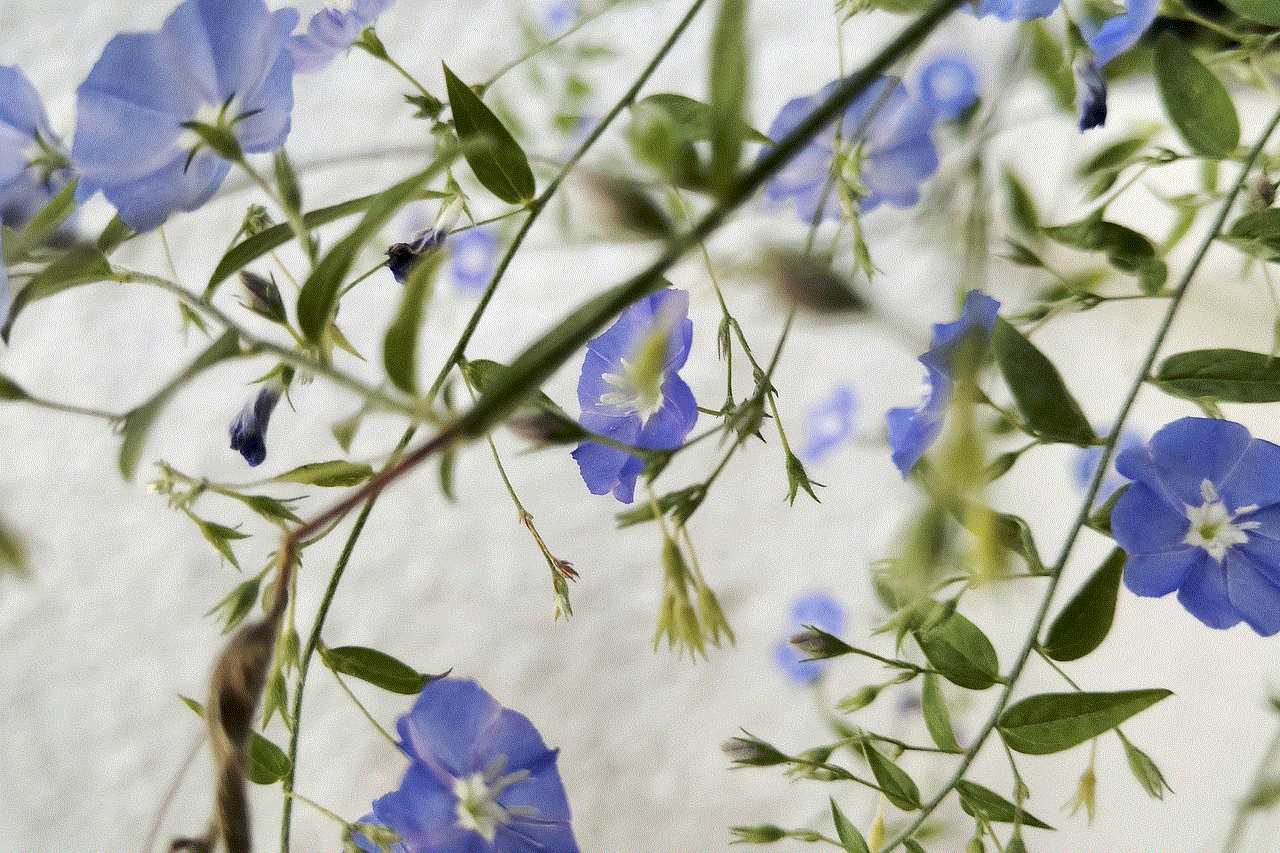
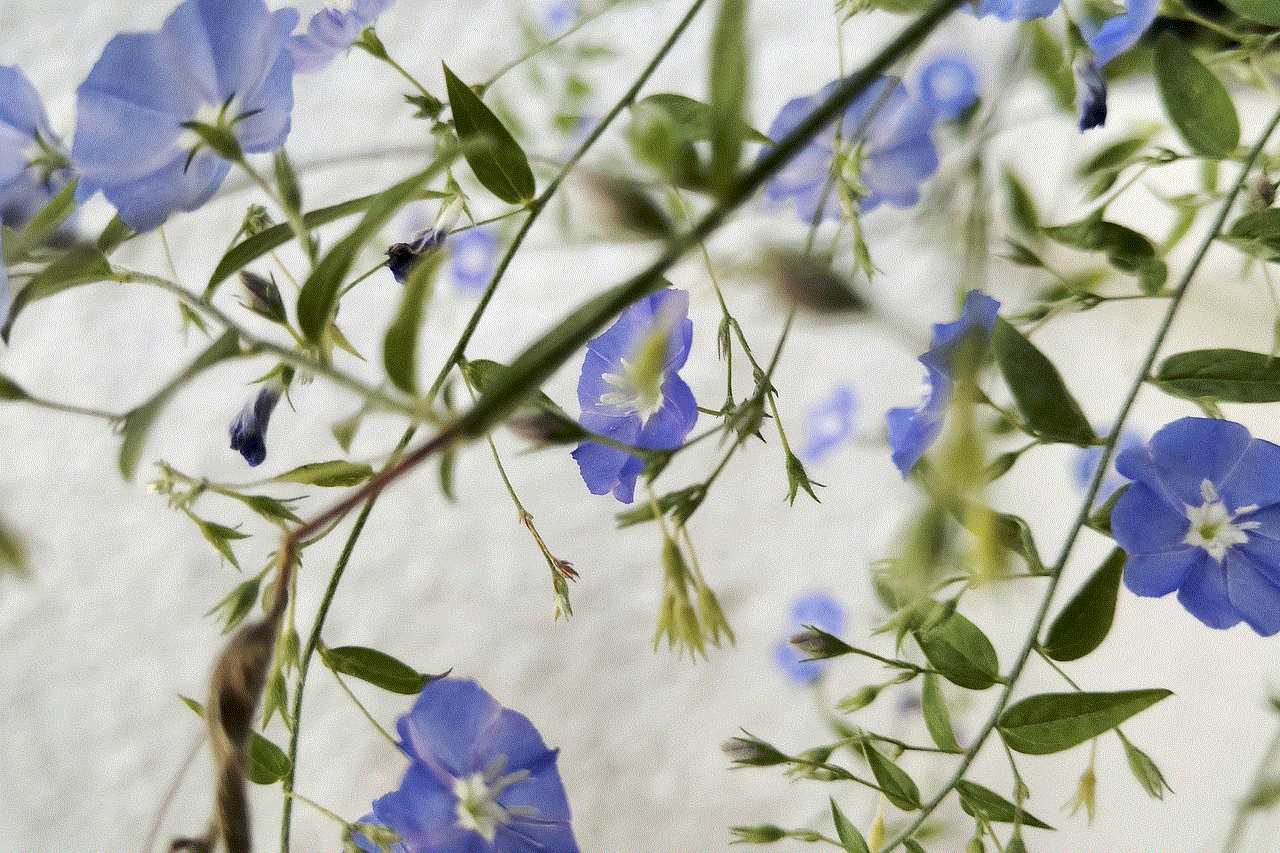
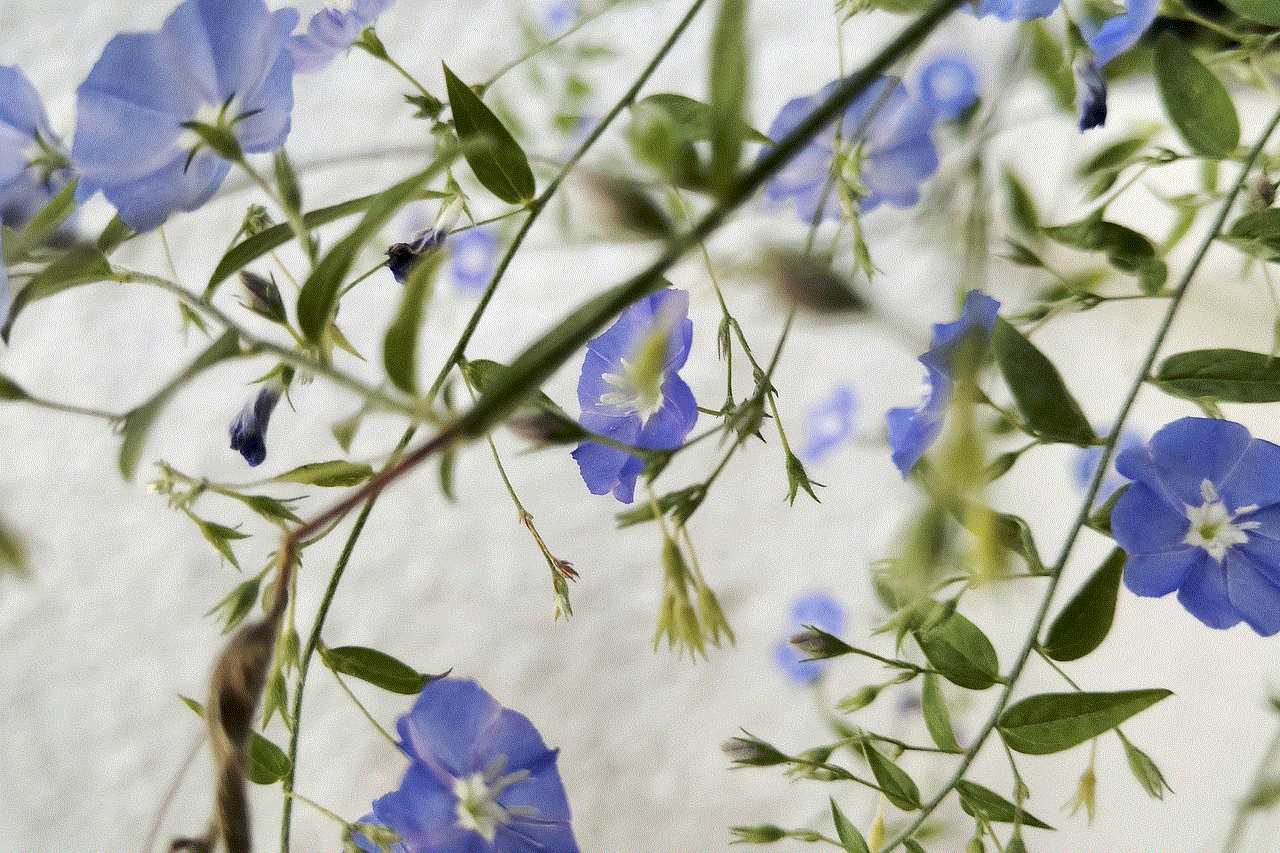
7. Use the App Library to hide apps on your iPhone
With the release of iOS 14, Apple introduced the App Library, a new feature that automatically organizes your apps into categories. This feature also allows you to hide apps without deleting them. Here’s how to do it:
Step 1: Swipe left on your home screen until you reach the App Library.
Step 2: Scroll down and find the app you want to hide.
Step 3: Press and hold the app icon until a menu appears.
Step 4: Tap on “Remove App.”
Step 5: Select “Move to App Library” from the options.
8. Hide apps from your purchase history
If you have purchased an app but no longer want it to appear in your purchase history, you can hide it from there as well. This method is helpful if you don’t want others to see the apps you have downloaded. To do this, follow these steps:
Step 1: Open the App Store and tap on your profile picture.
Step 2: Tap on “Purchased.”
Step 3: Find the app you want to hide and swipe left on it.
Step 4: Tap on “Hide.”
Step 5: Confirm by tapping on “Hide” again.
9. Use the “Offload App” feature to hide apps on your iPhone
Another way to hide apps on your iPhone is by using the “Offload App” feature. This feature allows you to delete the app but keep its data. This means that the app will not take up space on your phone, but you can still access it. To do this, follow these steps:
Step 1: Go to Settings and tap on “General.”
Step 2: Tap on “iPhone Storage.”
Step 3: Find the app you want to hide and tap on it.
Step 4: Tap on “Offload App.”
Step 5: Confirm by tapping on “Offload App” again.
10. Conclusion
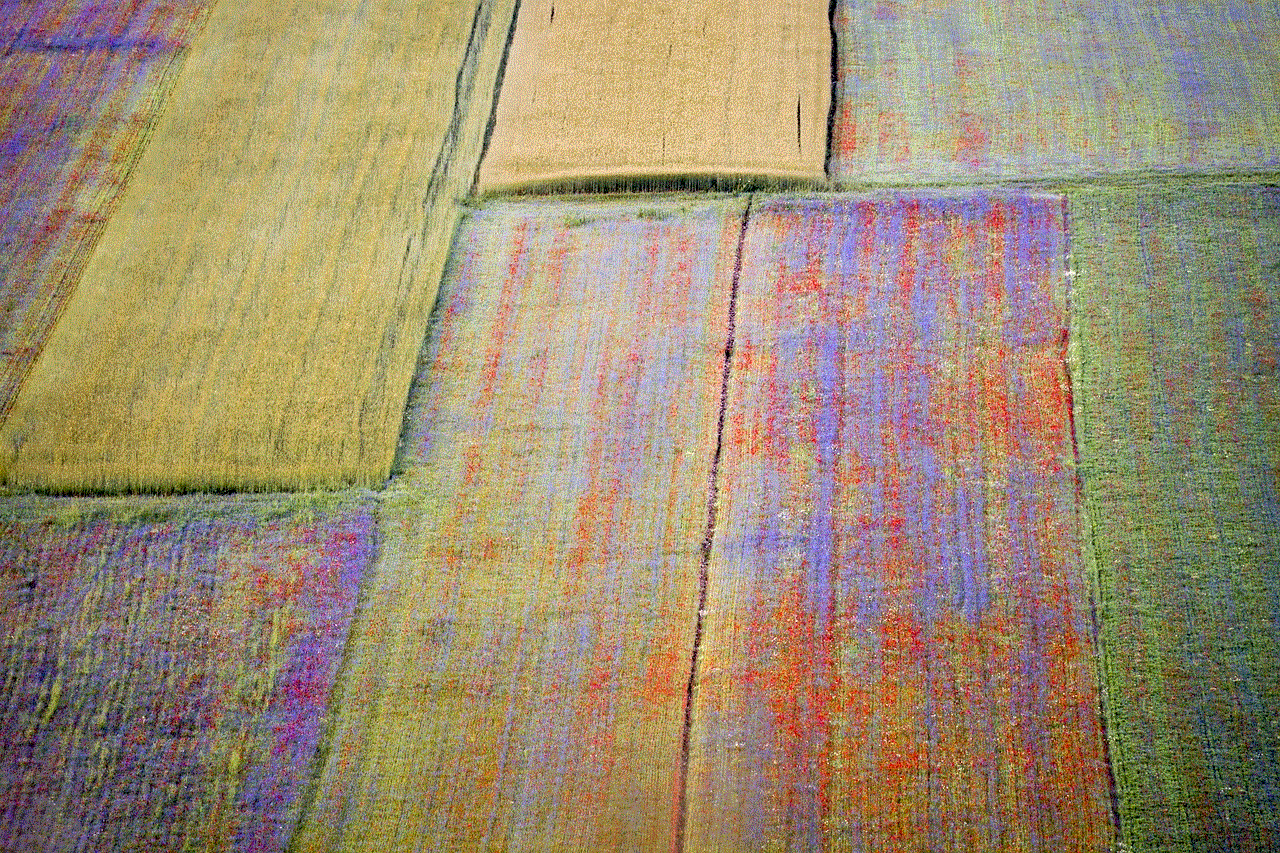
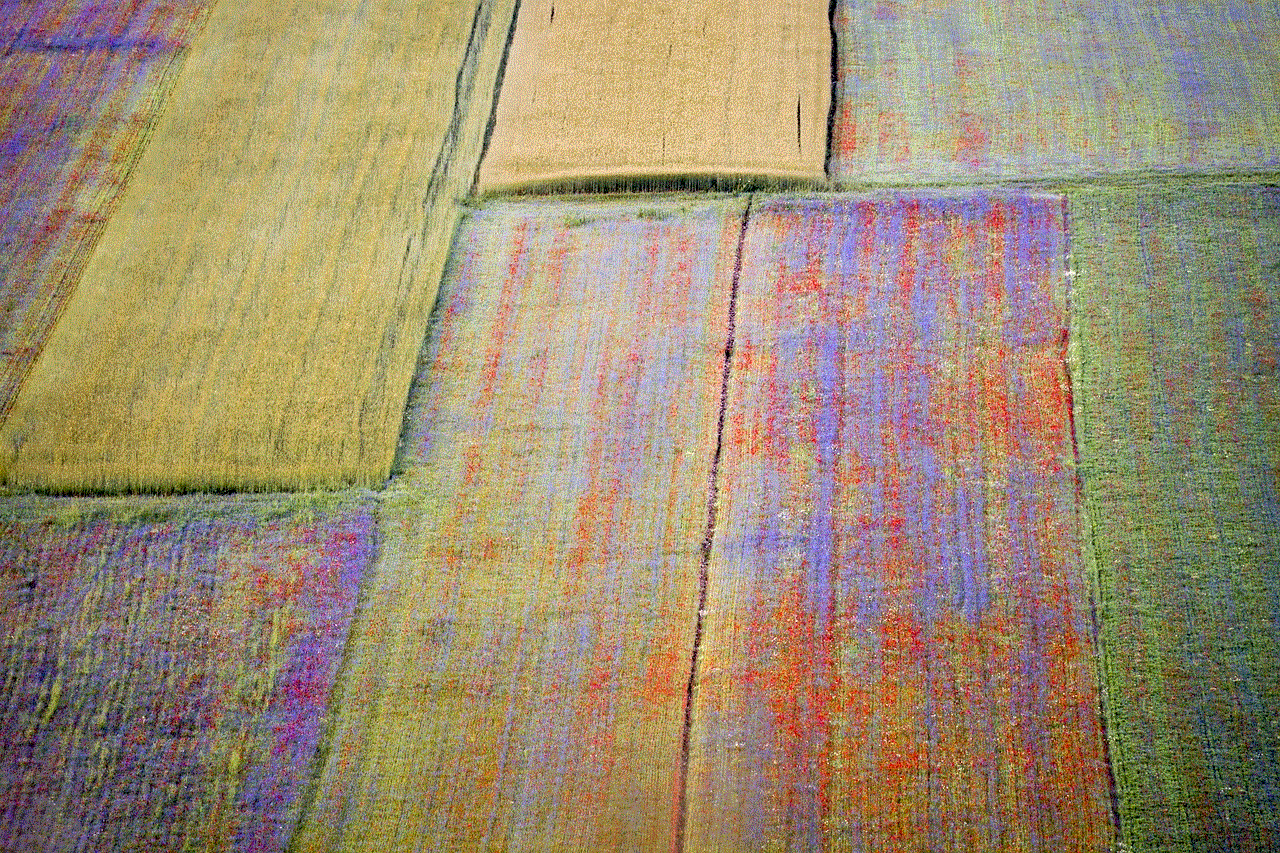
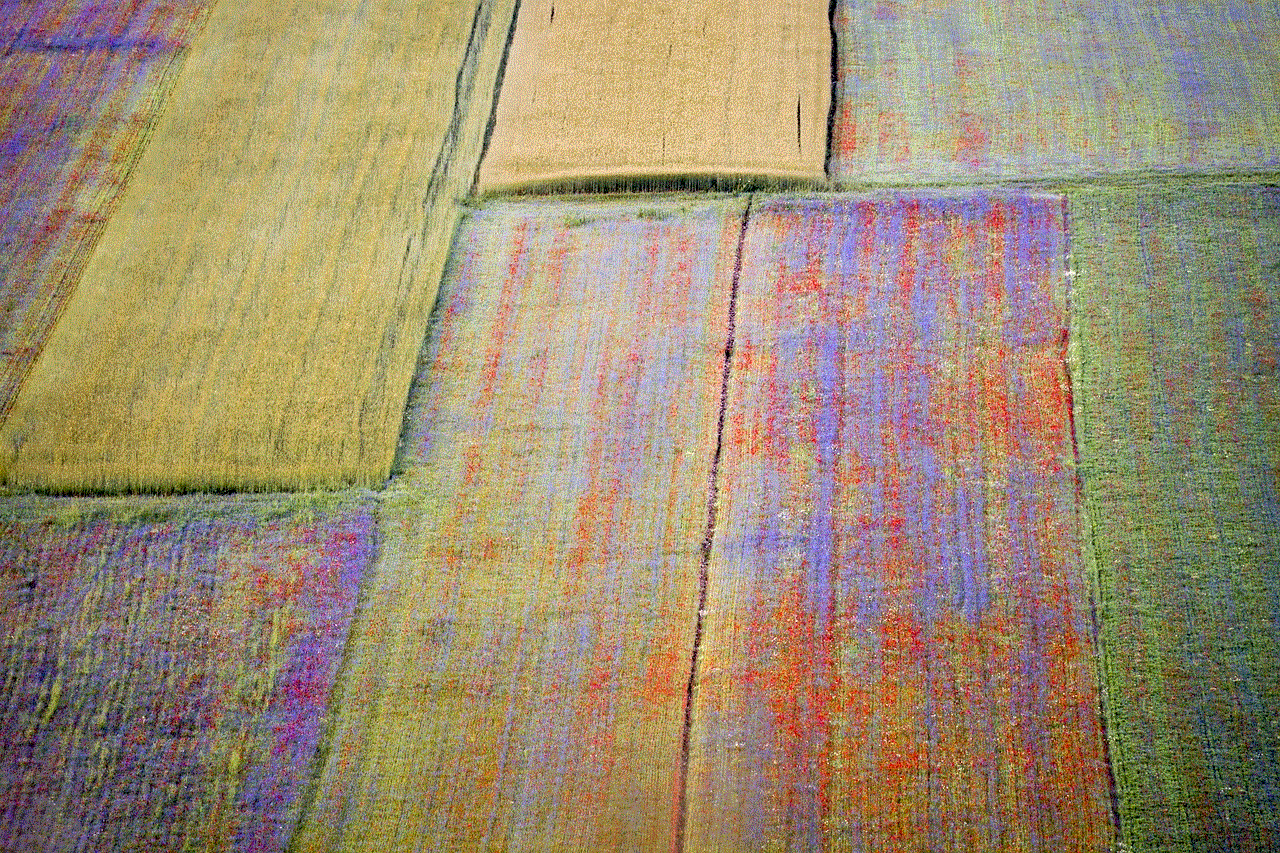
In conclusion, there are various methods to hide apps on your iPhone, depending on your preference and needs. Whether you want to declutter your home screen, protect your privacy, or simply hide certain apps from your purchase history, these methods can help you achieve a clean and organized phone. We hope this article has been helpful in providing different ways to hide apps on your iPhone. With these methods, you can customize your home screen and have a more personalized experience with your device.
