why is my mac blocking websites
Why Is My Mac Blocking Websites?
If you’re experiencing issues with your Mac blocking websites, it can be frustrating and inconvenient. Understanding why this is happening and how to resolve it is crucial for a seamless browsing experience. In this article, we will explore the possible reasons behind your Mac blocking websites and provide you with some troubleshooting solutions to fix the issue.
1. Firewall Settings:
One of the most common causes of website blocking on a Mac is the firewall settings. Macs have built-in security features that include a firewall, which monitors incoming and outgoing network traffic. Sometimes, the firewall may mistakenly block certain websites. To check your firewall settings, go to System Preferences > Security & Privacy > Firewall. Ensure that the firewall is turned off or properly configured to allow the websites you want to access.
2. Parental Controls:
If you have enabled parental controls on your Mac, it may be blocking certain websites. Parental controls are designed to restrict access to content that is inappropriate for children. However, sometimes these controls can be overly restrictive and block websites that are safe and necessary for your browsing needs. To check and modify your parental control settings, go to System Preferences > Parental Controls.
3. Antivirus Software:
Antivirus software is essential for protecting your Mac from malware and other cyber threats. However, some antivirus programs can mistakenly identify legitimate websites as malicious and block them. If you have recently installed or updated your antivirus software, it may be the cause of the website blocking issue. Check your antivirus settings and configure them to allow access to the blocked websites.
4. DNS Issues:
Domain Name System (DNS) is responsible for translating website names into IP addresses. If there are issues with your DNS settings, it can result in website blocking. To resolve DNS issues, you can try flushing the DNS cache on your Mac. Open Terminal and type the following command: “sudo dscacheutil -flushcache.” Enter your administrator password when prompted, and then restart your browser to see if the website blocking issue is resolved.
5. Browser Extensions:
Certain browser extensions or plugins can interfere with website loading and cause them to be blocked. Disable any recently installed extensions to see if the problem persists. You can do this by going to your browser’s settings or preferences menu and navigating to the extensions or plugins section. Disable one extension at a time and check if the website blocking issue is resolved.
6. Incorrect Date and Time Settings:
Believe it or not, incorrect date and time settings on your Mac can lead to website blocking. SSL certificates, which secure websites, have an expiration date. If your Mac’s date and time settings are incorrect, it can cause SSL certificate errors and block websites. To fix this issue, go to System Preferences > Date & Time and ensure that the date, time, and time zone are set correctly.
7. Malware or Adware Infection:
Malware or adware infections can hijack your browser and block access to certain websites. If you suspect that your Mac is infected, run a full system scan using reputable antivirus or anti-malware software. Make sure your software is up to date and capable of detecting and removing the latest threats. Quarantine or delete any identified malware or adware to regain access to the blocked websites.
8. Proxy or VPN Settings:
If you have configured your Mac to use a proxy or virtual private network (VPN), it may be causing the website blocking issue. Proxy servers and VPNs can route your internet traffic through different servers, which may restrict access to certain websites. Check your proxy or VPN settings and disable them temporarily to see if the blocked websites become accessible.
9. Router Settings:
Sometimes, the issue may not lie with your Mac but with your router settings. Routers have built-in security features like firewalls that can block websites. Log in to your router’s admin panel and check if any website blocking settings are enabled. Disable any restrictive settings or add the blocked websites to the whitelist or allowed list.
10. ISP Restrictions:
In some cases, your internet service provider (ISP) may be blocking certain websites due to legal, regulatory, or security reasons. However, this is relatively rare, and most ISPs do not actively block websites. To rule out this possibility, try accessing the blocked websites using a different internet connection, such as a mobile hotspot or a different Wi-Fi network.
In conclusion, there can be various reasons why your Mac is blocking websites. Firewall settings, parental controls, antivirus software, DNS issues, browser extensions, incorrect date and time settings, malware or adware infections, proxy or VPN settings, router settings, and ISP restrictions are some of the common culprits. By following the troubleshooting solutions provided, you can identify and resolve the issue, allowing you to access the blocked websites seamlessly.
best scooter for 10 year old boy
Scooters have been a popular mode of transportation and recreation for children for many years. They provide a fun and efficient way for kids to get around and explore their neighborhoods. If you are a parent of a 10-year-old boy, you may be considering getting him a scooter. However, with so many options on the market, it can be overwhelming to choose the best one for your child. In this article, we will discuss the best scooter for 10-year-old boys, taking into consideration factors such as safety, durability, and design.
Before we dive into the specifics of the best scooter for 10-year-old boys, let’s first understand the benefits of scooters for children. Scooters help improve balance, coordination, and gross motor skills. They also provide a great form of exercise for children, which is essential for their physical and mental well-being. Scooters can also foster a sense of independence and confidence in children as they explore their surroundings on their own. With that being said, let’s now look at the top scooters for 10-year-old boys.
1. Razor A Kick Scooter
The Razor A Kick Scooter is a classic and popular choice for children of all ages. It features a lightweight aluminum frame, making it easy for kids to maneuver and carry around. The handlebars are adjustable, allowing the scooter to grow with your child. The wheels are made of urethane, providing a smooth ride on different terrains. The rear fender brake ensures safety and control, and the folding design makes it easy to store and transport.
2. Micro Mini Deluxe Kick Scooter
The Micro Mini Deluxe Kick Scooter is designed specifically for younger children, but it is suitable for 10-year-old boys as well. It has a weight capacity of up to 110 pounds, making it durable and long-lasting. The three wheels provide stability and balance, while the lean-to-steer design helps kids develop their coordination and balance. The scooter also has a rear fender brake and a low-to-the-ground deck, making it safe and easy for kids to stop.
3. Fuzion X-3 Pro Scooter
If your 10-year-old boy is into tricks and stunts, the Fuzion X-3 Pro Scooter is an excellent option for him. It features a sturdy aluminum frame, high-speed bearings, and a reinforced deck, making it perfect for performing tricks and jumps. The scooter also has a rear fender brake and a handlebar grip for better control. With its sleek design and vibrant colors, the Fuzion X-3 Pro Scooter is sure to impress any 10-year-old boy.
4. Globber Primo Plus 3 Wheel Scooter
The Globber Primo Plus 3 Wheel Scooter is another great option for younger children. It has a weight capacity of up to 110 pounds and a wide deck, providing stability and balance for kids. The handlebars are adjustable, and the scooter can be easily folded for storage and transportation. The scooter also has a rear fender brake and a low-to-the-ground deck, making it safe and easy for kids to ride.
5. Razor E100 Electric Scooter
For a more advanced option, the Razor E100 Electric Scooter is a top choice for 10-year-old boys. It can reach speeds of up to 10 miles per hour and has a weight capacity of up to 120 pounds. The scooter has a quiet chain-driven motor and a rechargeable battery, making it an eco-friendly option. It also has a twist-grip throttle and a hand-operated brake, providing a smooth and safe ride for kids.
6. Mongoose Rise Youth Freestyle Scooter
The Mongoose Rise Youth Freestyle Scooter is another option for 10-year-old boys who are into stunts and tricks. It has a reinforced alloy deck, high-speed bearings, and a steel handlebar for durability and strength. The scooter also has a rear fender brake and a lightweight aluminum frame for easy maneuvering. With its sleek design and vibrant colors, the Mongoose Rise Youth Freestyle Scooter is sure to impress any 10-year-old boy.
7. Razor A5 Lux Scooter
The Razor A5 Lux Scooter is a larger and more advanced version of the Razor A Kick Scooter. It has a weight capacity of up to 220 pounds, making it suitable for older children and even adults. The scooter has a sturdy aluminum frame, adjustable handlebars, and extra-large wheels for a smooth and comfortable ride. It also has a rear fender brake and a folding design for easy storage and transportation.
8. Vokul VK3 Freestyle Pro Scooter
The Vokul VK3 Freestyle Pro Scooter is designed for advanced riders and is perfect for 10-year-old boys who are into extreme sports. It features a reinforced alloy deck, high-speed bearings, and a steel handlebar for durability and strength. The scooter also has a triple clamp for stability and a rear fender brake for safety. With its cool design and high-quality components, the Vokul VK3 Freestyle Pro Scooter is a top choice for any 10-year-old boy.
9. Mongoose Expo Scooter
The Mongoose Expo Scooter is a unique option for 10-year-old boys as it is a combination of a scooter and a bike. It has a BMX-style frame and a front and rear pegs, providing a smooth and comfortable ride. The scooter also has a handbrake and adjustable handlebars for better control and stability. With its bike-like design and sturdy construction, the Mongoose Expo Scooter is a fun and exciting option for any 10-year-old boy.
10. Razor E300 Electric Scooter
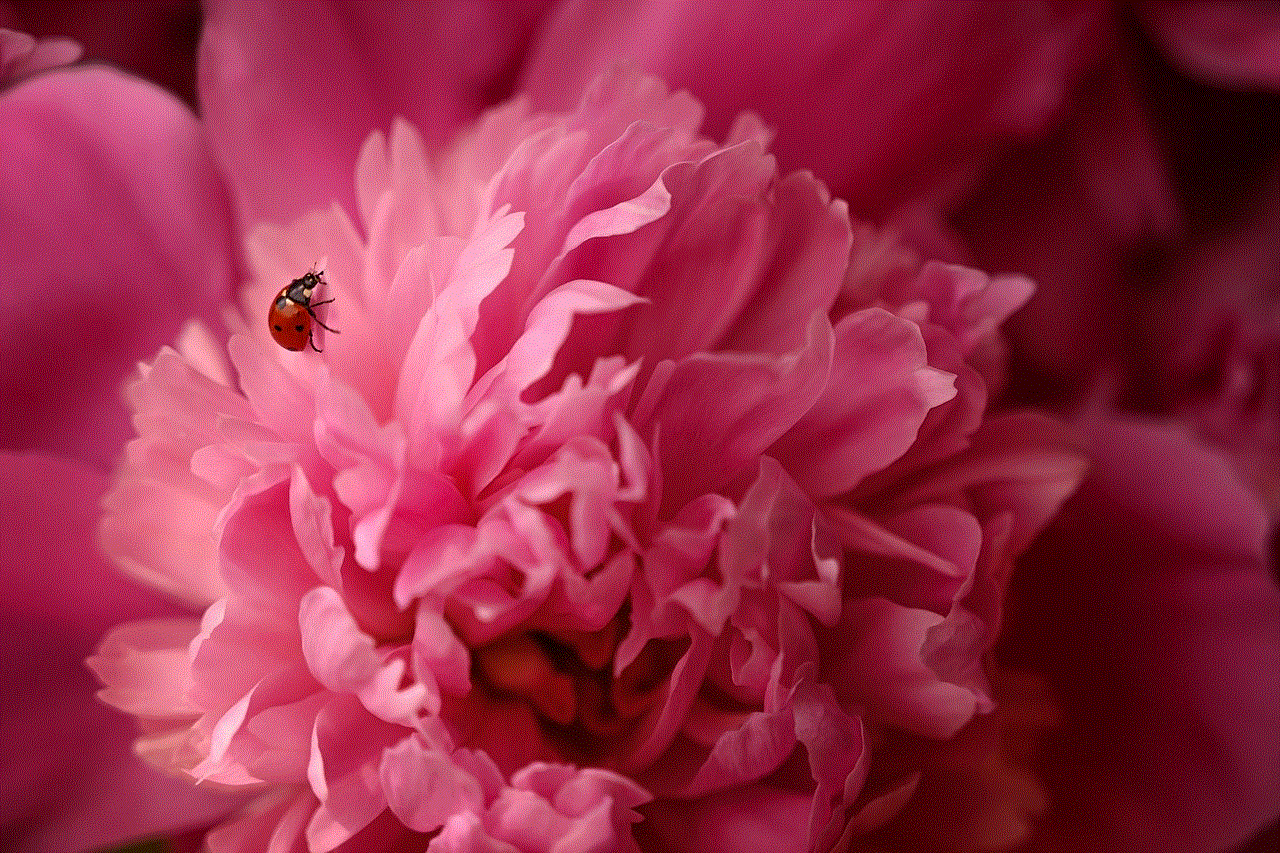
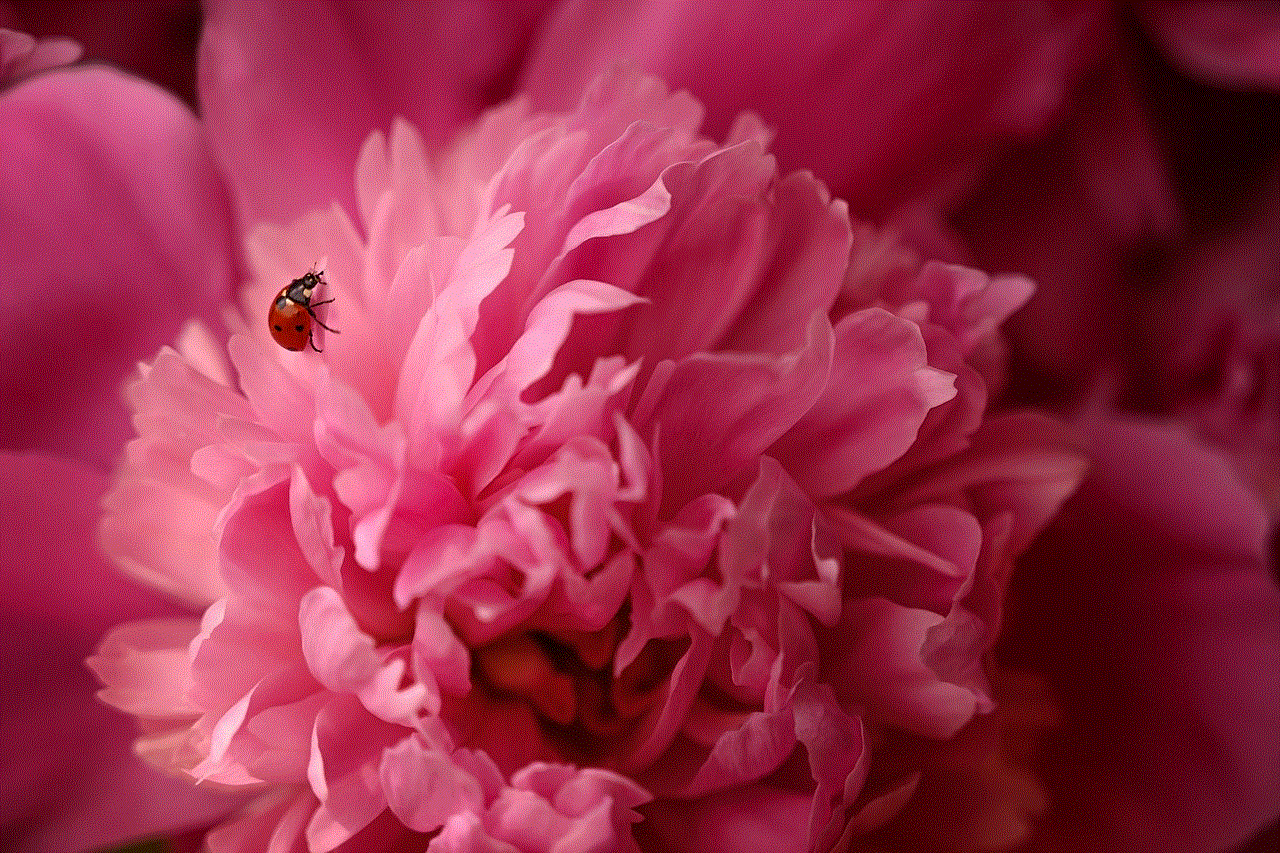
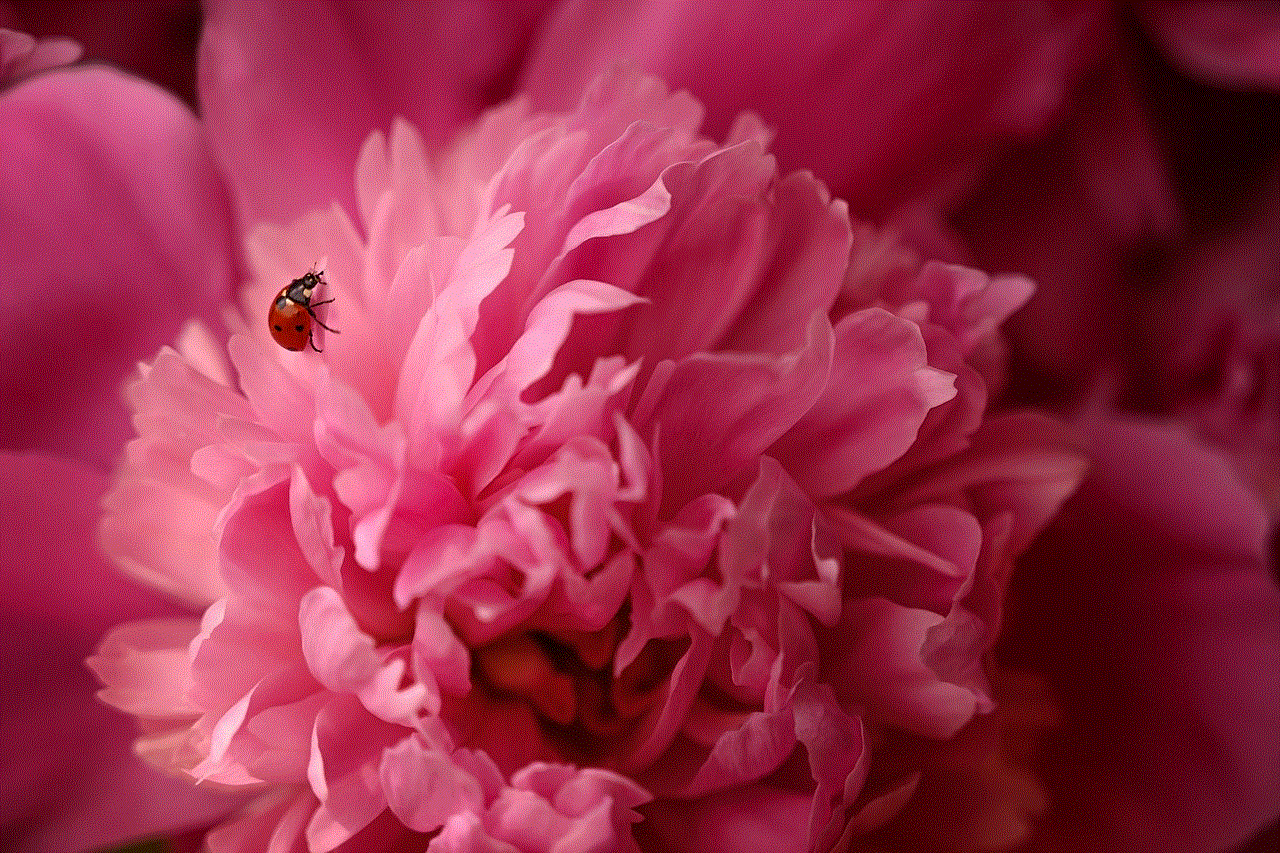
The Razor E300 Electric Scooter is another advanced option for 10-year-old boys. It can reach speeds of up to 15 miles per hour and has a weight capacity of up to 220 pounds. The scooter also has a large deck, high-torque motor, and a rechargeable battery, making it suitable for older and heavier children. It also has a hand-operated brake and a twist-grip throttle for a smooth and safe ride.
Conclusion
In conclusion, the best scooter for 10-year-old boys should be safe, durable, and age-appropriate. The Razor A Kick Scooter, Micro Mini Deluxe Kick Scooter, and Fuzion X-3 Pro Scooter are all excellent choices for younger children. The Globber Primo Plus 3 Wheel Scooter and Razor E100 Electric Scooter are suitable for older kids, while the Mongoose Rise Youth Freestyle Scooter and Vokul VK3 Freestyle Pro Scooter are perfect for advanced riders. The Razor A5 Lux Scooter, Mongoose Expo Scooter, and Razor E300 Electric Scooter are larger and more advanced options for older and heavier children. Whichever scooter you choose for your 10-year-old boy, make sure to prioritize safety and always supervise them while they ride. Happy scooting!
how to look at someone’s location on imessage
iMessage is a popular messaging app that allows users to send text messages, photos, videos, and even make voice and video calls to other iPhone and iPad users. One of the features of iMessage is the ability to share your location with friends and family. This feature can be very useful in many situations, such as when you are meeting someone at a new location or when you want to keep track of your loved ones’ whereabouts. In this article, we will discuss how to look at someone’s location on iMessage and the various aspects of this feature.
What is iMessage?
Before we dive into the details of how to look at someone’s location on iMessage, let’s first understand what iMessage is. iMessage is a messaging app developed by Apple for its devices, including iPhones, iPads, and Mac computers. It allows users to send text messages, photos, videos, voice messages, and more to other iMessage users over an internet connection.
iMessage uses end-to-end encryption, which means that only the sender and the recipient can see the messages. This makes iMessage a secure way of communication, and it is one of the reasons for its popularity among Apple users. iMessage also offers many other features, such as group chats, the ability to send money through Apple Pay, and the ability to share your location.
What is “Share My Location” on iMessage?
“Share My Location” is a feature of iMessage that allows users to share their real-time location with their contacts. This feature is particularly useful when you are meeting someone at a new location, and you want to make sure they can find you. It can also be used to keep track of your loved ones’ whereabouts, especially if they are traveling or in an emergency situation.
To use this feature, both the sender and the recipient must have iMessage enabled on their devices. The sender can choose to share their location for a limited time or indefinitely, and the recipient can view the location on a map within the iMessage conversation.
How to Share Your Location on iMessage?
To share your location on iMessage, follow these steps:
Step 1: Open the iMessage app on your iPhone or iPad.
Step 2: Start a conversation with the person you want to share your location with.
Step 3: Tap on the “i” icon in the top right corner of the conversation.
Step 4: In the “Info” window, tap on the “Share My Location” option.
Step 5: You will see two options: “Share for One Hour” or “Share Indefinitely.” Choose the option that suits you best.
Step 6: If you have an Apple Watch, you can also share your location from your watch by opening the iMessage app, selecting the conversation, and tapping on the “i” icon.
Step 7: Once you have shared your location, the recipient will receive a notification and can view your location on a map within the iMessage conversation.
How to Look at Someone’s Location on iMessage?



If someone has shared their location with you on iMessage, you can easily view it in the conversation. Here’s how:
Step 1: Open the iMessage app on your iPhone or iPad.
Step 2: Open the conversation with the person who shared their location with you.
Step 3: You will see a map with their location pinned on it. You can zoom in or out to get a better view of the location.
Step 4: If the person is moving, you will see their location update in real-time on the map.
Step 5: You can also tap on the “i” icon to view more details about their location, such as the address and the time they shared their location.
Note: If you don’t see the map or the location, it could be because the person has stopped sharing their location or the sharing time has ended.
What if Someone is Not Sharing Their Location with You?
If someone is not sharing their location with you on iMessage, you won’t be able to see their location on the map. However, there are a few reasons why someone might not be sharing their location with you:
1. They have not enabled iMessage on their device: To use iMessage, both the sender and the recipient must have iMessage enabled on their devices. If the person you want to share your location with does not have iMessage enabled, they won’t be able to receive your location.
2. They have disabled location services : If someone has disabled location services on their device, they won’t be able to share their location with you or receive your location. To check if location services are enabled, go to Settings > Privacy > Location Services.
3. They have disabled “Share My Location” feature: Even if someone has iMessage enabled and location services enabled, they can choose to disable the “Share My Location” feature. In this case, they won’t be able to share their location with you.
4. They have blocked you on iMessage: If you are unable to see someone’s location on iMessage, it could be because they have blocked you . When you are blocked on iMessage, you won’t be able to see the person’s location, and they won’t receive your messages.
Note: If you are unable to see someone’s location on iMessage, it is always best to directly ask them if they are sharing their location with you or not, rather than assuming the reason.
Tips for Using “Share My Location” on iMessage
1. Use it only with people you trust: While “Share My Location” can be a useful feature, it is essential to use it only with people you trust. Sharing your real-time location with strangers or acquaintances can be risky.
2. Choose the sharing time carefully: When sharing your location, you can choose to do it for one hour or indefinitely. It is always best to choose the option that suits the situation. For example, if you are meeting someone at a specific location, sharing your location for one hour should be enough. But if you want to keep track of your loved ones’ whereabouts, sharing indefinitely might be a better option.
3. Don’t rely on it as a tracking tool: It is essential to understand that “Share My Location” is not a tracking tool. It only shows a person’s current location and does not track their movements. If you want to track someone ‘s movements, there are other apps and services specifically designed for that purpose.
4. Keep your location updated: If you are sharing your location with someone, it is essential to keep it updated. If you move to a new location, make sure to share your new location with the person.
5. Turn it off when not needed: If you have shared your location for a limited time, make sure to turn it off when you don’t need it anymore. This will help save battery life and prevent others from accessing your location when you don’t want them to.
Conclusion
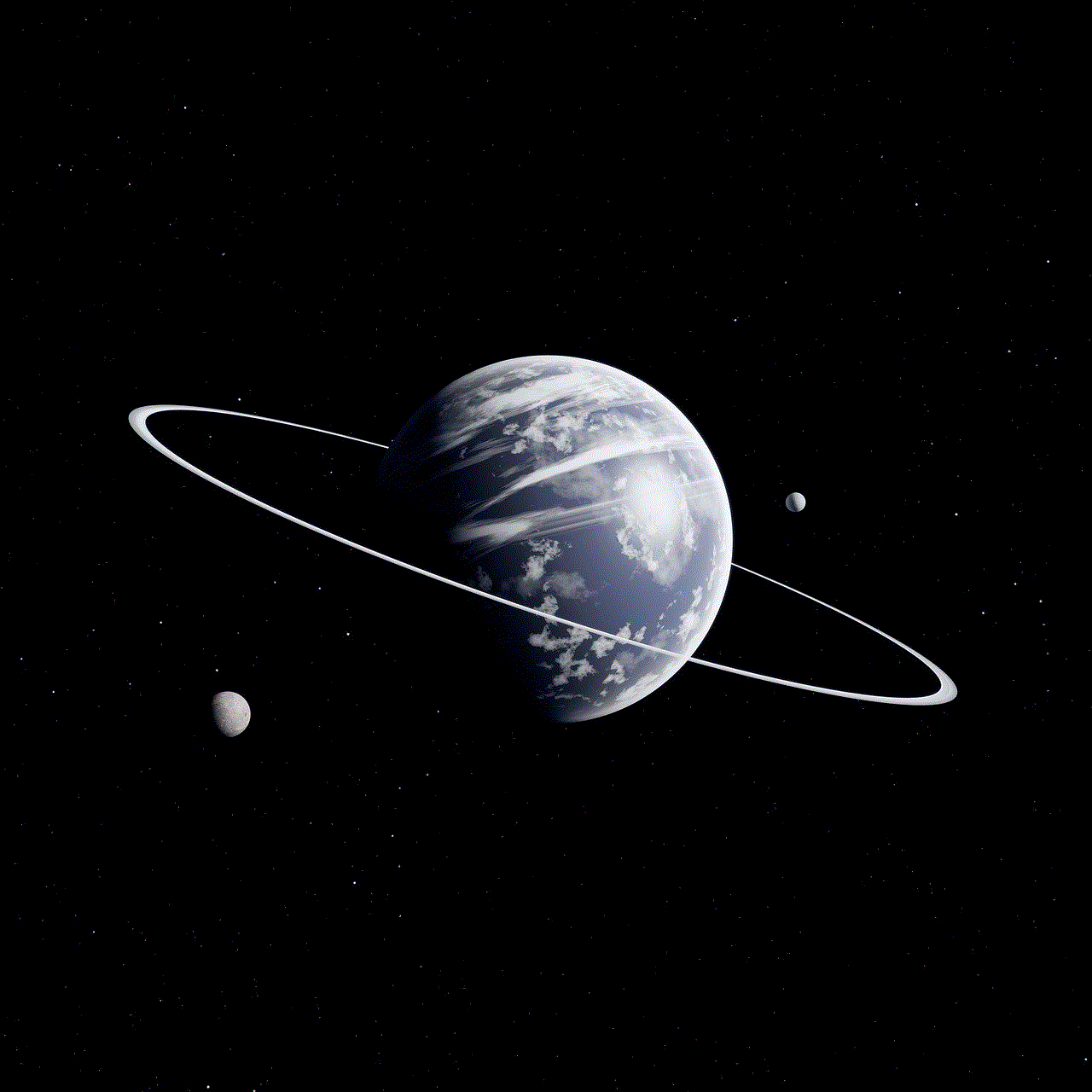
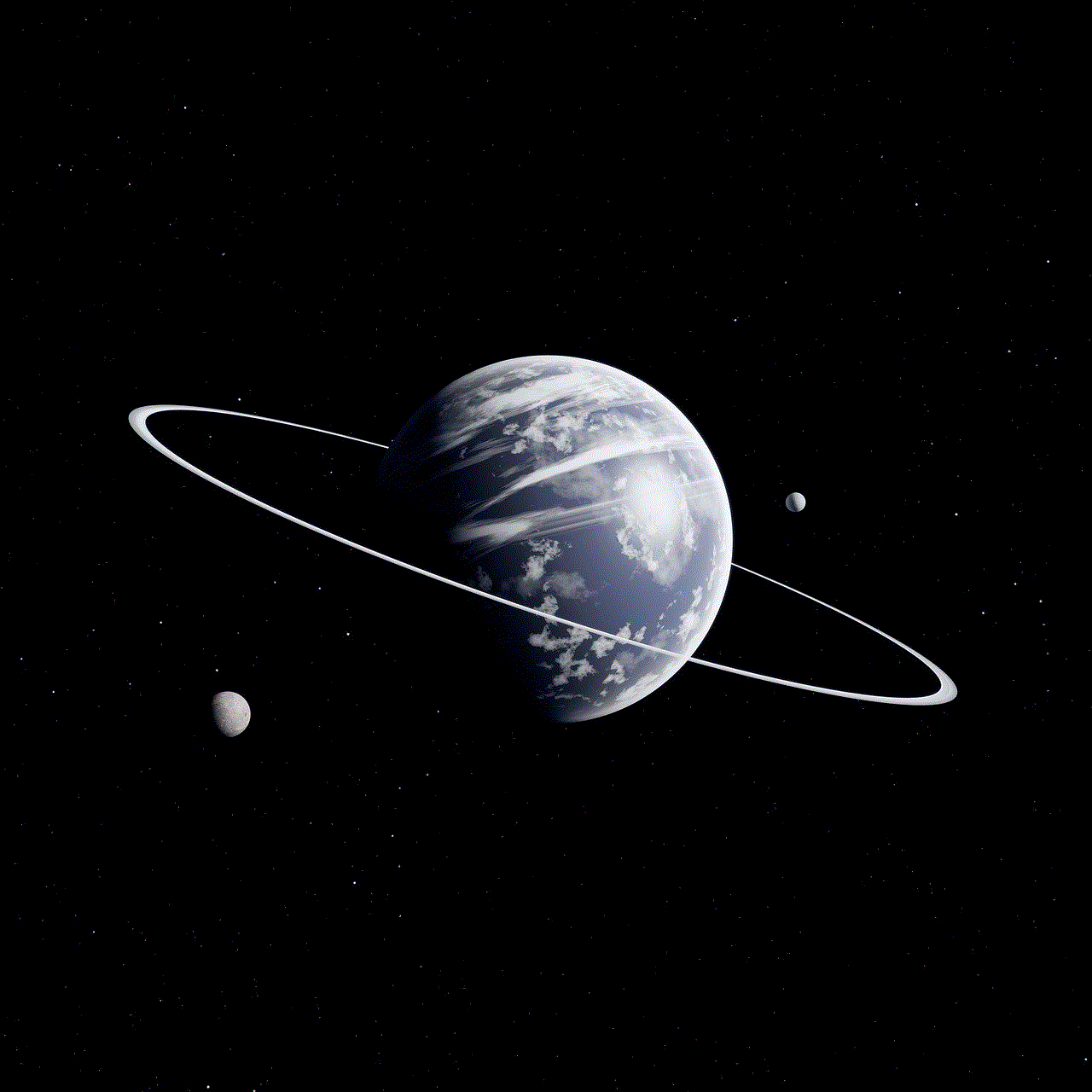
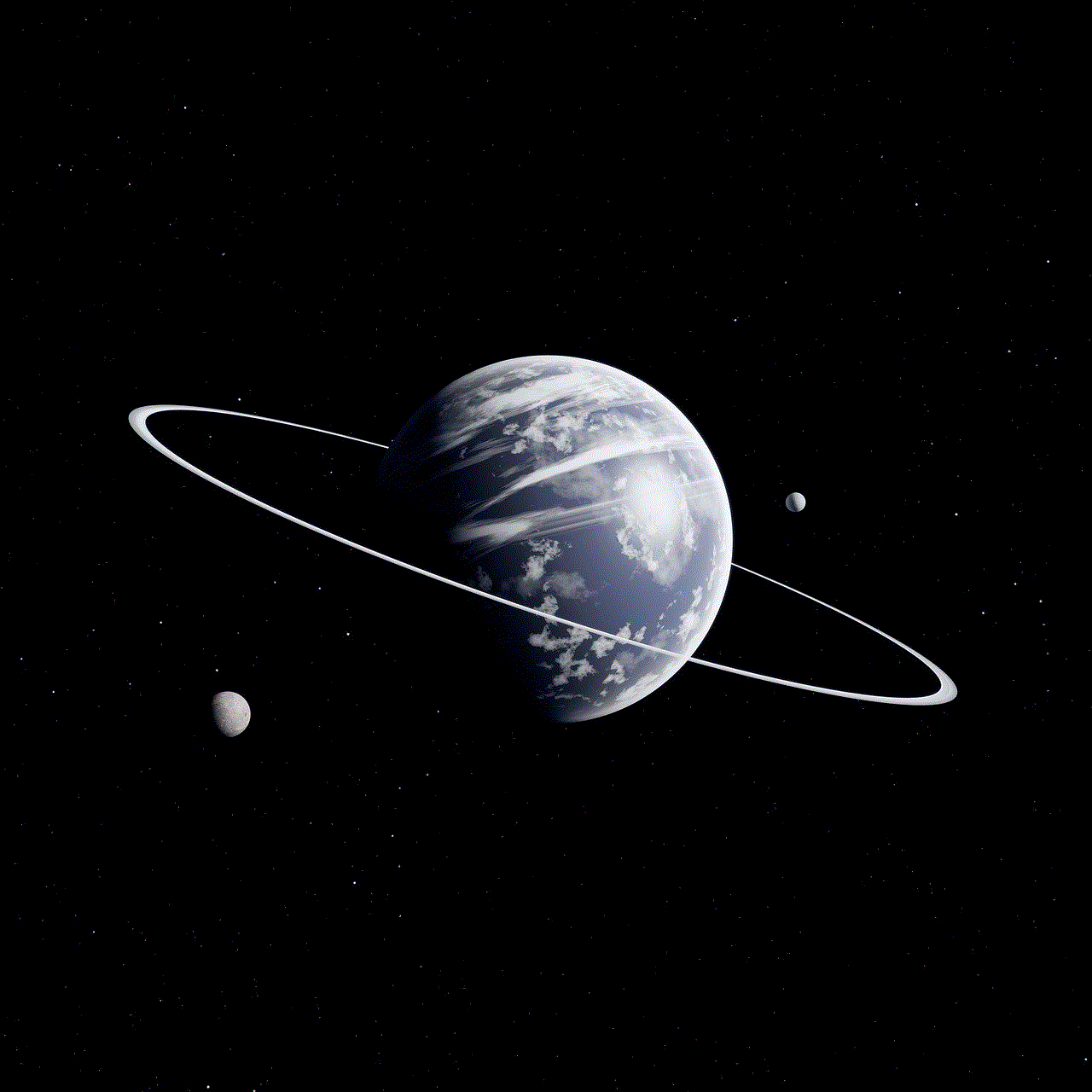
“Share My Location” on iMessage is a convenient feature that allows users to share their real-time location with others. It can be very useful in many situations and can provide peace of mind to both the sender and the recipient. However, it is essential to use this feature responsibly and only with people you trust. We hope this article has helped you understand how to look at someone’s location on iMessage and the various aspects of this feature.
