how can i block restricted calls from my android
As the use of mobile phones has become an essential part of our daily lives, it is not uncommon to receive calls from unknown or restricted numbers. These calls can be from telemarketers, scammers, or even stalkers, causing inconvenience and sometimes even harassment. Fortunately, for Android users, there are various ways to block these restricted calls and have a peaceful phone experience.
In this article, we will discuss in detail the different methods to block restricted calls on Android devices. We will also explore the reasons for blocking these calls and the benefits of doing so. But first, let us understand what a restricted call is and why it is necessary to block them.
A restricted call is a call that is made from a number that is not visible to the person receiving the call. In simple terms, the caller has blocked their number from being displayed on the receiver’s phone. This can be done for various reasons, such as maintaining privacy or hiding identity. However, in many cases, these restricted calls are made with malicious intent, causing annoyance and disturbance to the receiver.
Now, let us look at the different ways to block restricted calls on Android devices.
1. Use the built-in call blocking feature
Most Android devices come with a built-in call blocking feature that allows users to block specific numbers or block all unknown and private numbers. To access this feature, go to your phone’s settings and select the “Call” or “Call Settings” option. From there, you can choose the “Call Blocking” or “Block Numbers” option, depending on your device. Here, you can add the numbers you want to block, including restricted numbers, manually. This feature will automatically block all calls from the added numbers.
2. Download a call blocking app
If your phone does not have a built-in call blocking feature or if you want more advanced options, you can download a call blocking app from the Google Play Store. These apps offer a variety of features such as blocking unknown and private numbers, creating a blacklist of numbers, and even setting a specific time to block calls. Some popular call blocking apps for Android are Truecaller, Call Blocker, and Mr. Number.
3. Contact your carrier
Another option to block restricted calls is to contact your network carrier and ask them to block the calls from their end. Most network providers have the option to block restricted calls for their customers. However, this might come with an additional cost, and the process may vary for different carriers.
4. Use the “Do Not Disturb” feature
Android devices also have a “Do Not Disturb” feature that allows users to block all calls and notifications during a specific time. You can schedule this feature to activate during the time you usually receive restricted calls, and it will automatically block them. This feature can be accessed through the “Sound” or “Sound & Notification” option in your phone’s settings.
5. Manually reject calls
If you receive a restricted call, you can also manually reject it. When you receive a call from an unknown or private number, your phone will display the option to “Reject” or “Decline” the call. By selecting this option, the call will be rejected and sent to voicemail. This method is not very effective, as the caller can keep calling from different numbers.
Now that we have discussed the ways to block restricted calls, let us look at the reasons why it is necessary to do so.
1. Avoid scams and frauds
One of the primary reasons to block restricted calls is to avoid falling prey to scams and frauds. These calls are often made by scammers who try to extract personal information or money from unsuspecting victims. By blocking these calls, you can protect yourself from such fraudulent activities.
2. Maintain privacy
Many people prefer not to share their phone numbers with everyone they interact with. By blocking restricted calls, you can maintain your privacy and only receive calls from known numbers.
3. Avoid harassment
In some cases, restricted calls can be a form of harassment. These calls can be made by stalkers or even ex-partners trying to contact you without your consent. By blocking these calls, you can protect yourself from harassment and have a peaceful phone experience.
4. Improve productivity
Constantly receiving calls from telemarketers or unknown numbers can be a major distraction, especially for those who work from their phones. By blocking these calls, you can improve your productivity and focus on your work without interruptions.
5. Avoid unnecessary calls
Sometimes, restricted calls can be from automated systems or wrong numbers. Blocking these calls can save you the trouble of answering them and wasting your time.
In addition to the reasons mentioned above, there are several other benefits of blocking restricted calls. These include reducing phone bills, avoiding unwanted calls during important meetings or events, and having better control over who can contact you.
In conclusion, receiving restricted calls can be a nuisance, but with the various methods available to block them, you can have a peaceful and hassle-free phone experience. Whether it is using the built-in call blocking feature or downloading a call blocking app, it is essential to take necessary precautions to protect yourself from scams, maintain privacy, and avoid harassment. So, if you are tired of receiving restricted calls, follow the methods mentioned in this article and enjoy a disturbance-free phone experience.
how to logout of tumblr on all devices
Logging out of Tumblr on all devices is an important step to ensure the security of your account. With the rise of cyber attacks and hacking, it is crucial to take every precaution to protect your personal information. However, many Tumblr users are often confused about how to log out of their accounts on all devices, especially if they have multiple devices logged in at the same time. In this article, we will guide you through the steps of logging out of Tumblr on all devices and provide some additional tips to keep your account safe.
Before diving into the steps, let’s first understand what logging out of Tumblr on all devices means. When we log out of an account on a website, we are essentially terminating the current session and cutting off access to the account. This means that any activity on the account, such as posting, liking, or messaging, will not be possible until we log back in. On Tumblr, logging out on all devices means that all open sessions on different devices will be terminated, and you will have to log in again to access your account.
Now, let’s jump into the steps of logging out of Tumblr on all devices.
Step 1: Log in to your Tumblr account on the web
The first step is to log in to your Tumblr account on the web. You can do this by going to www.tumblr.com and entering your email/username and password. If you are already logged in, skip to step 2.
Step 2: Go to the settings page
On the top right corner of the Tumblr dashboard, you will see a small human icon. Click on it, and a drop-down menu will appear. From the menu, select “Settings.”
Step 3: Click on the “Security” tab
On the left-hand side, you will see a list of different settings options. Click on the “Security” tab.
Step 4: Scroll down to “Sessions”
Scroll down the page until you see the “Sessions” section. This will show you a list of all the devices that are currently logged in to your Tumblr account.
Step 5: Click on “End all sessions”
Under the “Sessions” section, you will see an option to “End all sessions.” Click on it to log out of your account on all devices.
Step 6: Confirm the action
A pop-up window will appear, asking you to confirm the action. Click on “Yes, end all sessions” to log out of your account on all devices.
Step 7: Change your password
After logging out of all devices, it is recommended to change your password. This will add another layer of security to your account and prevent any unauthorized access.
Step 8: Log out of your account on the Tumblr app
Next, you need to log out of your account on the Tumblr app. Open the app on your device and click on the human icon on the bottom right corner. From the pop-up menu, select “Settings.” Then, click on “Account.” At the bottom of the page, you will see an option to “Log out.” Click on it to log out of your account on the app.
Step 9: Uninstall the Tumblr app from your devices
To ensure complete security, it is recommended to uninstall the Tumblr app from all your devices. This will prevent anyone from accessing your account through the app.
Step 10: Check for any suspicious activity
After following all the steps, it is essential to check for any suspicious activity on your account. Go through your activity log and see if there are any posts, reblogs, or likes that you don’t remember doing. If you find any, report it immediately to Tumblr’s support team.
Additional Tips to Keep Your Account Safe:
1. Use a strong and unique password for your Tumblr account. Avoid using the same password for multiple accounts.
2. Enable two-factor authentication. This will require you to enter a unique code sent to your phone every time you log in to your account from a new device.
3. Keep your email associated with your Tumblr account secure. If someone gains access to your email, they can easily reset your Tumblr password and gain access to your account.
4. Avoid using public Wi-Fi to access your Tumblr account. These networks are often unsecured, making it easier for hackers to intercept your login information.
5. Be cautious of suspicious emails claiming to be from Tumblr. These could be phishing scams designed to steal your login information.
In conclusion, logging out of Tumblr on all devices is a crucial step to ensure the safety of your account. By following the steps mentioned above and taking additional precautions, you can keep your account secure and prevent any unauthorized access. Remember to always stay vigilant and report any suspicious activity to Tumblr’s support team.
how to set iphone screen timeout
In today’s fast-paced world, our smartphones have become an indispensable part of our lives. From staying connected with our loved ones to managing our daily tasks, our phones are always by our side. However, with the increasing use of technology, it is crucial to ensure that our phones are used in a healthy and responsible manner. One way to do this is by setting a screen timeout on our phones, especially on our iPhones.
So, what exactly is a screen timeout? In simple terms, it is the duration after which your phone’s screen will turn off if there has been no activity on it. This feature not only helps in conserving battery life but also reduces the strain on our eyes. In this article, we will discuss in detail how to set the screen timeout on your iPhone and why it is essential.
1. Understanding the Screen Timeout Feature
As mentioned earlier, screen timeout is the duration after which your phone’s screen will turn off if there has been no activity on it. This feature is available on all smartphones, including iPhones. By default, the screen timeout on an iPhone is set to 30 seconds, which means that if there is no activity on your phone’s screen for 30 seconds, it will automatically turn off.
However, this duration can be changed according to your preference. The maximum screen timeout duration on an iPhone is 5 minutes. After this, the screen will turn off automatically, and you will have to unlock your phone to use it again.



2. Why Is It Important to Set a Screen Timeout?
You might be wondering why it is necessary to set a screen timeout when your phone’s screen turns off automatically after a certain period of inactivity. Well, there are a few reasons why you should consider setting a screen timeout on your iPhone:
a. Battery Conservation: One of the main reasons for setting a screen timeout is to conserve battery life. When the screen of your phone is on, it consumes a significant amount of battery. By setting a screen timeout, you can ensure that your phone’s battery is not drained unnecessarily.
b. Eye Strain Reduction: Constantly staring at a bright screen can cause strain on your eyes, leading to headaches and other vision-related problems. By setting a screen timeout, you can give your eyes a break and reduce the risk of eye strain.
c. Privacy: Setting a screen timeout also helps in maintaining your privacy. If you leave your phone unattended for a while, the screen will turn off, preventing anyone from snooping on your notifications or personal information.
3. How to Set Screen Timeout on Your iPhone
Now that we understand the importance of setting a screen timeout let us discuss how to do it on an iPhone. The process is relatively simple, and you can follow the steps given below to set the screen timeout on your iPhone:
a. Open the Settings app on your iPhone.
b. Scroll down and tap on “Display & Brightness.”
c. Under “Auto-Lock,” you will see a list of durations ranging from 30 seconds to 5 minutes.
d. Tap on the duration that you want to set as the screen timeout for your iPhone.
e. Exit the Settings app, and your screen timeout will be updated.
4. Tips for Choosing the Right Screen Timeout Duration
While setting a screen timeout, it is essential to choose the right duration that works for you. Here are a few tips that can help you in selecting the appropriate screen timeout duration for your iPhone:
a. Consider Your Usage: Your usage pattern plays a crucial role in choosing the right screen timeout duration. If you use your phone more frequently, it is advisable to set a shorter duration to conserve battery life. On the other hand, if you do not use your phone often, you can opt for a longer duration.
b. Battery Life: If you are someone who is always on the go and relies heavily on their phone, setting a shorter screen timeout duration can help in conserving battery life. This way, you won’t have to worry about your phone dying when you need it the most.
c. Personal Preference: Ultimately, the decision of choosing the right screen timeout duration depends on your personal preference. You can experiment with different durations and see which one works best for you.
5. Additional Tips for Managing Screen Time on Your iPhone
Apart from setting a screen timeout, there are a few other tips that can help you in managing your screen time on your iPhone:
a. Enable “Do Not Disturb” Mode: This mode helps in silencing notifications, calls, and messages, allowing you to focus on your work without any interruptions.
b. Use Screen Time Feature: iPhones have a built-in feature called “Screen Time,” which helps in tracking your phone usage and setting app limits to manage your screen time effectively.
c. Try a Third-Party App: There are several third-party apps available that can help you in managing your screen time. These apps offer features like blocking distracting apps, setting screen time limits, and more.
6. How to Disable Screen Timeout on iPhone
If you do not want your iPhone’s screen to turn off automatically, you can disable the screen timeout feature. However, keep in mind that this will significantly impact your phone’s battery life. To disable screen timeout on your iPhone, follow these steps:
a. Open the Settings app on your iPhone.
b. Scroll down and tap on “Display & Brightness.”
c. Under “Auto-Lock,” tap on “Never.”
d. Exit the Settings app, and your screen timeout will be disabled.
7. Common Issues with Screen Timeout on iPhone
While setting a screen timeout might seem like a simple task, there are a few common issues that iPhone users face. Here are some of the problems and their possible solutions:
a. Screen Timeout Not Working: If your screen timeout is not working as expected, try restarting your phone or updating to the latest iOS version.
b. Screen Turning Off Too Quickly: If your screen is turning off too quickly, check your auto-lock settings and make sure it is set to the desired duration.
c. Screen Turning Off Too Slowly: If your screen is taking too long to turn off, try resetting your phone’s settings to default or contact Apple support for assistance.
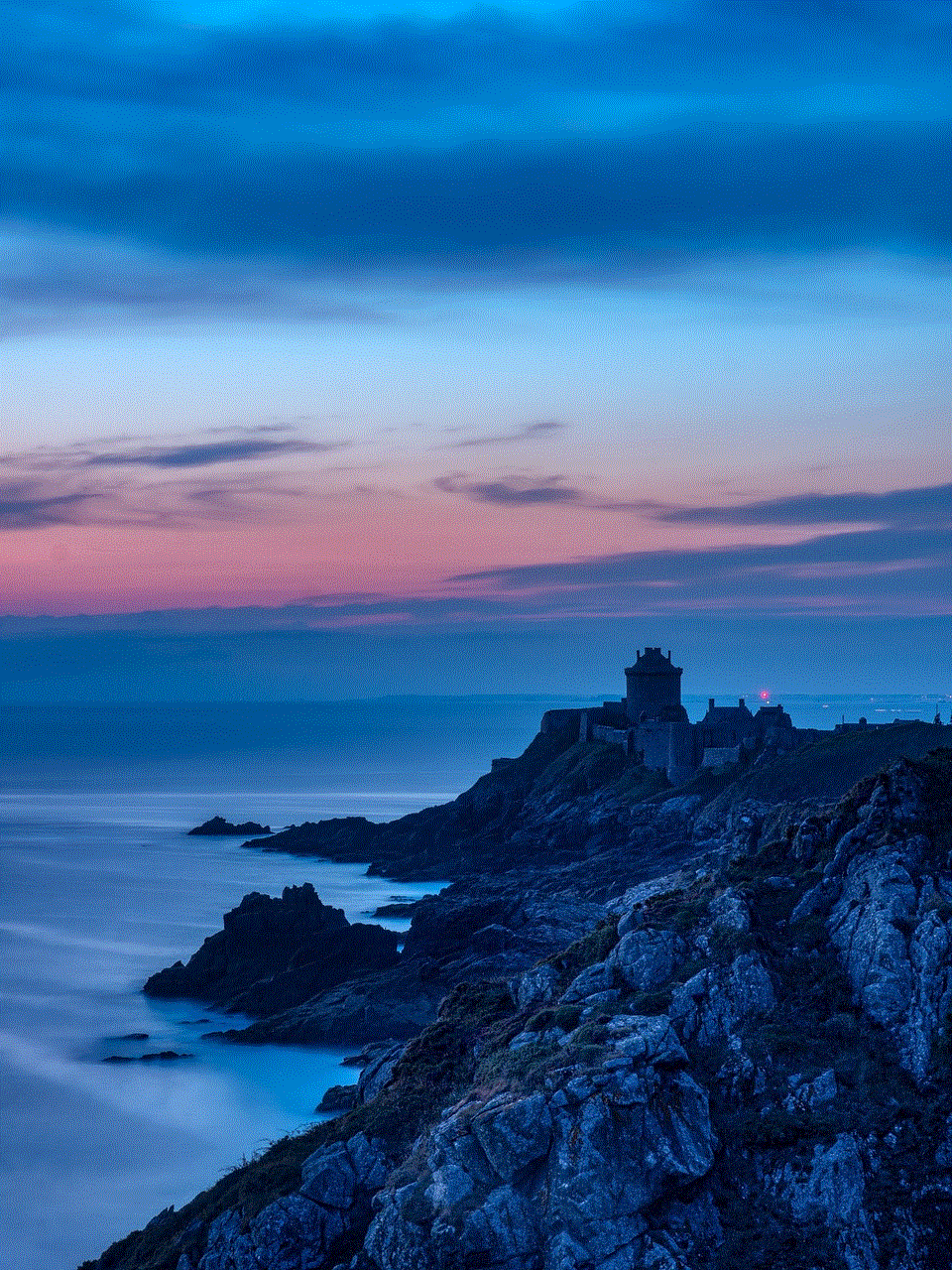
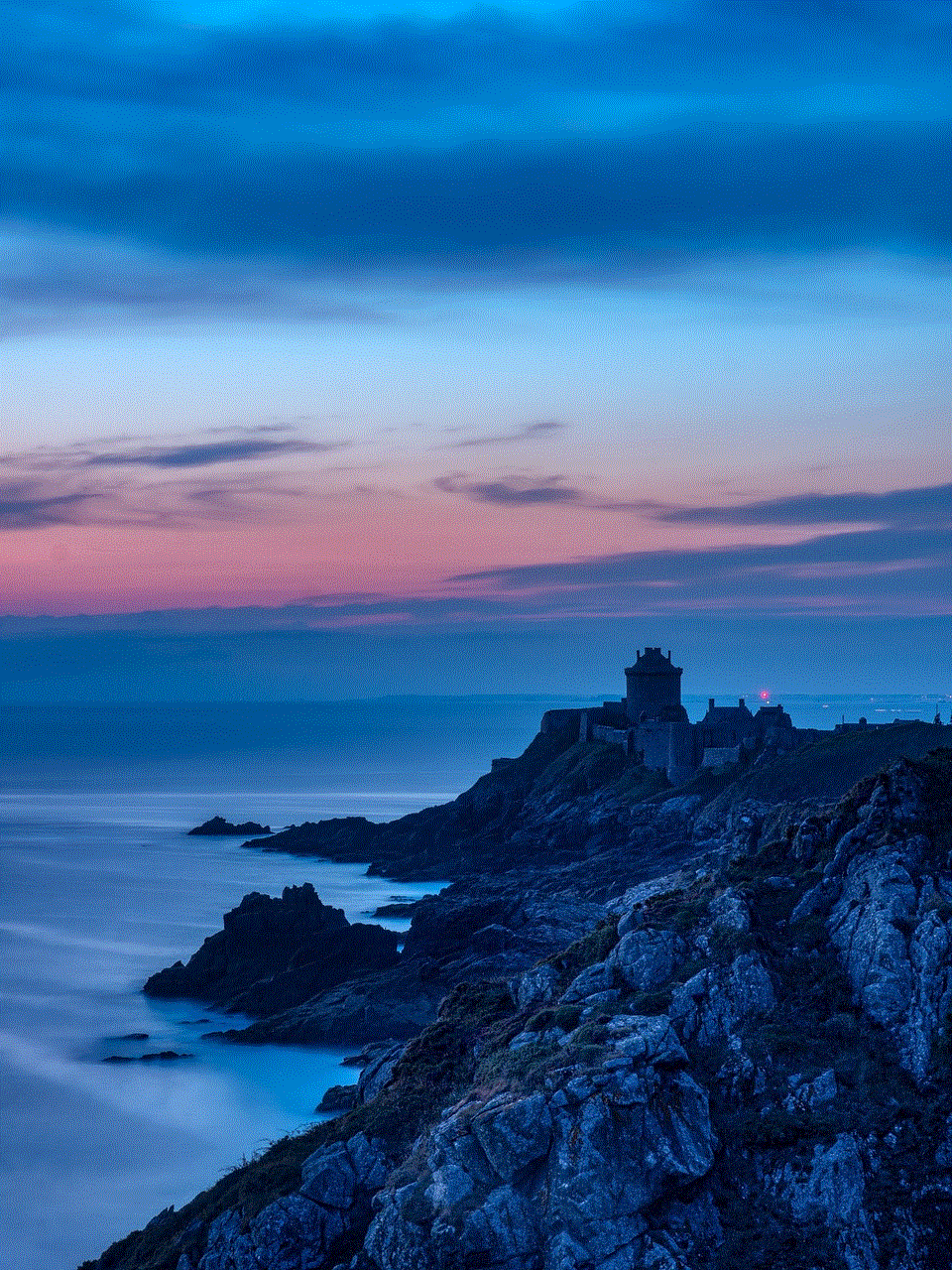
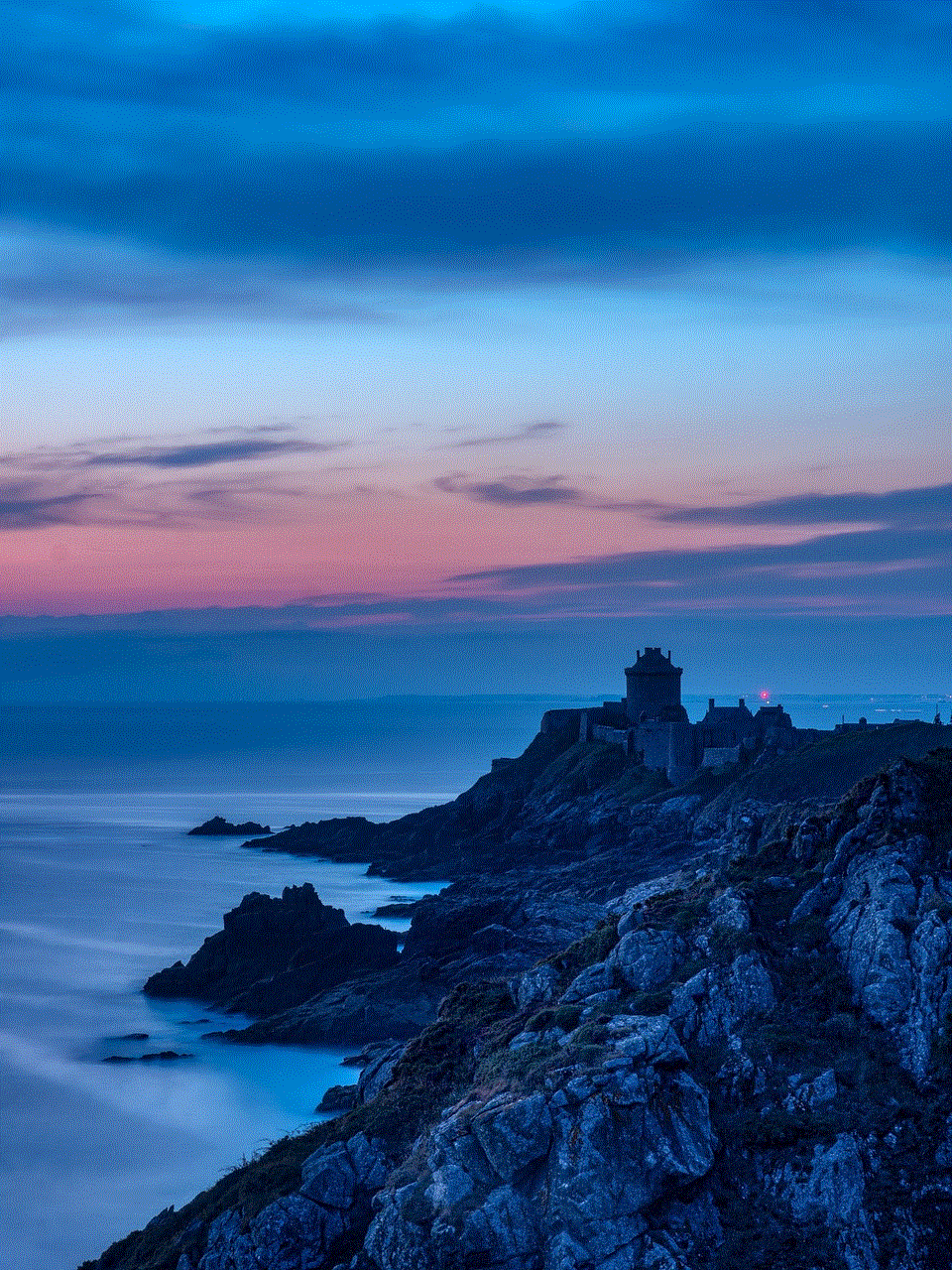
8. Conclusion
In conclusion, setting a screen timeout on your iPhone is crucial for conserving battery life, reducing eye strain, and maintaining privacy. By following the steps mentioned above, you can easily set the screen timeout duration on your iPhone. Additionally, make sure to choose a duration that suits your usage pattern and personal preference. By managing your screen time effectively, you can make the most out of your iPhone without compromising on your health and privacy.
