how to sync messages to smartwatch
Smartwatches have become an essential part of our daily lives, providing us with convenient access to notifications, calls, and other important information. With the advancement of technology, smartwatches have evolved to not only be a fashion statement but also a functional tool that can help us stay connected on the go. One of the most useful features of a smartwatch is its ability to sync messages from our smartphones, making it easier for us to stay updated without constantly reaching for our phones. In this article, we will dive into the world of smartwatches and explore how to sync messages to a smartwatch.
What is a Smartwatch?
A smartwatch is a wearable device that can perform tasks beyond just telling time. It is designed to be worn on the wrist and is equipped with various features such as fitness tracking, music playback, and most importantly, synchronization with smartphones. Smartwatches are often considered an extension of our smartphones, allowing us to access important information and stay connected even when our phones are not within reach.
Why Sync Messages to a Smartwatch?
The ability to sync messages to a smartwatch provides numerous benefits for users. Firstly, it eliminates the need to constantly check our smartphones for new messages, as they can be conveniently accessed on our wrists. This is especially useful in situations where we are unable to use our phones, such as during a meeting or while driving. Additionally, syncing messages to a smartwatch can also help us stay organized by providing a centralized platform for all our notifications, making it easier to keep track of important information.
How to Sync Messages to a Smartwatch?
Syncing messages to a smartwatch may seem like a complex process, but it is actually quite simple. The process may vary depending on the brand and model of your smartwatch, but generally, the steps are as follows:
Step 1: Pair your smartwatch with your smartphone
The first step to syncing messages to a smartwatch is to pair it with your smartphone. Most smartwatches require a Bluetooth connection to be paired with a smartphone. To do this, turn on the Bluetooth on both devices and follow the instructions provided by your smartwatch to complete the pairing process.
Step 2: Download the companion app
Once your smartwatch is paired with your smartphone, you will need to download the companion app on your phone. The companion app is essential for syncing messages to your smartwatch, as it acts as the medium through which your messages are transmitted.
Step 3: Enable notification access
To receive notifications and messages on your smartwatch, you will need to enable notification access on your smartphone. This can be done by going to your phone’s settings, selecting “Notifications,” and enabling access for the companion app.
Step 4: Customize your notification settings
Most smartwatches allow users to customize their notification settings, allowing them to choose which apps they want to receive notifications from. This is particularly useful if you do not want to be bombarded with notifications from every app on your phone. You can select which apps you want to receive notifications from and even customize the type of notifications you want to receive, such as only receiving message previews or just the sender’s name.
Step 5: Test the synchronization
Once you have completed the above steps, you can test the synchronization by sending a message to your phone. The message should appear on your smartwatch, and you should be able to read, reply, or dismiss it from your wrist.
Troubleshooting
If you encounter any issues while trying to sync messages to your smartwatch, here are some common troubleshooting tips you can try:
– Make sure your smartwatch and smartphone are connected via Bluetooth.
– Check for any software updates for your smartwatch and companion app.
– Ensure notification access is enabled for the companion app on your smartphone.
– Restart both your smartwatch and smartphone.
– Unpair and re-pair your smartwatch.
– Check the compatibility of your smartwatch with your smartphone.
Best Smartwatches for Syncing Messages
While most smartwatches have the ability to sync messages, some are more efficient and user-friendly than others. Here are a few of the best smartwatches for syncing messages:
1. Apple Watch Series 6
The Apple Watch Series 6 is one of the most popular and versatile smartwatches on the market. It offers seamless message syncing with iPhones, allowing users to read, reply, and dismiss messages directly from their wrists. The Apple Watch also has a user-friendly interface that allows for easy customization of notification settings.
2. Samsung Galaxy Watch Active2
The Samsung Galaxy Watch Active2 is another top contender for syncing messages. It offers a comprehensive suite of messaging features, including the ability to view images and emojis in messages. The watch also has a sleek and stylish design, making it a popular choice among users.
3. Fitbit Versa 3
Fitbit Versa 3 is a fitness-oriented smartwatch that also offers excellent message syncing capabilities. It allows users to receive notifications from their smartphones, including text messages, emails, and social media alerts. The watch also has a long battery life, making it ideal for those who are always on the go.
Conclusion
Syncing messages to a smartwatch is a convenient feature that has become a necessity for many users. With its ability to keep us connected and organized on the go, smartwatches have become an essential tool in our daily lives. By following the simple steps outlined in this article, you can easily sync messages to your smartwatch and enjoy the benefits of having important information at your fingertips. Whether you’re using an Apple Watch, Samsung Galaxy Watch, or Fitbit Versa, syncing messages to your smartwatch will undoubtedly enhance your overall user experience.
list of websites to block at work
As much as we may hate to admit it, procrastination is a common problem at the workplace. With the rise of technology and the internet, it has become easier than ever to get distracted by endless streams of information and entertainment. This not only leads to decreased productivity but can also have a negative impact on the overall work environment. To combat this issue, many companies have resorted to blocking certain websites at work to keep their employees focused and on task. In this article, we will delve into the reasons why companies choose to block websites, the most commonly blocked websites, and how to manage your time more effectively at work.
Why Do Companies Block Websites at Work?
The main reason companies block websites at work is to increase productivity. With the constant influx of information and distractions, it is easy for employees to lose track of time and get sidetracked from their work. By blocking certain websites, companies aim to create a more focused and efficient work environment. This not only benefits the company in terms of increased productivity but also helps employees to stay on task and meet deadlines.
Another reason for blocking websites at work is to protect the company’s network and data. With the rise of cyber attacks and hacking, companies have become more cautious about the websites their employees access on their work devices. By restricting access to potentially harmful websites, companies can safeguard their confidential information and reduce the risks of security breaches.
Commonly Blocked Websites at Work
The most commonly blocked websites at work are social media sites, such as Facebook , Twitter , and Instagram. These sites are known to be major time-wasters, with employees spending an average of 2-3 hours a day on social media during work hours. This not only affects productivity but also puts a strain on the company’s network bandwidth.
Entertainment websites, such as YouTube and Netflix, are also frequently blocked at work. These sites are notorious for their addictive nature and can easily consume hours of an employee’s work time. By blocking these sites, companies hope to eliminate distractions and encourage employees to focus on their work.
Online shopping sites, such as Amazon and eBay, are also commonly blocked at work. With the ease of online shopping, it can be tempting for employees to browse and make purchases during work hours. This not only affects productivity but can also lead to security risks if employees enter their personal information on these sites.
Managing Your Time Effectively at Work
While blocking websites at work may seem like a strict measure, it can actually have positive effects on employees. With fewer distractions, employees can focus on their work and complete tasks more efficiently. However, it is also important for employees to take responsibility for managing their time effectively. Here are some tips to help you stay focused and productive at work:
1. Prioritize your tasks: Make a to-do list and prioritize your tasks based on their importance and urgency. This will help you stay on track and ensure that important tasks are completed on time.
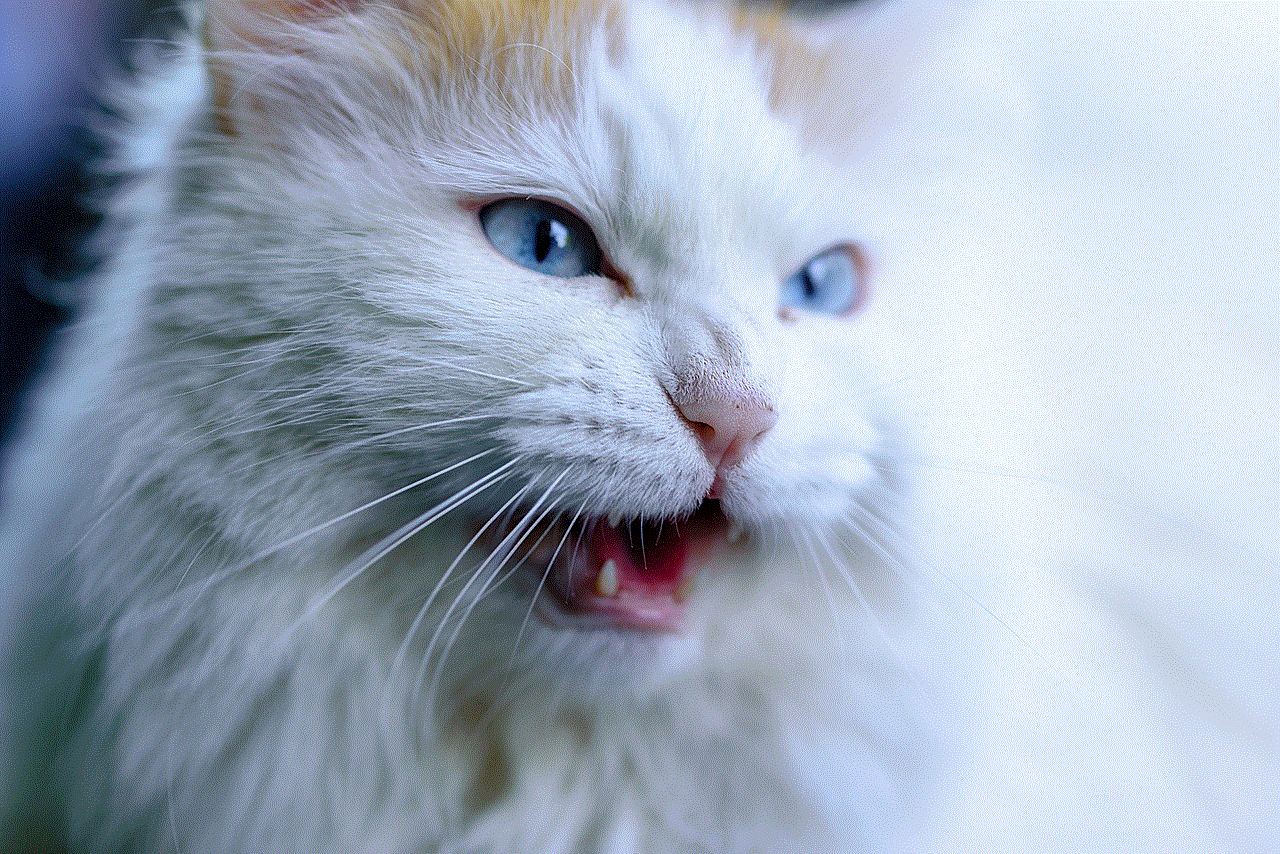
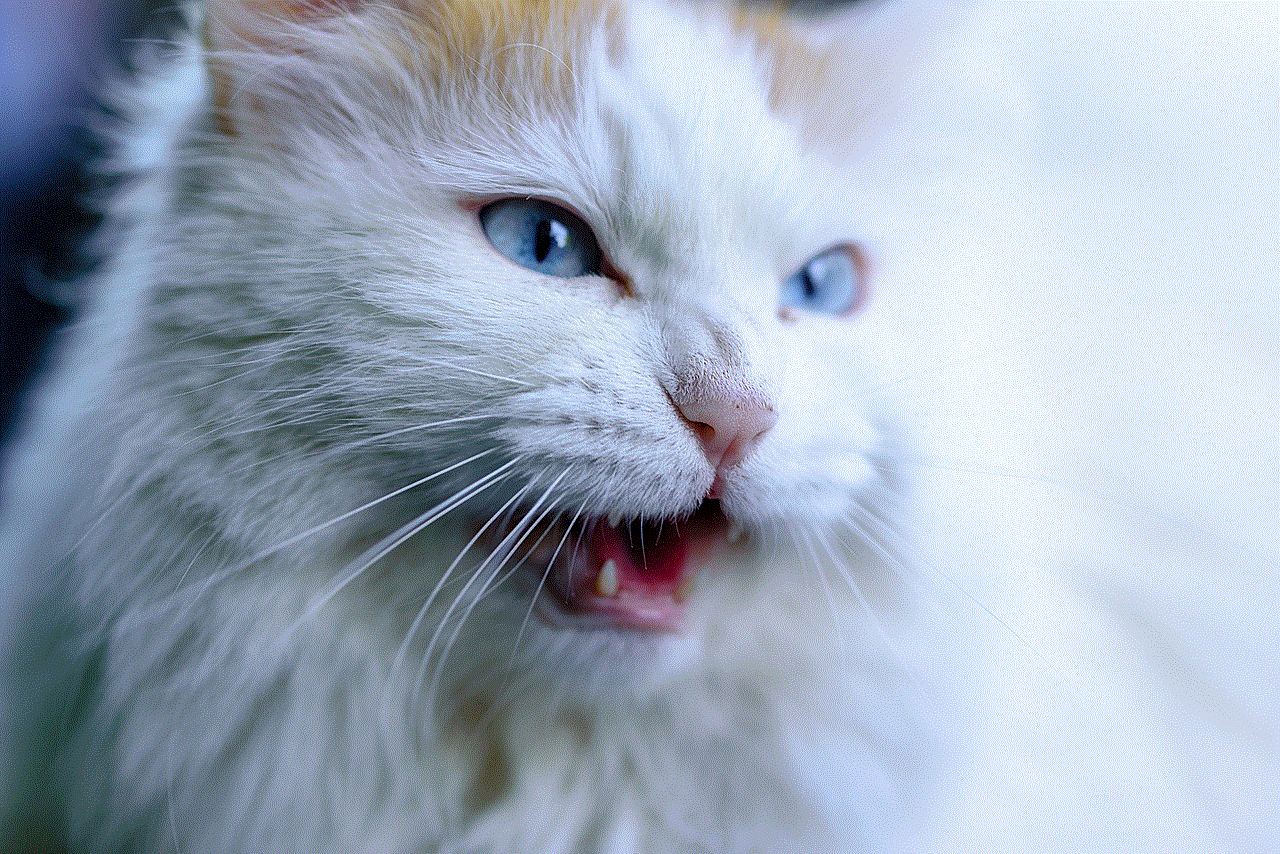
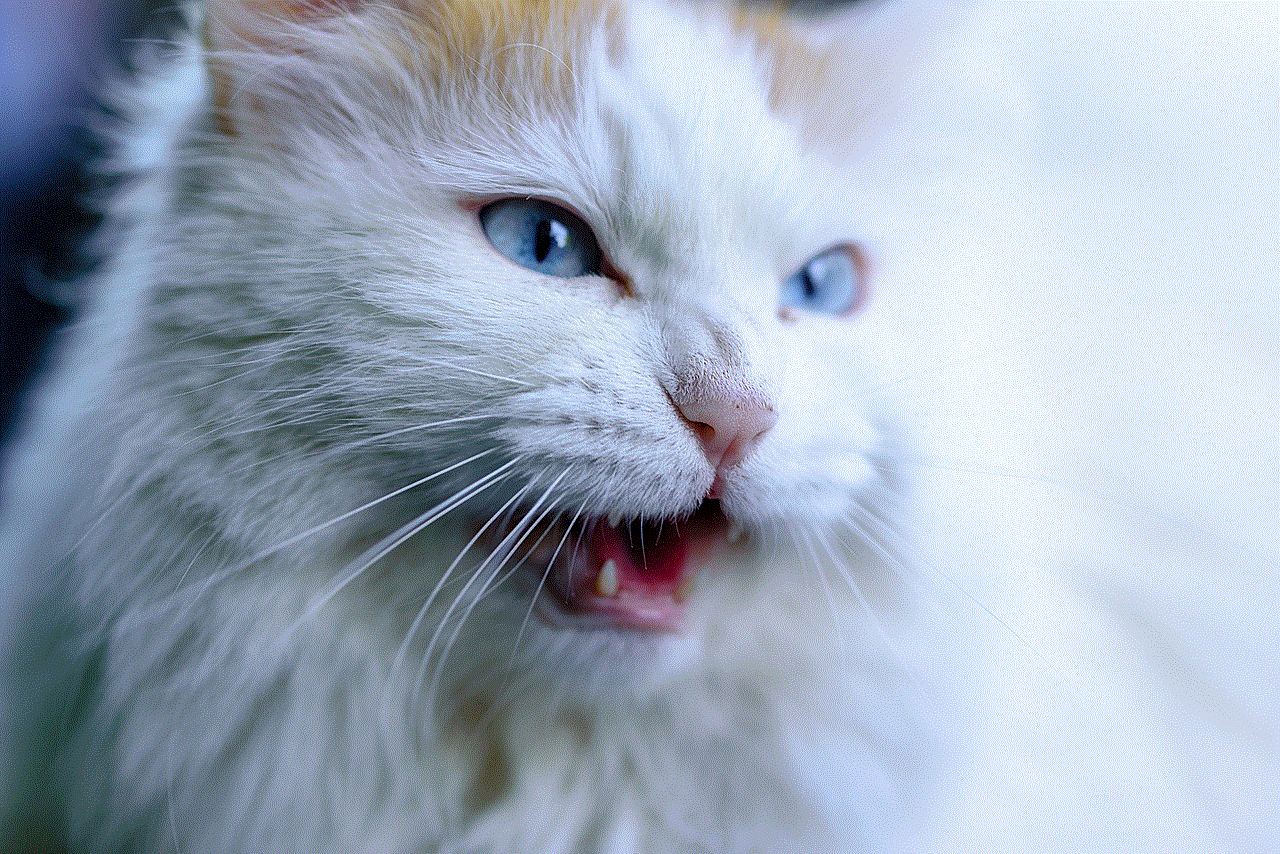
2. Use productivity tools: There are many productivity tools available, such as time-tracking apps and website blockers, that can help you stay focused and manage your time effectively.
3. Take breaks: It may seem counterintuitive, but taking short breaks can actually improve productivity. Schedule short breaks throughout the day to give your mind a rest and come back to your work with a fresh perspective.
4. Minimize distractions: Apart from blocked websites, there may be other distractions at your workplace, such as chatty colleagues or noisy surroundings. Find a quiet and distraction-free area to work in and communicate to your colleagues when you need to focus.
5. Set specific work hours: If your job allows for flexible work hours, try setting specific work hours for yourself. This will help you establish a routine and ensure that you are working during your most productive hours.
6. Avoid multitasking: While many of us may think we are good at multitasking, it is actually counterproductive. Focus on one task at a time to ensure that it is completed efficiently and effectively.
7. Take advantage of downtime: If you find yourself with some free time during work hours, use it to complete smaller tasks or catch up on emails. This will help you stay on top of your workload and avoid getting overwhelmed.
8. Communicate with your manager: If you feel that certain websites are necessary for your work, communicate with your manager and explain how they help you in your job. They may be able to make exceptions or provide alternative solutions.
9. Practice self-discipline: Ultimately, managing your time effectively at work boils down to self-discipline. Keep yourself accountable and avoid giving in to distractions, even when no one is watching.
10. Use your breaks wisely: Instead of browsing blocked websites during your breaks, use this time to relax and recharge. Take a walk, meditate, or read a book to clear your mind and come back to work with renewed focus.
Conclusion
In today’s digital age, it can be challenging to stay focused and productive at work. However, by blocking certain websites, companies aim to create a more efficient and secure work environment. While this may seem restrictive, it is important for employees to take responsibility for managing their time effectively and avoiding distractions. By following the tips mentioned in this article, you can ensure that you are making the most of your work hours and staying on top of your workload.
connectwise control google authenticator
ConnectWise Control is a powerful tool that allows users to remotely access and control devices from anywhere in the world. With features like screen sharing, file transfer, and remote control, it has become an essential tool for businesses and individuals alike. But with the rise of cyber threats, it has become crucial to have an extra layer of security to protect sensitive information. This is where Google Authenticator comes in. In this article, we will explore the benefits of using Google Authenticator with ConnectWise Control and how it can enhance the security of your remote access sessions.
Before we dive into the details, let’s first understand what Google Authenticator is. It is a two-factor authentication app developed by Google that adds an extra layer of security to your online accounts. It works by generating a unique six-digit code that is required along with your password to log into your account. This code changes every 30 seconds, making it nearly impossible for hackers to gain access to your account without your mobile device. Now, let’s see how this app can be used in conjunction with ConnectWise Control to enhance its security.
One of the main benefits of using Google Authenticator with ConnectWise Control is that it adds an extra layer of security to the login process. With just a username and password, anyone can log into your ConnectWise Control account. But with Google Authenticator, even if someone has your password, they won’t be able to log in without the code generated by the app. This makes it much harder for hackers to gain access to your remote access sessions, thus protecting your sensitive information.
Moreover, Google Authenticator also has the ability to detect and prevent unauthorized login attempts. If someone tries to log into your account from a different device or location, the app will ask for the six-digit code. This ensures that only authorized users have access to your ConnectWise Control account, making it nearly impossible for hackers to breach your security.
Another advantage of using Google Authenticator with ConnectWise Control is that it eliminates the need for password resets. With traditional password-based authentication, users often forget their passwords and have to go through the hassle of resetting them. This not only wastes time but also adds to the frustration of the user. With Google Authenticator, there is no need for passwords, and thus, no need for password resets. Users simply have to enter the code generated by the app, making the login process much simpler and efficient.
Moreover, Google Authenticator also has the option to set up backup codes. These codes can be used in case the user loses their mobile device or cannot access the app for any reason. These codes act as a backup to the six-digit code and can only be used once. This adds an extra layer of security and ensures that even if the user loses their mobile device, they can still log into their ConnectWise Control account.
Using Google Authenticator with ConnectWise Control also enhances the security of the remote access sessions. With the app, users can set an expiration time for the code, making it valid only for a certain period. This means that even if someone obtains the code, they won’t be able to use it after the expiration time, thus protecting your remote access sessions from unauthorized access.
Furthermore, Google Authenticator also offers the option to generate codes through push notifications. This eliminates the need to manually enter the code, making the login process even more seamless. With just a single tap on their mobile device, users can log into their ConnectWise Control account securely and efficiently.
Another important aspect to consider is that Google Authenticator is not limited to just one device. Users can install the app on multiple devices and use any one of them to generate the code. This is especially useful for businesses where multiple employees need to access the same ConnectWise Control account. It also adds an extra layer of convenience for users who may not always have their mobile device with them.
Moreover, Google Authenticator also offers the option to integrate with other two-factor authentication methods, such as biometric authentication. This means that users can use their fingerprint or face ID, along with the code generated by the app, to log into their ConnectWise Control account. This adds an extra layer of security and ensures that only authorized users have access to the account.
In addition to the benefits mentioned above, using Google Authenticator with ConnectWise Control also helps businesses comply with security regulations and standards. With the rise of cyber threats, regulatory bodies have become more stringent in their requirements for data protection. By using two-factor authentication, businesses can ensure that their remote access sessions are secure and compliant with these regulations.
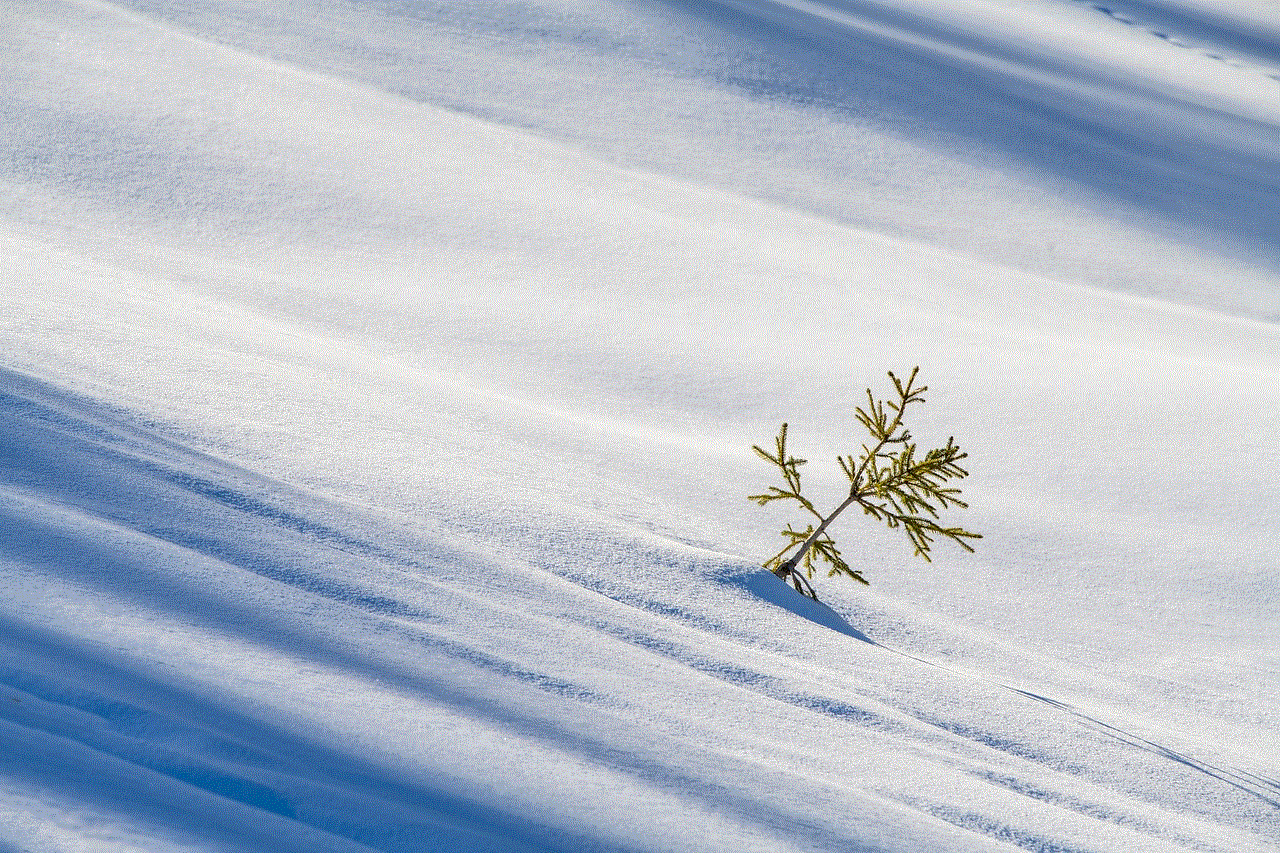
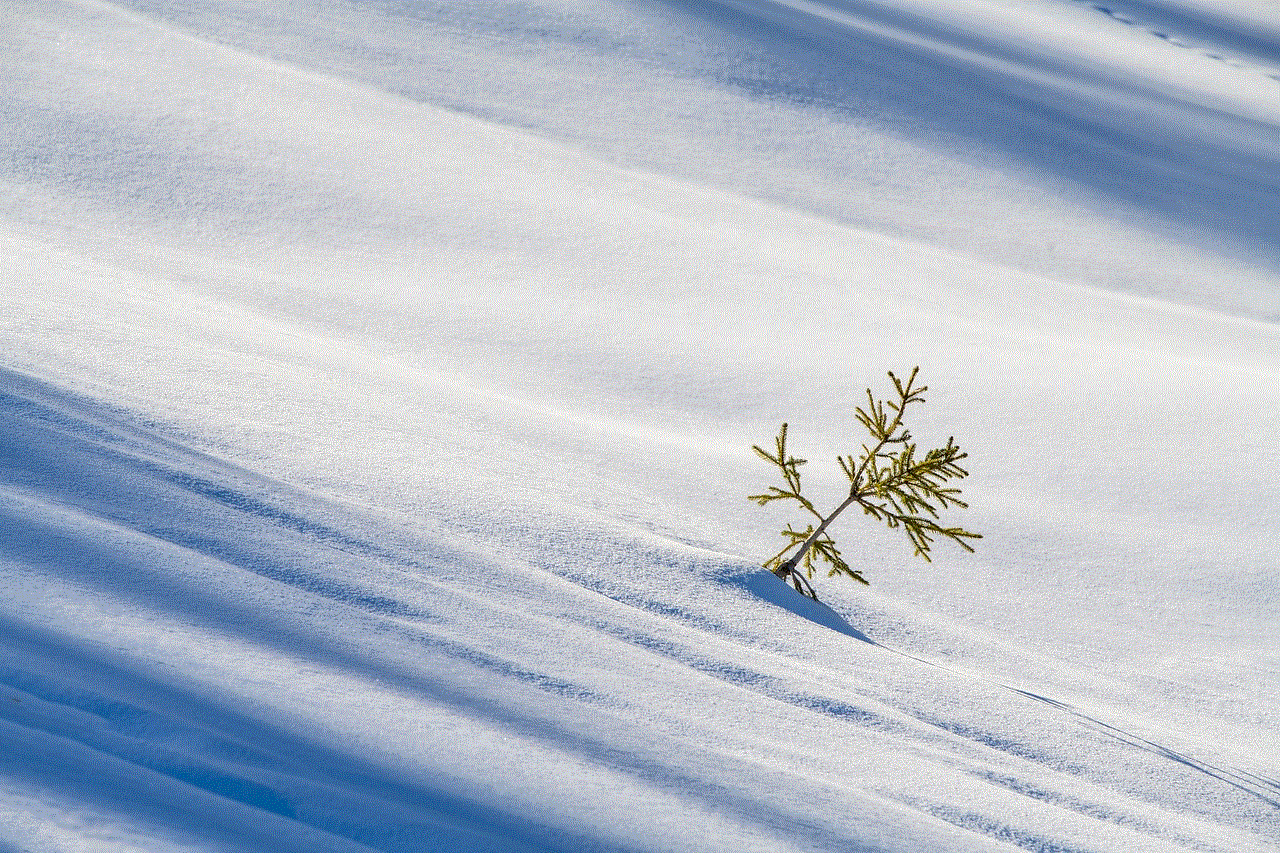
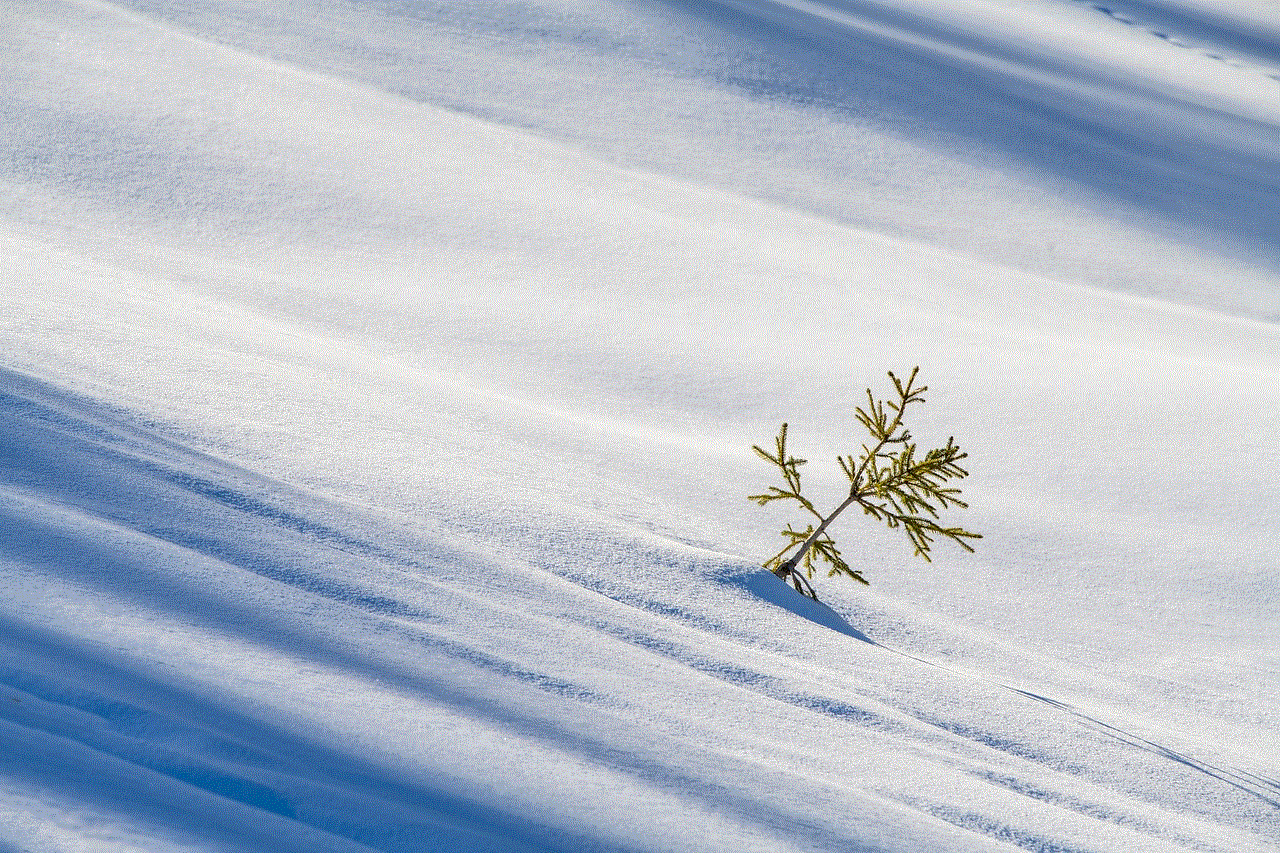
In conclusion, using Google Authenticator with ConnectWise Control is a smart and effective way to enhance the security of your remote access sessions. It adds an extra layer of protection, prevents unauthorized access, and simplifies the login process. With the rise of cyber threats, it has become imperative for businesses to take all necessary measures to protect their sensitive information. And with Google Authenticator, you can rest assured that your remote access sessions are secure and in compliance with security standards. So, make the switch to Google Authenticator today and take your ConnectWise Control security to the next level.
