disable samsung find my mobile notification
Samsung Find My Mobile is a popular feature that allows users to locate their lost or stolen Samsung devices. However, some users may find the frequent notifications from this service to be annoying and want to disable them. In this article, we will discuss the steps on how to disable Samsung Find My Mobile notification and explore some alternative options for locating your device.
Samsung Find My Mobile is a security feature that is integrated into Samsung devices. It works similarly to Apple’s Find My iPhone, allowing users to locate their device remotely in case it gets lost or stolen. It also offers additional features such as remotely locking or wiping the device, backing up data, and even capturing photos of the thief. However, for some users, the constant notifications from this service may be bothersome. Let’s dive into the steps on how to disable Samsung Find My Mobile notification.
Step 1: Open Settings on your Samsung device
To disable Samsung Find My Mobile notification, the first step is to open the Settings app on your device. You can do this by swiping down from the top of the screen and tapping on the gear icon, or by going to your app drawer and finding the Settings app.
Step 2: Tap on “Biometrics and security”
In the Settings menu, scroll down and tap on “Biometrics and security.” This option may be named differently depending on your device model, but it should be under the “Security” section.
Step 3: Select “Find My Mobile”
Under the “Security” section, you will find “Find My Mobile” option. Tap on it to open the settings for this feature.
Step 4: Enter your Samsung account password
To access the Find My Mobile settings, you will need to enter your Samsung account password. This is the same password you use to log in to your Samsung account and download apps from the Galaxy Store.
Step 5: Toggle off “Remote controls”
In the Find My Mobile settings, you will find a toggle switch next to “Remote controls.” This option allows you to remotely lock or wipe your device in case it gets lost or stolen. Toggle it off to disable the remote controls and stop receiving notifications from this service.
Step 6: Tap on “More options”
After disabling the remote controls, tap on “More options” at the bottom of the page. This will take you to additional settings for Find My Mobile.
Step 7: Toggle off “Send last location”
In the “More options” menu, you will find a toggle switch next to “Send last location.” This feature allows your device to send its last known location to your Samsung account before the battery dies. Toggle it off to stop receiving notifications when your device’s battery is low.
Step 8: Disable “Find My Mobile” completely
If you want to completely disable the Find My Mobile feature, you can do so by tapping on “Find My Mobile” at the top of the screen and then toggling off the switch next to “Find My Mobile.” This will turn off all the Find My Mobile features and stop all notifications from this service.
Step 9: Use Google’s Find My Device
If you have disabled the Find My Mobile feature, you can still locate your Samsung device using Google’s Find My Device service. To use this feature, you will need to have your Google account linked to your Samsung device. You can check this by going to Settings > Accounts and backup > Accounts and making sure your Google account is listed.
To use Google’s Find My Device, go to android.com/find on any web browser and log in with your Google account. This will show you the location of your device on a map and give you options to ring, lock or erase your device remotely.
Step 10: Use Samsung’s SmartThings Find
Another option for locating your Samsung device is by using Samsung’s SmartThings Find service. This service uses Bluetooth Low Energy (BLE) and Ultra-Wideband (UWB) technologies to locate devices even when they are offline or out of range.
To use SmartThings Find, you will need to have the SmartThings app installed on your device. Once you have the app, open it and go to the “Find” tab. From there, you can see the location of your device on a map and perform actions like ringing or locking it.
Step 11: Use a third-party app
If you don’t want to use any of the built-in options for locating your Samsung device, you can always rely on third-party apps. There are many apps available on the Google Play Store that offer similar features to Find My Mobile, such as Cerberus, Prey, and Avast Anti-Theft. These apps also allow you to remotely lock, wipe, or locate your device in case it gets lost or stolen.
Step 12: Consider the risks of disabling Find My Mobile
Before disabling Find My Mobile, it is important to consider the potential risks. This feature is designed to protect your device and your personal data in case it gets lost or stolen. By disabling it, you may be putting your device and data at risk. If you do choose to disable it, make sure to have alternative measures in place to protect your device and data.
In conclusion, Samsung Find My Mobile is a useful feature that offers security and peace of mind to Samsung users. However, if you find the notifications from this service to be bothersome, you can easily disable them by following the steps mentioned above. Additionally, there are alternative options available for locating your device, such as Google’s Find My Device and Samsung’s SmartThings Find. Just make sure to consider the risks before disabling Find My Mobile.
where is find my phone on apple watch
Have you ever found yourself in a panic, frantically searching for your phone, only to realize it’s nowhere to be found? It’s a common occurrence for many of us, and it can be a stressful and time-consuming experience. However, if you own an Apple Watch, you have a convenient solution at your fingertips – or should we say, your wrist. With the “Find My Phone” feature on your Apple Watch, you can quickly locate your phone with ease. In this article, we’ll delve into the details of this useful feature and how it works.
What is Find My Phone on Apple Watch?
Find My Phone is a feature that allows you to locate your missing or misplaced iPhone using your Apple Watch. It is a part of the larger “Find My” app, which also includes the Find My Friends and Find My Watch features. With Find My Phone, you can use your Apple Watch to ping your phone, making it play a sound to help you locate it. This feature is especially handy when your phone is on silent or vibrate mode, and you can’t hear it ringing.
How to set up Find My Phone on Apple Watch?
Before you can use Find My Phone on your Apple Watch, you need to set it up on your iPhone first. To do this, follow these simple steps:
Step 1: Open the “Settings” app on your iPhone.
Step 2: Tap on your Apple ID at the top of the screen.
Step 3: Scroll down and tap on “Find My.”
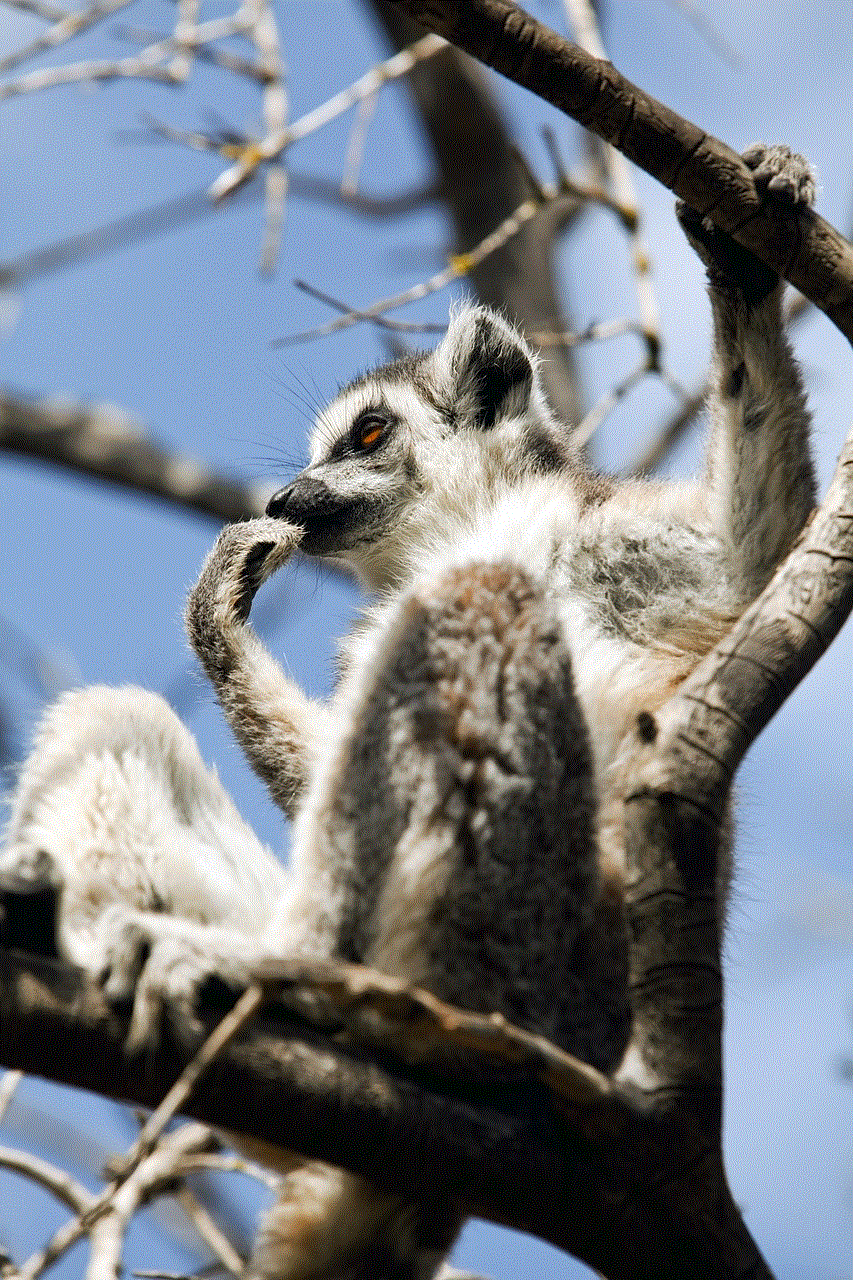
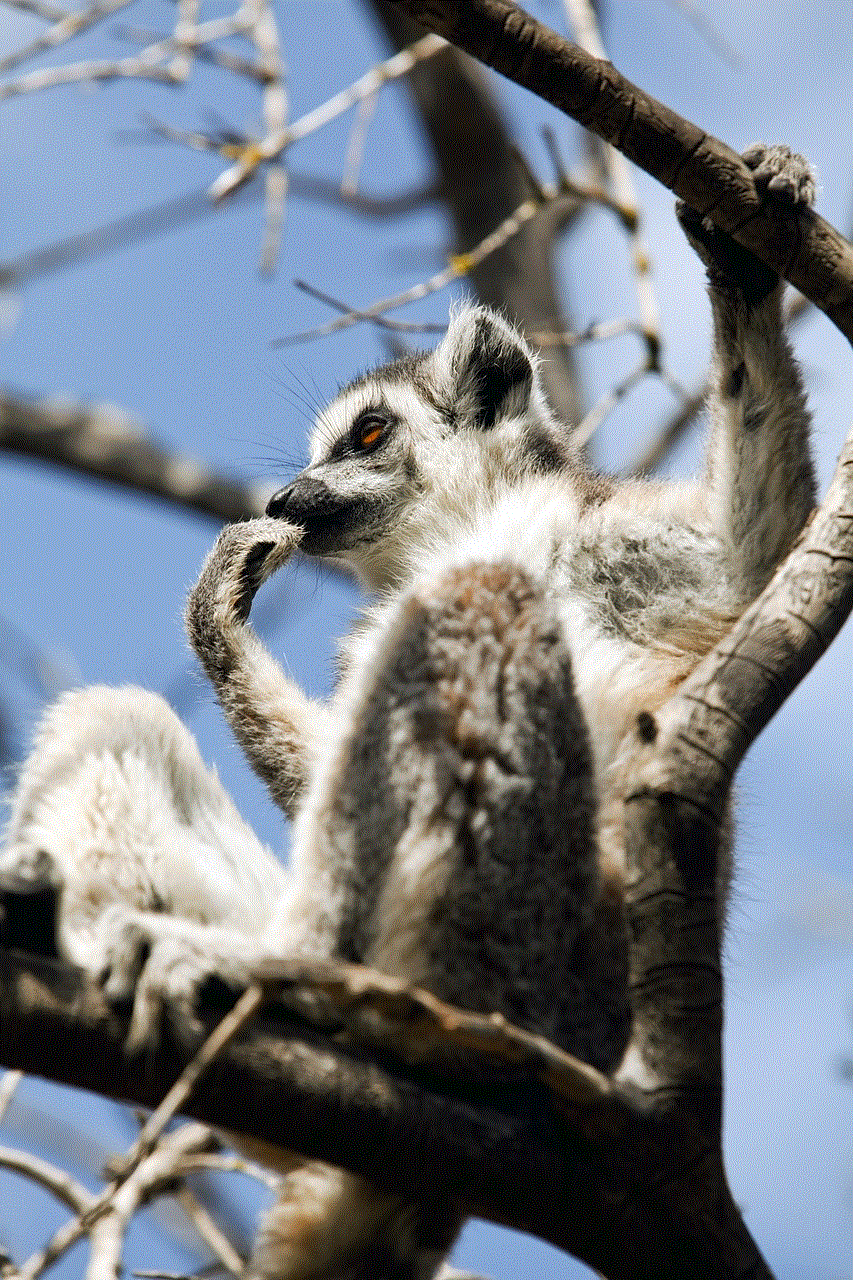
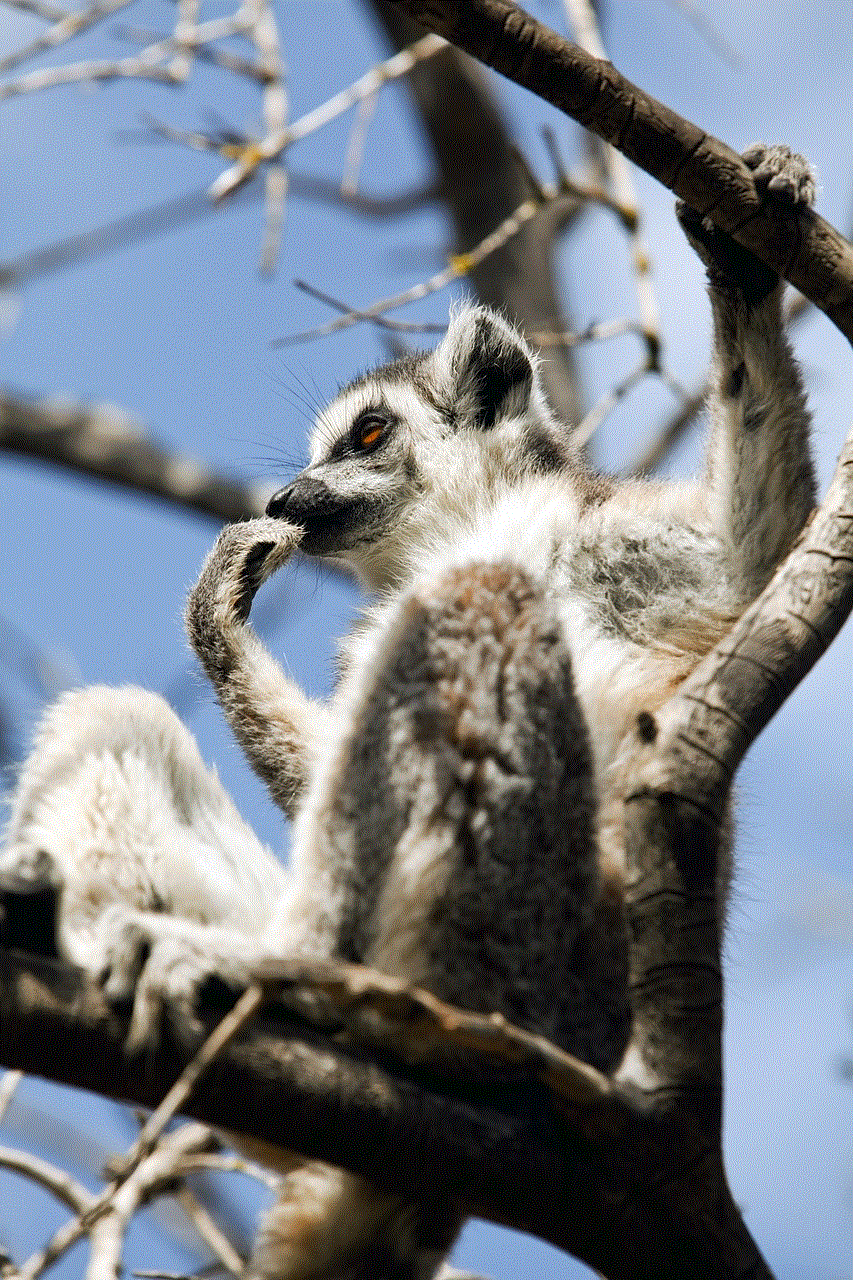
Step 4: Toggle on the “Find My iPhone” and “Send Last Location” options.
Step 5: If prompted, enter your Apple ID password to confirm.
Step 6: Next, open the “Watch” app on your iPhone.
Step 7: Tap on the “My Watch” tab at the bottom of the screen.
Step 8: Scroll down and tap on “Find My.”
Step 9: Toggle on the “Find My iPhone” option.
Step 10: If prompted, enter your Apple ID password to confirm.
Once you’ve completed these steps, you’re all set to use Find My Phone on your Apple Watch.
How to use Find My Phone on Apple Watch?
Now that you’ve set up Find My Phone on your Apple Watch and iPhone, let’s take a look at how to use it. Here are the steps to follow:
Step 1: Swipe down on the watch face to bring up the Control Center.
Step 2: Tap on the “Ping iPhone” icon (a phone with sound waves) to make your phone play a sound.
Step 3: Your phone will emit a loud sound, making it easier for you to locate it.
If you cannot hear the sound, try moving to a quieter location or increasing the volume on your phone. You can also tap the “Ping iPhone” icon multiple times to make the sound louder and more frequent.
Other useful tips for using Find My Phone on Apple Watch
Apart from making your phone play a sound, Find My Phone on Apple Watch has a few other useful features that can come in handy. Here are some tips to help you get the most out of this feature:
1. Use the haptics feature: If you’re in a noisy location and cannot hear the sound from your phone, you can use the haptics feature to locate it. When you tap on the “Ping iPhone” icon, your watch will also vibrate, helping you to identify the location of your phone.
2. Use Siri: You can also use Siri on your Apple Watch to locate your phone. Just raise your wrist and say “Hey Siri, ping my iPhone.” This will trigger your phone to play a sound, making it easier for you to find it.
3. Use the Find My app on your iPhone: If you have the “Find My” app on your iPhone, you can use it to locate your phone as well. Simply open the app, tap on your phone’s name, and select the “Play Sound” option.
4. Use the “Find My” app on iCloud.com: If you’ve lost your phone and cannot access it, you can use the “Find My” app on iCloud.com to locate it. Log in to your iCloud account and select the “Find My iPhone” option. From there, you can select your phone and use the “Play Sound” option to make it ring.



5. Use the “Find My” app on a different Apple device: If you have multiple Apple devices, you can use the “Find My” app on another device (such as an iPad or another iPhone) to locate your missing phone.
6. Use the “Find My” network: If your phone is offline, you can still use the “Find My” network to locate it. When you mark your phone as missing on the “Find My” app, it will use other nearby Apple devices to communicate and show you its last known location.
Precautions to keep in mind when using Find My Phone on Apple Watch
While Find My Phone on Apple Watch is a useful feature, there are a few precautions you should keep in mind when using it.
1. Don’t use it in public places: If you’re in a public place, avoid using the “Ping iPhone” feature too frequently, as it can be a disturbance to those around you.
2. Don’t rely on it for security: While Find My Phone can help you locate your missing phone, it’s not a security feature. It cannot prevent someone from stealing or accessing your phone.
3. Keep your Apple Watch and iPhone connected: For Find My Phone to work, your Apple Watch and iPhone need to be connected. If they are not, the feature will not work.
4. Keep your iPhone charged: If your iPhone’s battery is dead, Find My Phone will not work. Make sure your phone is charged to use this feature.
Conclusion
Losing your phone can be a stressful experience, but with the “Find My Phone” feature on your Apple Watch, you can locate it with ease. Whether it’s in your home or a public place, Find My Phone can help you find your phone quickly. Just remember to set it up on your iPhone and keep your devices connected for it to work. With these tips in mind, you can rest assured that your phone is never too far away.
pokemon tracker app platinum
Pokemon has been a beloved franchise for over two decades, captivating audiences with its colorful creatures and exciting gameplay. With each new generation of games, fans eagerly await to catch and train all of the new Pokemon that are introduced. One of the most popular games in the series is Pokemon Platinum, which was released in 2008 for the Nintendo DS. This game added new features and Pokemon, making it a must-play for any die-hard Pokemon fan. And with the rise of mobile gaming, there have been numerous Pokemon tracking apps that have been developed to enhance the gameplay experience. In this article, we will be exploring the top Pokemon tracker app for Pokemon Platinum, and how these apps can help players catch ’em all.
Pokemon Platinum is the third game in the fourth generation of Pokemon games, following Pokemon Diamond and Pearl. It takes place in the region of Sinnoh, where players embark on a journey to become the Pokemon Champion. In this game, players can catch over 210 different Pokemon, including the legendary trio of Dialga, Palkia, and Giratina. With so many Pokemon to catch and train, it can be challenging to keep track of them all. That’s where Pokemon tracker apps come in.
One of the top Pokemon tracker apps for Pokemon Platinum is PokeFinder. This app is available for both iOS and Android and is designed specifically for the fourth generation of Pokemon games. With PokeFinder, players can easily track and organize their Pokemon collection. The app allows players to input which Pokemon they have caught, along with their level, moves, and stats. This makes it easier to keep track of which Pokemon still need to be caught and which ones need to be trained.
Another popular Pokemon tracker app for Pokemon Platinum is PokeGenie. This app is also available for both iOS and Android and offers similar features to PokeFinder. However, what sets PokeGenie apart is its IV calculator. IV, or Individual Values, are hidden stats that determine a Pokemon’s potential for battle. With PokeGenie, players can enter their Pokemon’s stats and moves, and the app will calculate its IVs. This is extremely useful for players who want to participate in online battles, as having high IV Pokemon can give them an advantage.
For players who want a more comprehensive Pokemon tracker app, there is the Pokedex for Pokemon Platinum app. This app is available for iOS and is an all-in-one guide for everything related to Pokemon Platinum. It includes a Pokedex of all 210 Pokemon, along with their moves, stats, and evolution paths. The app also has a feature that allows players to mark which Pokemon they have caught and which ones they still need to catch. Additionally, the app includes a walkthrough of the game, making it a useful tool for players who are stuck or need help progressing through the game.
Another great Pokemon tracker app for Pokemon Platinum is the PokeInfo app. This app is available for both iOS and Android and offers a user-friendly interface that makes it easy to track and organize Pokemon. Like the other apps mentioned, PokeInfo allows players to input which Pokemon they have caught, along with their stats and moves. It also has a feature that allows players to sort their Pokemon by type, making it easier to plan out their team for battles. Additionally, the app has a feature that shows the location of all the Pokemon in the game, making it easier for players to catch rare Pokemon.
For players who want a more in-depth tracking experience, there is the Pokemon Platinum Dex app. This app is available for iOS and offers a comprehensive Pokedex for the game. It includes information on all 210 Pokemon, including their base stats, moves, and evolution paths. The app also has a feature that allows players to track which Pokemon they have caught and which ones they still need to catch. Additionally, the app includes a guide for all the trainers and gyms in the game, making it a useful tool for players who want to plan out their journey.
One of the newest Pokemon tracker apps for Pokemon Platinum is the PokeGenie Pro app. This app is available for iOS and offers features similar to its free counterpart, PokeGenie. However, what sets PokeGenie Pro apart is its advanced features, such as a battle simulator and a team builder. The battle simulator allows players to simulate battles between their Pokemon and see how they would perform against different opponents. The team builder feature allows players to input their Pokemon and their moves and then suggests the best team to use for different types of battles. This makes it a useful tool for players who want to strategize and prepare for online battles.
Another top Pokemon tracker app for Pokemon Platinum is the PikaTracker app. This app is available for both iOS and Android and offers a simple and easy-to-use interface. With PikaTracker, players can input their Pokemon and track their stats, moves, and evolution paths. The app also has a feature that allows players to create their own custom Pokedex, making it easier to keep track of which Pokemon they have caught. Additionally, the app has a feature that allows players to search for specific Pokemon by name or type, making it easier to find the Pokemon they are looking for.
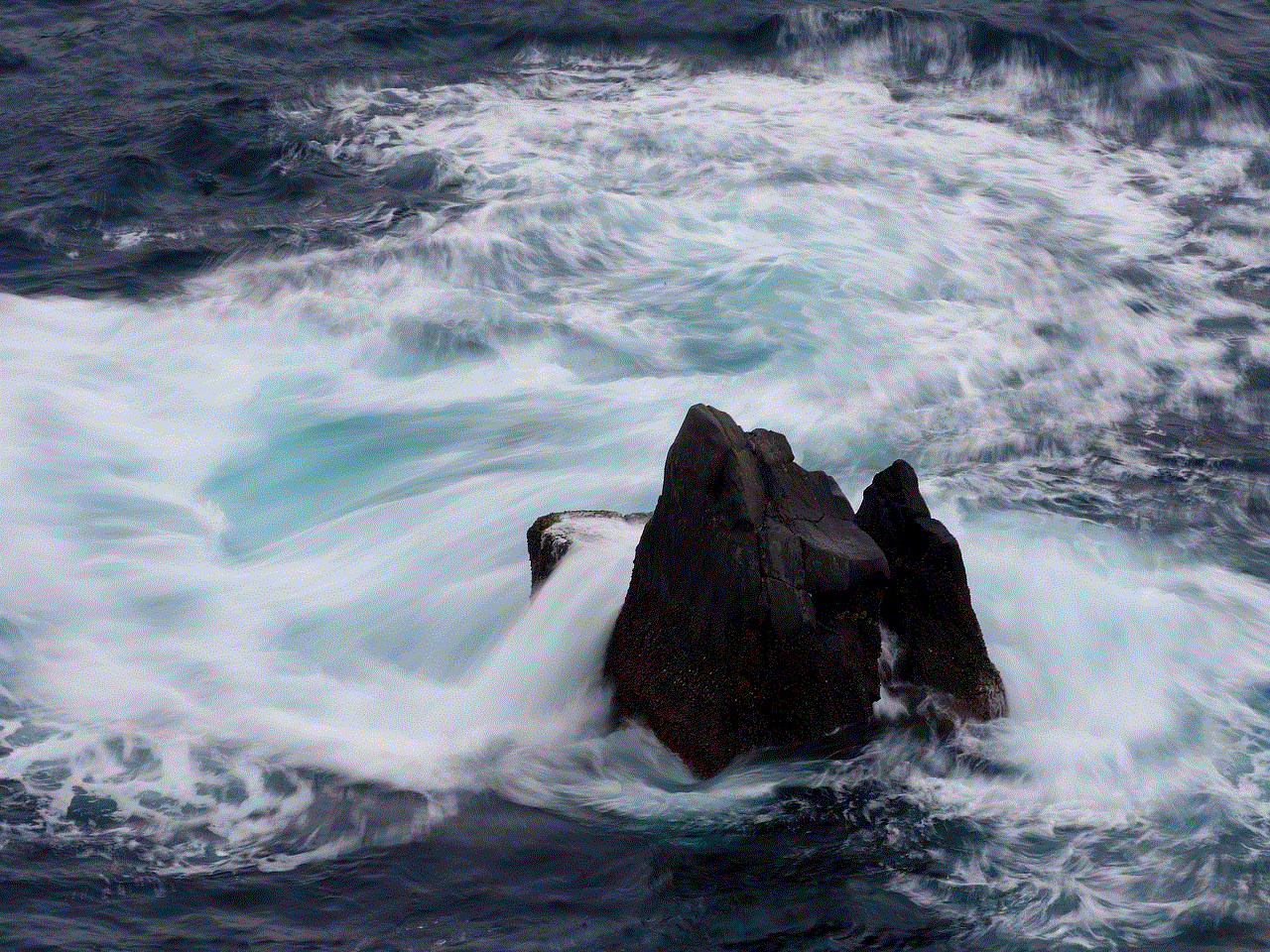
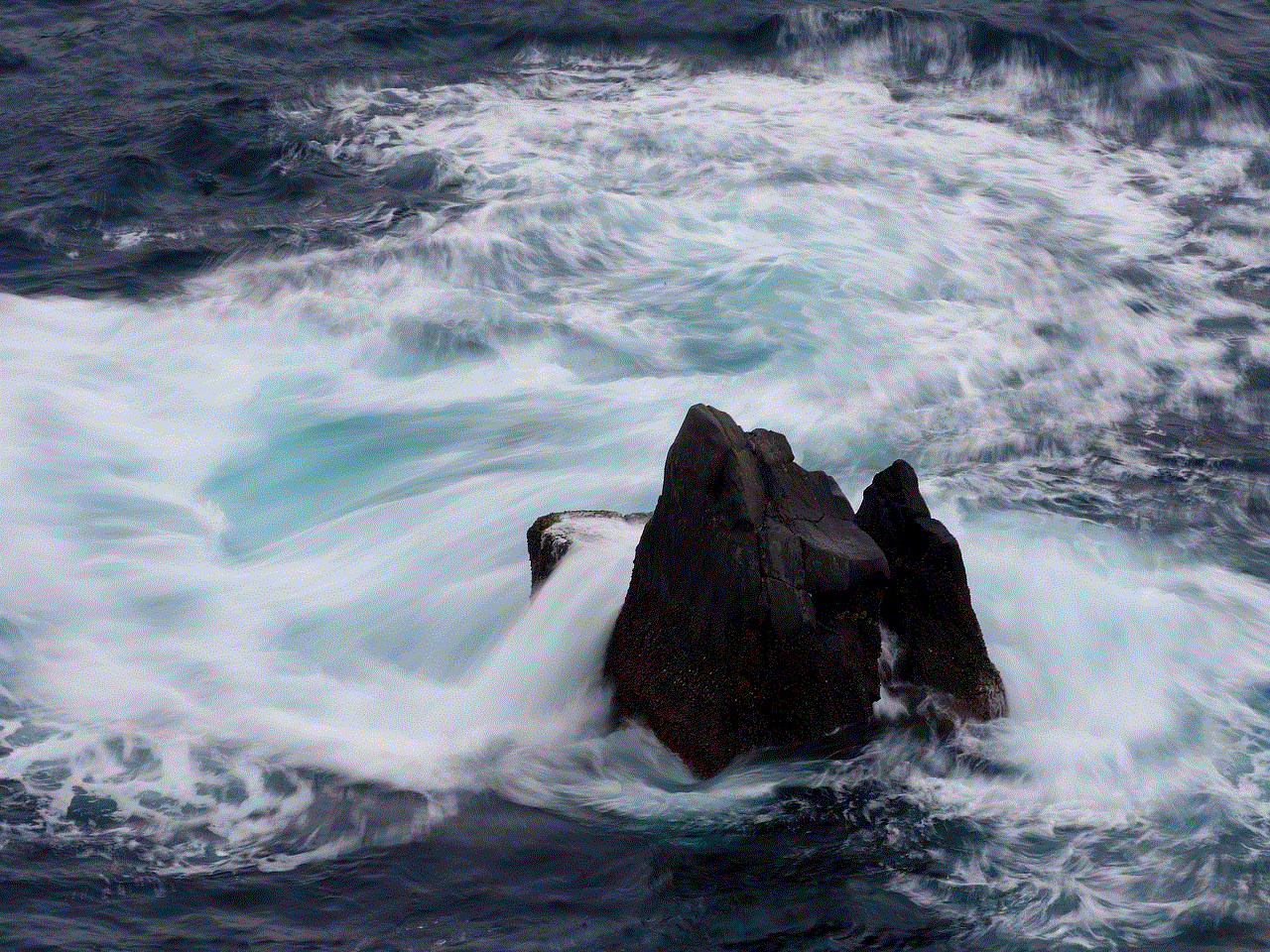
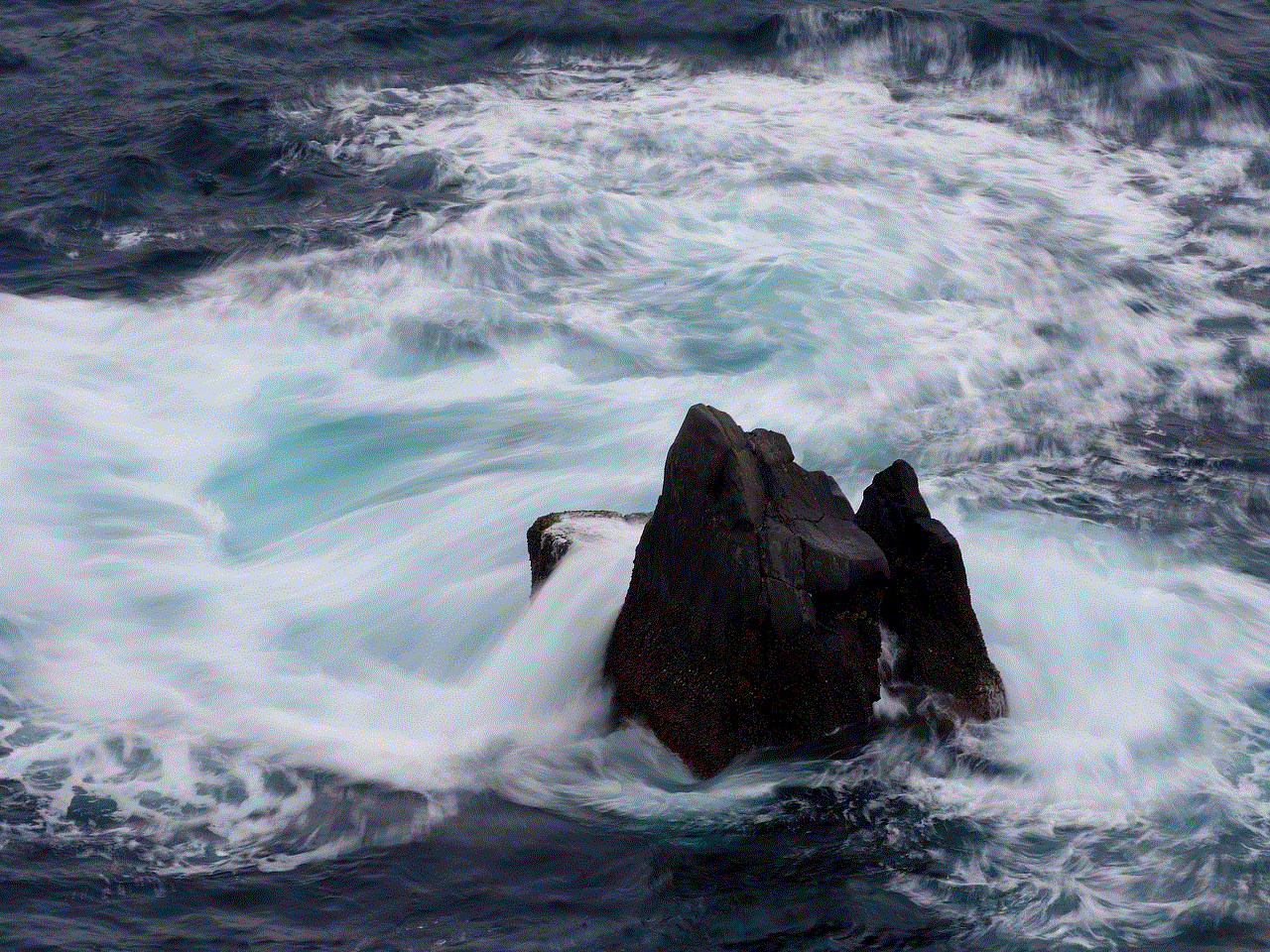
Lastly, we have the PokeRadar app, which is available for both iOS and Android. This app is a community-based tracker that allows players to share the locations of rare Pokemon with each other. With PokeRadar, players can search for specific Pokemon and see where other players have caught them. This is extremely useful for catching rare and elusive Pokemon, as players can use the information to increase their chances of encountering them. Additionally, the app has a feature that allows players to mark which Pokemon they have caught, making it a useful tool for tracking their collection.
In conclusion, Pokemon tracker apps are a useful tool for players who want to efficiently catch and train all the Pokemon in Pokemon Platinum. These apps offer features such as Pokedexes, IV calculators, and team builders, making it easier for players to keep track of their Pokemon and strategize for battles. Each of the apps mentioned in this article has its unique features, but they all serve the same purpose – to enhance the Pokemon Platinum gameplay experience. So, whether you’re a seasoned Pokemon trainer or a new player, these apps are a must-have for anyone looking to catch ’em all.
