why won’t my vpn turn off
In today’s digital age, online privacy has become a major concern for individuals and businesses alike. With the increasing number of cyber attacks and data breaches, it has become essential to protect our online activities from prying eyes. This is where Virtual Private Networks (VPN) come into the picture. VPNs provide an encrypted connection between your device and the internet, ensuring that your online activities are secure and private. However, there may be instances when you want to turn off your VPN, and it doesn’t seem to work. In this article, we will explore the possible reasons why your VPN won’t turn off and how to fix them.
What is a VPN?
Before we delve into the reasons why your VPN won’t turn off, let’s first understand what a VPN is and how it works. A VPN or Virtual Private Network is a technology that creates a secure and encrypted connection between your device and the internet. This connection passes through a VPN server, which acts as a mediator between your device and the websites you visit. The VPN server masks your IP address and assigns you a new one, making it difficult for anyone to track your online activities. This allows you to access the internet anonymously and securely.
Why would you want to turn off your VPN?
There are various reasons why you might want to turn off your VPN. One of the main reasons is to access websites or services that are geo-restricted. For example, if you are traveling to a country where certain websites or services are not available, you can use a VPN to change your IP address and access them. However, once you have finished using the restricted services, you might want to turn off your VPN to resume your normal internet activities. Similarly, if you are facing connection issues with your VPN, you might want to turn it off and try reconnecting to a different server.
Possible reasons why your VPN won’t turn off
1. Software or app malfunction
One of the most common reasons why your VPN won’t turn off is due to a software or app malfunction. If your VPN software or app is not working correctly, it might prevent you from turning off your VPN. This could be due to various reasons, such as a bug in the software, outdated version, or compatibility issues with your device’s operating system. In such cases, you can try restarting your device or updating your VPN software to the latest version to fix the issue.
2. Connectivity issues
Another reason why your VPN won’t turn off could be due to connectivity issues. VPNs require a stable internet connection to function correctly. If your internet connection is weak or unstable, it can prevent your VPN from turning off. This can be frustrating, especially if you are in a hurry to turn off your VPN. To fix this issue, try switching to a different internet connection or resetting your router. You can also try connecting to a different VPN server to see if that resolves the issue.
3. Malware or virus infection
Malware or virus infection can also cause your VPN to malfunction and prevent it from turning off. Malware is malicious software that can enter your device and cause various issues, such as slowing down your device, corrupting files, and interfering with software functionality. If your device is infected with malware, it can affect your VPN’s performance and prevent it from turning off. To fix this issue, you can use a reliable anti-malware software to scan and remove any malicious programs from your device.
4. VPN server issues
Sometimes, your VPN server may be experiencing technical difficulties, which can prevent you from turning off your VPN. This could be due to a high number of users on the server, server maintenance, or other technical issues. In such cases, you can try connecting to a different VPN server to see if that resolves the issue. Most VPN providers have multiple servers in different locations, allowing you to switch to a different server if one is experiencing issues.
5. Corrupted VPN settings
Another reason why your VPN won’t turn off could be due to corrupted VPN settings. This can happen if you have made changes to your VPN settings, or if the settings have been changed due to a software update or virus infection. To fix this issue, you can reset your VPN settings to default. This will erase any changes you have made and restore your VPN to its original settings. You can then try turning off your VPN to see if the issue has been resolved.
6. DNS leak
A DNS leak is a security flaw that can occur when using a VPN. It happens when your device uses your internet service provider’s (ISP) DNS instead of the VPN’s DNS. This means that even though you are connected to the VPN, your internet traffic is not encrypted, and your online activities can be tracked by your ISP. In some cases, a DNS leak can prevent your VPN from turning off. To fix this, you can use a DNS leak test to check if your VPN is leaking DNS. If it is, you can change your DNS settings to use the VPN’s DNS, or switch to a different VPN provider that offers a built-in DNS leak protection.
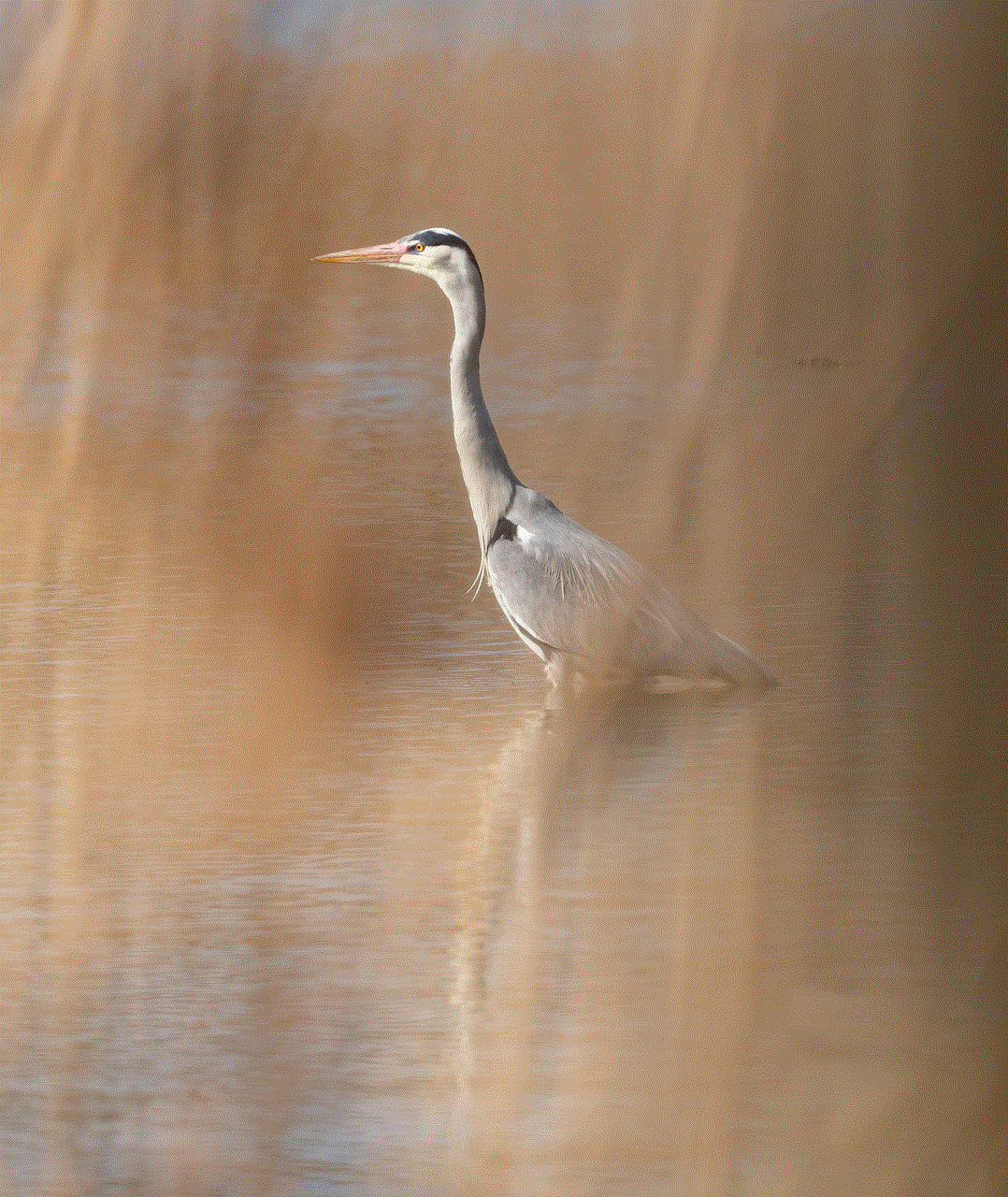
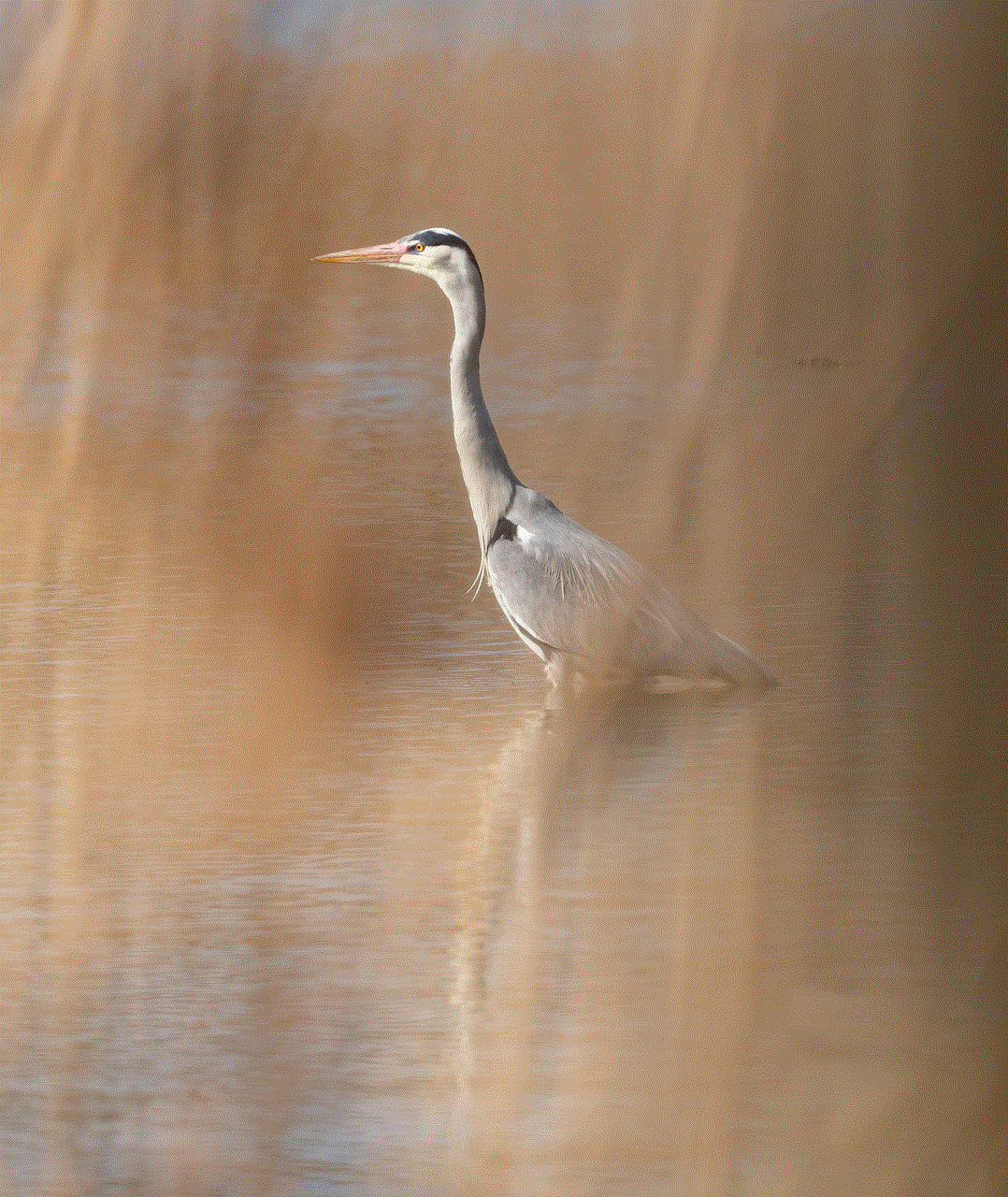
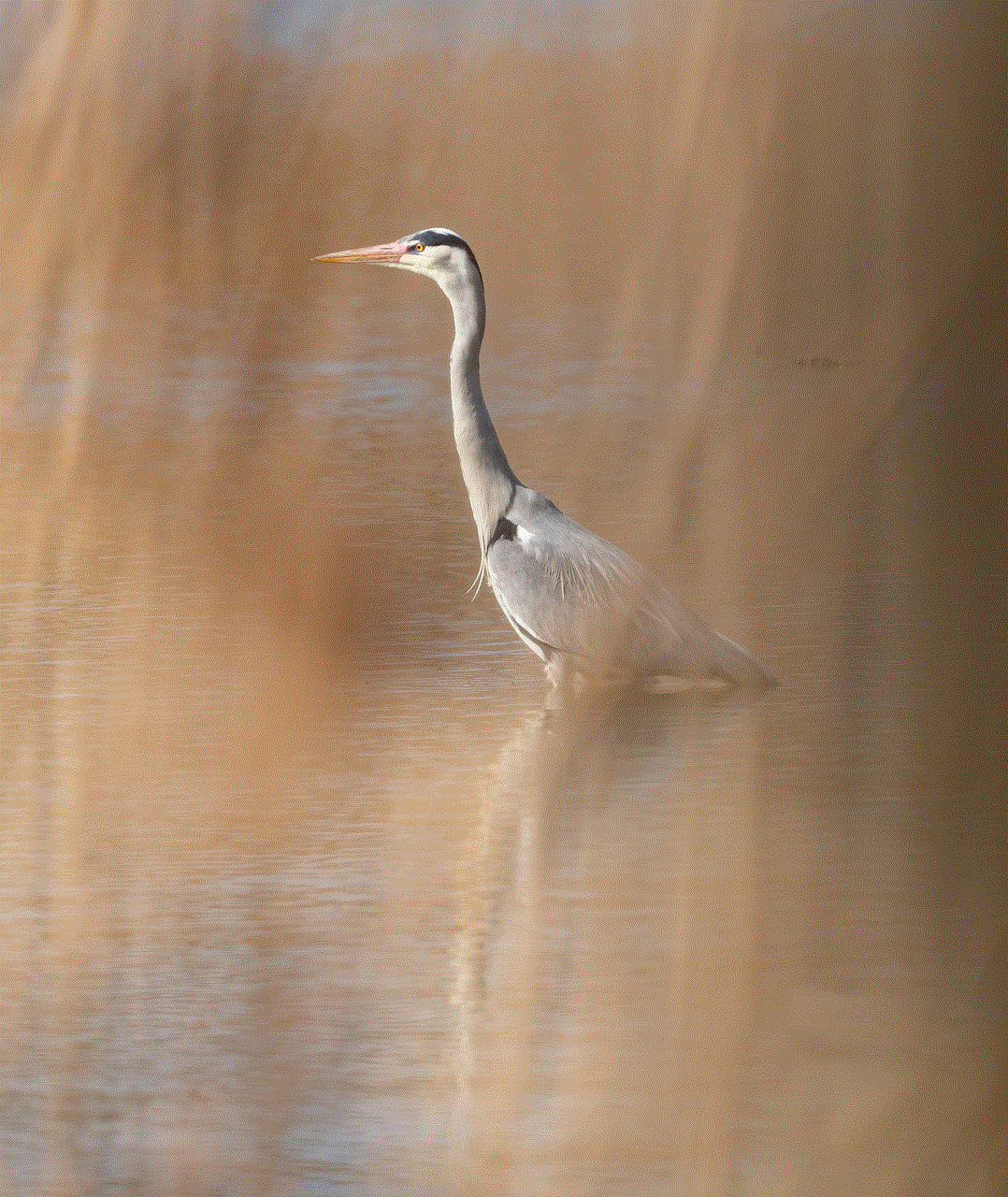
7. Firewall or antivirus interference
Firewalls and antivirus software are essential for protecting your device from cyber threats. However, they can sometimes interfere with your VPN’s functionality and prevent it from turning off. This could be due to the settings in your firewall or antivirus software blocking your VPN’s connection. To fix this issue, you can try disabling your firewall or antivirus temporarily and see if you can turn off your VPN. If you can, then you can adjust the settings in your firewall or antivirus to allow your VPN to function correctly.
8. Operating system issues
Operating system issues can also cause your VPN to malfunction and prevent it from turning off. This can occur due to various reasons, such as outdated software, corrupted system files, or incompatibility with your VPN software. If your operating system is not functioning correctly, it can affect your VPN’s performance and prevent you from turning it off. To fix this issue, you can try updating your operating system to the latest version or reinstalling it if the issue persists.
9. VPN subscription has expired
If you are using a paid VPN service, your subscription might have expired, preventing you from turning off your VPN. Most VPN providers offer a free trial or a limited-time subscription, after which you need to renew your subscription to continue using their services. If your subscription has expired, you will not be able to turn off your VPN until you renew your subscription. You can check your subscription status in your VPN account settings and renew it if needed.
10. Hardware issues
Lastly, hardware issues can also cause your VPN to malfunction and prevent it from turning off. This could be due to a faulty network adapter, damaged cables, or other hardware-related issues. If your device’s hardware is not functioning correctly, it can affect your VPN’s performance and prevent you from turning it off. To fix this issue, you can try connecting to a different network or using a different device to see if the issue persists. If it does, you might need to get your device’s hardware checked by a professional.
Conclusion
A VPN is an essential tool for protecting your online privacy and security. However, there may be instances when you want to turn off your VPN, and it doesn’t seem to work. In this article, we have discussed the possible reasons why your VPN won’t turn off and how to fix them. If you are facing issues with your VPN, you can try the solutions mentioned above to troubleshoot the issue. Choosing a reliable and reputable VPN provider can also ensure that you have a smooth and hassle-free experience with your VPN.
approve mac from iphone



In today’s digital age, it seems like there is a new technological advancement every day. From smartphones to smart homes, the world is becoming more interconnected than ever before. One of the most popular devices that has taken the world by storm is the iPhone, a device that has revolutionized the way we communicate and access information. With its sleek design, user-friendly interface, and cutting-edge features, it’s no wonder that the iPhone has become a must-have for many individuals.
One of the features that have made the iPhone so popular is its ability to connect and communicate with other devices, such as computer s and other smartphones. This has made it incredibly convenient for users to transfer files, share information, and even control devices remotely. However, one feature that many iPhone users may not be aware of is the ability to approve Mac from iPhone. In this article, we will dive into what this feature entails, how to use it, and the benefits it offers.
First and foremost, it is important to understand what is meant by approving Mac from iPhone. Essentially, this feature allows iPhone users to grant access to their Mac from their iPhone. This means that users can control their Mac remotely, access files, and even perform tasks on their Mac without physically being in front of their computer . This is made possible through a feature called Continuity, which is a set of features that allows seamless communication between Apple devices.
So, how does one go about approving Mac from iPhone? The process is relatively simple and requires a few steps. Firstly, both devices must be connected to the same Wi-Fi network and signed in to the same iCloud account. Once this is confirmed, users can then enable the Handoff feature on both their iPhone and Mac. Handoff is a feature that allows users to transfer tasks from one device to another seamlessly. To enable this feature on the iPhone, go to Settings > General > Handoff, and toggle the switch to on. On the Mac, go to System Preferences > General > Allow Handoff between this Mac and your iCloud devices.
Next, users will need to enable the Continuity feature on their iPhone. This feature allows users to make and receive calls and messages on their Mac. To enable Continuity on the iPhone, go to Settings > Phone > Calls on Other Devices, and toggle the switch to on. On the Mac, go to FaceTime > Preferences > Calls from iPhone, and make sure the box is checked. Once these steps are completed, users can then approve their Mac from their iPhone by going to Settings > General > AirPlay & Handoff > Allow Access, and then selecting their Mac from the list of available devices.
Now that we have covered how to approve Mac from iPhone, let’s dive into the benefits of this feature. The most obvious benefit is convenience. With the ability to control and access their Mac remotely, users can perform tasks such as sending emails, transferring files, or even controlling their music from anywhere in the house. This is especially useful for individuals who work from home or have multiple devices that they need to manage simultaneously.
Additionally, approving Mac from iPhone offers an added layer of security. By having the ability to approve access to their Mac, users can ensure that only authorized individuals can access their device remotely. This is particularly useful for individuals who use their Mac for work purposes and have sensitive information on their device. With this feature, users can rest assured that their Mac is secure, even if they accidentally leave their computer unlocked.
Another benefit of approving Mac from iPhone is the ability to troubleshoot issues remotely. If a user is experiencing technical difficulties with their Mac, they can easily approve their device from their iPhone and access the necessary files or settings to fix the issue. This eliminates the need for physically being in front of the computer and saves time and hassle in the process.
In addition to these benefits, approving Mac from iPhone also offers a seamless integration between devices. With the Continuity feature, users can easily transition tasks from one device to another without any interruptions. This is particularly useful for individuals who are constantly on the go and need access to their files or information at all times.
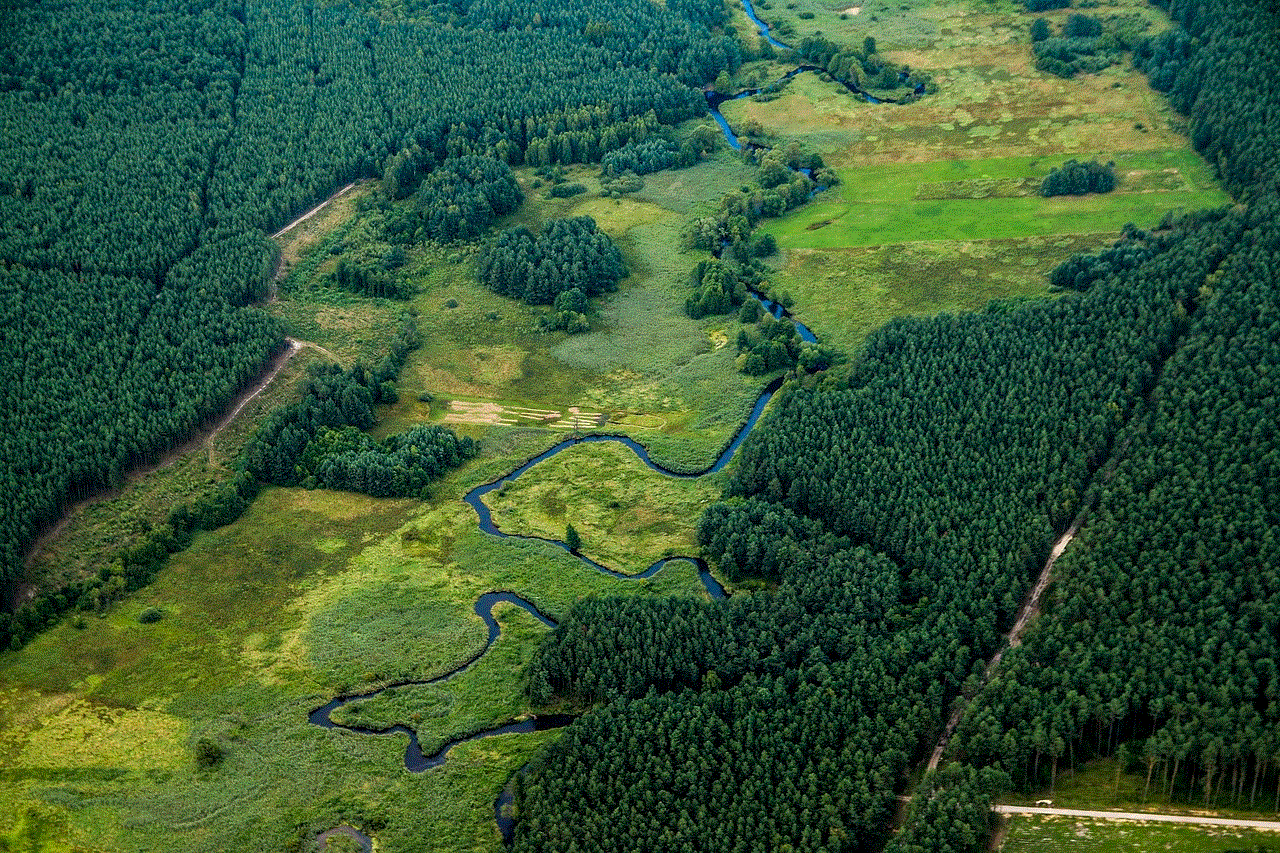
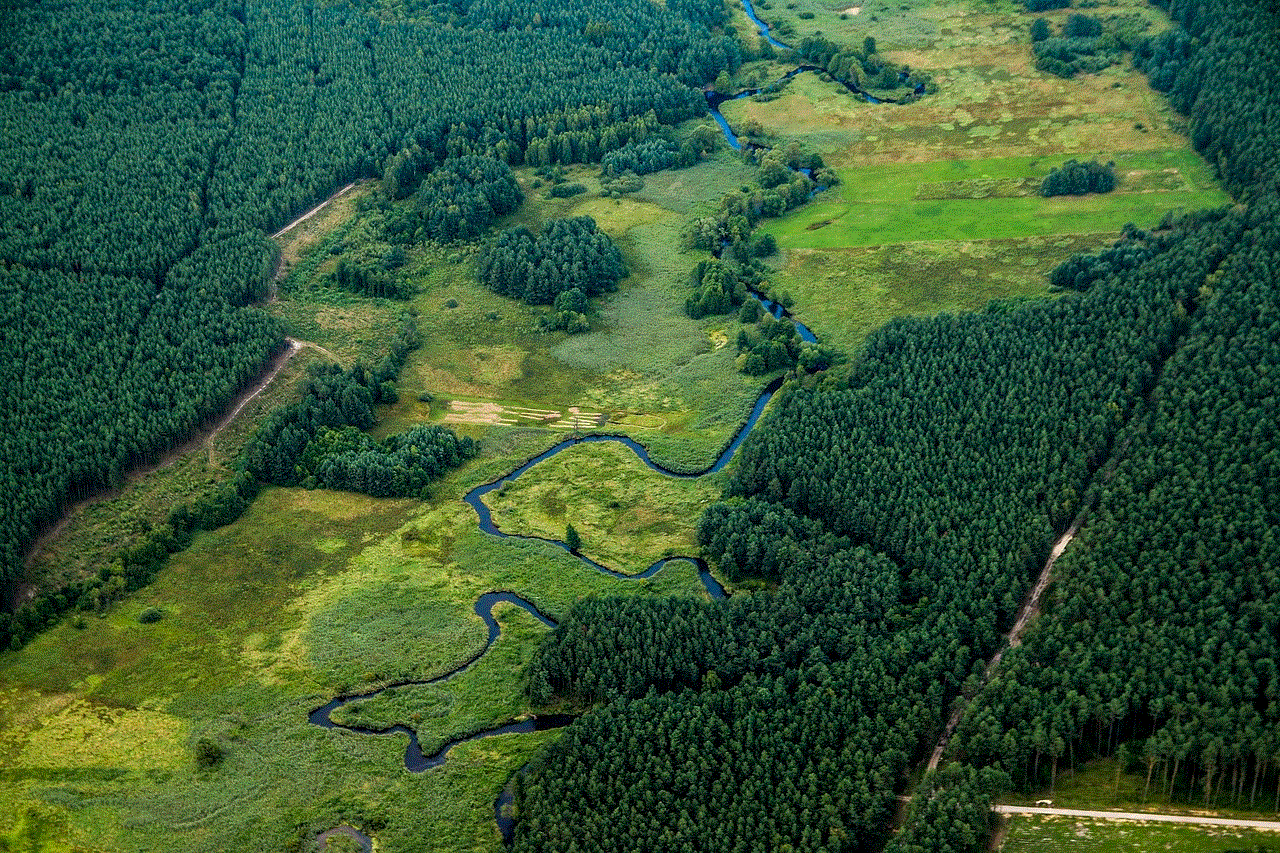
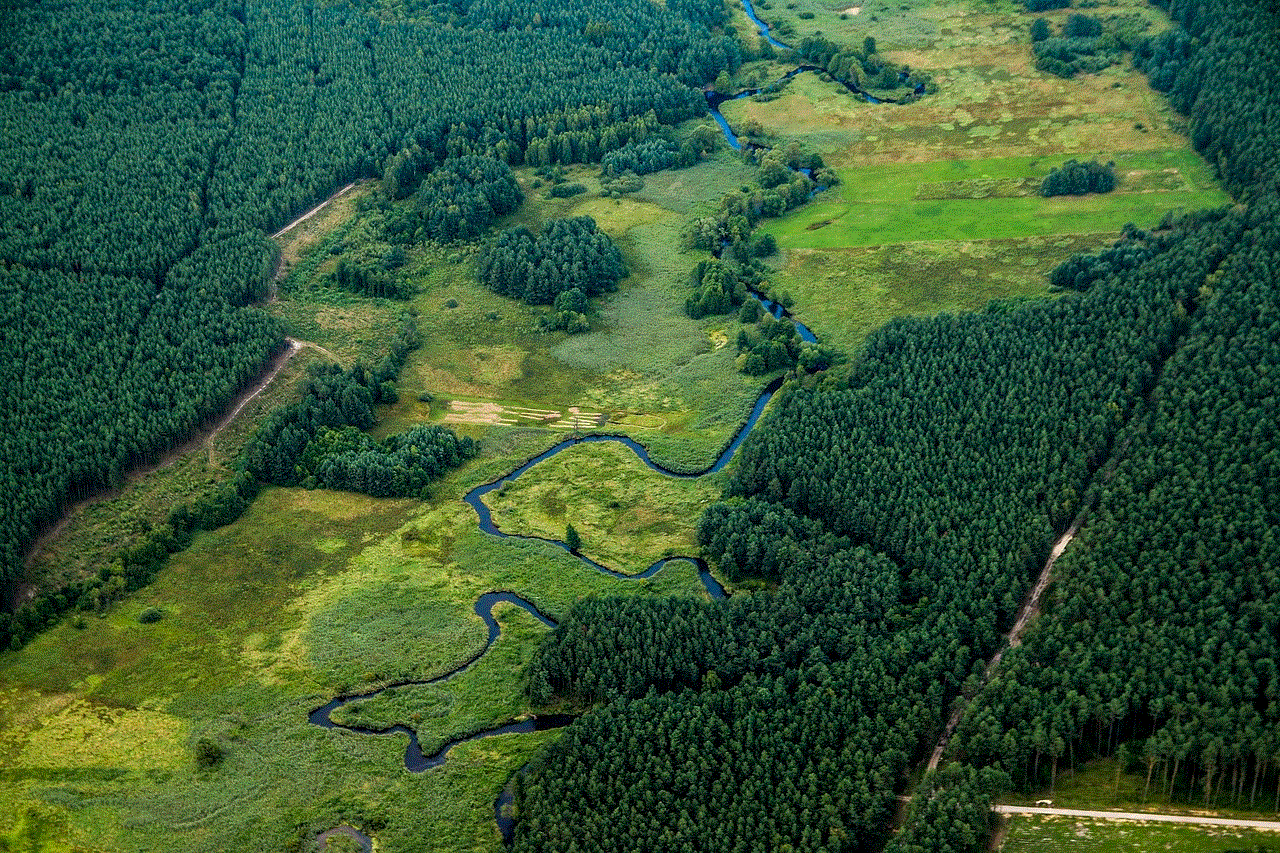
Furthermore, approving Mac from iPhone also offers a great way to collaborate with others. With the ability to access and control their Mac remotely, users can easily share information, collaborate on projects, and work together with others without being in the same physical location. This is especially useful for remote teams or individuals who are working on group projects.
In conclusion, approving Mac from iPhone is a convenient and useful feature that offers a range of benefits. From convenience and security to seamless integration and collaboration, this feature allows users to easily access and control their Mac remotely. With the increasing dependence on technology in our daily lives, this feature is just another example of how Apple continues to innovate and improve the user experience. So, if you are an iPhone and Mac user, be sure to take advantage of this feature and make your life a little easier.
