firefox browser for android icon
In today’s digital world, browsing the internet has become an integral part of our daily lives. With the rise of mobile devices, the demand for efficient and user-friendly mobile browsers has increased significantly. One such popular browser is the Firefox Browser for Android, created by Mozilla, a non-profit organization dedicated to promoting an open and accessible internet. The Firefox Browser for Android has gained popularity due to its advanced features, ease of use, and commitment to user privacy. In this article, we will take an in-depth look at the Firefox Browser for Android and explore its key features, advantages, and disadvantages.
Introduction to Firefox Browser for Android
The Firefox Browser for Android was first released in 2011 and has been continuously updated and improved since then. It is a free and open-source mobile browser that offers a seamless browsing experience to its users. The Firefox Browser for Android is available for download on Google Play Store and is compatible with devices running on Android 5.0 and above. It has a sleek and modern design with a user-friendly interface, making it easy for users to navigate and access various features.
Key Features of Firefox Browser for Android
1. Enhanced Privacy and Security
Privacy and security are major concerns for internet users, and the Firefox Browser for Android addresses these concerns by offering enhanced privacy and security features. It has a built-in tracker blocker that prevents websites from tracking your online activities, thereby protecting your privacy. It also has an in-built password manager and an option for private browsing, which does not save your browsing history, cookies, or site data.
2. Customizable Interface
The Firefox Browser for Android allows users to customize the browser’s interface according to their preferences. Users can change the theme, font size, and even rearrange the toolbar to suit their needs. This feature makes the browser more user-friendly and allows users to personalize their browsing experience.
3. Reader Mode
One of the most useful features of the Firefox Browser for Android is its reader mode. This feature removes all the unnecessary elements from a webpage, such as ads, pop-ups, and links, and presents the content in a clean format, making it easier for users to read articles and long-form content.
4. Tab Management
The Firefox Browser for Android offers a tabbed browsing experience, allowing users to open multiple tabs at once. It also has a tab management feature that allows users to switch between tabs seamlessly. Users can also save their tabs for later and restore them when needed, making it easier to continue browsing from where they left off.
5. Add-ons Support
Similar to the desktop version, Firefox for Android also supports add-ons, making it a highly customizable browser. Users can choose from a wide range of add-ons, including ad blockers, password managers, and productivity tools, to enhance their browsing experience. This feature sets Firefox Browser for Android apart from other mobile browsers and makes it a popular choice among users.
6. Sync Across Devices
The Firefox Browser for Android allows users to sync their browsing data, including bookmarks, history, and open tabs, across multiple devices. This feature is beneficial for users who use multiple devices and want to have access to their browsing data on all of them. It also has an option for sending tabs between devices, making it easier to switch between devices while browsing.
7. Voice Search
The Firefox Browser for Android has a built-in voice search feature, making it easier for users to search the internet without typing. Users can simply speak their search query, and the browser will display the results, eliminating the need for typing and making the process faster and more convenient.
8. Reader View
Apart from the reader mode, the Firefox Browser for Android also has a reader view feature that allows users to customize the way they view articles and other long-form content. Users can choose from different fonts, font sizes, and color schemes, making it easier to read and reducing eye strain.
9. Web Compatibility
Firefox Browser for Android is built on the same engine used by the desktop version, making it compatible with most websites and web applications. Users can access websites and web apps without any compatibility issues, ensuring a smooth browsing experience.
10. Open Source
One of the key principles of Mozilla is its commitment to an open and accessible internet. The Firefox Browser for Android is built on open-source technology, making its source code available to the public. This feature not only promotes transparency but also allows developers to contribute to the browser’s development and improve its functionality.
Advantages of Firefox Browser for Android
1. User-Friendly Interface – The Firefox Browser for Android has a simple and intuitive interface, making it easy for users to navigate and access various features.
2. Enhanced Privacy and Security – With its built-in tracker blocker and private browsing mode, the Firefox Browser for Android offers enhanced privacy and security to its users.
3. Customizable – Users can customize the browser’s interface, making it more user-friendly and personalizing their browsing experience.
4. Add-ons Support – The browser supports add-ons, allowing users to enhance its functionality and customize it according to their needs.
5. Sync Across Devices – The option to sync browsing data across multiple devices makes it easier for users to access their data from any device.
6. Reader Mode and Reader View – These features make it easier for users to read articles and other long-form content, reducing eye strain.
Disadvantages of Firefox Browser for Android
1. Slow Loading Speed – In comparison to other mobile browsers, the Firefox Browser for Android has been criticized for its slow loading speed.
2. High Resource Usage – The browser uses a significant amount of device resources, which can lead to slower performance on older devices.
3. Lack of Advanced Features – Some users have reported the lack of advanced features in the Firefox Browser for Android, such as the ability to save web pages as PDFs or annotate them.
Conclusion
The Firefox Browser for Android is a popular choice among users due to its advanced features, user-friendly interface, and commitment to user privacy. It offers a seamless browsing experience and allows users to customize the browser according to their needs. With its advanced privacy features and compatibility with most websites, the Firefox Browser for Android is a reliable and secure option for mobile browsing. However, it does have some drawbacks, such as slow loading speed and high resource usage, which can be improved upon in future updates. Overall, the Firefox Browser for Android is a solid choice for those looking for a fast, secure, and customizable mobile browsing experience.
how to connect to 5ghz wifi comcast
In today’s fast-paced world, having a reliable and high-speed internet connection is essential. With the increasing demand for internet usage, service providers like Comcast have stepped up their game by offering faster and more advanced internet options. One of these options is the 5GHz WiFi, which provides faster speeds and less interference compared to the traditional 2.4GHz WiFi. In this article, we will discuss how to connect to 5GHz WiFi provided by Comcast and its benefits.
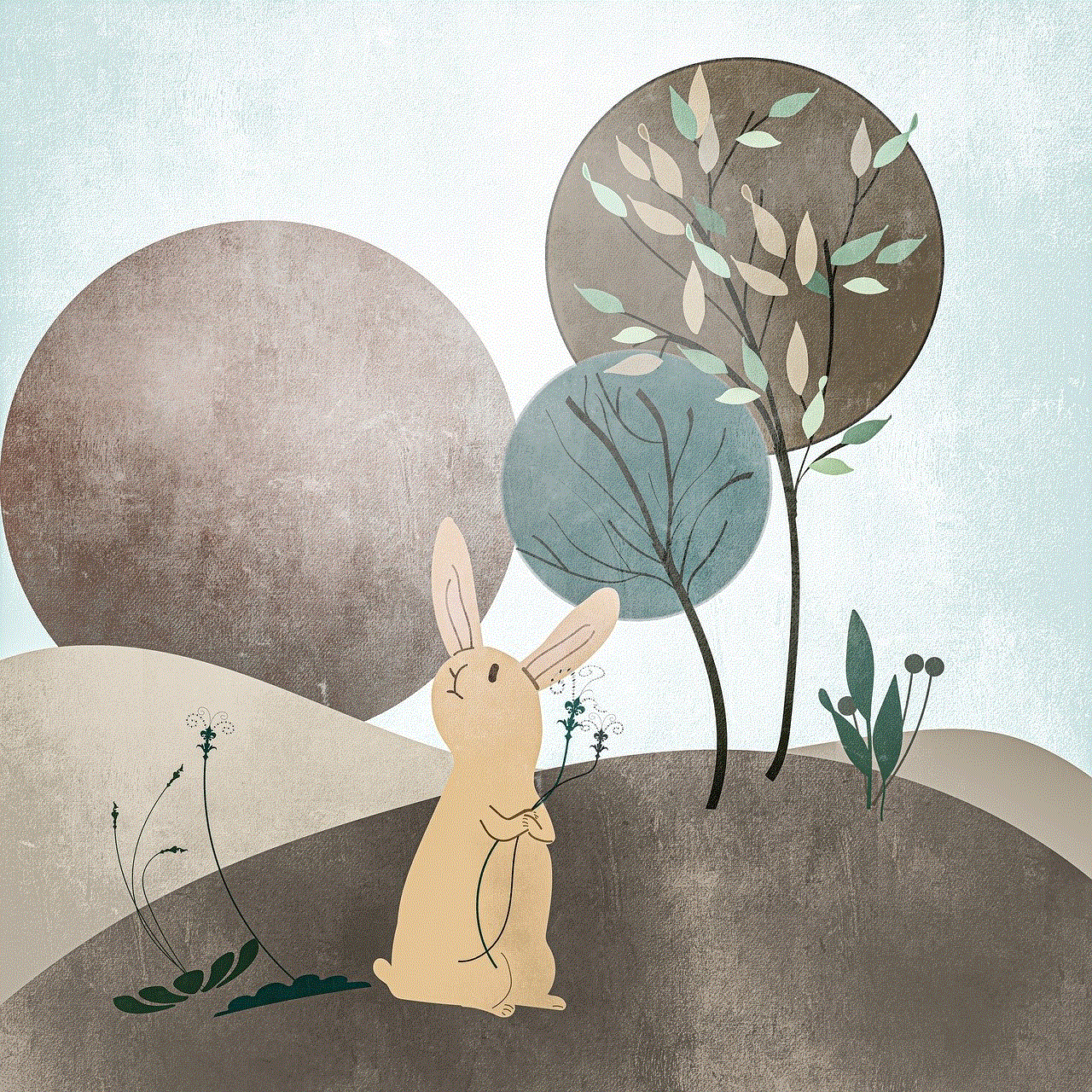
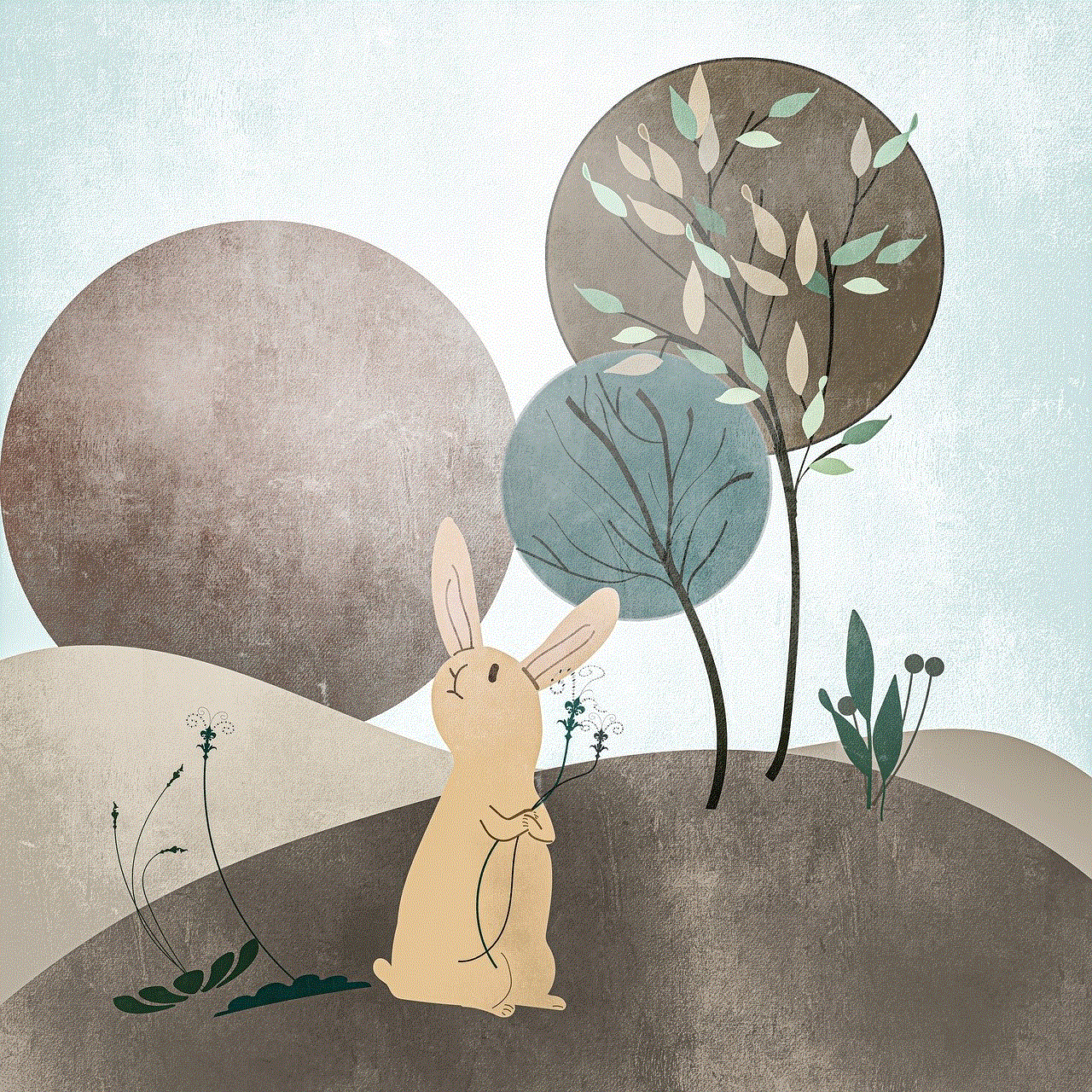
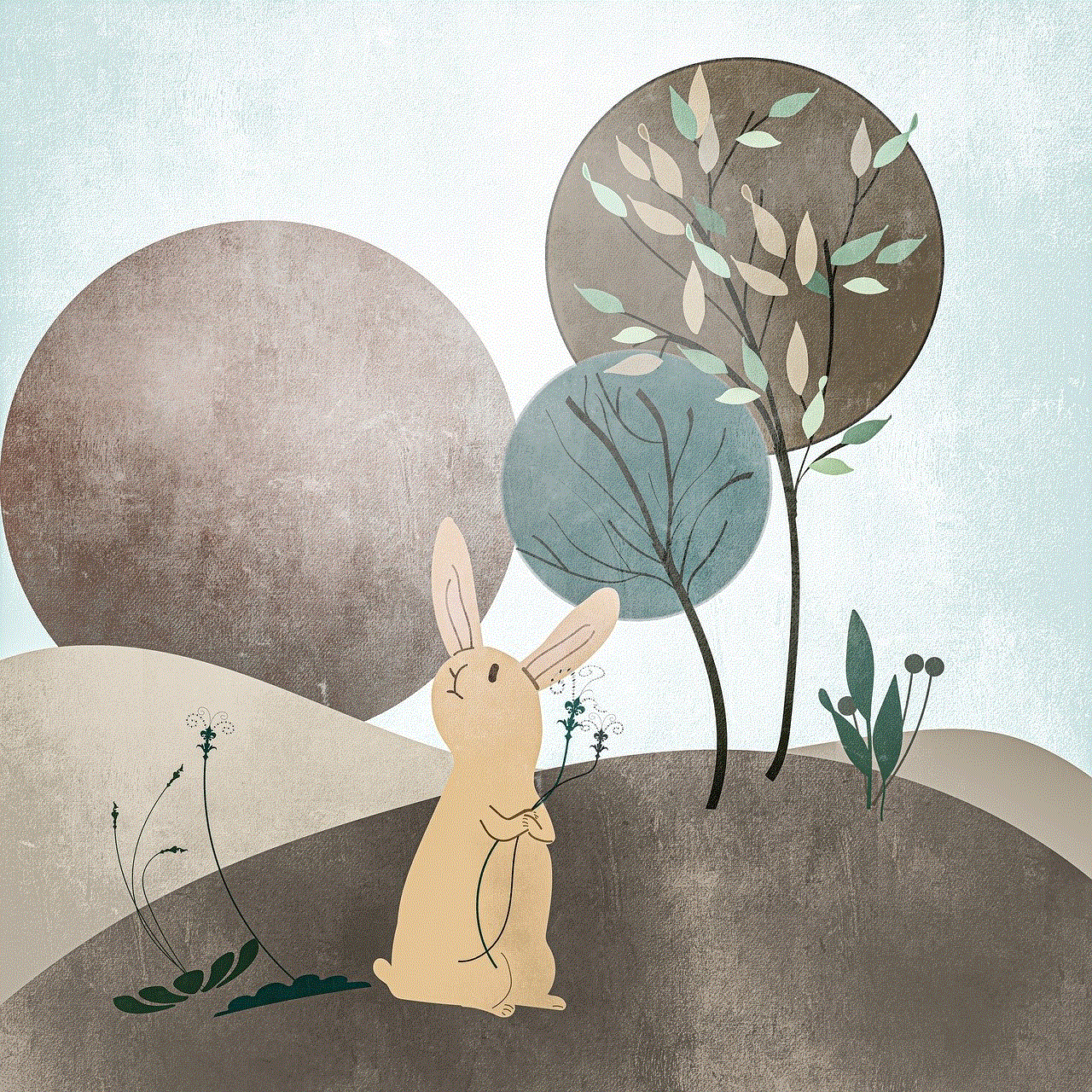
Firstly, let’s understand what 5GHz WiFi is and how it differs from the 2.4GHz WiFi. WiFi is a wireless networking technology that allows devices to connect to the internet without the need for cables. The 5GHz WiFi operates on the 5GHz frequency band, while the 2.4GHz WiFi operates on the 2.4GHz frequency band. The main difference between the two is the speed and range. The 5GHz WiFi offers higher speeds, up to three times faster than the 2.4GHz WiFi, and has less interference from other devices like microwaves and Bluetooth devices. However, the 5GHz WiFi has a shorter range compared to the 2.4GHz WiFi, which means it may not reach all areas of your home or office.
Now, let’s look at how to connect to 5GHz WiFi provided by Comcast. The first step is to make sure that your device is compatible with 5GHz WiFi. Most modern devices, such as smartphones, laptops, and tablets, are compatible with 5GHz WiFi. However, if you have an older device, it may not support this technology. You can check your device’s specifications or contact the manufacturer to confirm its compatibility.
Once you have confirmed that your device is compatible, the next step is to check if your Comcast router supports 5GHz WiFi. Most of the newer Comcast routers are dual-band, meaning they support both the 2.4GHz and 5GHz WiFi bands. However, if you have an older router, you may need to upgrade to a newer model that supports 5GHz WiFi. You can also contact Comcast customer support to inquire about your router’s compatibility with 5GHz WiFi.
Assuming your device and router are both compatible with 5GHz WiFi, the next step is to connect to the network. To do this, you will need to access your router’s settings. You can do this by typing in your router’s IP address into your web browser. The default IP address for Comcast routers is usually 10.0.0.1 or 192.168.1.1, but it may vary depending on your specific router model. Once you have accessed the settings, look for the option to enable the 5GHz WiFi band. You may also need to change the network name (SSID) for the 5GHz band to differentiate it from the 2.4GHz band.
After enabling the 5GHz WiFi band, you can now connect your device to the network. On your device, go to the WiFi settings and look for the new network name for the 5GHz band. Select the network and enter the password if prompted. If you had previously connected to the 2.4GHz band, you may need to forget that network to ensure your device connects to the 5GHz band. Once connected, you should be able to enjoy the faster speeds and less interference provided by 5GHz WiFi.
Now that we know how to connect to 5GHz WiFi, let’s discuss its benefits. The most significant advantage of 5GHz WiFi is its speed. The higher frequency band allows for faster data transfer speeds, which is crucial for activities that require high bandwidth, such as streaming HD videos and online gaming. Additionally, the 5GHz WiFi is less prone to interference, meaning you will experience fewer disruptions or dropouts when using your internet. This is especially useful if you live in an area with many wireless devices, such as apartment buildings or densely populated neighborhoods.
Furthermore, 5GHz WiFi is more secure compared to the 2.4GHz band. The higher frequency means that the signals cannot penetrate walls and other physical barriers easily, making it more difficult for unauthorized users to access your network. This is essential in today’s digital world, where cyber threats are becoming more prevalent.
In conclusion, connecting to 5GHz WiFi provided by Comcast is a simple process that can significantly improve your internet experience. With its faster speeds, less interference, and improved security, 5GHz WiFi is a superior option to the traditional 2.4GHz WiFi. If you are a Comcast customer looking for a faster and more reliable internet connection, consider upgrading to 5GHz WiFi. However, do keep in mind that the 5GHz WiFi has a shorter range, so it may not be suitable for larger homes or offices. If you have any issues or questions regarding the 5GHz WiFi, don’t hesitate to contact Comcast customer support for assistance.
can life360 see what you search on google
Life360 is a popular location-sharing app that allows families and friends to stay connected and track each other’s whereabouts. With its advanced features, it has become an essential tool for many parents to keep an eye on their children’s movements. However, as with any other digital platform, there is always the question of privacy and what information can be accessed by the app. One common concern is whether Life360 can see what users search on Google.
Before we dive into this question, let’s first understand how Life360 works. The app uses GPS and Wi-Fi networks to track the location of the user’s phone. It also has access to the user’s contacts, so family members and friends can be added to the app for easy tracking. With its premium version, Life360 can also monitor the user’s driving behavior, provide crash detection, and even alert emergency services if needed.
With such extensive access to a user’s phone and information, it is natural to wonder if Life360 can also see what users search on Google. The short answer is no; Life360 does not have access to a user’s search history on Google. However, there are a few points to consider that can help us understand this further.
Firstly, Life360 is not a web browser, and it does not have the capability to browse the internet. It is primarily a location-sharing app that uses GPS to track a user’s movements. Therefore, it does not have access to the user’s search history on the internet.
Secondly, Life360’s privacy policy clearly states that the app does not collect or store any search history. The app only tracks the location of the user and shares it with select family members or friends. It does not have access to any other information on the user’s phone, including their browsing history.
However, there is a catch. Life360 does have a feature that allows users to see the places their family members have recently visited. This feature, called “Places,” shows a list of locations that a user’s family member has been to, along with the time and date. This feature is often the source of confusion and leads people to believe that Life360 can see their search history.
The truth is, Life360 does not have access to a user’s browsing history, but it can track the location of their phone. So, if a user searches for a location on Google, and then physically goes to that place, it will show up on the “Places” list. However, Life360 does not have any information about the search itself; all it knows is that the user’s phone was at that location at a particular time.
Another point to consider is that while Life360 cannot see what users search on Google, it can still access some other information on the phone. For example, the app has access to a user’s contacts and can see who they have called or messaged. It also has access to a user’s camera, microphone, and other apps on their phone. This access is necessary for the app’s functionality and is mentioned in the app’s privacy policy.
Moreover, Life360 does not have any tie-ups or partnerships with Google, which would allow them to access user’s search history. Its main focus is on location tracking and providing a platform for families to stay connected. Therefore, it is highly unlikely that Life360 has any means of seeing what users search on Google.
Furthermore, Google has its own privacy policies and strict data protection measures in place. The company has faced numerous controversies related to user data in the past, and it is highly unlikely that they would allow a third-party app like Life360 access to their users’ search history. In fact, Google has made it clear that they do not share a user’s search history with anyone, including advertisers.
It is also worth noting that Life360 has faced its fair share of privacy concerns in the past. In 2019, a security researcher discovered a vulnerability in the app that allowed anyone to track a user’s location, even if they were not part of their Life360 circle. However, the company quickly addressed the issue and released an update to fix the problem.



In conclusion, Life360 does not have access to a user’s search history on Google. The app’s primary function is to track the location of a user’s phone and share it with their selected contacts. While it may show the places a user has recently visited, it does not have any information about their search queries. However, the app does have access to other information on a user’s phone, as mentioned in its privacy policy. Ultimately, it is up to the user to decide whether they are comfortable sharing their location with the app and their family members.
