apple watch not pinging phone
The Apple Watch has become an essential accessory for many users, providing a convenient way to stay connected and track various aspects of their daily life. One of its most useful features is the ability to ping or locate a paired iPhone, making it easy to find a misplaced device. However, some users have reported issues with the Apple Watch not pinging their phone, leaving them frustrated and unable to locate their device. In this article, we will explore the reasons behind this problem and provide solutions to help you get your Apple Watch and iPhone pinging again.
Understanding How Ping Works
Before delving into the reasons why your Apple Watch may not be pinging your phone, it is important to understand how this feature works. The Ping feature is a part of the Find My app on your iPhone and can be accessed through the Control Center on your Apple Watch. When you ping your phone, it sends a signal to your device, causing it to emit a loud sound, even if it is on silent mode. This makes it easier to locate your device if it is nearby.
Possible Causes for Apple Watch Not Pinging Phone
There could be various reasons why your Apple Watch may not be able to ping your phone. Some of the common causes include a weak Bluetooth connection, a disabled Find My iPhone feature, or a glitch in the software. Let’s take a closer look at these factors and how they can affect the Ping feature on your Apple Watch.
1. Weak Bluetooth Connection
The first thing to check if your Apple Watch is not pinging your phone is the strength of the Bluetooth connection between the two devices. The Ping feature relies on a stable Bluetooth connection to work correctly. If the connection between your Apple Watch and iPhone is weak, the Ping feature may not work, and you may not be able to locate your phone.
To check the Bluetooth connection, simply swipe up on your Apple Watch screen to access the Control Center. If the Bluetooth icon is grayed out, it means that the connection is weak. You can try moving your Apple Watch closer to your iPhone or restarting both devices to see if that improves the connection.
2. Disabled Find My iPhone Feature
Another reason why your Apple Watch may not be pinging your phone is that the Find My iPhone feature is disabled on your device. This feature needs to be enabled for the Ping feature to work correctly. To check if the Find My iPhone feature is enabled, go to Settings on your iPhone and select your Apple ID. Then, tap on Find My and make sure that the toggle next to Find My iPhone is turned on.
3. Software Glitches
Software glitches can also cause issues with the Ping feature on your Apple Watch. This is especially true if you have recently updated your Apple Watch or iPhone software. These updates can sometimes introduce bugs that can affect the functionality of certain features. If you suspect that a software glitch is causing the problem, you can try restarting both your Apple Watch and iPhone to see if that resolves the issue.
4. Outdated Software
If you have an older Apple Watch model, such as the Series 1 or 2, there is a possibility that your device may not be running the latest software. The Ping feature may not work correctly on these devices if the software is outdated. To check if your Apple Watch is running the latest software, go to Settings > General > Software Update on your iPhone. If an update is available, install it and see if that fixes the issue.
5. Physical Obstructions
Physical obstructions, such as walls or other objects, can also affect the strength of the Bluetooth connection between your Apple Watch and iPhone. If your iPhone is in a different room or behind a wall, it may not be able to ping your phone. Try moving your Apple Watch closer to your iPhone or removing any obstructions between the two devices.
6. Low Battery Levels
If your iPhone battery is critically low, it may not have enough power to emit a sound when you ping it from your Apple Watch. If your phone is not pinging, try charging it for a few minutes and then try again. If the battery is too low, it may not be able to emit a sound, and you may not be able to locate your phone using the Ping feature.
7. Incorrect Settings
Sometimes, the issue may be as simple as having incorrect settings on your Apple Watch or iPhone. If you are unable to ping your phone, check the settings on both devices to ensure that they are set up correctly. On your Apple Watch, go to Settings > General > Wake Screen and make sure that Wake for 70 Seconds is turned on. On your iPhone, go to Settings > Sounds & Haptics and make sure that the Ringer and Alerts volume is turned up.
8. Damaged Hardware
In some cases, the issue may not be with the software but with the hardware itself. If your Apple Watch or iPhone has been physically damaged, such as a cracked screen or water damage, it may affect the functionality of the Ping feature. In this case, you may need to take your device to an authorized service center for repairs.
9. iCloud Sign-In Issues
The Ping feature relies on your Apple ID to work correctly. If you are having issues with your iCloud sign-in, it may affect the Ping feature on your Apple Watch. To check if your iCloud sign-in is causing the problem, go to Settings > iCloud on your iPhone and make sure that you are signed in with your Apple ID.
10. Pairing Issues
If you have recently reset your Apple Watch or unpaired and re-paired it with your iPhone, it is possible that the pairing process was not completed correctly. This can cause issues with various features, including the Ping feature. In this case, you may need to unpair your Apple Watch and iPhone and then pair them again to resolve the issue.



Conclusion
The Ping feature on the Apple Watch is a handy tool for locating a misplaced iPhone. However, if you are having issues with your Apple Watch not pinging your phone, it can be frustrating and inconvenient. By understanding the various factors that can affect the Ping feature, you can troubleshoot the problem and get your devices pinging again. If the issue persists, you may need to contact Apple support for further assistance.
pacifier wrestling scene
Pacifier wrestling is a common occurrence in many households with young children. It is a scene that can bring both frustration and amusement to parents and caregivers. The act of wrestling a pacifier away from a child can seem like a never-ending battle, but understanding the reasons behind this behavior can help ease the struggle and find a peaceful solution.
First, let’s start by discussing what a pacifier is and why it is used. A pacifier, also known as a binky, dummy, or soother, is a small, nipple-shaped object made of rubber, silicone, or plastic. It is designed to mimic the shape and sucking action of a mother’s breast and is commonly used to soothe and calm fussy babies. The use of pacifiers has been a topic of debate among parents and experts, with some advocating for its benefits and others warning against potential risks.
Now, back to the wrestling scene. Why do babies and young children become so attached to their pacifiers? The answer lies in their natural instinct to suck. Sucking is a reflex that babies are born with, and it serves a vital purpose in their development. It helps them feed, soothes them, and provides a sense of security. As they grow, this instinct remains, and they continue to seek comfort through sucking. This is where the pacifier comes in – a readily available object that can satisfy this need.
The pacifier wrestling scene usually plays out when a child is weaning off the pacifier, or when a parent wants to limit its use. As children get older, they become more attached to their pacifiers, and giving it up can be a challenging task. Similarly, parents may want to limit the use of pacifiers to avoid potential dental issues or speech problems. Whatever the reason may be, the pacifier wrestling scene can be a frustrating experience for both the child and the parent.
So, how can parents and caregivers handle this situation? The first step is to understand that pacifiers serve a purpose in a child’s life and abruptly taking it away can be traumatic. Therefore, a gradual approach is recommended. Instead of taking the pacifier away all at once, try to limit its use to specific times, such as naptime or bedtime. This can help the child associate the pacifier with sleep, making it easier to give it up in the future.
Another helpful tip is to introduce a transitional object. This can be a soft toy or blanket that the child can use to replace the pacifier. Transition objects can provide the same sense of security and comfort as a pacifier, and the child may eventually become attached to it instead. It is essential to involve the child in choosing their transitional object, as it can make the transition smoother.
In some cases, children may be using the pacifier as a form of self-soothing. This can happen when they are anxious, upset, or bored. If this is the case, it is important to address the underlying issue rather than just taking away the pacifier. Helping a child develop other coping mechanisms, such as deep breathing or counting, can reduce their reliance on the pacifier.
On the other hand, some children may use the pacifier as a way to gain attention or express their independence. In this case, it is important to set boundaries and stick to them. For example, you can allow the child to use the pacifier for a specific amount of time each day, but once the time is up, it has to be put away. Consistency is key in setting boundaries, and it can help children understand that they do not always get what they want.
It is also important to consider the age of the child. For older toddlers, you can explain to them why they no longer need the pacifier and involve them in the decision-making process. This can help them feel more in control and understand the reasons behind giving up the pacifier.
Pacifier wrestling can also occur when a child is teething. The sucking action can provide relief to a teething child, so taking away the pacifier at this time can be challenging. In such cases, it is best to consult a pediatrician for advice on how to handle the situation. They may suggest alternative teething remedies or ways to wean off the pacifier without causing discomfort to the child.
It is important to note that every child is different, and what works for one may not work for another. Some children may give up their pacifiers easily, while others may take longer to adjust. It is essential to be patient and understanding during this process. Avoid using punishment or shaming as a way to get a child to give up their pacifier, as this can have negative effects on their emotional well-being.
In conclusion, pacifier wrestling is a common scene in many households with young children. It can be a frustrating experience for parents and caregivers, but with patience, understanding, and a gradual approach, it can be overcome. Remember that pacifiers serve a purpose in a child’s life and taking them away abruptly can be traumatic. It is important to involve the child in the decision-making process and to address any underlying issues that may be causing the child to rely on the pacifier. With time, patience, and consistency, children can learn to self-soothe and give up their pacifiers on their own.



how do i delete youtube videos from my phone
youtube -reviews”>YouTube has become one of the most popular platforms for video sharing and viewing. With millions of videos being uploaded and viewed every day, it is not uncommon for people to want to delete their videos for various reasons. Whether it is to remove old content, maintain privacy, or simply clean up their channel, deleting YouTube videos from a phone is a relatively simple process. In this article, we will discuss the steps to delete YouTube videos from your phone, as well as some important things to consider before deleting your videos.
Before we delve into the process of deleting YouTube videos, let’s first understand why someone might want to delete their videos in the first place. One of the most common reasons is to remove old or outdated content. Over time, people’s interests and preferences change, and what may have seemed like a great idea to post at the time may not hold the same value anymore. In such cases, it is better to delete the video rather than leaving it to gather dust on your channel.
Another reason to delete YouTube videos is to maintain privacy. With the rise of social media and online presence, many people are becoming more cautious about what they share online. If you have posted a video that you no longer want to be associated with, or if the video contains personal information that you do not want to be readily available, it is best to delete it from your channel.
Moreover, deleting videos can also help in keeping your channel organized and clutter-free. As your channel grows, it is natural to want to remove videos that do not align with your current content or brand. By deleting old or irrelevant videos, you can ensure that your channel portrays a cohesive and consistent image to your audience.
Now that we have established some reasons why someone might want to delete YouTube videos, let’s move on to the process of actually doing it from a phone. The steps may vary slightly depending on whether you are using an Android or iOS device, but the overall process remains the same.
Firstly, open the YouTube app on your phone. If you are not already signed in, do so by entering your account credentials. Once you are signed in, tap on the three horizontal bars on the top left corner of the screen to access the menu.
From the menu, select “Your videos” to view all the videos uploaded to your channel. Here, you will see a list of all your videos in chronological order, with the newest video at the top. You can scroll through the list to find the video that you want to delete.
Once you have found the video, tap on the three dots on the right side of the video title. This will open a pop-up menu with different options. From this menu, select “Delete” and confirm the action when prompted.
If you are using an iOS device, you can also delete a video by swiping left on the video title and tapping on the “Delete” button that appears. This is a quicker way to delete videos if you have several to remove.
Another way to delete videos from your phone is by accessing your channel through a mobile browser. Go to the YouTube website and sign in to your account. Once you are signed in, tap on the profile icon on the top right corner of the screen and select “Your channel.”
From here, you can select the “Videos” tab to view all your uploaded videos. Similar to the app, you can tap on the three dots next to the video you want to delete and select “Delete” from the options.
It is important to note that when you delete a video from your channel, it will also be removed from any playlists and subscriptions. Additionally, the video will no longer be accessible to your subscribers or anyone who has the link to the video. However, it may still appear in search results for a short period of time until it is completely removed from the YouTube servers.
Furthermore, if you have monetized your videos, deleting them will also remove any earnings associated with them. This is something to consider if you are deleting a video that has generated a significant amount of revenue for your channel.
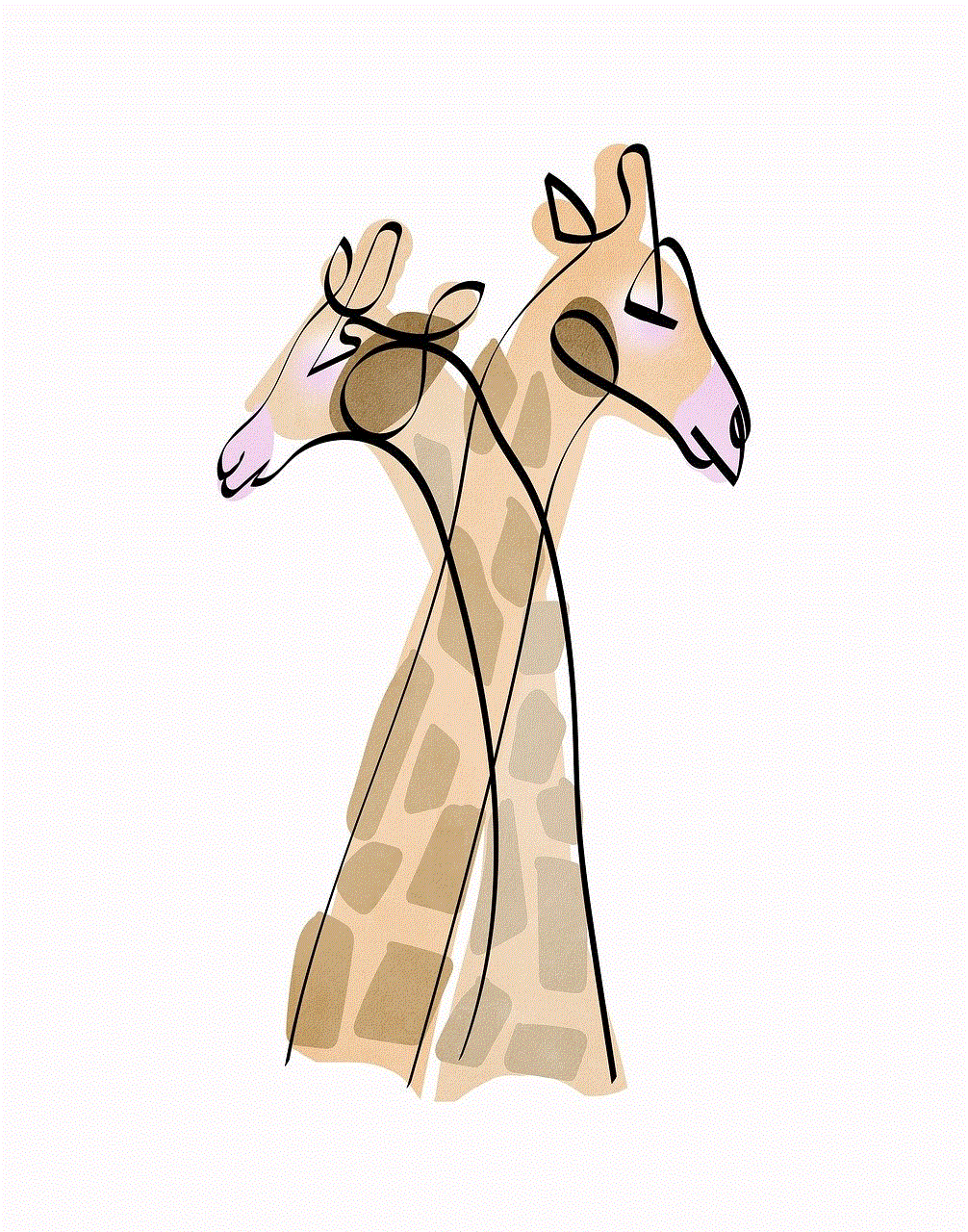
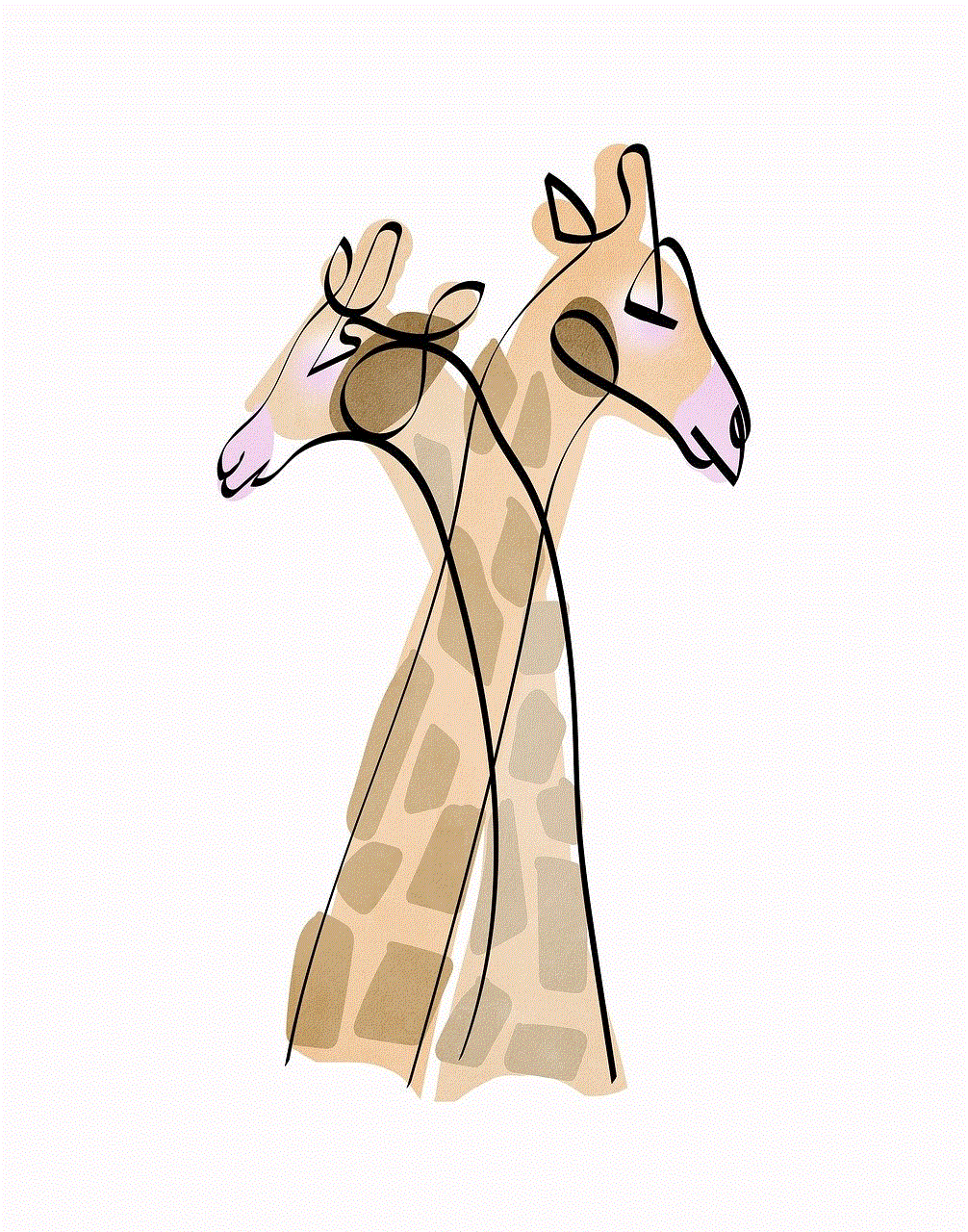
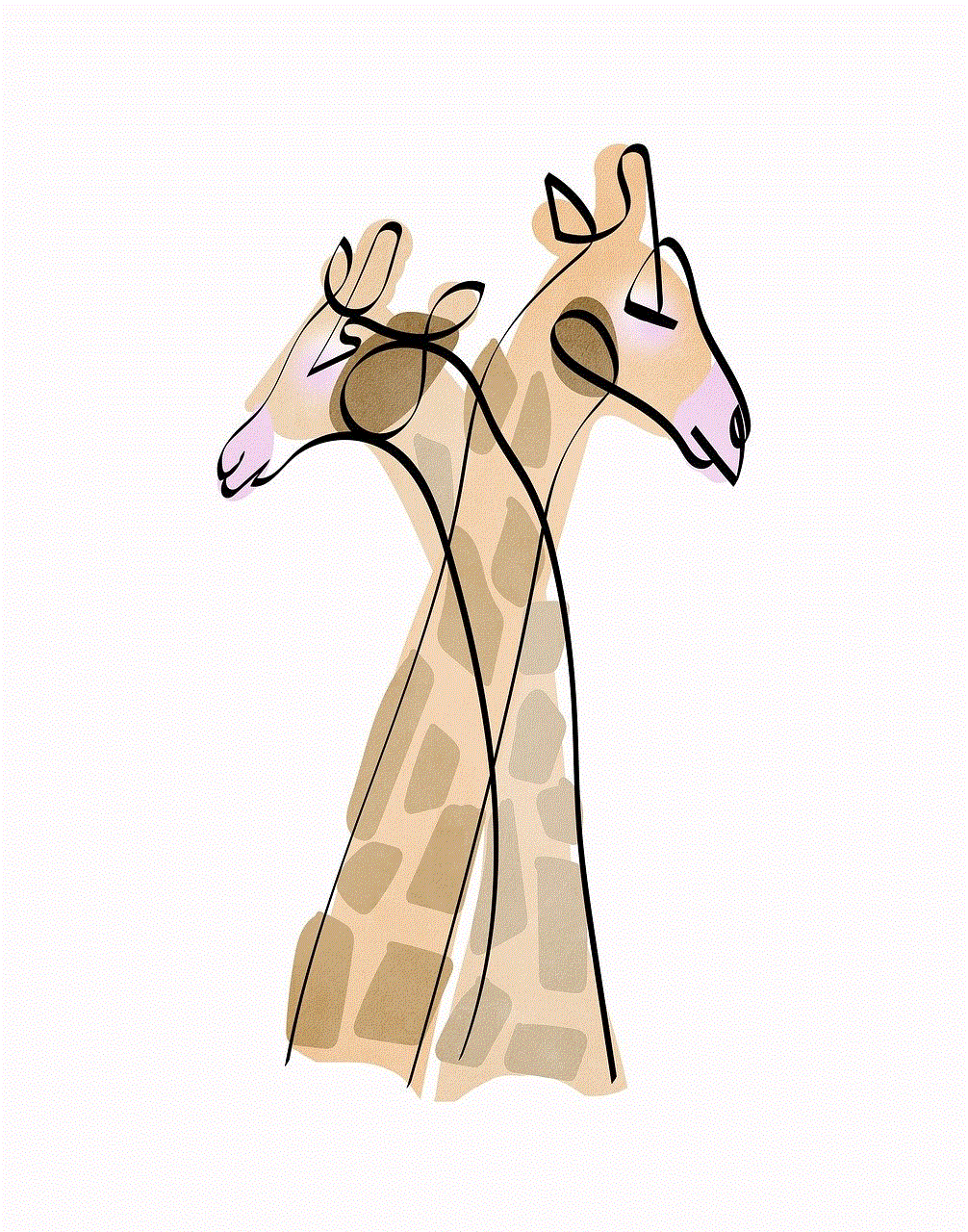
In some cases, you may want to hide a video rather than delete it completely. This is especially true for creators who want to keep a backup of their videos or may want to re-upload them in the future. To hide a video, follow the same steps as mentioned above, but instead of selecting “Delete,” select “Private” from the options. This will make the video unlisted, meaning it will not appear in your channel or be visible to anyone unless they have the direct link to the video.
In conclusion, deleting YouTube videos from your phone is a simple process that can help you maintain your channel’s content, privacy, and organization. However, it is important to carefully consider the consequences of deleting a video, such as losing earnings and affecting your channel’s search ranking. It is always a good idea to keep a backup of your videos if you plan on re-uploading them in the future. With these steps in mind, you can easily manage your YouTube channel and ensure that it aligns with your current goals and vision.
