how to reconnect with your boyfriend
Reconnecting with your boyfriend can be a daunting task, especially if you have been apart for a long time or if there have been issues in the relationship. However, it is not impossible and with the right approach, you can reignite the spark and strengthen your bond with your partner. In this article, we will discuss various ways to reconnect with your boyfriend and rekindle the love between the two of you.
1. Reflect on your relationship: Before attempting to reconnect with your boyfriend, it is important to take some time to reflect on your relationship. Think about what went wrong and what caused the distance between the two of you. This will help you understand the root cause of the issue and work towards resolving it.
2. Communicate openly: Communication is the key to any successful relationship. If there have been misunderstandings or lack of communication in the past, it is important to address them before trying to reconnect with your boyfriend. Be open and honest about your feelings, and encourage your partner to do the same. This will help in building trust and understanding between the two of you.
3. Plan a date night: One of the best ways to reconnect with your boyfriend is to plan a date night. This could be a romantic dinner at a fancy restaurant, a movie night at home, or a picnic in the park. The important thing is to spend quality time together and focus on each other without any distractions.
4. Try something new together: Doing something new and exciting together can bring back the thrill in your relationship. It could be trying out a new activity like rock climbing or taking a cooking class together. This will not only give you both a chance to bond but also create new memories to cherish.
5. Show appreciation and gratitude: It is easy to take our partners for granted, especially when we have been in a relationship for a long time. Take the time to appreciate and acknowledge your boyfriend for the things he does for you. A simple thank you or a small gesture can go a long way in making your partner feel loved and valued.
6. Take a trip together: Going on a trip with your boyfriend can be a great way to reconnect. It could be a weekend getaway to a nearby town or a longer vacation to an exotic destination. Traveling together will give you both a chance to explore new places and create unforgettable memories.
7. Write a love letter: In this digital age, we often forget the power of a handwritten note. Take the time to write a heartfelt letter to your boyfriend expressing your love and gratitude for him. This will show him that you care and are willing to put in the effort to reconnect with him.
8. Show interest in his hobbies: Your boyfriend may have hobbies and interests that are different from yours. Take an interest in these activities and participate in them with him. This will not only give you both a chance to bond but also show that you support and value his interests.
9. Forgive and let go of the past: If there have been issues in the past that have caused a rift between the two of you, it is important to forgive and let go. Holding onto grudges or past mistakes will only hinder your efforts to reconnect with your boyfriend. Learn to forgive and move on for the sake of your relationship.
10. Be patient and understanding: Reconnecting with your boyfriend may not happen overnight. It takes time and effort to rebuild a strong and healthy relationship. Be patient and understanding with your partner, and give him the space he needs to open up and reconnect with you.
11. Seek professional help: If you feel that your relationship needs more work than you can handle on your own, do not hesitate to seek professional help. A relationship counselor or therapist can provide you with the necessary tools and guidance to reconnect with your boyfriend and strengthen your relationship.
12. Surprise him: Everyone loves surprises, and your boyfriend is no exception. Plan a surprise for him, whether it is a gift, a special dinner, or a romantic evening at home. This will show him that you are putting in the effort to make him happy and will definitely make him feel loved and appreciated.
13. Be spontaneous: Spontaneity can add excitement and adventure to your relationship. Plan a spontaneous road trip or surprise your boyfriend with a spontaneous date night. This will break the monotony and bring back the thrill in your relationship.
14. Spend quality time together: In today’s busy world, it is easy to get caught up in our daily routines and neglect our relationships. Make a conscious effort to spend quality time with your boyfriend on a regular basis. This could be as simple as cooking a meal together, going for a walk, or just cuddling on the couch.
15. Show physical affection: Physical touch is a powerful way to reconnect with your boyfriend. Hold hands, cuddle, or give each other a massage. These small gestures of physical affection can go a long way in strengthening your bond and reigniting the spark in your relationship.
In conclusion, reconnecting with your boyfriend requires effort, patience, and understanding from both partners. It is important to communicate openly, show appreciation and affection, and make an effort to spend quality time together. With these tips in mind, you can rebuild your relationship and create a stronger and more loving bond with your boyfriend. Remember, a healthy relationship requires constant work and effort, but the rewards are definitely worth it.
how to setup parental controls on windows 7
How to Set Up Parental Controls on Windows 7
In today’s digital age, it’s crucial for parents to take proactive steps to protect their children from inappropriate content and online dangers. One of the most effective ways to do so is by setting up parental controls on their devices. If you’re a parent using Windows 7, you’re in luck – this operating system offers built-in parental control features that are easy to set up and customize. In this article, we’ll guide you through the process of setting up parental controls on Windows 7, ensuring a safe and secure online environment for your children.
Before we dive into the technical details, it’s important to understand what parental controls are and why they matter. Parental controls are software tools or settings that allow parents to monitor and restrict their children’s online activities. These controls provide a range of features, such as filtering inappropriate content, setting time limits, monitoring usage, and blocking specific websites or applications. By utilizing parental controls, parents can strike a balance between allowing their children to explore the online world and protecting them from potential harm.
Now, let’s get started with the step-by-step process of setting up parental controls on Windows 7:
Step 1: Create a New User Account
The first step is to create a separate user account for your child. This will ensure that the parental controls only apply to their account and not to yours or any other user on the computer . To create a new user account, follow these simple steps:
1. Click on the Start button and open the Control Panel.
2. In the Control Panel, select the option “User Accounts and Family Safety.”
3. Click on “Add or Remove User Accounts.”
4. Choose the “Create a new account” option.
5. Enter a name for the new account, such as your child’s name, and click on “Create Account.”
Congratulations! You have successfully created a new user account for your child. Now, it’s time to move on to the next step.
Step 2: Enable Parental Controls
After creating the new user account, you need to enable the parental controls for that account. Follow these steps to do so:
1. Go back to the Control Panel.
2. Select “User Accounts and Family Safety” and then click on “Set up parental controls for any user.”
3. Choose the user account you created for your child from the list.
4. Click on “On, enforce current settings” to turn on the parental controls.
Once you’ve enabled parental controls, you can begin customizing the settings to suit your child’s needs and your specific concerns.
Step 3: Customize Web Filtering



One of the primary concerns for parents is ensuring that their children do not access inappropriate websites. Windows 7 provides an option to customize web filtering based on age-appropriate content. To customize web filtering, follow these steps:
1. Under the user account settings, click on “Web filtering.”
2. Select the option “Allow list” or “Block list” depending on your preference.
3. If you choose the “Allow list” option, you can specify the websites your child is allowed to access. Conversely, if you choose the “Block list” option, you can specify the websites you want to block.
4. Save the changes.
By customizing web filtering, you can ensure that your child’s online activities are limited to appropriate websites and content.
Step 4: Set Time Limits
Excessive screen time can have detrimental effects on a child’s health and overall development. To prevent this, Windows 7 allows you to set time limits for your child’s computer usage. Here’s how you can do it:
1. Under the user account settings, click on “Time limits.”
2. Select the days and hours during which your child is allowed to use the computer.
3. Set the maximum time limit per day.
4. Save the changes.
Setting time limits will help you strike a balance between your child’s online activities and other important aspects of their life, such as schoolwork, physical activity, and social interactions.
Step 5: Control Game and Program Usage
Windows 7 also enables you to control your child’s access to games and programs on the computer. Here’s how you can do it:
1. Under the user account settings, click on “Games.”
2. Select the option “Block or allow specific games.” This will allow you to choose which games your child can play.
3. Similarly, under the user account settings, click on “Programs.”
4. Select the option “Block or allow specific programs.” This will allow you to choose which programs your child can access.
By controlling game and program usage, you can prevent your child from accessing age-inappropriate or potentially harmful content.
Step 6: View Activity Reports
Windows 7 provides the option to view activity reports, allowing you to monitor your child’s online activities. To view activity reports, follow these steps:



1. Under the user account settings, click on “Activity reports.”
2. Choose the type of activity you want to monitor, such as web browsing, game usage, or program usage.
3. Save the changes.
Activity reports provide valuable insights into your child’s online behavior, helping you identify any potential risks or concerns.
Step 7: Block Specific Websites
In addition to web filtering, Windows 7 allows you to block specific websites. If there are particular websites you want to prevent your child from accessing, follow these steps:
1. Under the user account settings, click on “Windows Settings.”
2. Select “Parental Controls” and then click on “Allow or block specific websites.”
3. Enter the website address you want to block and click on “Block.”
By blocking specific websites, you can further enhance the protection of your child while they navigate the online world.
Step 8: Set Up Windows Live Family Safety
Windows 7 also provides the option to integrate Windows Live Family Safety, a free service that offers additional parental control features. To set up Windows Live Family Safety, follow these steps:
1. Open your web browser and go to the Windows Live Family Safety website.
2. Sign in using your Windows Live ID or create a new account if you don’t have one.
3. Follow the instructions to set up Family Safety for your child’s account.
Windows Live Family Safety offers additional features such as email monitoring and contact management, providing enhanced control and protection for your child’s online experiences.
Step 9: Regularly Review and Update Settings
Parental controls are not a one-time setup – they require regular review and updates. As your child grows older or their needs change, you may need to modify the settings to ensure continued protection. Take the time to regularly review and update the parental control settings, adapting them to your child’s evolving online activities and maturity level.
Step 10: Communicate and Educate
While parental controls are an effective tool for ensuring online safety, they are not a substitute for open communication and education. It’s essential to have regular conversations with your child about responsible online behavior, potential risks, and how to stay safe while using the internet. By fostering open communication and educating your child about online safety, you empower them to make informed decisions and become responsible digital citizens.
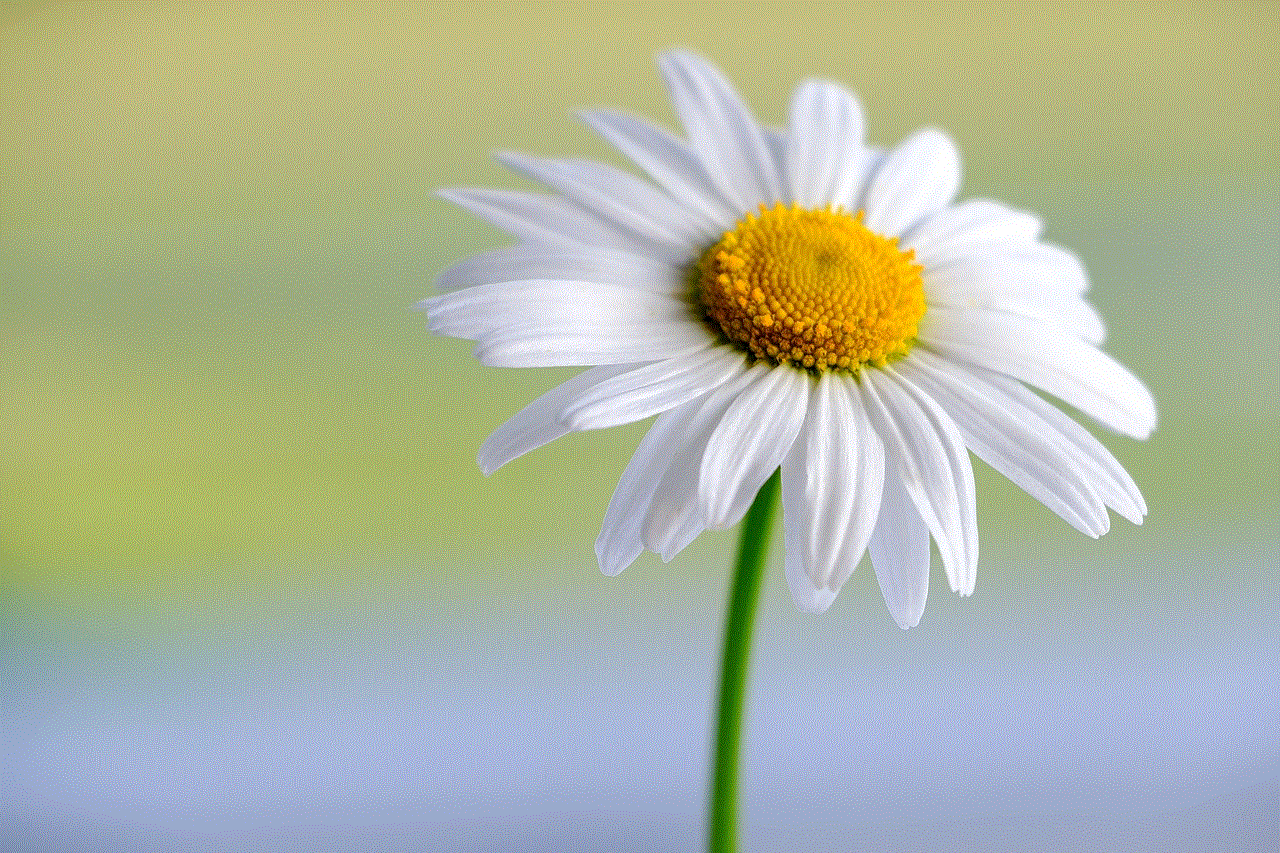
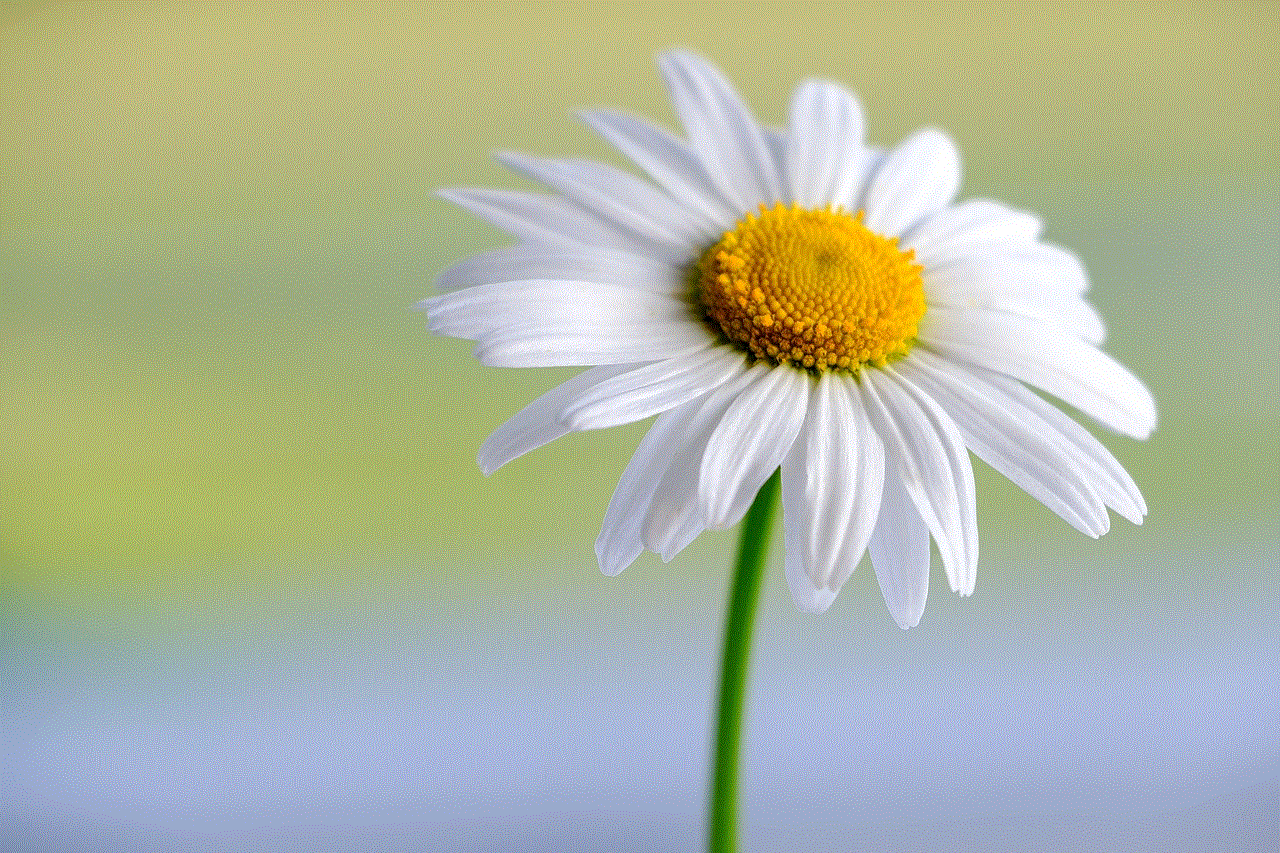
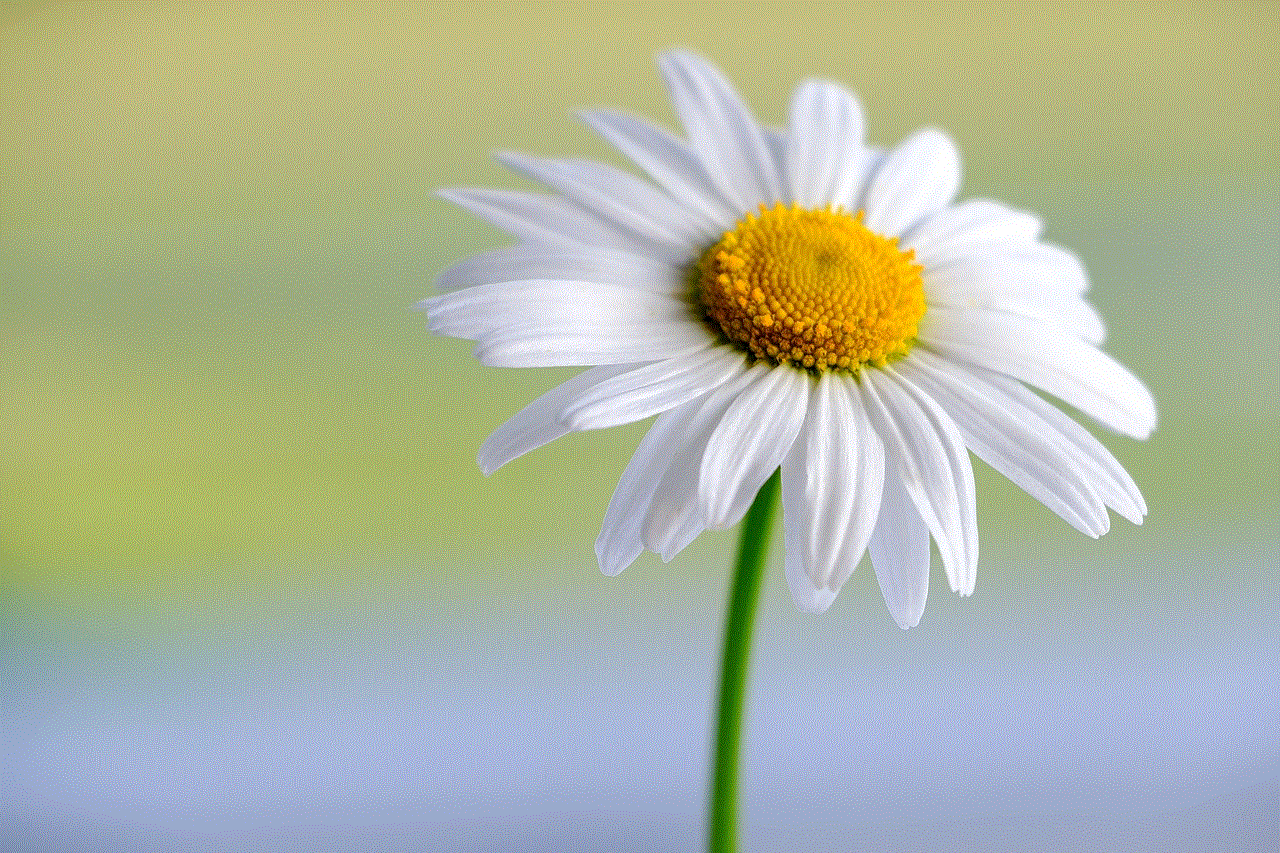
In conclusion, setting up parental controls on Windows 7 is a straightforward process that can provide invaluable protection for your child’s online activities. By following the step-by-step guide outlined in this article, you can create a safe and secure environment for your child to explore the online world. Remember that parental controls are just one aspect of ensuring online safety – open communication, education, and fostering a trusting relationship with your child are equally important. Together, these measures will help you navigate the complexities of the digital world and protect your child from potential harm.
