how to remove youtube search history
YouTube is one of the most popular video sharing platforms in the world, with over 2 billion active users. With this massive user base, it’s no surprise that YouTube has become a go-to source for entertainment, education, and other forms of content. However, with the ever-growing amount of content on the platform, it can be challenging to find what you’re looking for. That’s where the YouTube search history comes into play. It keeps track of all the videos you’ve watched, making it easier for you to find them again. But what if you want to clear your search history? In this article, we’ll discuss how to remove YouTube search history and why you might want to do so.
Why Remove YouTube Search History?
Before we get into the specifics of how to remove your YouTube search history, let’s first understand why someone might want to do so. For starters, your search history can reveal a lot about your interests and preferences, which some people may not want to share. Additionally, if you share your device with others, you may not want them to see what you’ve been watching on YouTube. Moreover, clearing your search history can improve your overall browsing experience on the platform. It can help you find new and relevant content, rather than getting recommendations based on your previous searches.
Now that we’ve established why removing your YouTube search history can be beneficial let’s dive into the methods you can use to do so.
Clearing YouTube Search History on Desktop
If you primarily use YouTube on your computer , here’s how you can clear your search history:
1. Open YouTube in your web browser and sign in to your account.
2. Click on the three horizontal lines in the top-left corner to open the menu.
3. From the menu, select “History.”
4. On the “History” page, click on the “Search History” tab.
5. Click on the three vertical dots next to the search bar and select “Clear search history.”
6. A pop-up will appear, asking you to confirm the action. Click on “Clear” to confirm.
7. Your YouTube search history is now cleared.
Clearing YouTube Search History on Mobile
If you use the YouTube app on your mobile device, follow these steps to clear your search history:
1. Open the YouTube app and sign in to your account.
2. Tap on your profile picture in the top-right corner.
3. From the menu, select “History.”
4. On the “History” page, tap on the three vertical dots in the top-right corner.
5. Select “Clear search history” from the options.
6. A pop-up will appear, asking you to confirm the action. Tap on “Clear” to confirm.
7. Your YouTube search history is now cleared.
Clearing YouTube Search History on TV
If you use YouTube on your smart TV, here’s how you can clear your search history:
1. Open the YouTube app on your TV and sign in to your account.
2. From the main menu, select “Settings.”
3. Scroll down and select “Clear search history.”
4. A pop-up will appear, asking you to confirm the action. Select “Yes” to proceed.
5. Your YouTube search history is now cleared.
Clearing YouTube Search History Automatically
If you don’t want to manually clear your YouTube search history regularly, you can set it to clear automatically after a certain period. Here’s how:
1. Sign in to your YouTube account and click on your profile picture.
2. From the menu, select “Settings.”
3. On the left-hand side, click on “History & privacy.”
4. Scroll down to the “History” section and click on “Clear history.”
5. Select “Automatically delete location and search history” and choose a time period from the drop-down menu.
6. Click on “Next” and then “Confirm.”
7. Your YouTube search history will now be cleared automatically after the selected time period.
Pausing YouTube Search History
If you don’t want YouTube to save your search history at all, you can pause it. Here’s how:
1. Sign in to your YouTube account and click on your profile picture.
2. From the menu, select “Settings.”
3. On the left-hand side, click on “History & privacy.”
4. Scroll down to the “History” section and click on “Pause watch history.”
5. A pop-up will appear, asking you to confirm the action. Click on “Pause” to confirm.
6. Your YouTube search history will now be paused, and no new searches will be saved.



Deleting Individual Searches
If there are only a few searches that you want to remove, you can do so by deleting them individually. Here’s how:
1. Sign in to your YouTube account and click on your profile picture.
2. From the menu, select “History.”
3. On the “History” page, click on the “Search History” tab.
4. Find the search you want to delete and click on the three vertical dots next to it.
5. Select “Remove from search history.”
6. The individual search will now be removed from your search history.
Using Incognito Mode
Another way to prevent YouTube from saving your search history is to use Incognito Mode. In this mode, your browsing history, including your searches, will not be saved. Here’s how to use it:
1. Open your web browser and go to YouTube.
2. Click on the three horizontal lines in the top-right corner and select “New Incognito window.”
3. A new window will open, and you can now browse YouTube without your searches being saved.
In Conclusion
Your YouTube search history can reveal a lot about your interests and preferences, and sometimes you may want to keep that information private. Whether you want to clear your search history for privacy reasons or to improve your browsing experience, there are various methods you can use to do so. You can clear your search history manually, set it to clear automatically, pause it altogether, or delete individual searches. You can also use Incognito Mode to browse without your searches being saved. By following these methods, you can easily remove your YouTube search history and enjoy a more personalized and secure viewing experience on the platform.
how to deal with jealous family members
Jealousy is a complex emotion that can arise in various relationships, including within a family. Family members are supposed to be the closest and most supportive people in our lives, but sometimes jealousy can creep in and disrupt the harmony. Dealing with jealous family members can be challenging, as it involves navigating through a web of emotions and relationships. However, it is necessary to address this issue to maintain a healthy and loving family dynamic. In this article, we will discuss how to deal with jealous family members and maintain a positive relationship with them.
Firstly, it is essential to understand why jealousy may arise within a family. Jealousy is often a result of feeling inferior or inadequate compared to someone else. In a family setting, it can stem from a perceived lack of attention, love, or success. For example, a sibling may feel jealous if their parents seem to favor their other sibling, or a cousin may feel envious of another cousin’s academic achievements. It is crucial to recognize these underlying feelings to address the issue effectively.
Communication is key in any relationship, and it is especially crucial when dealing with jealousy within a family. It is essential to have open and honest communication with the family member who is exhibiting jealous behavior. Rather than assuming their intentions, it is best to have a conversation and express your concerns. Remember to approach the conversation with empathy and understanding, as the person may not even be aware of their jealous behavior. Avoid being accusatory or defensive, as this can lead to further conflict. Instead, express how their behavior is making you feel and try to understand their perspective as well.
It is also crucial to set boundaries with your jealous family member. Boundaries are essential in any relationship, and they help to define what is and isn’t acceptable behavior. If your family member’s jealousy is causing conflicts or affecting your mental well-being, it is necessary to establish boundaries. For example, you may decide to limit your interactions with them or avoid discussing certain topics that trigger their jealousy. Remember to communicate these boundaries clearly and assertively, and be prepared to enforce them if necessary.
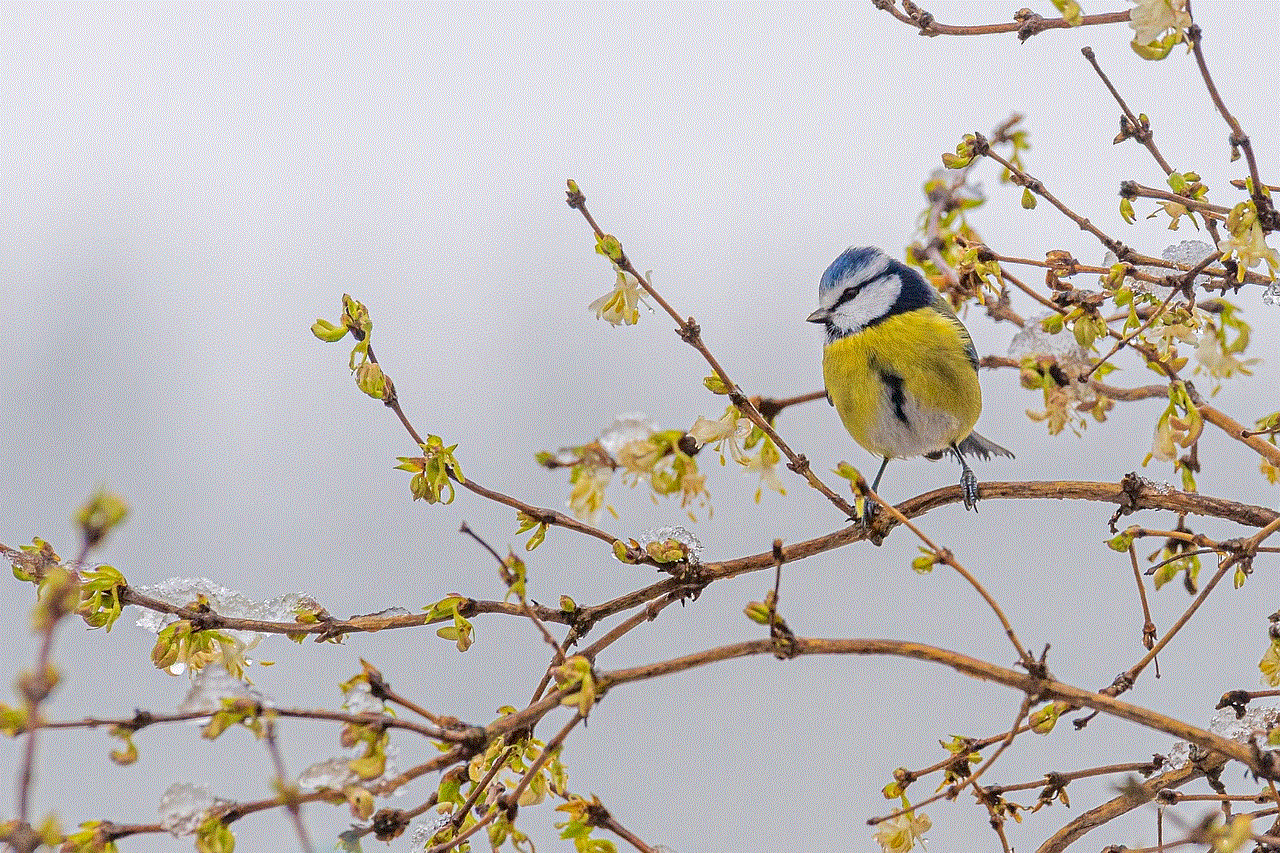
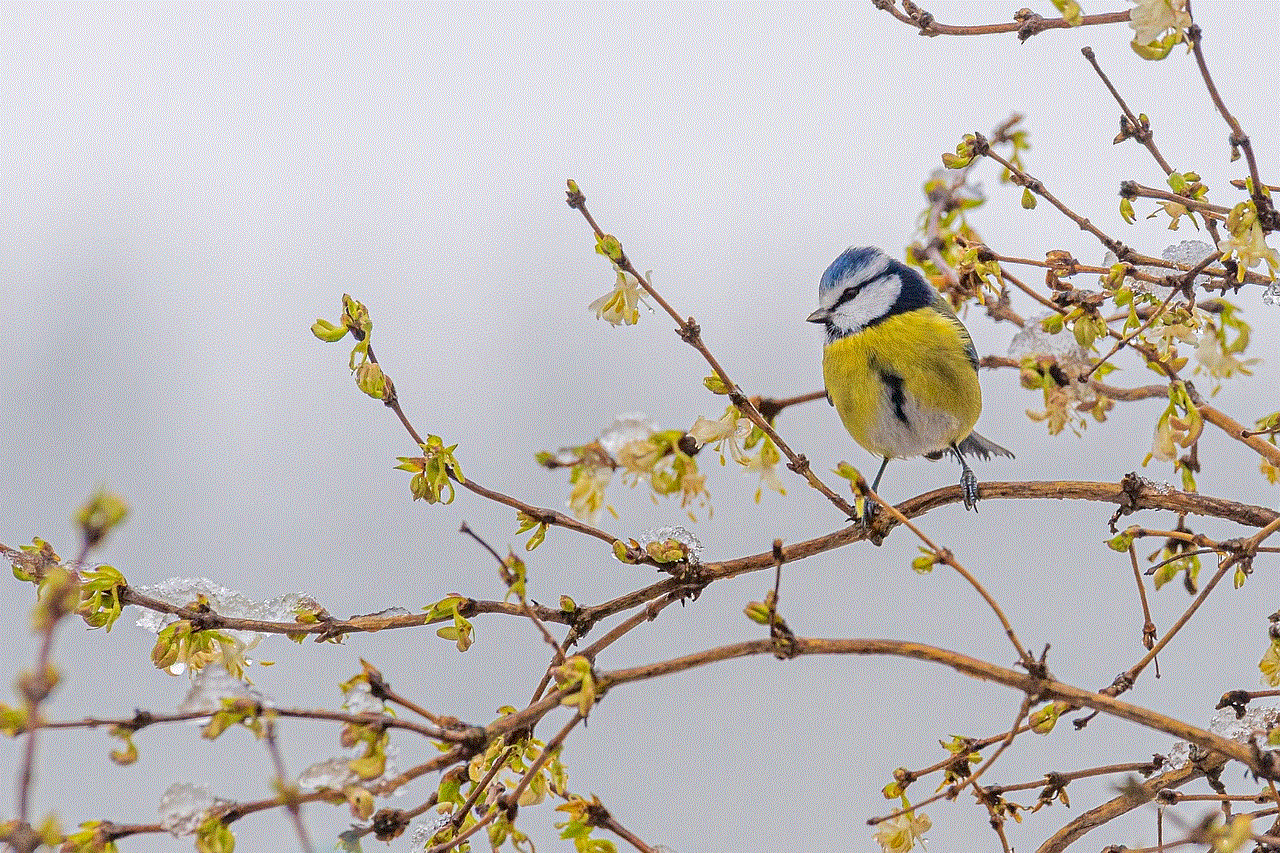
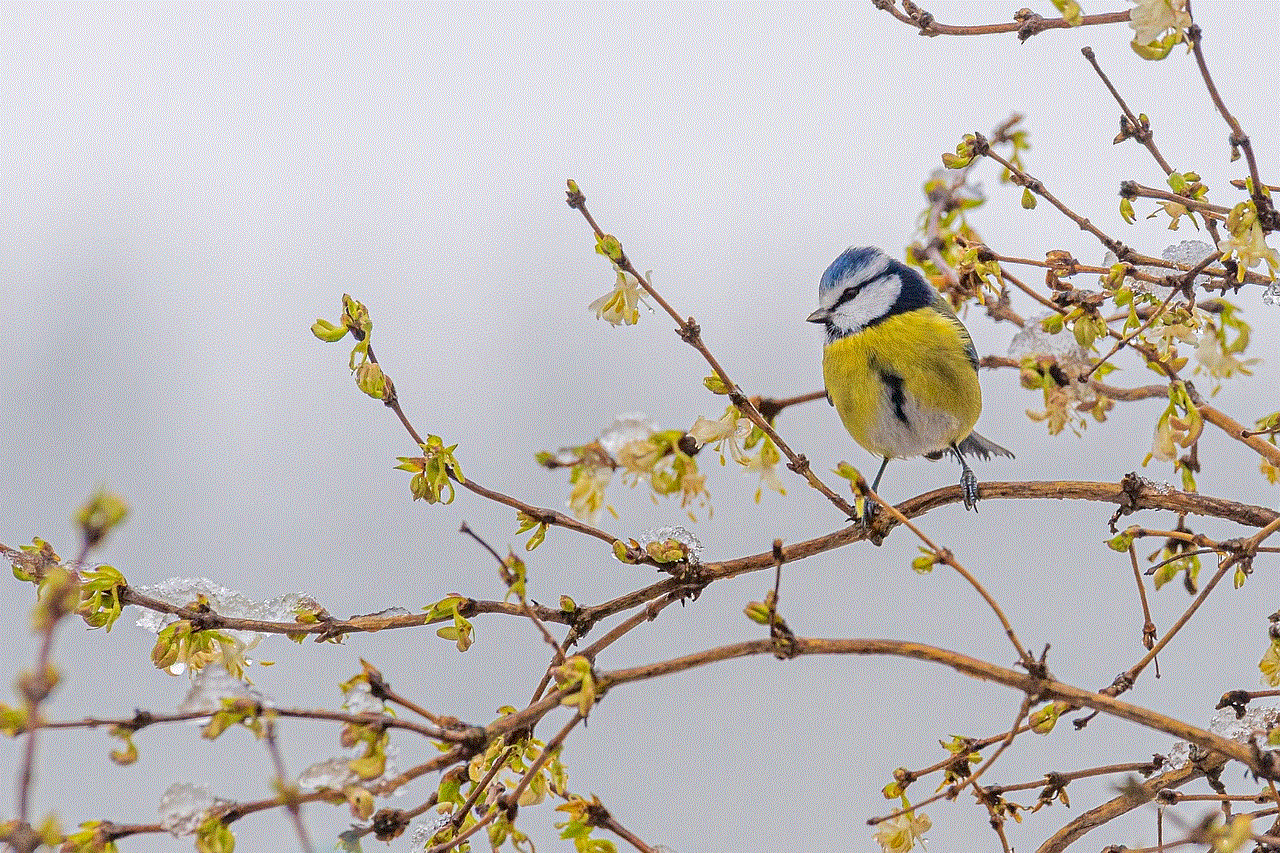
In some cases, jealousy within a family may be a result of a power struggle. This is common between siblings, where one may feel envious of the other’s perceived preferential treatment. In such cases, it is essential to address the root cause of the power struggle. Parents should strive to treat their children equally and avoid showing favoritism. It is also essential to teach children the value of teamwork and encourage them to celebrate each other’s successes.
It is also important to practice empathy and understanding towards the jealous family member. Jealousy is often a result of insecurities and low self-esteem, and the person may be struggling with these feelings. Instead of getting defensive or angry, try to understand their perspective and validate their feelings. Let them know that you are there to support them and that their achievements and successes are just as important as yours. This can help to alleviate their feelings of jealousy and create a more positive dynamic within the family.
In some cases, the jealous family member may be struggling with their own personal issues, which may be causing them to act out. It is essential to offer support and help them address these issues instead of ignoring or dismissing their behavior. Encourage them to seek professional help if needed, and offer to accompany them if they are hesitant. Remember to approach the situation with compassion and understanding, and avoid making them feel judged or ashamed.
It is also important to not let the jealous behavior of a family member affect your self-esteem or self-worth. Constantly comparing yourself to others can be damaging to your mental health and can lead to a strained relationship with the jealous family member. Remember that everyone’s journey and successes are unique, and it is not a competition. Focus on your own growth and achievements, and avoid seeking validation or approval from the jealous family member. Surround yourself with supportive and positive people who uplift you and celebrate your successes.
It is also crucial to maintain a positive and loving relationship with the jealous family member. Despite their behavior, they are still a part of your family, and it is important to maintain a positive bond. This can be achieved by spending quality time together, engaging in activities that both parties enjoy, and showing appreciation for each other. Avoid dwelling on past conflicts and focus on creating new and positive memories together.
In some cases, it may be necessary to seek outside help to address jealousy within a family. This can be in the form of family therapy, where a trained professional can help mediate and facilitate healthy communication between family members. Therapy can also help to address underlying issues and provide tools and strategies for managing jealousy in a healthy manner.
In conclusion, jealousy within a family is a common issue that can be challenging to navigate. It is important to address this issue to maintain a healthy and loving family dynamic. Communication, boundaries, empathy, and understanding are crucial when dealing with a jealous family member. Remember to focus on your own growth and achievements, and avoid seeking validation from the jealous family member. Seek outside help if necessary, and maintain a positive relationship with the person despite their behavior. With patience, understanding, and effort, it is possible to overcome jealousy and maintain a strong and loving family bond.
guided access triple click not working ipad
Guided Access is a feature available on Apple devices that allows users to restrict access to certain apps and features on their device. It was first introduced in iOS 6 and has since become a popular tool for parents, teachers, and individuals with special needs. With Guided Access, users can limit their device to a single app, disable certain features, and even set time limits. One of the key ways to activate Guided Access is by triple-clicking the Home button on an iPad. However, many users have reported that this feature is not working on their devices. In this article, we will explore the possible reasons why Guided Access triple click is not working on an iPad and provide solutions to fix it.
Guided Access is a useful tool for many reasons. For parents, it can be a way to control their child’s screen time and ensure they are only using age-appropriate apps. For teachers, it can be a way to keep students focused on a specific task or lesson. For individuals with special needs, it can be a way to simplify the user interface and make it easier to navigate the device. However, if Guided Access triple click is not working on an iPad, it can be frustrating and limit the effectiveness of this feature.
The first step in troubleshooting this issue is to understand how Guided Access triple click works. When triple-clicking the Home button, the device should vibrate and display the Guided Access options. From there, users can set up Guided Access, start a session, or end a session. If this is not happening, there could be several reasons why.
One possible reason why Guided Access triple click is not working on an iPad is due to a software glitch. Like any other software, iOS can have bugs or glitches that can affect the performance of certain features. In this case, the first solution is to restart the device. Simply press and hold the power button until the “slide to power off” option appears. Slide to turn off the device, wait a few seconds, and then press and hold the power button again to turn it back on. This simple fix can often resolve many software issues, including problems with Guided Access triple click.
If restarting the device does not work, the next step is to check if Guided Access is enabled. To do this, go to Settings > General > Accessibility > Guided Access. Make sure the toggle next to “Guided Access” is turned on. If it is already on, try turning it off and then back on again. If this still does not work, try resetting the device’s network settings. Go to Settings > General > Reset > Reset Network Settings. This will not delete any data on the device but will reset all network settings, including Wi-Fi and Bluetooth connections.
Another possible reason why Guided Access triple click is not working on an iPad is due to a hardware issue. The Home button is a physical button and can be prone to wear and tear over time. If the button is not working properly, it can affect the functionality of Guided Access triple click. In this case, the best solution is to get the Home button repaired or replaced by an authorized technician.
If the Home button is not the issue, there could be a problem with the device’s sensors. Guided Access uses the accelerometer and gyroscope sensors to detect the triple-click motion. If these sensors are not working properly, it can affect the functionality of Guided Access triple click. To test this, go to Settings > Privacy > Motion & Fitness and make sure the toggle next to “Fitness Tracking” is turned on. If it is already on, try turning it off and then back on again. If this still does not work, the sensors may need to be calibrated or replaced by an authorized technician.
It is also possible that the Guided Access feature itself is not working. To check this, try using Guided Access on another app or device. If it works on other apps or devices, then the issue is most likely with the specific app or device you were trying to use it on. In this case, try updating the app or contacting the developer for support.
If none of the above solutions work, it is possible that there is a deeper software issue with the device. In this case, the best solution is to reset the device to factory settings. This will erase all data on the device, so it is important to back up any important information beforehand. To do this, go to Settings > General > Reset > Erase All Content and Settings. After the device has been reset, try setting up Guided Access again and see if triple click is now working.
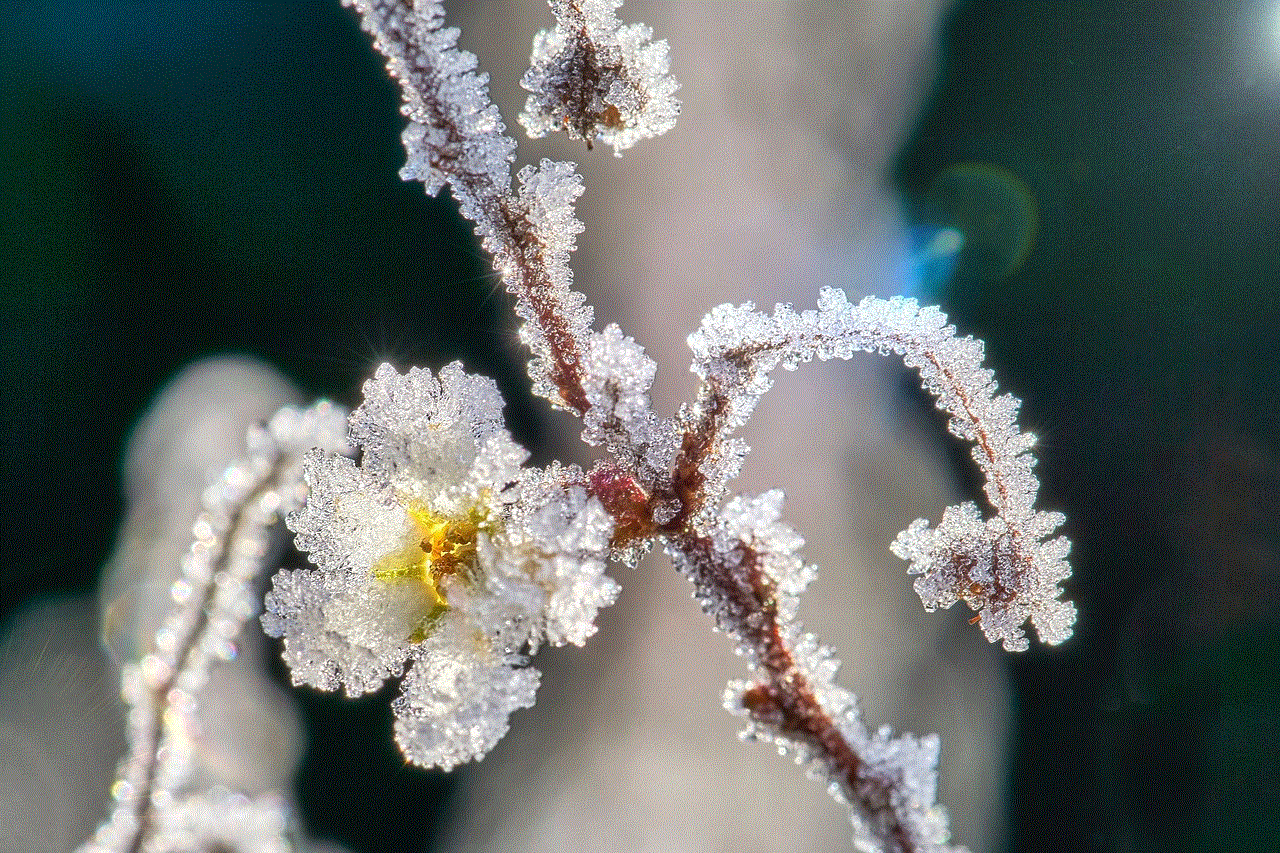
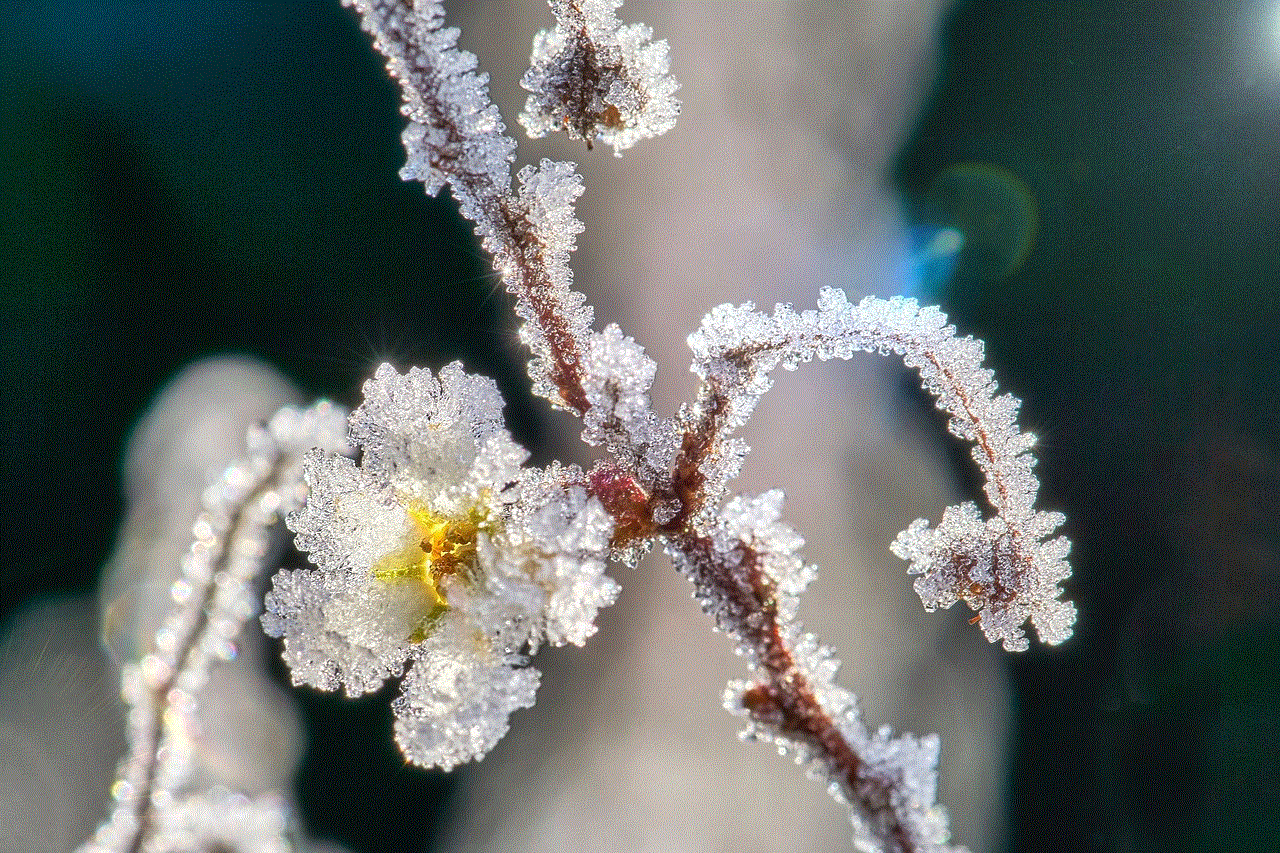
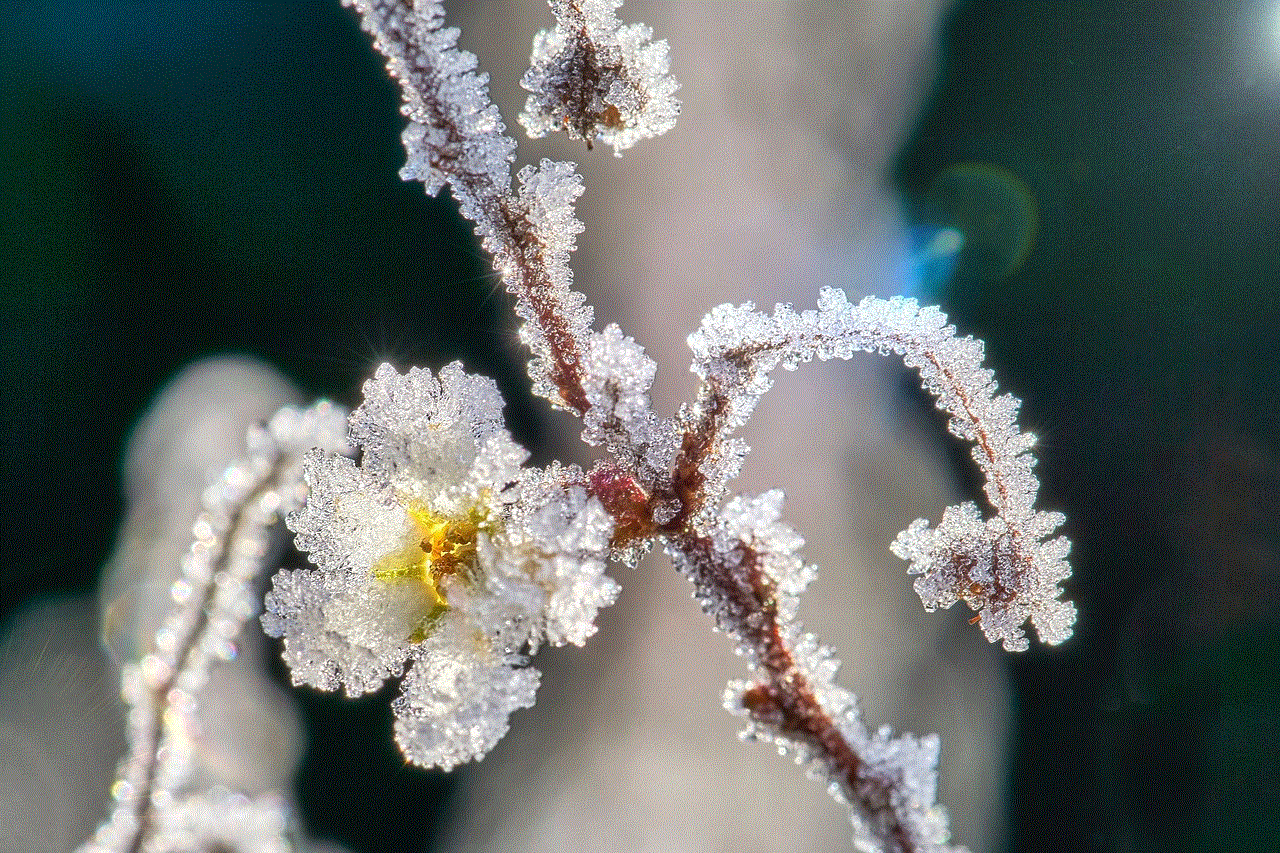
In conclusion, Guided Access triple click not working on an iPad can be a frustrating issue, but there are several solutions to try. The first step is to restart the device, followed by checking the Guided Access settings and resetting network settings. If these do not work, it could be a hardware issue with the Home button or sensors, or a software issue that requires resetting the device to factory settings. By troubleshooting and following these solutions, users can hopefully resolve the issue and continue using Guided Access to its full potential.
