how do i know if my phone is linked to another device
# Understanding Device Linking: How to Know If Your Phone is Linked to Another Device
In our increasingly connected world, smartphones serve as the central hub for our digital lives. From managing social media accounts and emails to controlling smart home devices, our phones are interlinked with various technologies. However, this connectivity also raises concerns about privacy and security. One of the most pressing questions many users face is: how do I know if my phone is linked to another device? In this comprehensive article, we will explore the signs that indicate your phone may be linked to another device, the various ways in which device linking occurs, and what you can do to manage and protect your connections.
## Understanding Device Linking
Before diving into how to determine if your phone is linked to another device, let’s first understand what we mean by “device linking.” Device linking refers to the process of connecting two or more devices so that they can communicate and share information. This can occur through various channels, including Bluetooth, Wi-Fi, and cloud services. For instance, when you connect your smartphone to a Bluetooth speaker or pair it with another phone, you are linking those devices.
While linking devices can enhance functionality and provide convenience, it can also pose security risks. In some cases, unauthorized users may gain access to your device through these connections, leading to data breaches or the misuse of personal information. Thus, it is crucial to be vigilant about your device’s connections.
## Signs Your Phone is Linked to Another Device
### 1. Unrecognized Device Connections
One of the most straightforward ways to know if your phone is linked to another device is to check for unrecognized connections. If you notice that your phone is connected to a device you do not recognize—such as a Bluetooth speaker, a smart TV, or another smartphone—this could indicate that your phone is linked to another device without your knowledge.
To check for connected devices, go to your phone’s settings and navigate to the Bluetooth or Wi-Fi section. Here, you will see a list of devices your phone is currently connected to or has previously paired with. If you find any unfamiliar devices, it is essential to take action.
### 2. Unusual Activity
Another sign that your phone might be linked to another device is unusual activity that you cannot explain. This could include:
– **Sending and receiving messages you did not initiate**: If you notice texts or messages being sent from your phone that you did not compose, this could indicate that another device is linked to your phone.
– **Unexplained data usage**: If your data usage spikes without a clear reason, it might mean that another device is using your phone’s internet connection.
– **Apps behaving strangely**: Apps that open unexpectedly or display content you did not request may be a sign of unauthorized access.
### 3. Notifications from Connected Devices
Certain devices, such as smart home gadgets, can send notifications to your phone when they are linked. For example, if you’ve linked your phone to a smart thermostat, you might receive notifications regarding changes in temperature. However, if you start receiving notifications from devices you don’t recognize or did not link, this is a red flag.
### 4. Changes in Settings
If you notice that certain settings on your phone have changed without your input—such as increased volume, altered display settings, or new app installations—it could indicate that another device is controlling your phone. For instance, if someone else has access to your account through a linked device, they may alter settings remotely.
### 5. Check for Remote Access Apps
In some cases, unauthorized users can gain access to your phone through remote access applications. These apps allow another individual to control your device without being physically present. To check for these apps:
– Go to your phone’s app settings.
– Look for any apps that you did not install or do not recognize.
– Research any unfamiliar apps to determine their legitimacy.
If you find a remote access app that you did not install, it is crucial to remove it immediately and secure your device.
### 6. Unusual Battery Drain
Another indication that your phone may be linked to another device is a rapid decrease in battery life. If your phone’s battery drains significantly faster than usual, it could be due to background processes running because of a linked device. For instance, if your phone is continuously syncing data with a connected device, this can consume battery power.
### 7. Bluetooth and Wi-Fi Scanning
Frequent scanning for Bluetooth and Wi-Fi networks can also indicate that your phone is trying to connect to another device. If you notice your phone is constantly searching for devices even when you are not actively using Bluetooth or Wi-Fi, it could suggest unauthorized connections.
### 8. Check Your Accounts
Many services require you to log in to access them from different devices. If you notice any unfamiliar login activity in your accounts—such as email, social media, or cloud storage—it may indicate that another device is linked to your phone or has gained access to your online accounts.
### 9. Device Management Apps
Some smartphones come equipped with device management features that allow you to monitor and manage connected devices. For instance, both Android and iOS devices have built-in settings to view which devices are connected to your accounts. Regularly checking these settings can help you stay informed about your device connections.
### 10. Software Updates and Security Patches
Keeping your phone’s software updated is essential for maintaining security. Software updates often include security patches that protect against vulnerabilities that could allow unauthorized access. If you notice that your phone is not receiving updates or has been behaving strangely after an update, it might be worth investigating further.
## Methods of Device Linking
To fully understand how to determine if your phone is linked to another device, it is helpful to know the various methods by which devices can be connected.
### Bluetooth
Bluetooth technology allows devices to connect wirelessly over short distances. It is commonly used for linking phones to headphones, speakers, and other accessories. Bluetooth connections can be easily established, but they can also be easily exploited if not secured. Always ensure that your Bluetooth is set to “hidden” or “not discoverable” when not in use.
### Wi-Fi Direct
Wi-Fi Direct is a feature that allows two devices to connect directly to each other without the need for a wireless router. This method is often used for file sharing and streaming media. To check for active Wi-Fi Direct connections, navigate to your phone’s Wi-Fi settings and look for any connected devices.
### NFC (Near Field Communication)
NFC technology enables devices to exchange information when they are in close proximity. This is commonly used for mobile payments and quick file sharing. If your phone has NFC capabilities, be mindful of when and where you enable this feature to avoid unintentional connections.
### Cloud Services
Many smartphones sync their data with cloud services, such as Google Drive or iCloud. This allows users to access their files from multiple devices. If you notice that files are being shared or accessed without your consent, it could indicate unauthorized access to your cloud account.
### Smart Home Devices
Smart home devices, such as smart speakers, lights, and thermostats, often require a connection to your smartphone for control and monitoring. If you have linked your phone to these devices, be sure to monitor their settings and access permissions to avoid unauthorized control.
## Protecting Your Device
Now that you know the signs that your phone may be linked to another device, it is essential to take proactive measures to protect your device and data. Here are some strategies to consider:
### 1. Regularly Review Connected Devices
Make it a habit to regularly review the devices connected to your phone. This includes checking Bluetooth, Wi-Fi, and cloud service connections. If you notice any devices you do not recognize, consider disconnecting them.
### 2. Use Strong, Unique Passwords
For accounts that require linking to your phone, such as cloud services and social media accounts, always use strong, unique passwords. This can help prevent unauthorized access to your accounts and linked devices.
### 3. Enable Two-Factor Authentication
Wherever possible, enable two-factor authentication (2FA) for your accounts. This adds an extra layer of security by requiring a second form of verification in addition to your password.
### 4. Keep Your Software Updated
Regularly check for software updates for your phone and apps. Updates often include important security patches that protect against vulnerabilities.
### 5. Limit Bluetooth and Wi-Fi Visibility
Keep your Bluetooth and Wi-Fi settings to private or unlisted whenever possible. This reduces the chances of unauthorized connections.
### 6. Be Cautious with Public Wi-Fi
When using public Wi-Fi, be cautious about the information you share and the devices you connect to. Public networks can be less secure and may expose your device to unauthorized access.
### 7. Install Security Apps
Consider installing security applications that can help monitor your device for unusual activity, malware, or unauthorized access. These apps can provide additional peace of mind.
### 8. Factory Reset If Necessary
If you suspect that your phone has been compromised, and you cannot identify the source of the issue, consider performing a factory reset. This will erase all data and restore your phone to its original settings. Be sure to back up your important data before doing this.
## Conclusion
In conclusion, being aware of whether your phone is linked to another device is crucial for maintaining your privacy and security. By understanding the signs of unauthorized connections and taking proactive measures to monitor and protect your device, you can minimize the risks associated with device linking. In an age where our smartphones are central to our lives, staying informed and vigilant is key to safeguarding our personal information.
Whether through regular reviews of connected devices, using strong passwords, or being cautious with public Wi-Fi, every step you take can contribute to a more secure digital experience. In a world where technology continues to evolve rapidly, proactive measures are your best defense against unauthorized access and potential breaches. Stay informed, stay secure, and enjoy the benefits of your connected devices without compromising your safety.
why won’t facebook let me log in
# Why Won’t facebook -parental-controls-guide”>Facebook Let Me Log In? Understanding Common Issues and Solutions
Facebook has become an integral part of our daily lives, serving as a platform for social interaction, business networking, and even news consumption. However, many users frequently encounter issues while trying to log in, leading to frustration and confusion. If you’ve found yourself asking, “Why won’t Facebook let me log in?” you’re not alone. This article explores the various reasons behind login difficulties, potential solutions, and tips for maintaining access to your account.
## Common Reasons for Login Issues
### 1. Incorrect Login Credentials
The most common reason for login issues is entering incorrect credentials. Users often forget their passwords or mix up their usernames and email addresses. If you frequently change your passwords or use multiple accounts, it can be easy to lose track of your login information.
### 2. Account Lockout
Facebook has stringent security measures to protect user accounts. If it detects suspicious activity, such as multiple failed login attempts, it may temporarily lock the account. This is often done as a precautionary measure to prevent unauthorized access.
### 3. Two-Factor Authentication Problems
Two-factor authentication (2FA) adds an extra layer of security, requiring a verification code sent to your mobile device or email. If you change your phone number or lose access to your email, you may find yourself unable to log in. 2FA is crucial for security but can be problematic if you encounter issues with the verification process.
### 4. Browser or App Glitch
Sometimes, the problem may not be with your account but rather with the browser or app you are using. Common issues include outdated browser versions, corrupted app data, or cookies and cache that need to be cleared. These technical glitches can prevent you from logging in, even if your credentials are correct.
### 5. Account Disabled
Facebook reserves the right to disable accounts that violate its Community Standards. If your account has been disabled, you may see a message indicating the reason, which can range from posting inappropriate content to using a fake name. If you believe your account was disabled in error, you can appeal the decision through Facebook’s Help Center.
### 6. Temporary Server Issues
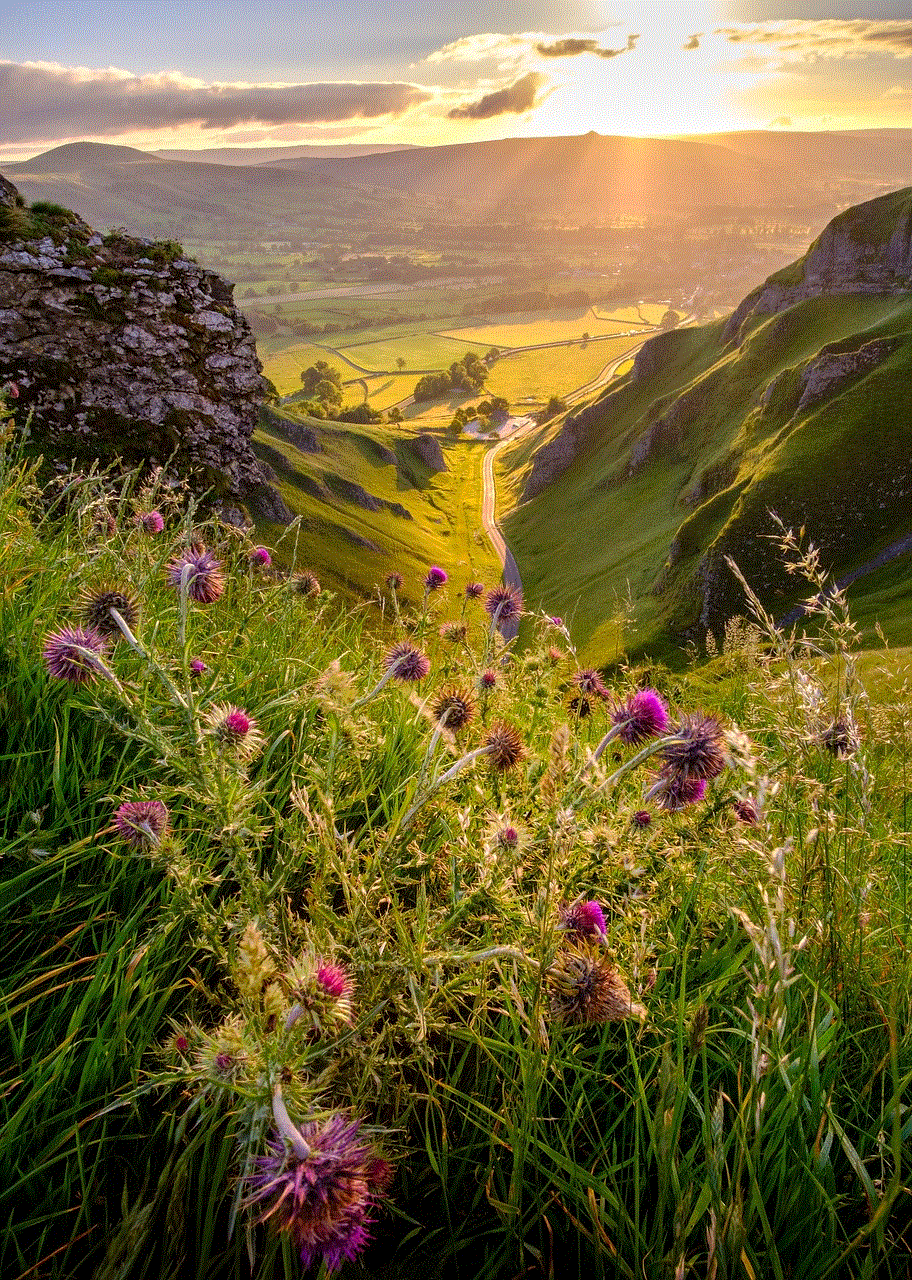
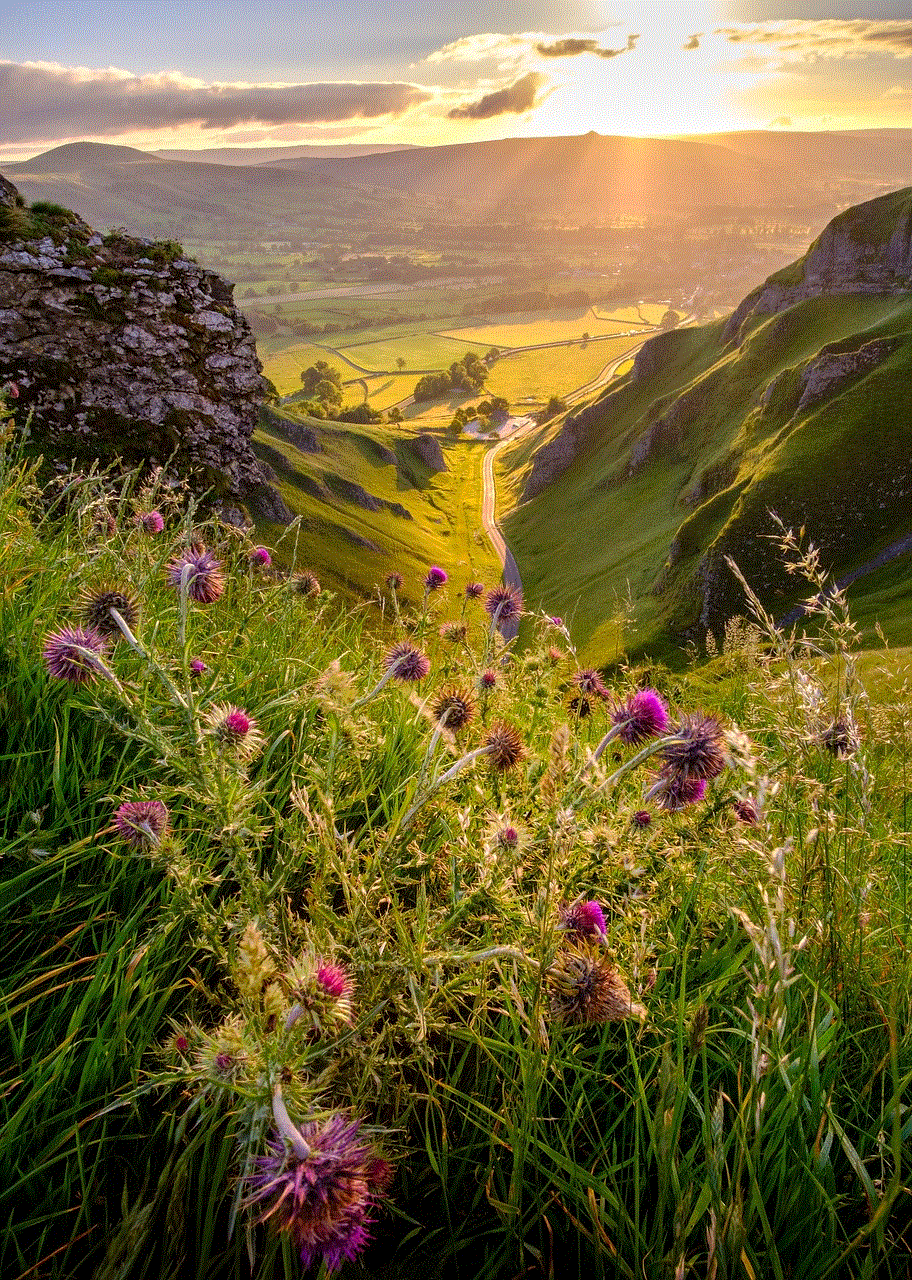
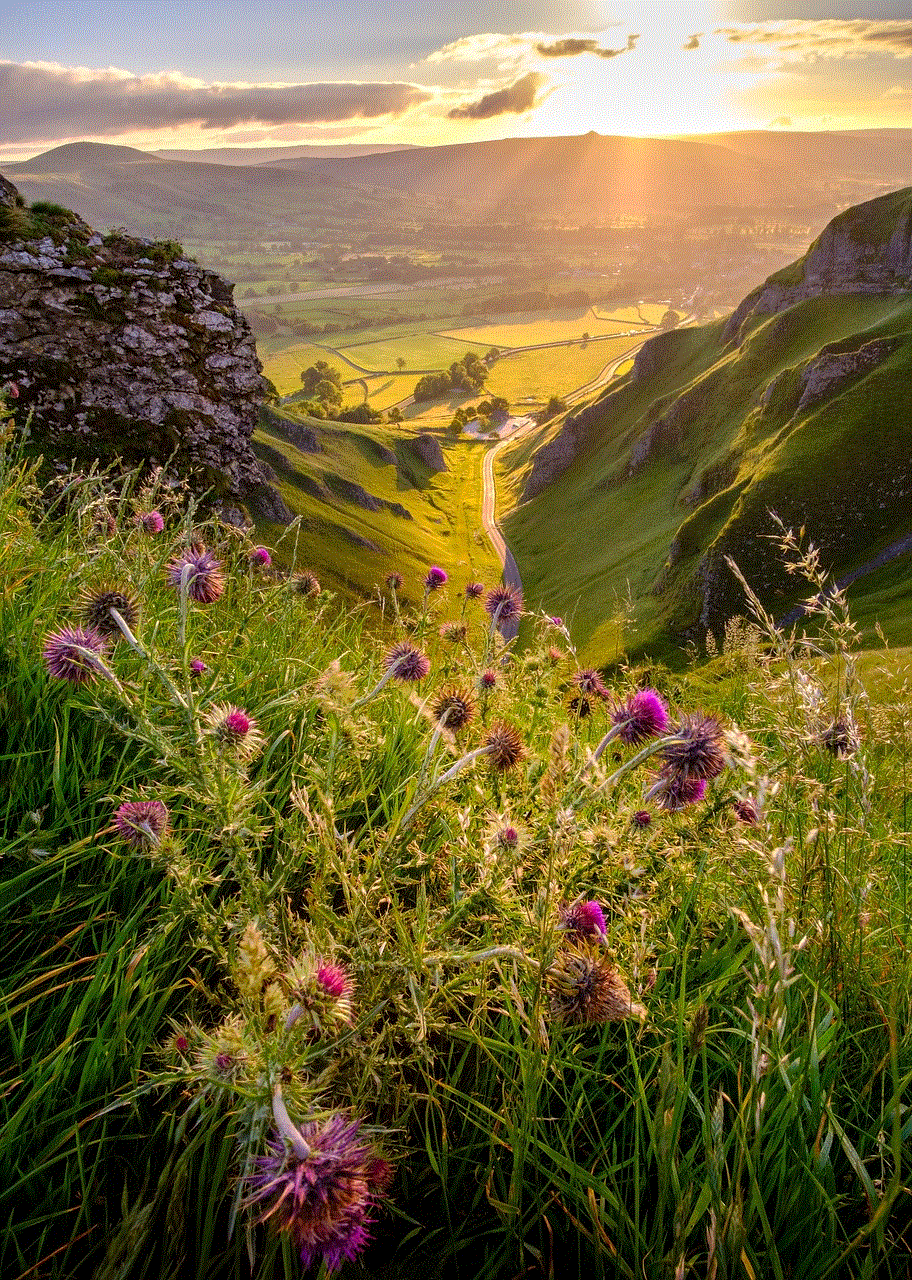
Facebook’s servers can experience downtime or technical issues, affecting users’ ability to log in. While these occurrences are infrequent, they can lead to widespread login difficulties for many users simultaneously. In such cases, the issue is usually resolved quickly by Facebook’s technical team.
### 7. Forgotten Password
If you forget your password, you won’t be able to log in. Fortunately, Facebook provides a password recovery option that allows users to reset their passwords. However, if you’re unable to access the recovery email or phone number associated with your account, this can complicate the process.
### 8. Suspicious Activity Alerts
If Facebook detects suspicious activity on your account, such as logging in from a new device or location, it may prompt additional security checks. This could involve answering security questions or confirming your identity through trusted contacts. If you fail these checks, you may be temporarily locked out of your account.
### 9. Network Issues
Sometimes, the problem could be related to your internet connection. If you have a weak signal or are experiencing network issues, you may find it difficult to connect to Facebook’s servers. Testing your connection or switching to a different network can help troubleshoot this issue.
### 10. Security Software Interference
Antivirus or firewall settings may interfere with your ability to log in to Facebook. Sometimes, security software may mistakenly block Facebook’s login process, thinking it is a threat. Temporarily disabling your antivirus or adjusting the settings can reveal whether this is the cause of your login difficulties.
## Solutions to Login Problems
### 1. Reset Your Password
If you suspect that your password is incorrect, the first step is to reset it. Go to the Facebook login page and click on “Forgotten password?” Follow the prompts to receive a link to reset your password via email or SMS. Make sure to choose a strong password that you haven’t used before.
### 2. Check Your Login Credentials
Double-check the email address or phone number you are using to log in. Ensure there are no typos and that you are using the correct format. It may also be helpful to try logging in with an alternative email address if you have one linked to your account.
### 3. Clear Browser Cache and Cookies
If you are experiencing issues while using a web browser, clearing the cache and cookies can often resolve the problem. Go to your browser settings, find the option to clear browsing data, and select cookies and cached images/files. After doing this, restart your browser and try logging in again.
### 4. Update Your App or Browser
Ensure that you are using the latest version of the Facebook app or web browser. Outdated software can lead to compatibility issues. Visit the app store or your browser’s website to download the latest updates.
### 5. Disable Security Software Temporarily
If you suspect your antivirus or firewall is blocking access to Facebook, try temporarily disabling it. If you can log in while the software is disabled, you may need to adjust its settings to allow Facebook.
### 6. Check Facebook’s Server Status
If you suspect that Facebook is down, you can check websites like DownDetector to see if others are experiencing similar issues. If Facebook is indeed facing server problems, you may need to wait until the issue is resolved.
### 7. Verify Your Identity
If you are prompted to verify your identity, follow the instructions provided. This may involve answering security questions or confirming your identity through trusted contacts. Ensure that you have access to the necessary information before starting the verification process.
### 8. Appeal Account Disabling
If you believe your account has been disabled in error, you can appeal the decision by following the instructions provided in the notification from Facebook. Be clear and concise in explaining your situation.
### 9. Contact Facebook Support
If all else fails, reaching out to Facebook support can provide assistance. While getting a response may take time, it is often the most effective way to resolve complex issues.
## Tips for Maintaining Account Access
### 1. Use a Password Manager
To avoid forgetting your password, consider using a password manager. These tools can securely store your passwords and autofill them when needed, making it easier to access your accounts.
### 2. Enable Two-Factor Authentication
While it can complicate the login process if you lose access to your phone, enabling two-factor authentication significantly enhances your account’s security. Just be sure to keep your recovery options updated.
### 3. Keep Your Email and Phone Number Updated
Ensure that the email and phone number linked to your Facebook account are current. This will make it easier to recover your account if you forget your password or need to verify your identity.
### 4. Regularly Review Account Activity
Regularly check your account activity for any unfamiliar logins or changes. This will help you monitor for potential unauthorized access and address issues promptly.
### 5. Be Cautious with Third-Party Apps
Be careful when granting access to third-party apps through Facebook. Some apps may pose security risks or lead to unauthorized access to your account. Review the permissions you’ve granted and revoke access to any suspicious apps.
## Conclusion
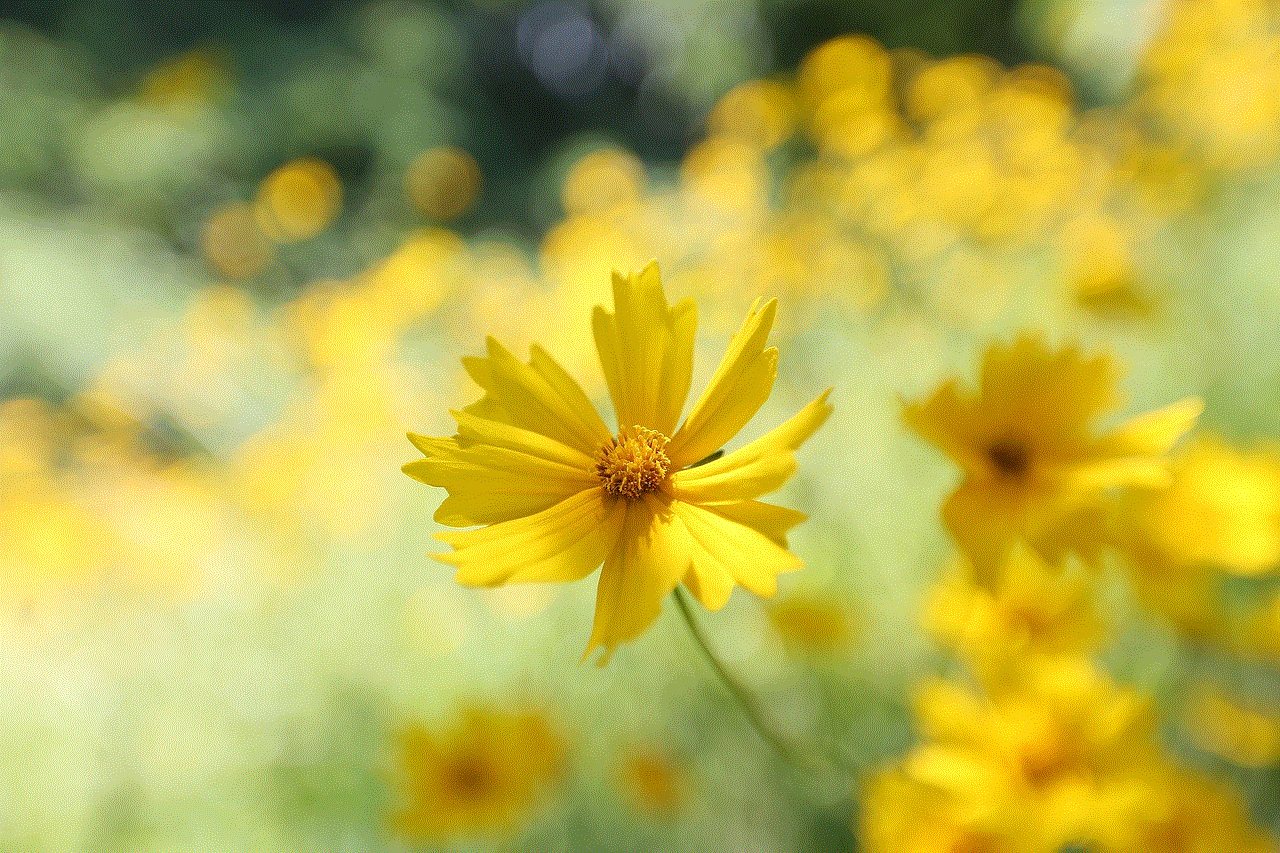
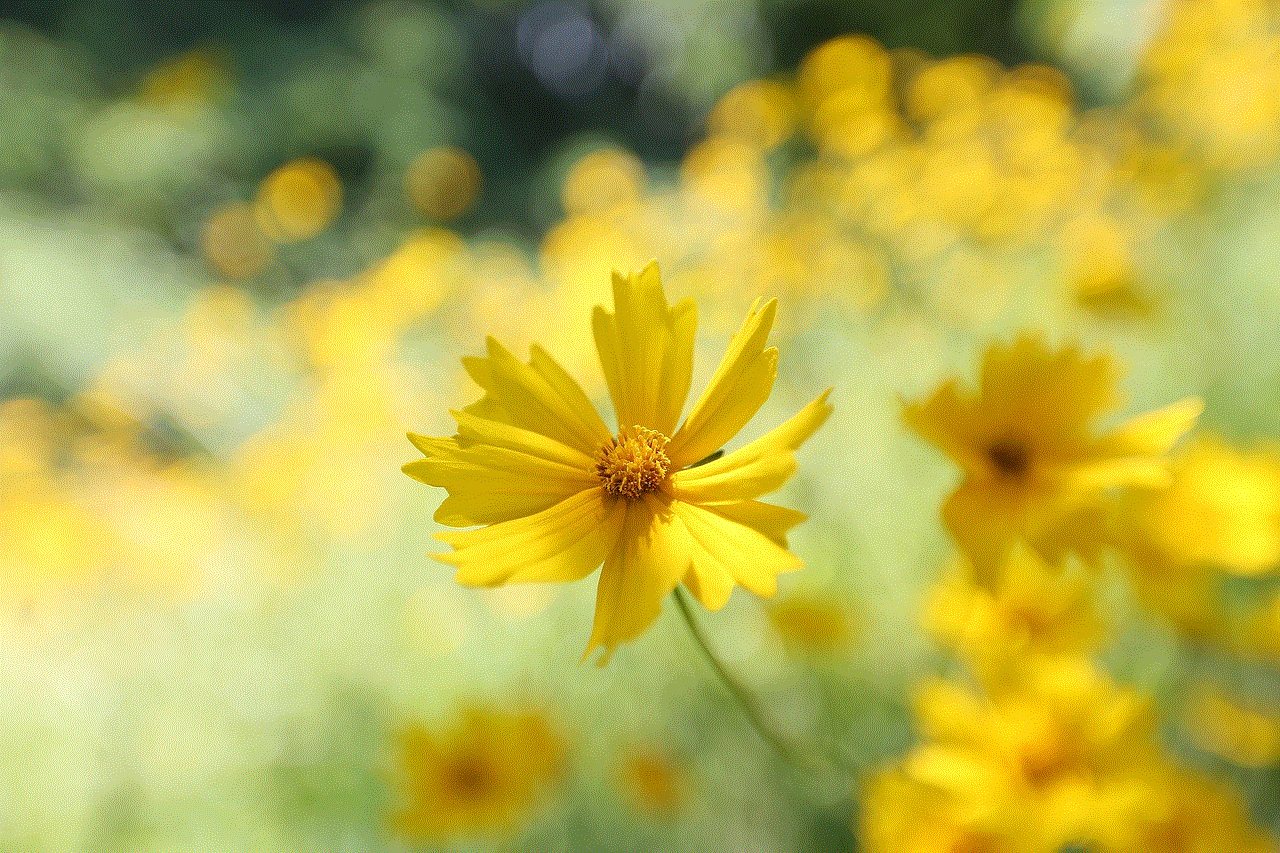
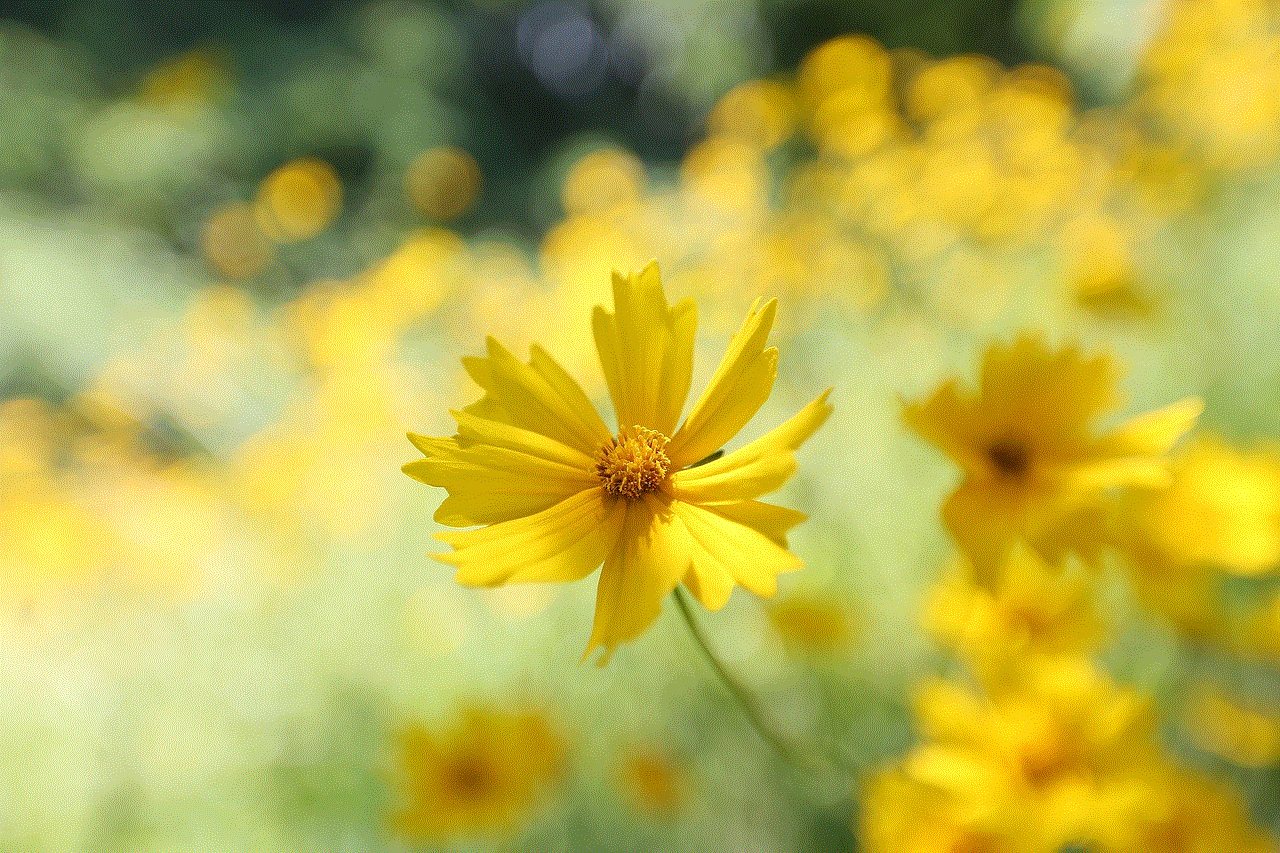
Experiencing login issues with Facebook can be frustrating, but understanding the common reasons and solutions can help you regain access to your account. Whether it’s a simple password reset or a more complex security check, there are numerous ways to troubleshoot and resolve these problems. By implementing best practices for account security and staying informed about Facebook’s policies, you can enjoy a smoother experience on the platform. Remember that while technical issues may arise, they are often temporary, and with patience and the right steps, you can quickly get back to connecting with friends and family on Facebook.
