android kids mode
As technology continues to advance, the use of smartphones and tablets has become increasingly common among people of all ages. With the rise of these devices, parents are often faced with the dilemma of how to monitor and control their child’s usage. This is where kids mode comes into play – a feature that allows parents to create a safe and controlled environment for their children to use their devices. In this article, we will explore the concept of kids mode, its benefits and drawbacks, and how to set it up on your Android device.
What is Kids Mode?
Kids mode is a feature that is available on most Android devices, including smartphones and tablets. It is essentially a parental control tool that creates a separate user profile on the device specifically for children. This mode restricts access to certain apps, content, and features, making it a safe and age-appropriate environment for children to use their devices.
Kids mode is designed to provide a fun and educational experience for children while giving parents peace of mind. It allows parents to control what their child can access on the device, set time limits, and monitor their usage. This feature is especially useful for parents who want to limit their child’s screen time and ensure they are only using appropriate apps and content.
Benefits of Kids Mode
1. Safe and Age-Appropriate Content
One of the main benefits of kids mode is that it provides a safe and age-appropriate environment for children to use their devices. Parents can choose which apps and content their child can access, ensuring that they are not exposed to any inappropriate content.
2. Control and Monitor Usage
Kids mode allows parents to set time limits and monitor their child’s usage. This is especially useful for parents who want to limit their child’s screen time and ensure that they are not spending too much time on their devices. Parents can also track their child’s usage and see which apps they are using the most.
3. Educational and Fun
Kids mode offers a variety of educational and entertaining apps that are designed specifically for children. This can help children learn new skills, improve their cognitive abilities, and keep them entertained for hours.
4. No Accidental Purchases
With kids mode, parents can rest assured that their child will not accidentally make any purchases within apps or games. All in-app purchases are disabled, preventing any unexpected charges on the parent’s account.
5. Customizable Settings
Parents can customize the settings in kids mode according to their child’s age and needs. They can choose which apps and content are accessible, set time limits, and even restrict access to certain features such as the internet and camera.
Drawbacks of Kids Mode
1. Limited Access to Device Features
While kids mode is designed to provide a safe and controlled environment for children, it also limits their access to certain device features. For example, they may not be able to access the internet or make phone calls. This may be a drawback for older children who may need to use these features for school or other purposes.
2. Not All Devices Have Kids Mode
Unfortunately, not all Android devices come with a built-in kids mode feature. This means that parents may have to download a third-party app to create a safe environment for their child to use their device.
3. May Not be Suitable for Older Children
Kids mode is primarily designed for younger children, and as they grow older, they may find it restrictive and unappealing. This could result in them trying to bypass the restrictions or not wanting to use the device at all.
Setting up Kids Mode on Your Android Device
The process of setting up kids mode may vary slightly depending on the device and operating system. However, the general steps are as follows:
1. Open the Settings app on your Android device.
2. Look for the option that says “Users” or “Accounts” and tap on it.
3. Select “Add User” or “Add Account” and then choose “Restricted Profile” or “Kids Profile.”
4. You will then be prompted to give a name for the profile, and you can also choose which apps and content will be accessible in kids mode.
5. Once you have set up the profile, you can switch to it by tapping on the profile icon on the lock screen .
6. To exit kids mode, simply tap on the profile icon and choose “Exit Kids Mode.”
Third-Party Apps for Kids Mode
As mentioned earlier, not all Android devices come with a built-in kids mode feature. In such cases, parents can download third-party apps that provide similar functionality. Some popular options include Kids Place, Kaspersky Safe Kids, and Google’s Family Link.
These apps allow parents to set time limits, monitor usage, and restrict access to certain apps and content. They also offer additional features such as location tracking and geofencing, which can be helpful for ensuring the safety of your child.
Tips for Using Kids Mode Effectively
1. Set Age-Appropriate Restrictions
When setting up kids mode, it is essential to choose age-appropriate restrictions. This will ensure that your child can access content and apps that are suitable for their age and maturity level.
2. Monitor Usage Regularly
It is important to monitor your child’s usage regularly, even when they are using kids mode. This will give you an idea of how much time they are spending on their devices and which apps they are using the most.
3. Talk to Your Child About Online Safety
While kids mode can provide a safe environment for children to use their devices, it is still essential to talk to your child about online safety. Teach them about the dangers of sharing personal information online and how to stay safe while using the internet.
4. Use Other Parental Control Tools
Kids mode is just one of the many parental control tools available. Parents can also use other tools such as screen time management apps, web filters, and ad blockers to further enhance their child’s online safety.
Conclusion
In conclusion, kids mode is a useful feature that allows parents to create a safe and controlled environment for their children to use their Android devices. It offers a range of benefits such as safe and age-appropriate content, control and monitoring of usage, and educational and fun apps. While it may have some drawbacks, it is still a valuable tool for parents to manage their child’s device usage. By following the tips mentioned above, parents can effectively use kids mode to ensure their child’s safety and well-being while using their devices.
find someone’s facebook by phone number
In today’s digital age, social media has become an integral part of our lives. It has revolutionized the way we communicate, connect and share information with others. facebook -parental-controls-guide”>Facebook , the largest social media platform, has over 2.8 billion active users worldwide. With such a huge user base, it is no surprise that people often use Facebook to find and connect with old friends, family members, or even potential romantic partners. One of the most common ways to search for someone on Facebook is by using their phone number. In this article, we will explore the various methods to find someone’s Facebook by phone number.
Before we dive into the methods, it is essential to understand that not everyone has their phone number linked to their Facebook account. Therefore, this method may not work for everyone. However, if someone has their phone number linked to their Facebook account, it can be a useful tool to find their profile and connect with them. So, let’s get started!
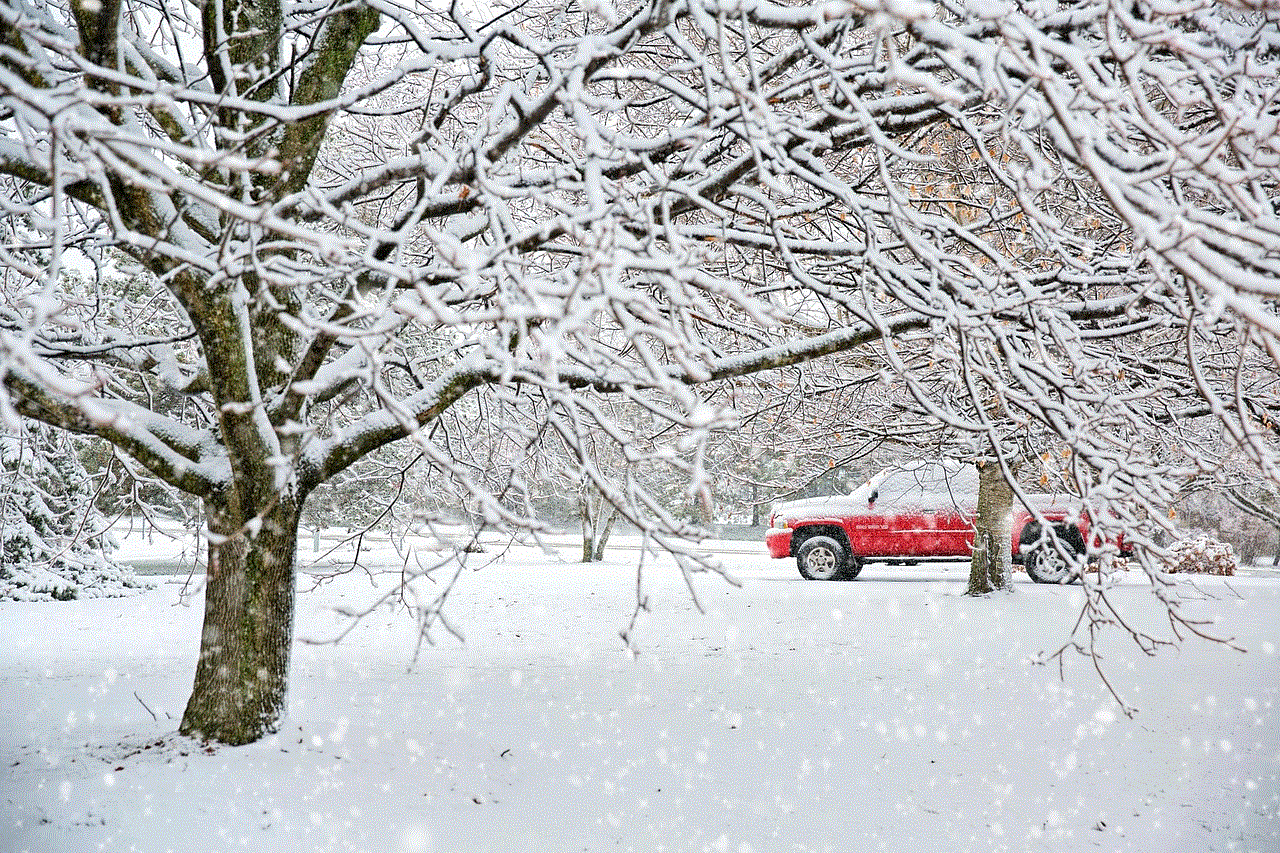
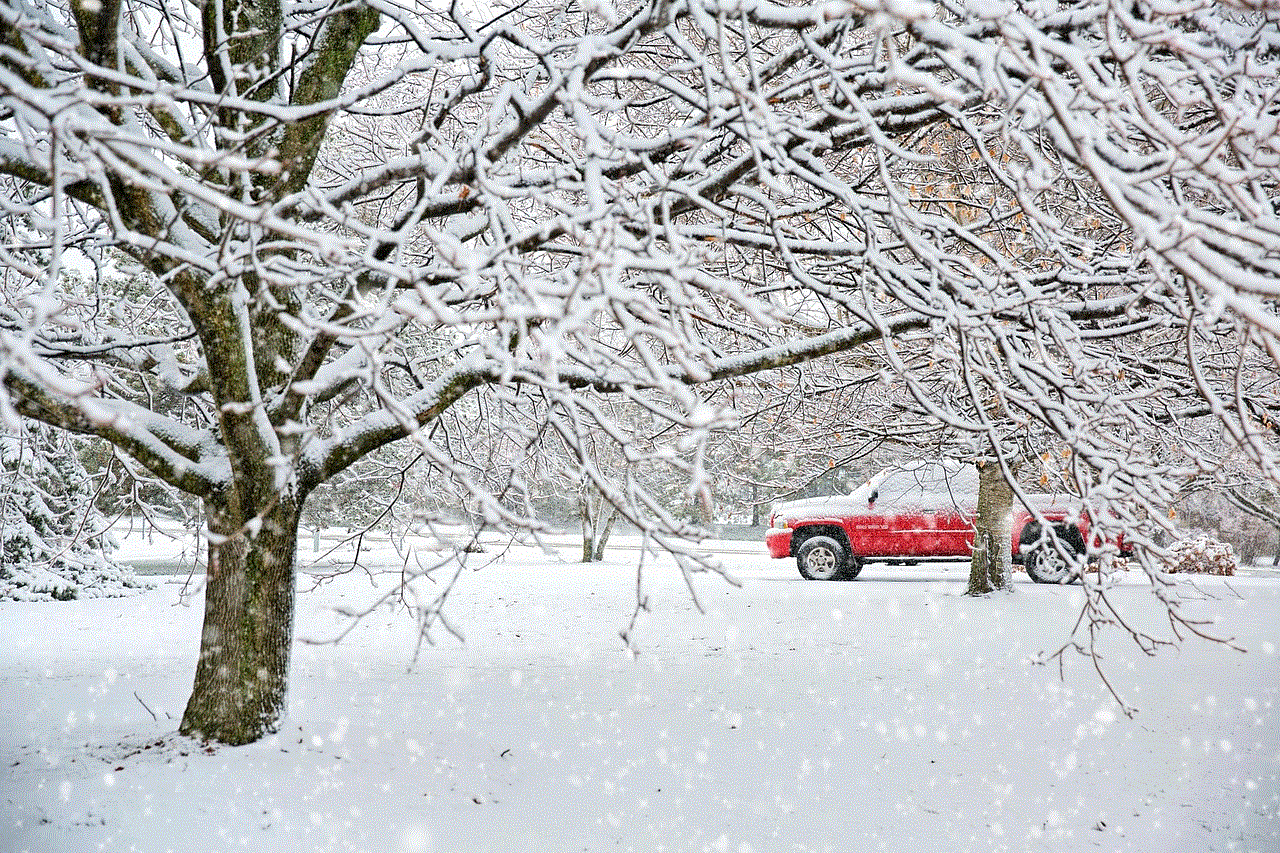
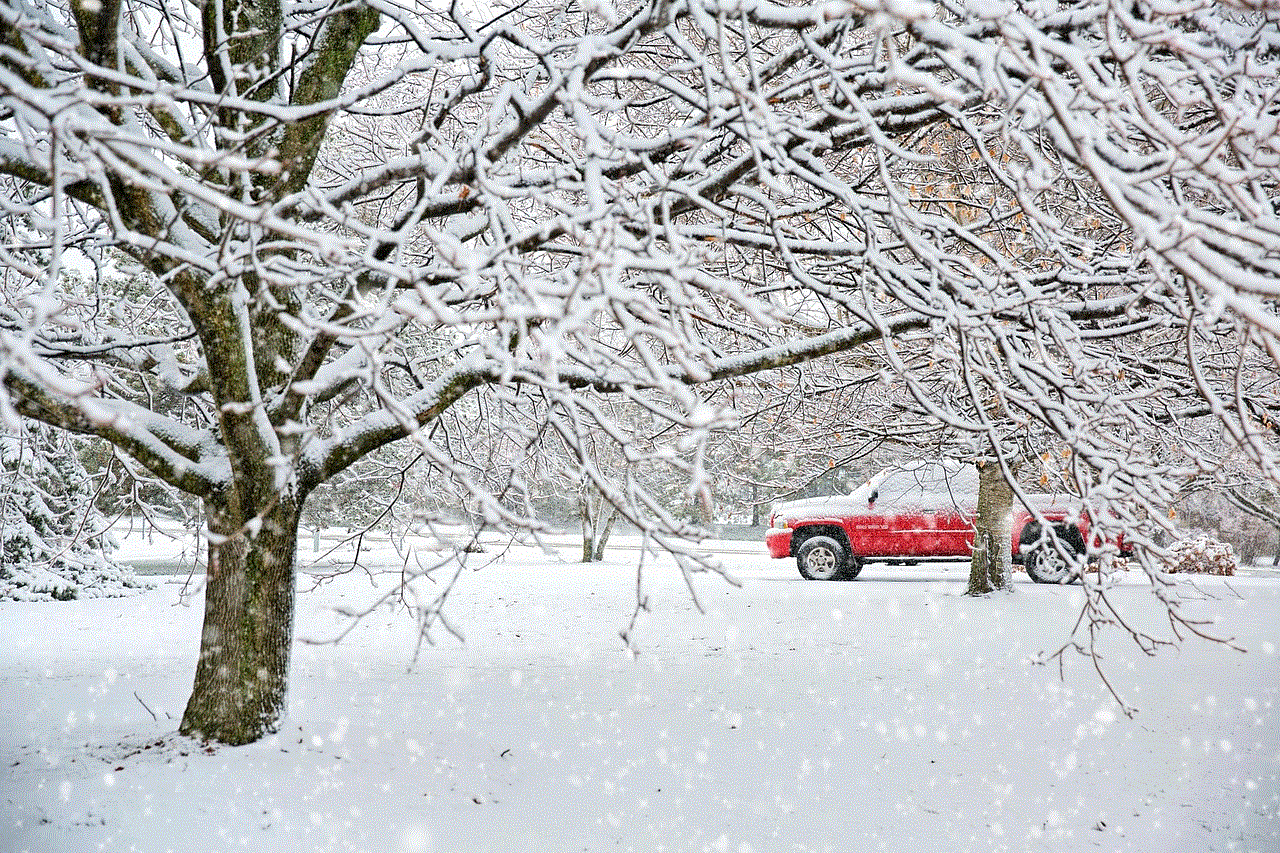
Method 1: Using Facebook’s Search Bar
The first and most obvious method to find someone’s Facebook by phone number is by using Facebook’s search bar. Here’s how you can do it:
Step 1: Log in to your Facebook account or open the Facebook app on your mobile device.
Step 2: On the top of your Facebook’s homepage, you will see a search bar. Type the phone number you want to search for in the search bar and hit enter.
Step 3: If the person has their phone number linked to their Facebook account, their profile will appear in the search results. You can then click on their profile to view it.
Method 2: Using Facebook’s People Search
Another way to find someone’s Facebook by phone number is by using Facebook’s people search feature. Here’s how you can do it:
Step 1: Log in to your Facebook account or open the Facebook app on your mobile device.
Step 2: On the top of your Facebook’s homepage, click on the “Find Friends” button. This will take you to Facebook’s people search page.
Step 3: On the left side of the page, you will see a section named “Filters.” Under this section, click on “Phonebook.”
Step 4: Enter the phone number you want to search for in the search bar and click on “Search.”
Step 5: If the person has their phone number linked to their Facebook account, their profile will appear in the search results. You can then click on their profile to view it.
Method 3: Using Google Search
If you are unable to find someone’s Facebook by using the above two methods, you can try using Google search. Here’s how you can do it:
Step 1: Open Google search on your web browser.
Step 2: In the search bar, type the person’s phone number in the following format: “Phone number” + “Facebook.” For example, if the phone number you are searching for is 123-456-7890, you will type “123-456-7890 Facebook” in the search bar.
Step 3: Hit enter, and Google will display the search results for the phone number you entered. If the person has their phone number linked to their Facebook account, their profile will appear in the search results.
Method 4: Using Third-Party Websites
There are several third-party websites that claim to help you find someone’s Facebook by phone number. While some of these websites may be legitimate, others may be scams. Therefore, we recommend using these websites with caution. Here’s how you can use one of these websites:
Step 1: Search for “find someone’s Facebook by phone number” on Google.
Step 2: You will see several websites offering this service. Choose one and enter the phone number you want to search for.
Step 3: If the website can find a match, it will provide you with a link to the person’s Facebook profile.
Method 5: Asking Friends or Family Members
If all the above methods fail, you can always ask your friends or family members if they know the person’s Facebook profile. It is possible that they are friends with the person on Facebook, and they can provide you with a link to their profile.
Method 6: Using Facebook’s “People You May Know” Feature
If you have mutual friends with the person you are trying to find, you can use Facebook’s “People You May Know” feature to find their profile. Here’s how you can do it:
Step 1: Log in to your Facebook account or open the Facebook app on your mobile device.



Step 2: On the right side of your Facebook’s homepage, you will see a section named “People You May Know.” If the person has their phone number linked to their Facebook account, their profile may appear in this section.
Method 7: Contacting Facebook Support
If none of the above methods work, you can always contact Facebook support for assistance. Here’s how you can do it:
Step 1: Log in to your Facebook account.
Step 2: On the top right corner of your homepage, click on the question mark icon and select “Help and Support.”
Step 3: In the search bar, type “find someone’s Facebook by phone number” and hit enter.
Step 4: This will take you to a page where Facebook provides its users with information and tips to find someone’s profile using their phone number.
Step 5: If you are still unable to find the person’s profile, you can click on the “Contact Us” button at the bottom of the page to submit a request to Facebook support.
Method 8: Using Facebook’s Graph Search
If you are familiar with using advanced search queries, you can use Facebook’s Graph Search to find someone’s profile using their phone number. Here’s how you can do it:
Step 1: Log in to your Facebook account.
Step 2: Click on the search bar at the top of your homepage and type “People who are friends with [Phone number].” Replace “Phone number” with the actual phone number you are searching for.
Step 3: Hit enter, and Facebook will display the search results for the phone number you entered.
Method 9: Using Facebook’s Reverse Image Search
If you have a profile picture or any other image of the person you are trying to find, you can use Facebook’s reverse image search feature to find their profile. Here’s how you can do it:
Step 1: Log in to your Facebook account.
Step 2: Click on the search bar at the top of your homepage and click on the camera icon on the right side of the search bar.
Step 3: Upload the image of the person you are searching for and click on “Search.”
Step 4: If the person has their phone number linked to their Facebook account, their profile may appear in the search results.
Method 10: Using Facebook’s “Find Your Friends” Feature
Another way to find someone’s Facebook by phone number is by using Facebook’s “Find Your Friends” feature. Here’s how you can do it:
Step 1: Log in to your Facebook account.
Step 2: On the top right corner of your homepage, click on the down arrow and select “Settings & Privacy.”
Step 3: In the left sidebar, click on “Privacy.”
Step 4: Under the “How People Find and Contact You” section, click on “Who can look you up using the phone number you provided?”
Step 5: If “Everyone” is selected, anyone can find your profile using your phone number. If you want to limit who can find your profile using your phone number, you can change the setting to “Friends of Friends” or “Friends.”



In conclusion, finding someone’s Facebook by phone number may not always be successful, but it is worth a try. If the person has their phone number linked to their Facebook account, it can be a quick and easy way to connect with them. However, always remember to use caution while searching for someone’s profile on Facebook, as some people may not want to be found. Also, if someone has their phone number linked to their Facebook account, it means that their phone number is visible to everyone on Facebook. Therefore, it is essential to be mindful of your privacy settings on the platform.
