best iphone setup
# The Best iPhone Setup: Elevate Your Experience
In today’s fast-paced digital world, the iPhone stands as one of the most versatile and powerful tools at our disposal. Its capabilities extend far beyond mere communication; it serves as a camera, a gaming device, a productivity tool, and a gateway to the internet. To optimize your experience and make the most out of your iPhone, setting it up correctly is paramount. In this article, we will explore the best iPhone setup, covering everything from initial configuration to app recommendations, customization tips, and essential accessories.
## Getting Started: Initial Setup
When you first unbox your iPhone, the excitement can be overwhelming. The initial setup process is designed to be intuitive and user-friendly. Begin by powering on your device and selecting your language. You’ll then be prompted to connect to a Wi-Fi network. This step is crucial as it enables you to download updates and apps right from the start.
After connecting to Wi-Fi, the iPhone will guide you through the process of setting up your Apple ID. If you don’t already have one, creating an Apple ID is essential for accessing Apple services such as the App Store, iCloud, and Apple Music. Once you’ve entered your Apple ID credentials, you’ll have the option to set up Face ID or Touch ID, adding an extra layer of security to your device.
### Customizing Your Home Screen
After completing the initial setup, it’s time to customize your Home Screen. This is where you will access your apps daily, so it’s vital to arrange it in a way that suits your workflow. Start by organizing your apps into folders. For instance, you might create folders for productivity apps, social media, entertainment, and utilities. This organization not only declutters your screen but also allows for quicker access to the tools you use most frequently.
Consider using the App Library feature, introduced in iOS 14, which automatically organizes your apps into categories. You can hide apps from your Home Screen while keeping them accessible in the App Library. This is particularly useful for apps you rarely use but want to keep on your device.
### Choosing the Right Wallpaper
Aesthetic customization can significantly enhance your iPhone experience. The wallpaper you choose not only reflects your personality but also sets the tone for your interactions. Apple offers a variety of dynamic, static, and live wallpapers to choose from. You can also opt for a personal photo or a piece of art that inspires you.
To change your wallpaper, navigate to Settings > Wallpaper > Choose a New Wallpaper. You can set different wallpapers for your Home Screen and Lock Screen, allowing for a unique and personalized setup. A calming or inspiring wallpaper can even help improve your mood when you use your iPhone.
## Essential Apps for Productivity
Once your Home Screen is organized, it’s time to load your iPhone with apps that enhance your productivity. The App Store is filled with thousands of applications, but not all are created equal. Here are some essential apps to consider for your productivity toolkit:
1. **Notion**: A versatile application that combines note-taking, project management, and database functionalities. It allows you to create customizable templates to fit your needs.
2. **Todoist**: A powerful task manager that helps you organize your tasks while allowing for collaboration with others. The minimalist design and intuitive interface make it easy to use.
3. **Trello**: Perfect for visual learners, Trello uses boards, lists, and cards to help you organize projects and tasks efficiently.
4. **Google Drive**: Essential for cloud storage, Google Drive allows you to access your files from anywhere, making collaboration seamless.
5. **microsoft -parental-controls-guide”>Microsoft Office Suite**: Whether you need Word, Excel, or PowerPoint, having the Office Suite on your iPhone ensures you can work on documents on the go.
### Enhancing Communication
In addition to productivity apps, enhancing your communication capabilities is vital. Beyond the built-in Messages and FaceTime apps, consider adding:
– **Slack**: Great for team communication and collaboration, especially if you work in a remote environment.
– **WhatsApp**: A popular messaging platform that allows you to communicate internationally without incurring SMS charges.
– **Zoom**: The go-to app for video conferencing, which has become essential for remote work and virtual gatherings.
By ensuring you have the right communication tools, you can stay connected with colleagues, friends, and family.
## Customizing System Preferences
A well-set-up iPhone goes beyond app organization; it also includes customizing system preferences to suit your lifestyle. Here are some crucial settings to consider:
1. **Notifications**: Navigate to Settings > Notifications to manage how and when you receive alerts. Consider turning off notifications for non-essential apps to minimize distractions.
2. **Battery Management**: In Settings > Battery, you can monitor which apps consume the most power. Enable Low Power Mode when your battery is running low to extend its life.
3. **Privacy Settings**: Go to Settings > Privacy to control what information apps can access. Regularly reviewing these settings helps maintain your privacy.
4. **Accessibility Features**: Apple offers a range of accessibility features for users with different needs. Explore Settings > Accessibility to customize your experience further.
5. **Focus Modes**: Introduced in iOS 15, Focus modes allow you to customize notifications and app access based on your current activity (work, personal time, sleep, etc.).
### Utilizing iCloud
One of the most significant advantages of being part of the Apple ecosystem is iCloud. It allows you to back up your data, sync your files, and access your information across all your Apple devices. To set up iCloud, go to Settings > [your name] > iCloud and choose which features you want to enable, including Photos, Contacts, Calendar, and more.
Having iCloud set up means that your important files, photos, and app data are securely backed up and can be restored easily in case you upgrade your device or lose your phone. It also provides seamless access to your documents from your Mac, iPad, and even Windows PC, enhancing the overall utility of your devices.
## Essential Accessories to Enhance Your iPhone Experience
While the iPhone is a powerful device on its own, the right accessories can significantly enhance its functionality. Below are some must-have accessories to consider:
1. **Protective Case**: A durable case is essential for protecting your iPhone from drops and scratches. Brands like OtterBox or Spigen offer robust options.
2. **Screen Protector**: A tempered glass screen protector can prevent scratches and cracks, maintaining the pristine condition of your display.
3. **Wireless Charger**: Investing in a wireless charger can make recharging your device more convenient. Look for models that support MagSafe for faster charging.
4. **AirPods or Bluetooth Headphones**: Quality wireless headphones enhance your audio experience, whether you’re listening to music, taking calls, or enjoying podcasts.
5. **Portable Power Bank**: A power bank ensures you never run out of battery while on the go, particularly during long trips or busy days.
6. **Camera Lens Attachments**: For photography enthusiasts, lens attachments can enhance the capabilities of your iPhone camera, allowing for improved shots in various conditions.
## Exploring the Camera Capabilities
One of the standout features of any iPhone is its camera system. Apple continuously enhances its camera technology, making it a favorite among photography enthusiasts. To get the most out of your iPhone camera, familiarize yourself with its features:
– **Night Mode**: This feature allows you to take stunning low-light photos. It automatically activates in dark environments, ensuring your images are bright and clear.
– **Portrait Mode**: Use this mode to create beautiful photos with a blurred background (bokeh effect), drawing attention to your subject.
– **Editing Tools**: The built-in Photos app offers powerful editing tools. Experiment with filters, cropping, and adjustments to enhance your photos post-capture.
– **Third-Party Camera Apps**: Consider downloading apps like Adobe Lightroom or VSCO for more advanced editing and shooting capabilities.
Taking the time to learn your iPhone’s camera features can transform your photography skills, allowing you to capture moments beautifully.
## Maintaining Your iPhone
To keep your iPhone running smoothly, regular maintenance is essential. Here are some tips for maintaining your device:
1. **Software Updates**: Always keep your iPhone updated to the latest iOS version. Updates often include security patches, performance improvements, and new features.
2. **Storage Management**: Regularly check your storage usage by going to Settings > General > iPhone Storage. Delete unused apps, large files, or old messages to free up space.
3. **Battery Health**: Monitor your battery health in Settings > Battery > Battery Health. If your battery’s maximum capacity is significantly degraded, consider replacing it.
4. **Clean Your Device**: Regularly clean your iPhone’s screen and case. Use a microfiber cloth to avoid scratches, and ensure the ports are free from debris.
5. **Backup Your Data**: Regularly back up your data to iCloud or your computer . This ensures that you can restore your information if anything happens to your device.
## Conclusion: The Ultimate iPhone Setup
Setting up your iPhone to suit your lifestyle and needs can dramatically enhance your overall experience. From organizing your apps to customizing system preferences and exploring essential accessories, each step contributes to a more efficient and enjoyable user experience.
As technology continues to evolve, staying informed about new features and best practices will help you maximize your device’s potential. By investing time in the initial setup and ongoing maintenance of your iPhone, you can ensure it remains a powerful tool for communication, creativity, and productivity for years to come.
Whether you are a new iPhone user or a seasoned veteran looking to refine your setup, the tips and recommendations outlined in this article will help you create the best iPhone setup tailored to your unique lifestyle. Embrace the possibilities, and let your iPhone work for you.
how to disable snapchat
# How to Disable Snapchat: A Comprehensive Guide
Snapchat is one of the most popular social media platforms, allowing users to share photos and videos that disappear after a short time. While many enjoy its unique features, there are times when you may want to take a break from the app or disable your account entirely. Whether it’s for personal reasons, to focus on mental health, or just to reduce screen time, knowing how to disable Snapchat is essential. This article will provide a detailed guide on how to disable your Snapchat account along with additional insights into managing your social media presence.
## Understanding Snapchat and Its Features
Before we dive into the steps for disabling your Snapchat account, it’s important to understand what Snapchat is and how it works. Snapchat was launched in 2011 and quickly gained popularity among younger audiences. The app is known for its ephemeral messaging system, where images and videos sent to friends disappear after being viewed. In addition to this, Snapchat offers numerous features such as Stories, Snap Map, Discover, and various filters and lenses that enhance the user experience.
However, despite its fun and engaging features, some users find that Snapchat can lead to anxiety, distraction, or negative self-image. The constant pressure to maintain a presence on social media can be overwhelming. Therefore, if you feel that you need a break from the app, disabling your account might be the right choice for you.
## Temporary vs. Permanent Disabling
Before proceeding, it’s crucial to understand the difference between temporarily disabling and permanently deleting your Snapchat account.
– **Temporary Disabling**: This option allows you to take a break from Snapchat without losing your data, friends, and memories. When you temporarily disable your account, it becomes invisible to others, but you can reactivate it later by logging back in.
– **Permanent Deletion**: If you’re sure you want to say goodbye to Snapchat for good, you can choose to permanently delete your account. This action is irreversible, and all your data, including snaps, stories, and friends, will be permanently erased.
## How to Temporarily Disable Your Snapchat Account
If you want to take a break but plan to return, temporarily disabling your Snapchat account is the best option. Here’s how to do it:
### Step 1: Log into Your Account



To begin, open the Snapchat app on your device. Log in to your account using your username and password. Ensure that you have a stable internet connection.
### Step 2: Access Your Account Settings
Once logged in, tap on your profile icon in the top-left corner of the screen. This will take you to your profile page. From there, tap on the gear icon (⚙️) in the upper right corner to access your account settings.
### Step 3: Scroll to Account Actions
In the Settings menu, scroll down until you find the section labeled “Account Actions.” Here, you will see various options related to your account, including the option to delete your account.
### Step 4: Select “Delete My Account”
Tap on the “Delete My Account” option. This will take you to a new page that explains the consequences of disabling your account. Make sure to read this information carefully.
### Step 5: Confirm Your Choice
After reviewing the information, you will need to enter your username and password again for verification purposes. Once confirmed, your account will be temporarily disabled. You can reactivate it anytime by logging back in.
## How to Permanently Delete Your Snapchat Account
If you are certain that you want to permanently delete your Snapchat account, follow these steps:
### Step 1: Visit the Snapchat Account Deletion Page
To permanently delete your Snapchat account, you cannot do it directly through the app. Instead, you need to visit the Snapchat account deletion page. Open a web browser and go to [accounts.snapchat.com](https://accounts.snapchat.com).
### Step 2: Log into Your Account
On the account deletion page, log in using your Snapchat credentials. Make sure you are using the correct username and password.
### Step 3: Navigate to Account Deletion
Once logged in, you will see various options related to your account. Look for the option to delete your account and click on it.
### Step 4: Confirm Your Decision
Snapchat will provide information about the consequences of deleting your account, similar to the temporary disabling process. If you are sure about your decision, follow the prompts and confirm that you want to delete your account.
### Step 5: Wait for the Deletion Process
Snapchat will not delete your account immediately. Instead, your account will be deactivated for 30 days, during which you can reactivate it by logging back in. If you do not log in during this period, your account and all associated data will be permanently deleted.
## Managing Your Social Media Presence
Disabling or deleting your Snapchat account is a personal choice, and it’s important to consider the reasons behind it. Here are some tips for managing your social media presence effectively, whether you choose to disable Snapchat or continue using the platform.
### Set Time Limits
If you find that Snapchat consumes too much of your time, consider setting daily limits on your usage. Many smartphones have built-in features that allow you to monitor and limit your screen time on specific apps. Setting boundaries can help you enjoy the app without it becoming overwhelming.
### Curate Your Friend List
Take a moment to evaluate your friend list on Snapchat. If certain users contribute to negative feelings or distractions, consider unfollowing or blocking them. Curating your friend list can lead to a more positive experience on the platform.
### Engage Mindfully
Instead of mindlessly scrolling through snaps and stories, engage with the content that truly interests you. Take time to interact with friends and share meaningful snaps rather than feeling pressured to post frequently.
### Explore Alternative Platforms
If you find that Snapchat isn’t serving your social media needs anymore, consider exploring alternative platforms. There are numerous social media apps available that might offer a better experience, whether you’re looking for visual content, community engagement, or simply a different type of interaction.
### Focus on Real-Life Connections
Sometimes, social media can take away from real-life interactions. Make an effort to engage with friends and family in person. Plan outings, phone calls, or video chats to foster deeper connections outside of the digital world.
### Reflect on Your Mental Health
If you’re considering disabling Snapchat due to mental health concerns, take time to reflect on how social media affects your well-being. Journaling or speaking to a professional can help you process your feelings and make informed decisions about your social media usage.
## Conclusion
Disabling Snapchat—whether temporarily or permanently—can be a healthy choice for many individuals. It allows you to take a step back from the pressure of social media and focus on your well-being. By following the steps outlined in this article, you can easily disable your account and take control of your digital presence.
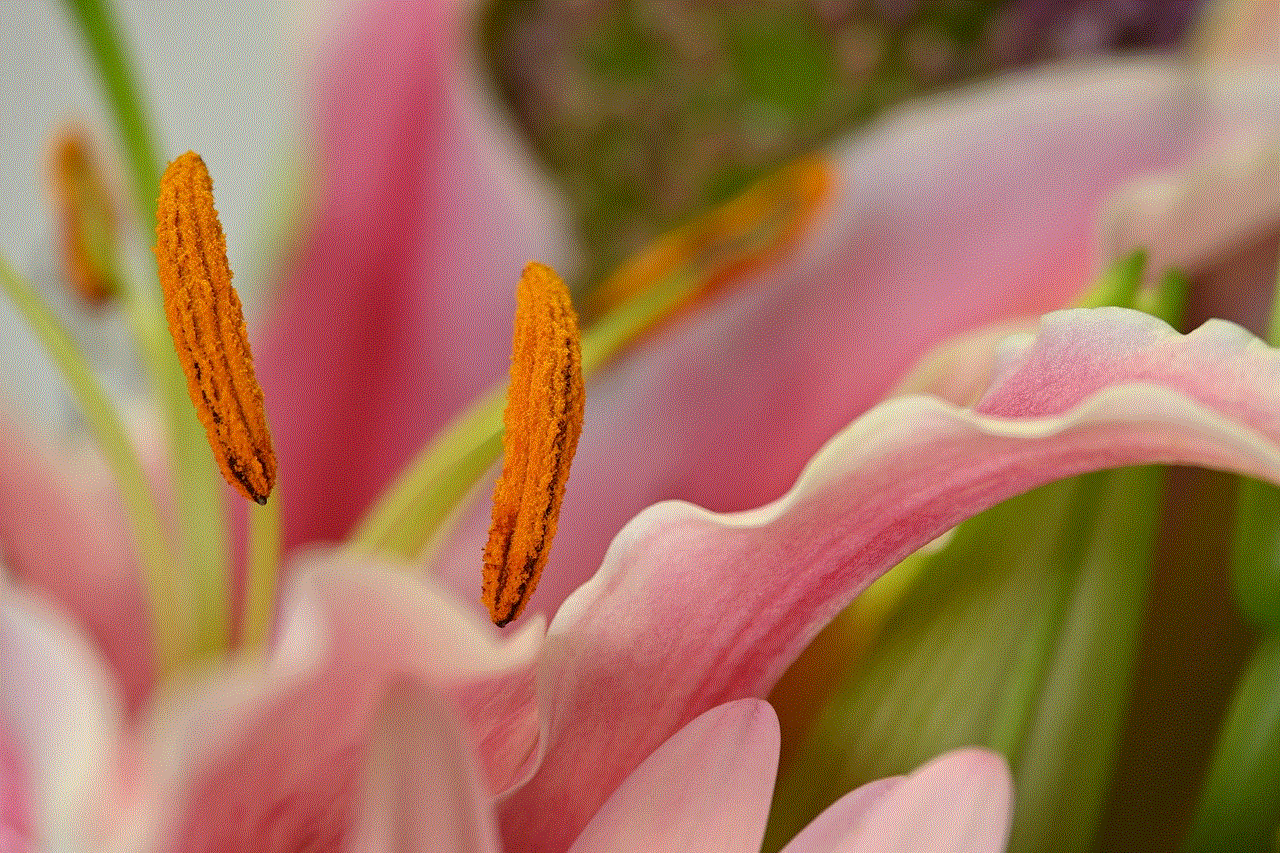
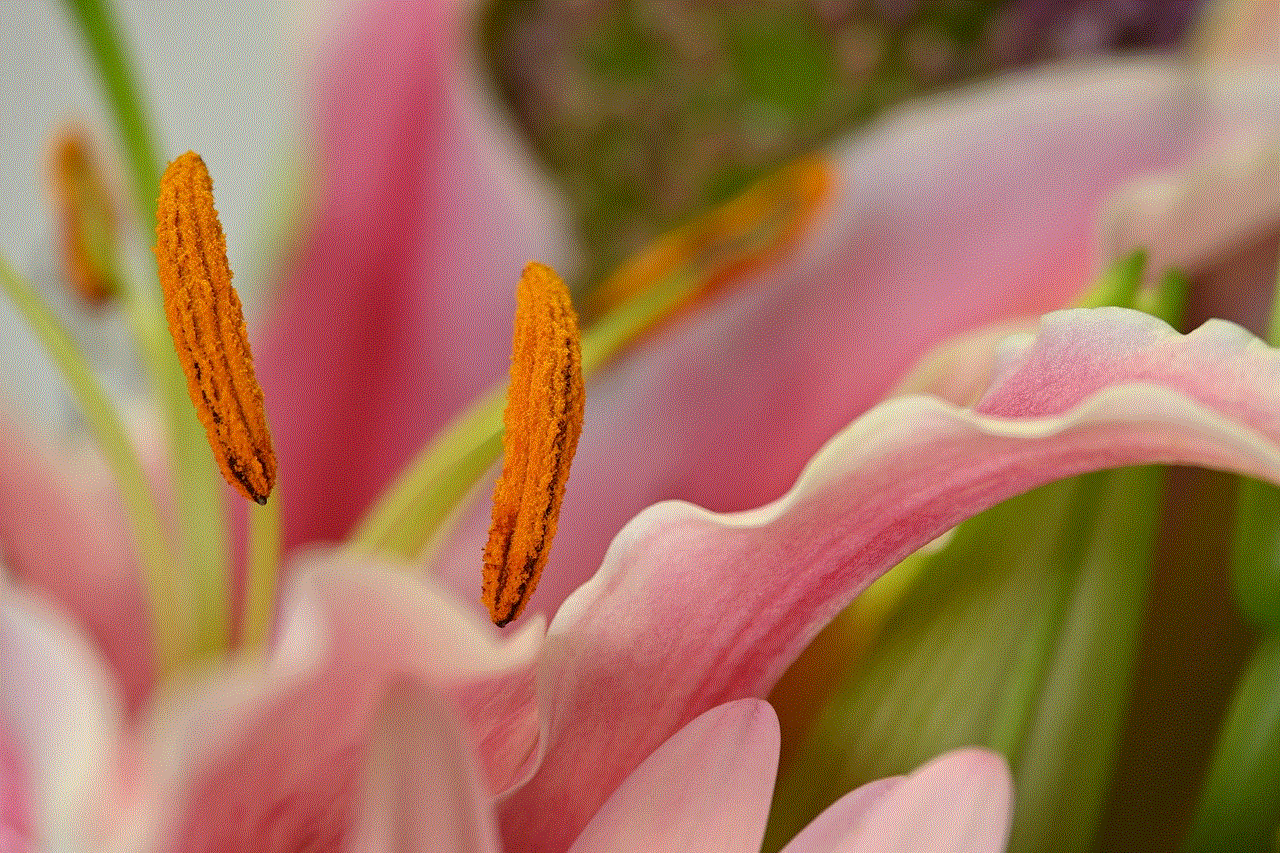
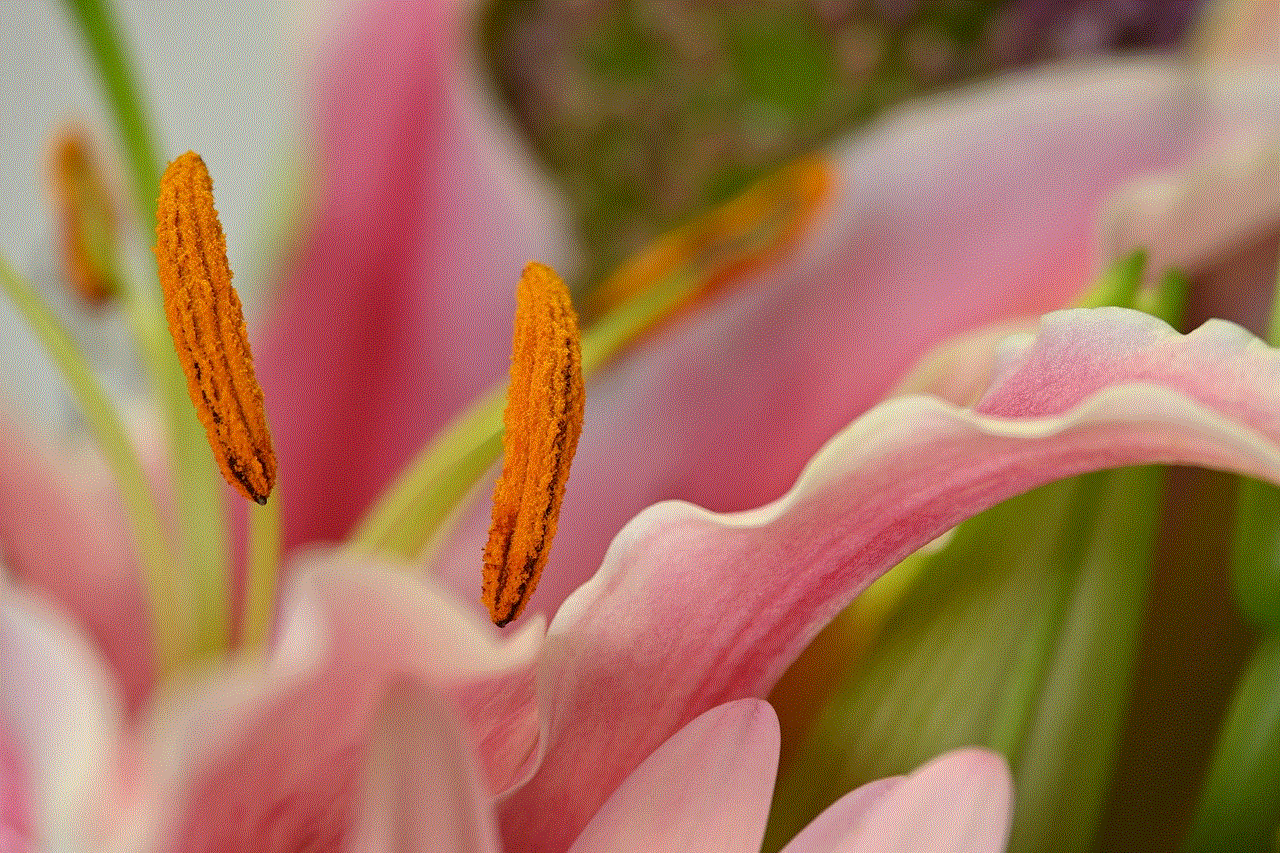
Remember that your mental health should always come first. If you find that social media is causing stress, anxiety, or negative feelings, don’t hesitate to take a break. Ultimately, the goal is to create a balanced relationship with technology, allowing you to enjoy its benefits while minimizing its drawbacks.
