can a playstation 4 play dvds
# Can a PlayStation 4 Play DVDs?
In the realm of gaming consoles, few devices have garnered as much attention and acclaim as Sony’s PlayStation 4 (PS4). Released in November 2013, the PS4 quickly became a household name, captivating gamers and entertainment enthusiasts alike with its impressive graphics, robust library of games, and multimedia capabilities. Among these capabilities, a common question arises: Can a PlayStation 4 play DVDs? This article will explore this query in detail, delving into the PS4’s multimedia functions, its compatibility with various formats, and how it fits into the broader landscape of home entertainment.
## Understanding the PlayStation 4
Before we address the DVD playback functionality, it’s essential to understand what the PS4 is and its intended purposes. The PlayStation 4 is primarily a gaming console, designed to provide an immersive gaming experience. It features powerful hardware, including an AMD Jaguar CPU and a Radeon graphics engine, which work together to deliver high-quality visuals and smooth gameplay. Beyond gaming, the PS4 also serves as a multimedia hub, allowing users to access various streaming services, play music, and, importantly, watch movies.
## DVD Playback Capability
To answer the question directly: Yes, the PlayStation 4 can play DVDs. Sony designed the PS4 with a built-in Blu-ray disc drive, which is capable of reading not only Blu-ray discs but also standard DVDs and CDs. This means that users can insert a DVD into the console and enjoy movie playback just as they would with a traditional DVD player. The inclusion of this functionality makes the PS4 an appealing option for those who want a single device to handle both gaming and entertainment needs.
## How to Play DVDs on the PS4
Playing DVDs on the PS4 is a straightforward process. Here’s a step-by-step guide to help users navigate the experience:
1. **Set Up Your PS4**: Ensure your PS4 is connected to your television and powered on. If you haven’t set it up yet, follow the on-screen instructions to complete the initial configuration.
2. **Insert the DVD**: Take your DVD and insert it into the PS4’s disc drive. The console will automatically recognize the disc.
3. **Access the Media Player**: If the PS4 does not automatically launch the DVD, navigate to the main menu and select the “Media Player” application. This app may need to be downloaded from the PlayStation Store if it’s not pre-installed.
4. **Play the DVD**: Once the DVD is recognized, you can select it from the Media Player and start watching. The PS4 provides basic playback controls, allowing you to pause, rewind, fast forward, and navigate through the DVD’s menu.
5. **Enjoy Your Movie**: Sit back, relax, and enjoy your movie experience. The PS4 supports various audio and subtitle settings, which can be adjusted according to your preferences.
## Quality of Playback
When considering DVD playback on the PS4, it’s essential to address the quality of video and audio output. The PS4 is equipped with advanced video processing capabilities, which enhance the viewing experience. While DVDs are limited to standard definition (480p), the PS4 can upscale the video to provide a clearer image on high-definition televisions. This upscaling technology helps bridge the gap between the lower resolution of DVDs and the capabilities of modern displays, making for a more enjoyable viewing experience.
Audio quality is equally important, and the PS4 supports various audio formats, including Dolby Digital, DTS, and even 7.1 surround sound when using compatible audio systems. This means that users can enjoy enhanced audio fidelity during movie playback, making the experience more immersive.
## Comparisons with Other Devices
While the PS4 can play DVDs, it’s worth comparing it to other devices that fulfill similar roles. Traditional DVD players, Blu-ray players, and even streaming devices have their unique advantages and disadvantages.
### DVD Players
A standard DVD player is specifically designed for playing DVDs. They are generally less expensive than gaming consoles and often provide a user-friendly interface dedicated solely to DVD playback. However, they lack the versatility of the PS4, which offers gaming and access to streaming services like Netflix , Hulu , and Amazon Prime Video. For those primarily interested in watching DVDs, a standalone player might suffice, but the PS4 adds the benefit of being a multi-functional device.
### Blu-ray Players
Blu-ray players offer the ability to play both Blu-ray discs and DVDs. They typically provide better video and audio quality than standard DVD players and can also upscale DVDs. The PS4 also serves this purpose, with the added advantage of a gaming console. For users who enjoy both gaming and watching high-definition content, the PS4 is an excellent choice. However, Blu-ray players may have a simpler interface and faster load times for DVDs compared to the PS4.
### Streaming Devices
In recent years, streaming devices such as Roku , Amazon Fire Stick, and Apple TV have become increasingly popular. These devices allow users to access a vast library of movies and shows via internet streaming services. However, they do not offer the capability to play physical media like DVDs. For those who have a collection of DVDs and prefer the experience of physical media, the PS4 remains a valuable asset that combines both worlds—gaming and physical disc playback.
## Limitations of DVD Playback
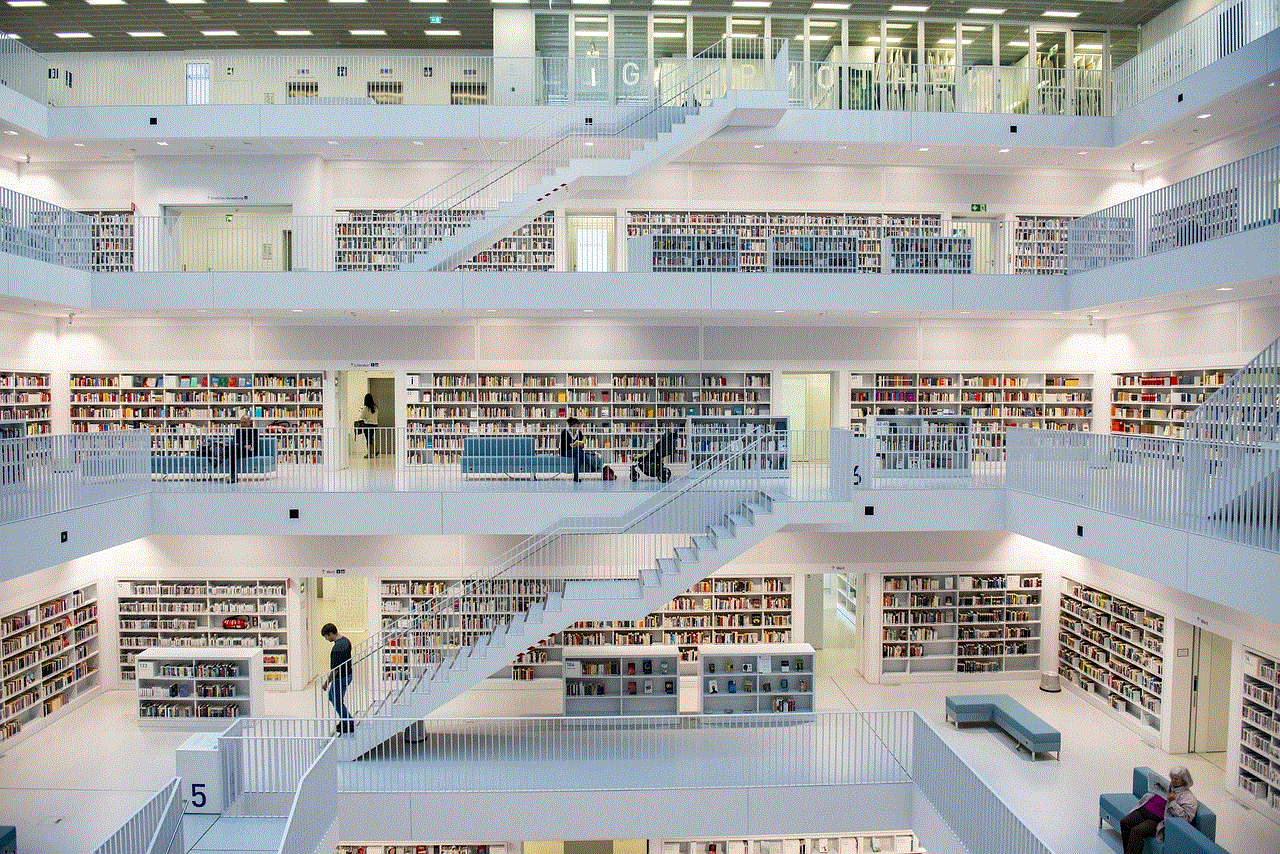
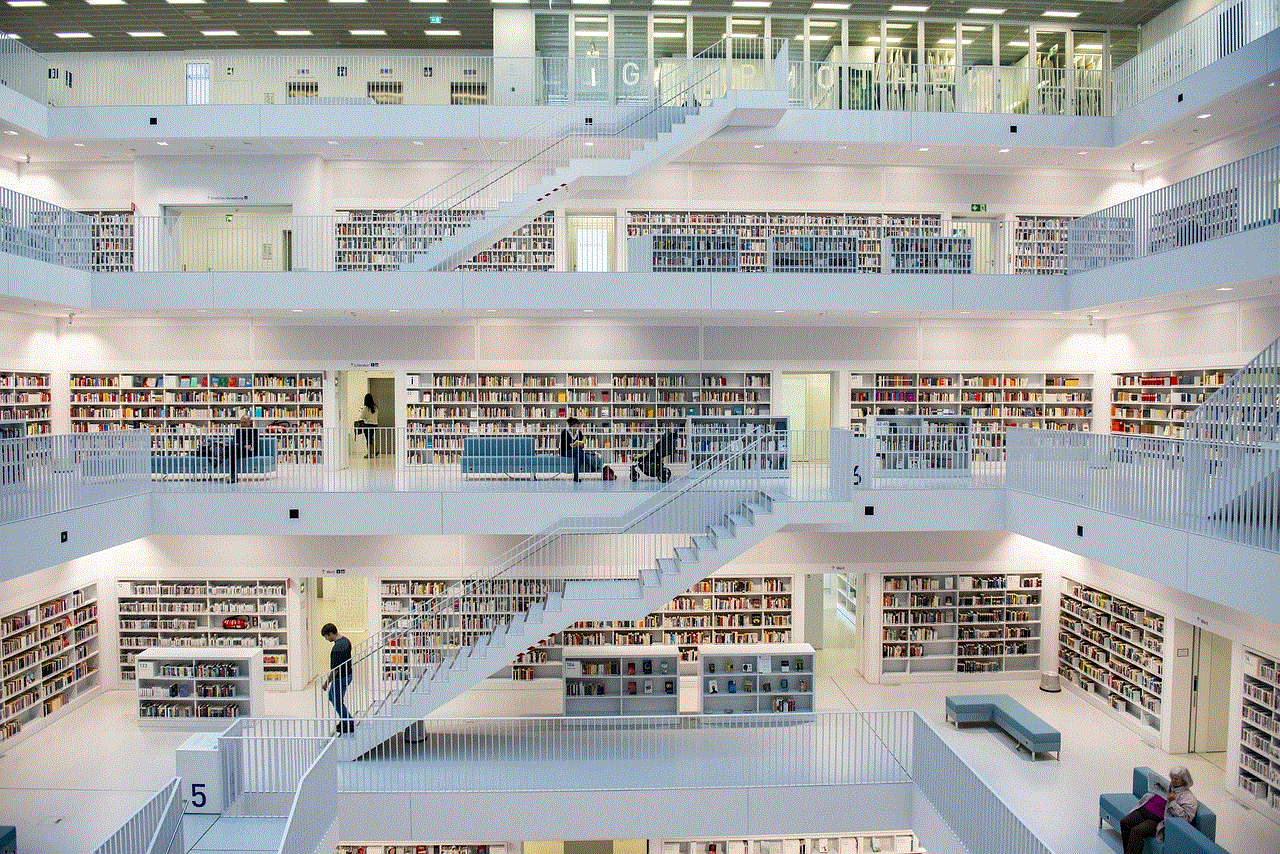
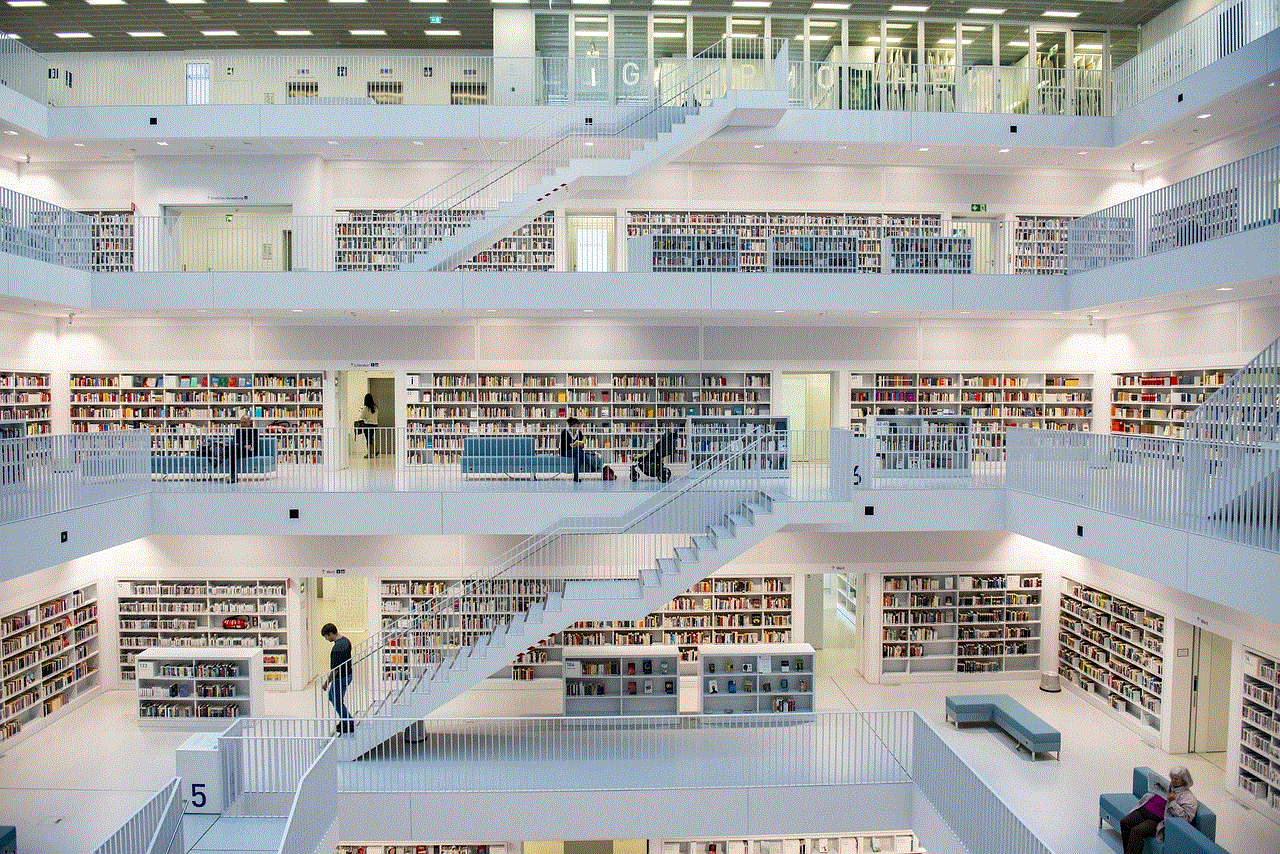
While the PS4 is versatile, it is not without limitations. Understanding these constraints can help users make informed decisions about their media consumption.
### Region Locking
One of the primary limitations of DVD playback on the PS4 is region locking. DVDs are encoded with region codes that restrict playback based on geographical location. This means that a DVD purchased in one region may not play on a PS4 console from another region. This limitation can be frustrating for users who travel or purchase international DVDs. It’s essential to check the region code of the DVD and ensure it matches the region of the PS4 console.
### No 4K Support
While the PS4 can upscale DVD content to HD, it does not support 4K resolution. Users with 4K TVs may find this disappointing, especially if they are accustomed to the high-definition quality provided by newer Blu-ray players or streaming devices. For users who prioritize 4K content, the PS4 Pro—an enhanced version of the PS4—offers 4K gaming but still lacks support for 4K Ultra HD Blu-ray playback.
### Limited Interface Features
The PS4’s Media Player interface is functional but not as feature-rich as those found on dedicated DVD players or Blu-ray players. Users may miss features like chapter navigation, scene selection, or advanced playback options that are common in standalone devices. While the PS4 offers basic playback controls, those looking for a more tailored DVD playback experience may find it lacking.
## The Future of DVD Playback
As technology continues to evolve, the role of physical media in home entertainment is changing. With the prevalence of streaming services and digital downloads, the demand for DVD playback may diminish. However, many users still appreciate the tangible nature of physical media and the benefits it provides, such as ownership and the ability to watch content without relying on an internet connection.
The PS4, as a multifunctional device, fits well into this evolving landscape. While it provides DVD playback today, the future of the PS4 and its successor, the PlayStation 5 (PS5), indicates a shift towards an even more integrated entertainment experience. The PS5, for instance, supports both physical and digital media but focuses heavily on streaming capabilities. As the industry moves forward, it will be interesting to see how physical media, including DVDs, evolves alongside digital content.
## Conclusion
In summary, the PlayStation 4 is indeed capable of playing DVDs, making it a versatile addition to any home entertainment setup. Its ability to combine gaming and multimedia functions is a significant advantage, allowing users to enjoy a wide range of content without the need for multiple devices. While there are limitations, such as region locking and the lack of 4K support, the PS4 remains a solid choice for those looking to enjoy both gaming and movie playback.
As we continue to navigate the world of digital media and streaming services, the importance of devices like the PS4 cannot be understated. They represent a bridge between traditional physical media and the ever-expanding digital landscape. Whether you are a gamer, a movie enthusiast, or both, the PS4 offers a comprehensive solution that meets a variety of entertainment needs, solidifying its place in the modern home.
my phone wont update
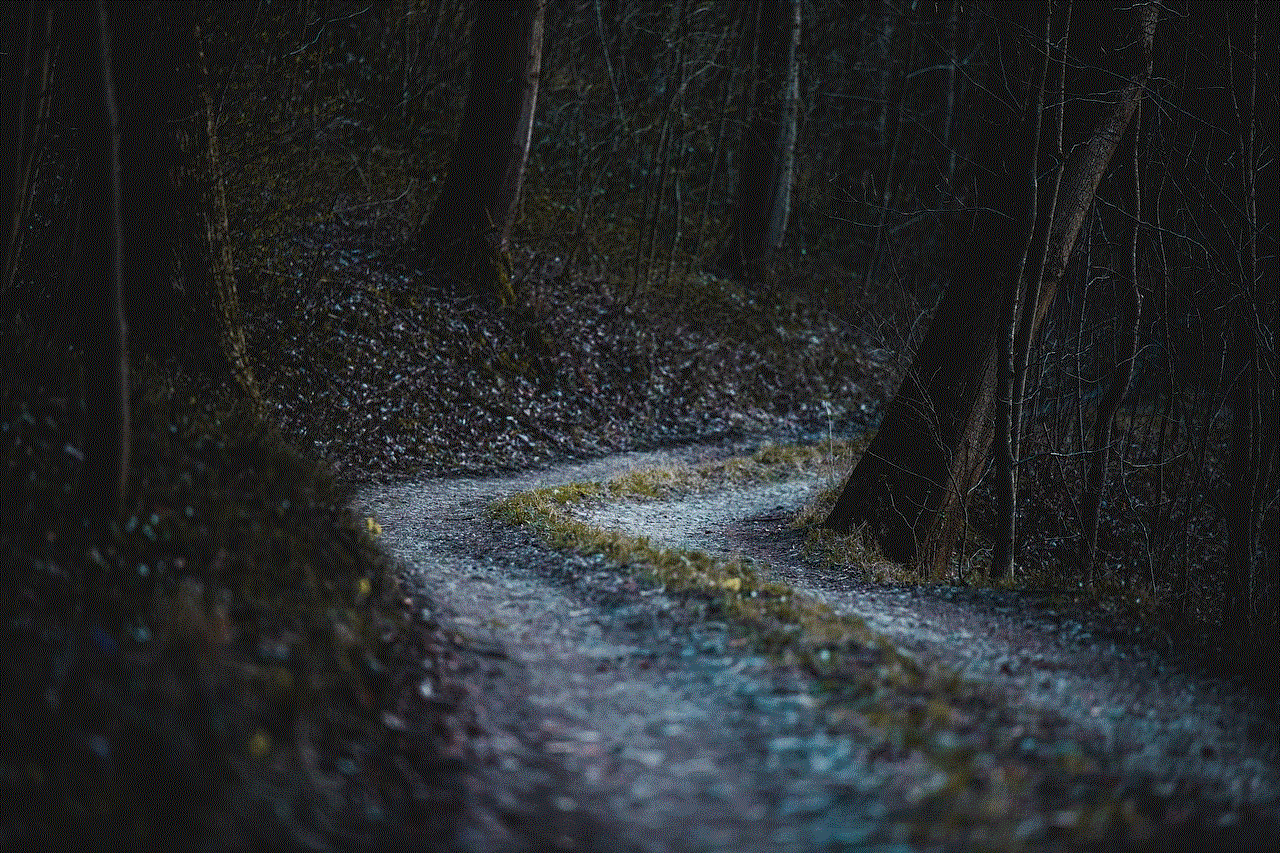
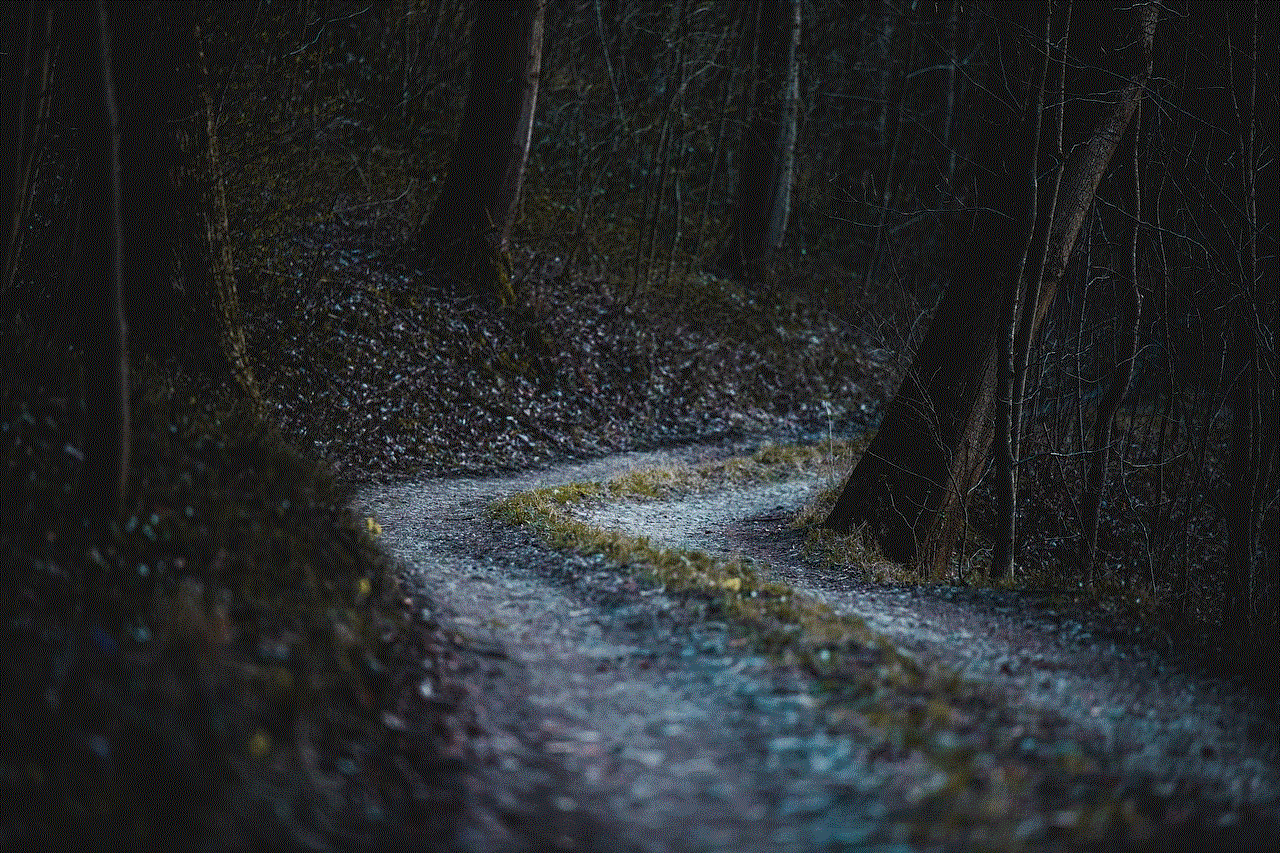
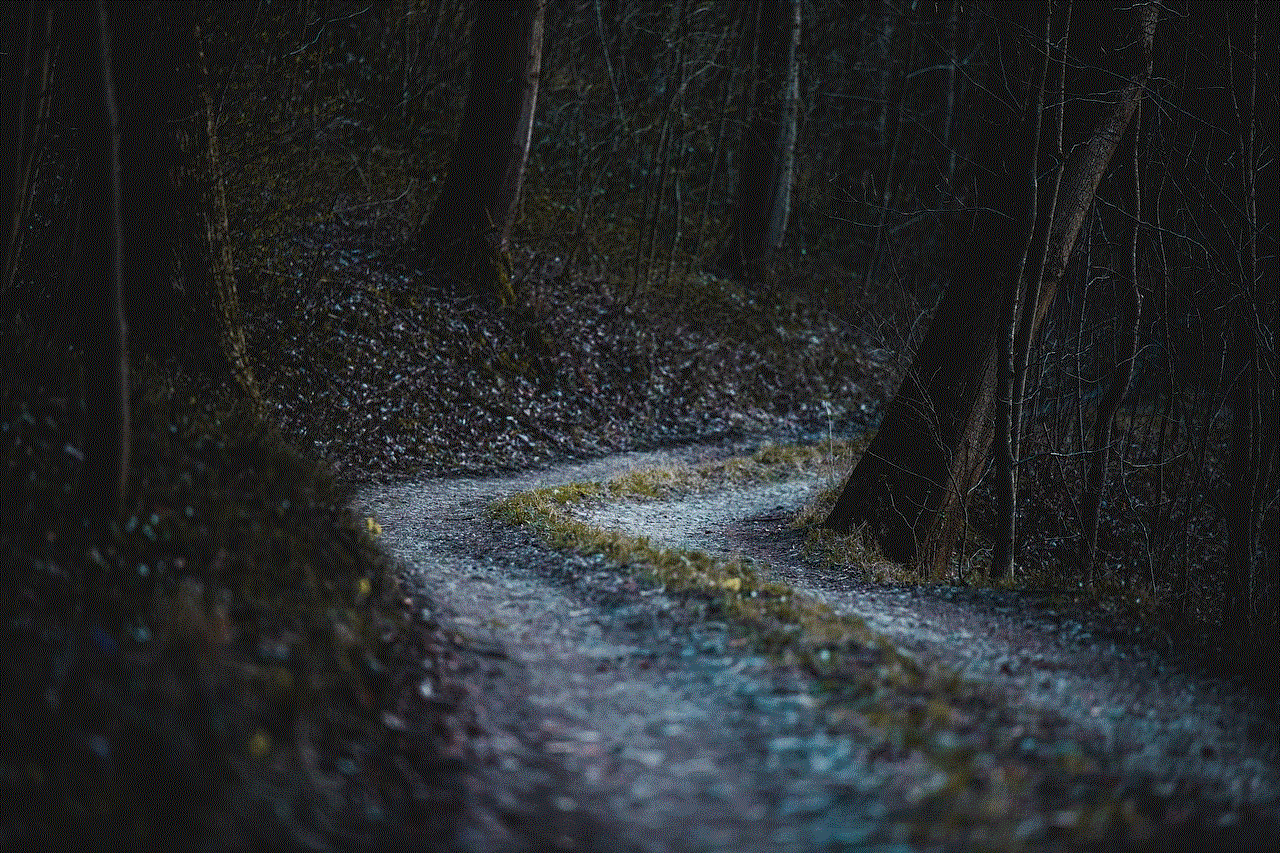
Updating your phone is an essential task that every smartphone user should be familiar with. It ensures that your device is running on the latest software version, which not only brings new and exciting features but also improves the overall performance and security of your phone. However, sometimes your phone may refuse to update, leaving you frustrated and wondering what could be the problem. In this article, we will explore the possible reasons why your phone won’t update and provide you with solutions to help resolve the issue.
Before we dive into the reasons, it is crucial to understand the updating process and how it works. When a new software update is released by your phone’s manufacturer, it is made available to users in phases. This means that not all users will receive the update at the same time. Your phone checks for updates periodically and if one is available, it will notify you to download and install it. However, there are instances where your phone may not receive the update, even when others have. Let’s take a look at some of the reasons why your phone won’t update.
1. Insufficient Storage Space: One of the most common reasons why your phone won’t update is because of insufficient storage space. Software updates can be quite large, and if your phone does not have enough space, it will not be able to download and install the update. This is especially true for older phones with limited internal storage. If your phone is running low on storage, it is essential to free up some space by deleting unnecessary apps, photos, and files before attempting to update.
2. Poor Internet Connection: Another factor that can prevent your phone from updating is a poor internet connection. Software updates require a stable and strong internet connection to download and install successfully. If your phone is connected to a slow or unstable Wi-Fi network, the update may fail or take a long time to complete. It is recommended to use a reliable and fast Wi-Fi network for updating your phone. If you are using mobile data, ensure that you have a strong signal and a sufficient data plan to avoid any interruptions during the update process.
3. Outdated Software: Sometimes, your phone may not receive an update because it is already running on the latest software version. This usually happens when your phone is relatively new, and the manufacturer has not released any new updates yet. You can check for updates manually by going to your phone’s settings and selecting the “Software Update” option. If there are no updates available, it means your phone is already up to date.
4. Software Glitches: Software glitches can also interfere with your phone’s ability to update. This can be due to a bug in the current software version or an issue with the update itself. If you have encountered any problems with your phone recently, such as freezing, crashing, or slow performance, it could be the reason why your phone won’t update. In this case, you can try restarting your phone or performing a software reset to see if it resolves the issue.
5. Disabled Automatic Updates: Most phones have a feature that allows for automatic updates, where the phone will check for updates and install them in the background without your intervention. However, if you have disabled this feature, your phone won’t receive updates unless you manually check for them. To enable automatic updates, go to your phone’s settings and select “System” or “Software Update.” From there, you can turn on the automatic update feature.
6. Update Server Issues: There are instances where the problem is not with your phone, but rather with the update servers. If many users are trying to update their phones at the same time, it can overload the servers, causing delays or errors in the update process. In this case, you can wait a few hours or try updating your phone at a later time when the servers are less busy.
7. Compatibility Issues: Another possible reason why your phone won’t update is compatibility issues. This can happen when the manufacturer releases an update that is not compatible with your specific device model or version. For example, if you have an older phone, it may not be able to support the latest software updates. In this case, you may have to consider upgrading to a newer device to receive the updates.
8. Custom Software or Rooted Device: If you have customized your phone’s software or have rooted your device, it can also prevent your phone from updating. Custom software or rooting can cause conflicts with the update process, and your phone may not be able to install the update. If this is the case, you may have to revert to the original software or unroot your device before attempting to update.
9. Manufacturer Restrictions: Some manufacturers impose restrictions on updating their devices to the latest software versions. This can be due to hardware limitations or the manufacturer wanting users to upgrade to newer devices. If your phone is from a less popular brand, it may not receive updates as frequently as the more popular ones. In this case, you may have to wait longer for updates or consider switching to a different brand.
10. Malware or Virus: Malware or viruses on your phone can also prevent updates from being installed. These malicious programs can interfere with the update process, causing it to fail or preventing it from starting. It is essential to regularly scan your phone for viruses and remove any threats that may be present before attempting to update.
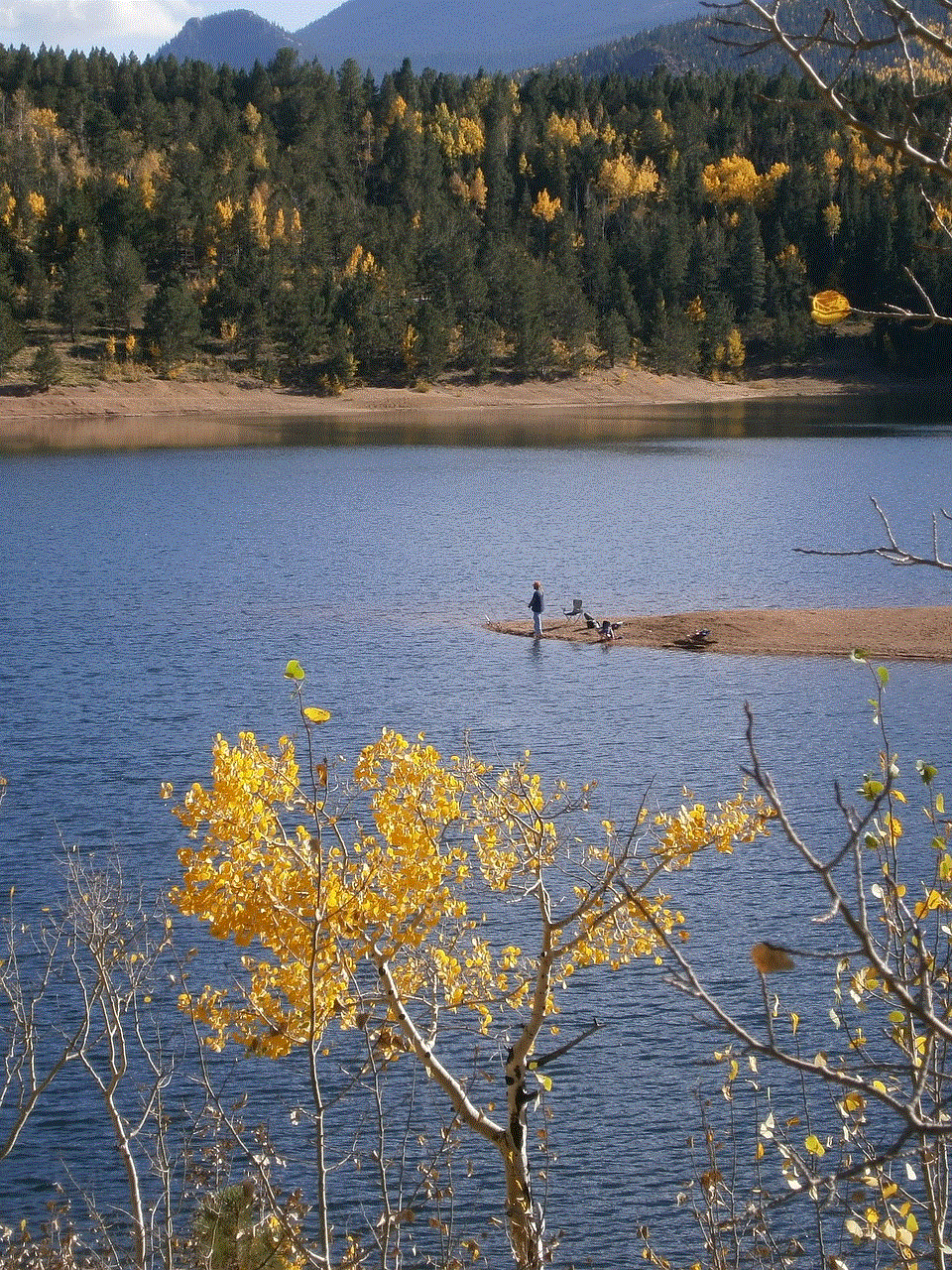
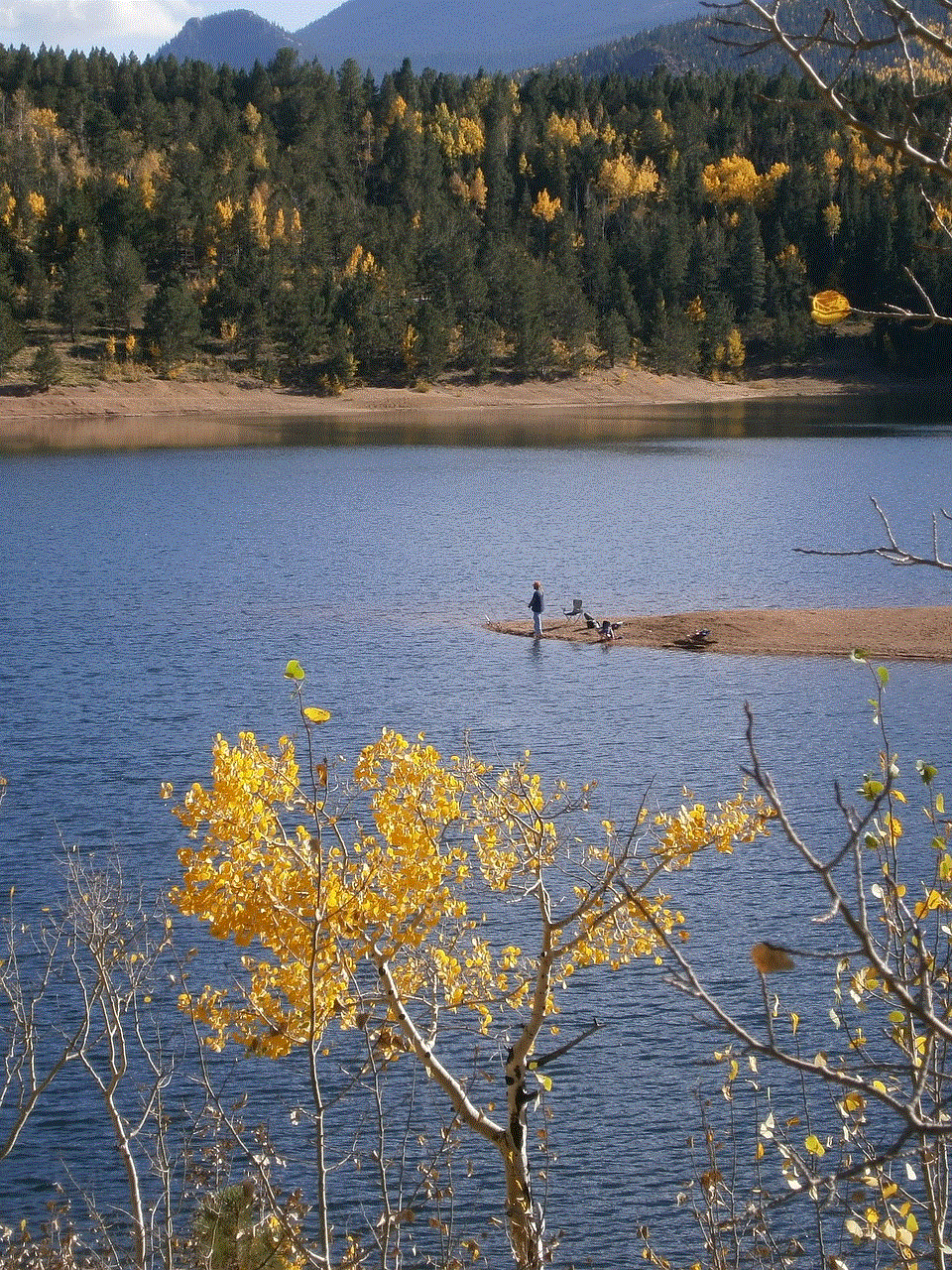
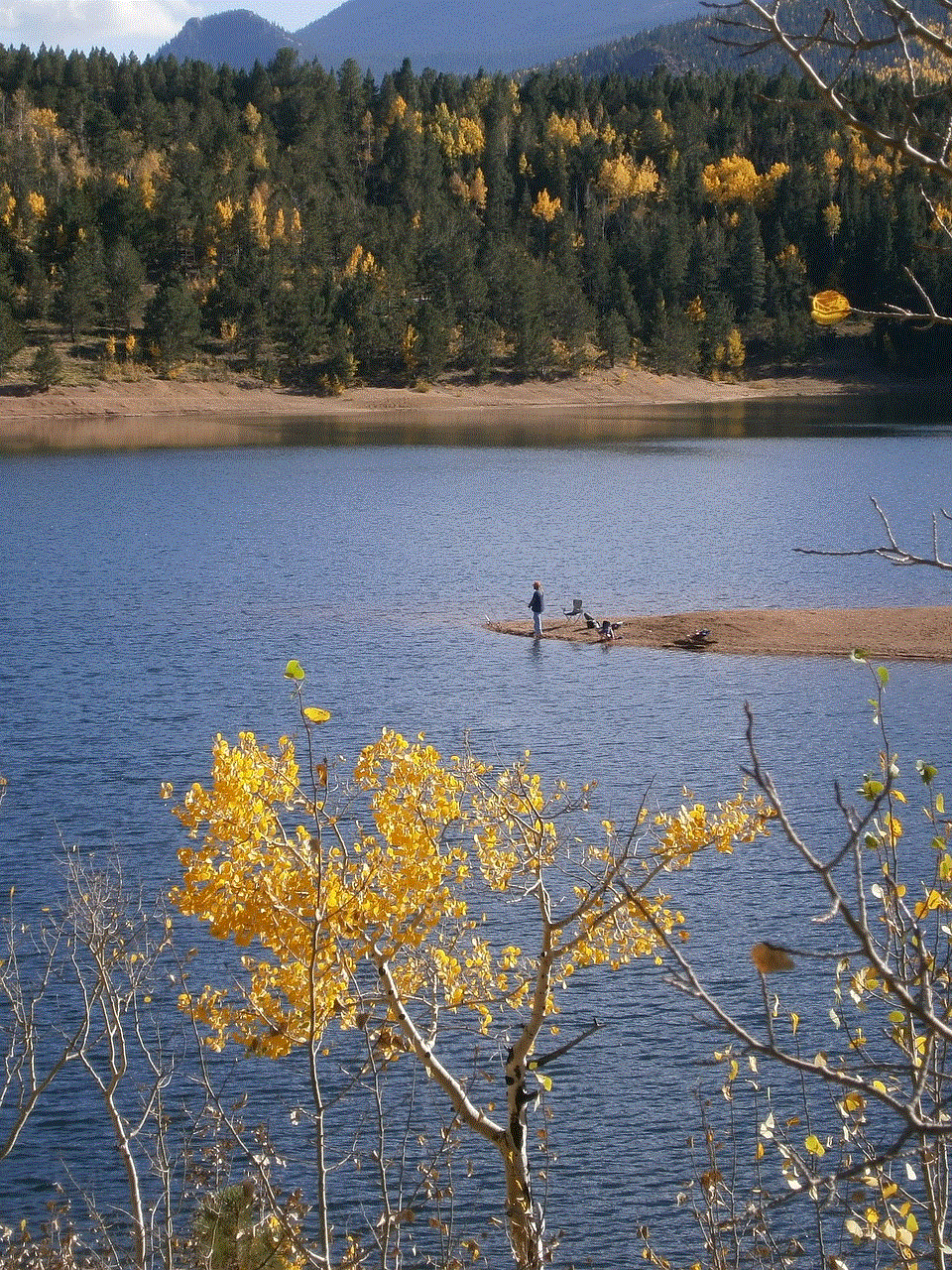
In conclusion, there can be many reasons why your phone won’t update. It is essential to identify the root cause of the problem before attempting to fix it. If your phone is not updating, try troubleshooting the issue by following the steps outlined above. If the problem persists, you can contact your phone’s manufacturer for further assistance. Keeping your phone updated is crucial for its optimal performance and security, so it is essential to ensure that you can update it whenever a new software version is released.
