can i record a facetime call
Facetime is a popular video and audio calling application developed by Apple. It allows users to make free video and audio calls to other Apple users using an iPhone, iPad, or Mac. With its easy-to-use interface and high-quality video and audio, Facetime has become a popular choice for staying connected with friends and family. However, many users wonder if it is possible to record a Facetime call. In this article, we will explore the answer to this question and provide you with a step-by-step guide on how to record a Facetime call.
Before we delve into the details of recording a Facetime call, let’s first understand what Facetime is and how it works. Facetime was first introduced in 2010 and has since become a widely used application for making video and audio calls. It uses a combination of Wi-Fi and cellular data to connect two Apple devices, allowing users to communicate with each other seamlessly.
One of the main reasons for the popularity of Facetime is its simplicity. Users do not need to create an account or download any additional software to use Facetime. It is already built into every Apple device, making it easily accessible to all users. Additionally, Facetime is free to use, which means users do not have to pay any subscription fees to make calls.
Now that we have a basic understanding of Facetime, let’s move on to the main question – can you record a Facetime call? The answer is yes, it is possible to record a Facetime call. However, there are a few things to keep in mind before you hit the record button.
Firstly, it is essential to understand the legalities of recording a call. In some countries, it is illegal to record a phone call without the consent of both parties. Therefore, before you record a Facetime call, make sure that you have the other person’s consent. This is especially crucial if the call contains sensitive or personal information.
Secondly, it is essential to note that Facetime does not have a built-in recording feature. Unlike other video and audio calling applications, such as Skype or Zoom, Facetime does not offer a recording option. Therefore, you will have to rely on third-party apps or software to record a Facetime call.
There are various third-party apps and software available that claim to record Facetime calls. However, not all of them are reliable or safe to use. Therefore, we recommend using a trusted and well-known software such as QuickTime to record your Facetime calls.
QuickTime is a multimedia player and editor developed by Apple. It is available for free on all Mac devices, making it easily accessible to Facetime users. QuickTime allows users to record their screen, which means you can record your Facetime call by recording your device’s screen while on the call.
To record a Facetime call using QuickTime, follow the simple steps below:
Step 1: Open QuickTime on your Mac device.
Step 2: Click on “File” and then select “New Screen Recording.”
Step 3: A screen recording menu will appear. Click on the arrow next to the record button and select “Internal Microphone” as the source for audio recording.
Step 4: Open Facetime and make a call to the person you want to record.
Step 5: Once the call is connected, go back to QuickTime and click on the record button.
Step 6: A red dot will appear on your screen, indicating that the recording has started.
Step 7: Have your conversation on Facetime as you normally would.
Step 8: When you are finished with the call, go back to QuickTime and click on the stop button.
Step 9: Your Facetime call will be saved as a video file on your device.
Step 10: You can now go to the location where the video is saved and edit or share it as you please.
It is important to note that using QuickTime to record a Facetime call may result in lower video and audio quality. This is because you are recording the screen, rather than the call itself. Therefore, it is best to have a stable internet connection and a quiet environment to ensure a smooth recording.
In addition to QuickTime, there are other third-party apps available for recording Facetime calls. Some popular options include ScreenFlow, Snagit, and Camtasia. However, these apps may come at a cost, and their recording quality may vary. Therefore, it is best to do thorough research and read reviews before investing in any third-party recording software.
In conclusion, it is possible to record a Facetime call, but it requires a bit of effort and the use of third-party software. Additionally, it is essential to consider the legalities and the other person’s consent before recording a call. We hope this article has provided you with a clear answer to your question and a simple guide on how to record a Facetime call. Stay connected with your loved ones and make memories that you can cherish forever with the help of Facetime.
how to see liked instagram posts
Instagram has become one of the most popular social media platforms in recent years, with over 1 billion active users worldwide. It is a visual-based platform that allows users to share photos and videos with their followers. One of the key features of Instagram is the ability to like posts, where users can show their appreciation for a particular photo or video by clicking on the heart-shaped button. As a user on Instagram, you can see all the posts that you have liked in the past. In this article, we will discuss how to see liked Instagram posts and explore some tips to make the most out of this feature.
1. Why do people like posts on Instagram?
Before we dive into how to see liked posts on Instagram, let’s first understand why people like posts on this platform. On Instagram, likes are a way for users to express their approval or admiration for a particular post. It is a form of social currency, where people can feel validated and connected to others by receiving likes on their posts. It is also a way to show support and appreciation for the content of the post. As a user, you can like a post by double-tapping on the image or video or clicking on the heart icon below the post.
2. The importance of seeing liked posts on Instagram
Instagram has a chronological feed, which means that the posts you see on your feed are in chronological order, with the most recent posts appearing first. However, with the increasing number of users and posts on the platform, it can be challenging to keep track of all the posts you have liked in the past. This is where the feature of seeing liked posts becomes essential. It allows you to revisit the posts that you have liked and engage with them again, rather than them getting lost in the sea of new content.
3. How to see liked posts on Instagram
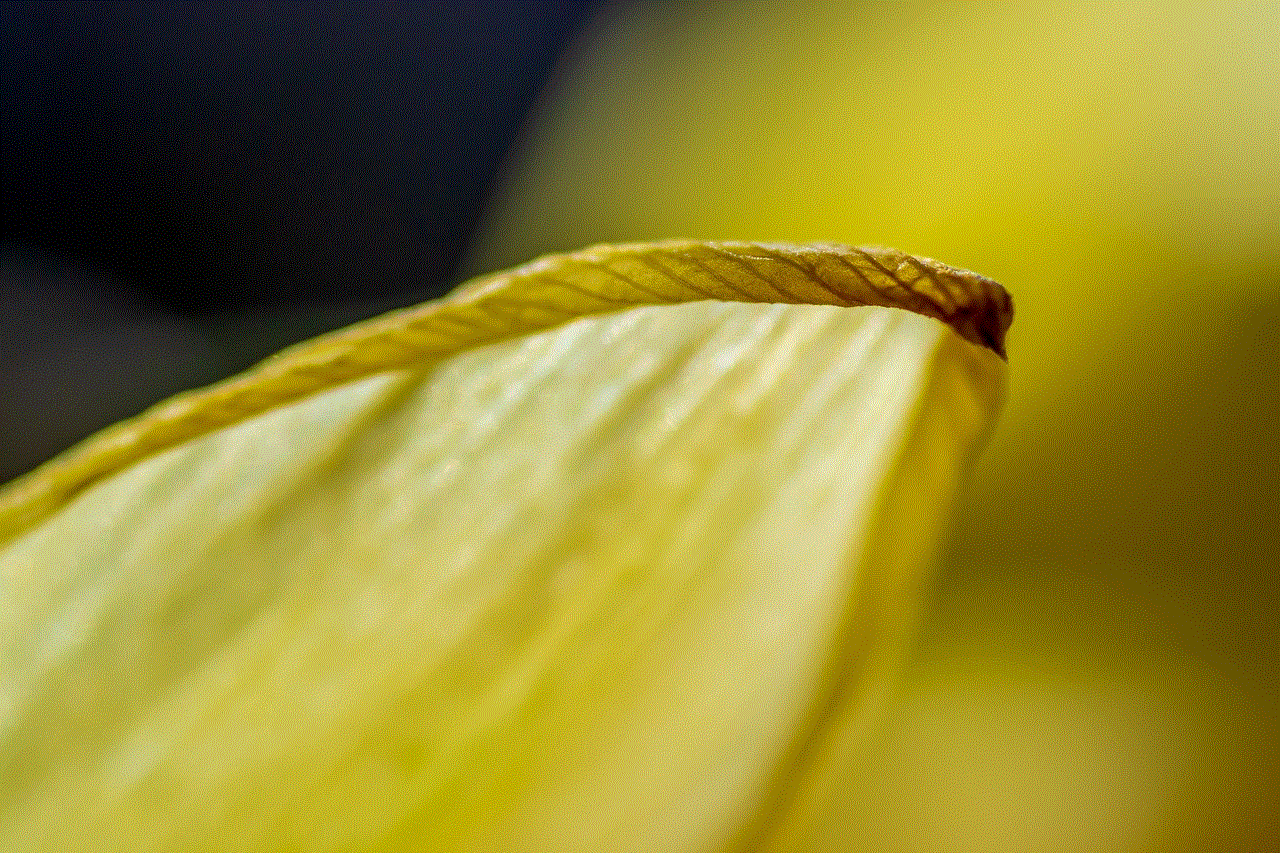
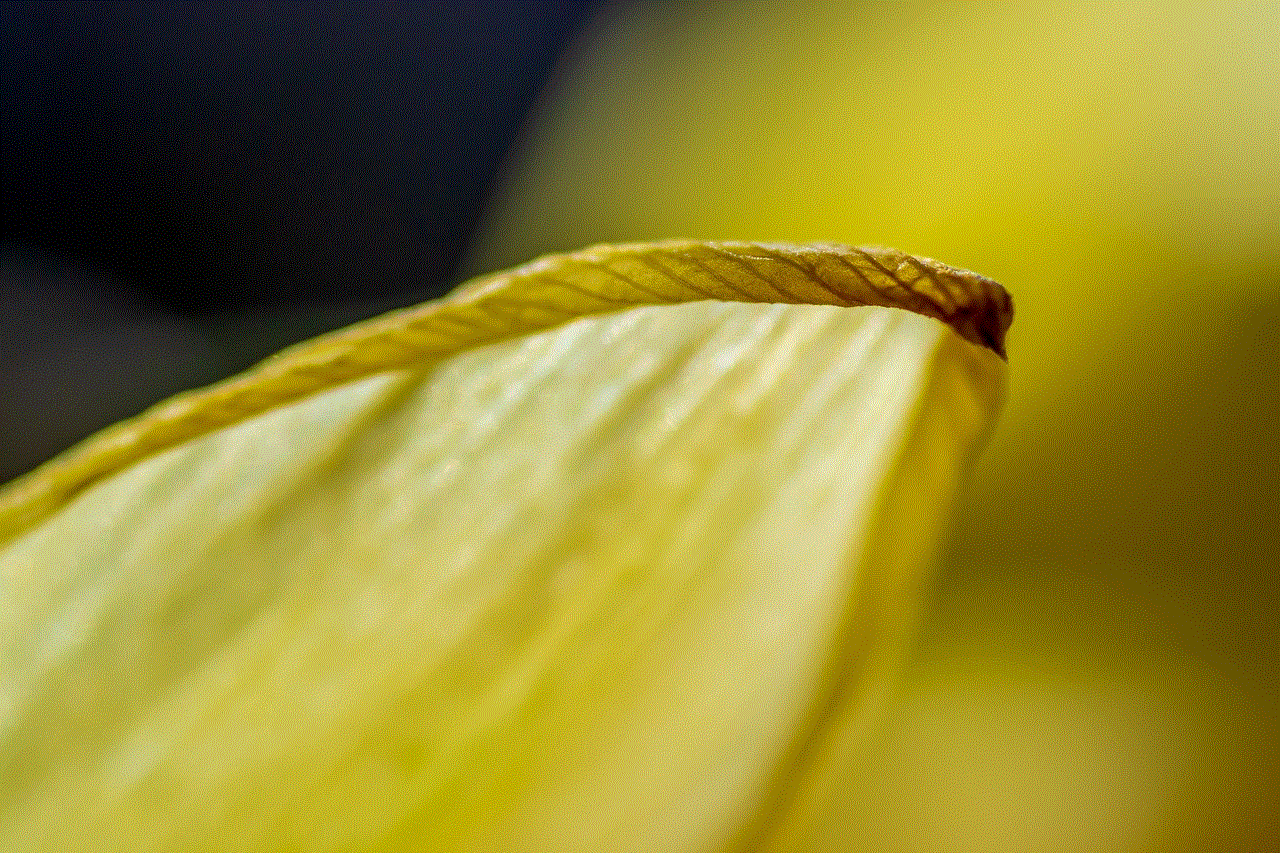
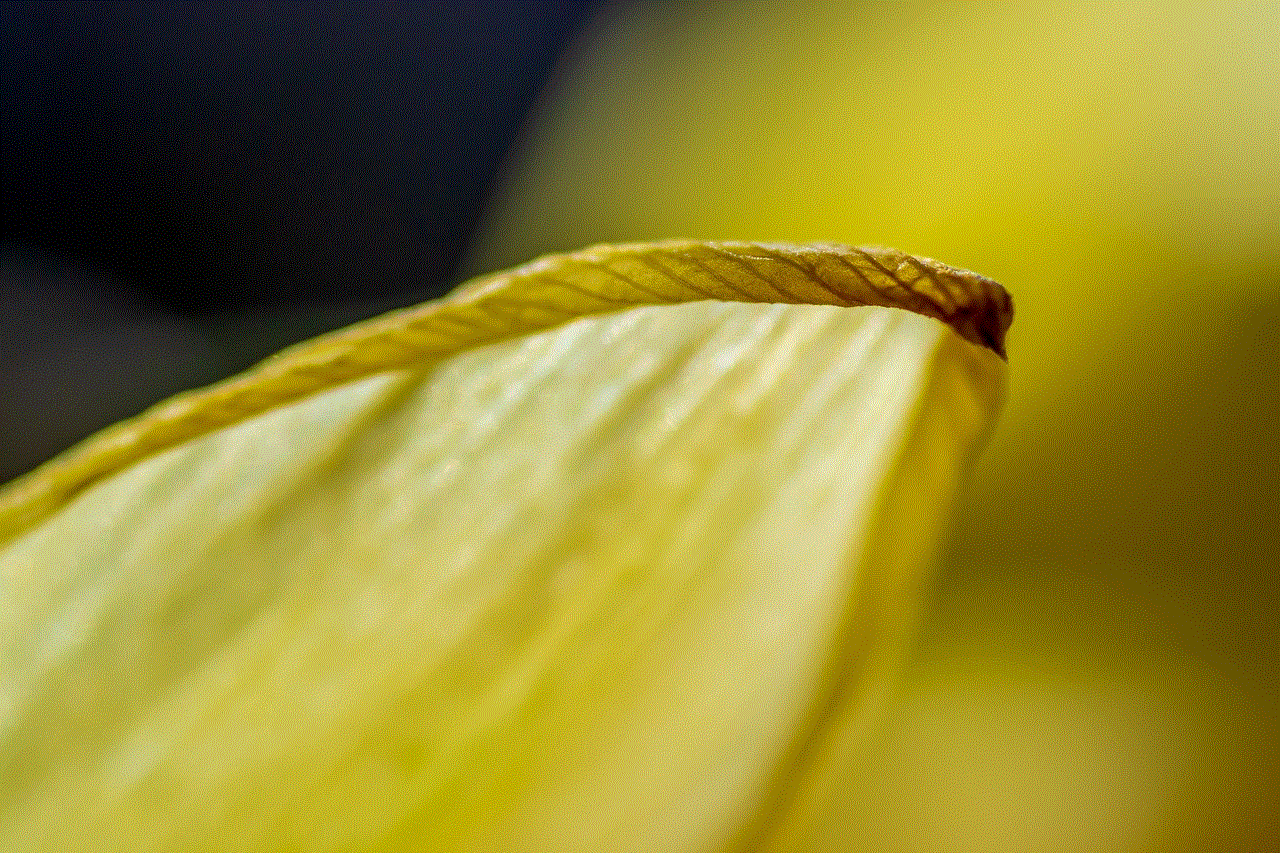
Now that we understand the importance of seeing liked posts on Instagram let’s discuss how to access this feature. To see all your liked posts, go to your profile and click on the three lines in the top right corner. From the menu, select “Settings” and then click on “Account.” Next, click on “Posts You’ve Liked,” and you will be able to see all the posts that you have liked in the past. This feature is only available on the mobile app, and you cannot see liked posts on the desktop version of Instagram.
4. Benefits of seeing liked posts on Instagram
Apart from the obvious benefit of being able to revisit the posts that you have liked, there are a few other advantages of seeing liked posts on Instagram. It allows you to interact with the content again, which can be beneficial for the creators of the post. It also gives you a chance to discover new accounts and content that you may have missed before. By going through your liked posts, you may also be able to identify patterns and preferences in the type of content you engage with, which can help you curate your feed accordingly.
5. Using the feature of seeing liked posts for engagement
As mentioned earlier, seeing liked posts on Instagram can help you engage with the content again. This can be especially useful for businesses and influencers who are looking to increase their engagement on the platform. By going through their liked posts, they can interact with their followers’ content and build a stronger relationship with them. It is also an excellent way to showcase support for other accounts and build a community on the platform.
6. Tips for managing your liked posts on Instagram
With the ability to like multiple posts in a matter of seconds, it is easy for your liked posts to pile up. To make the most out of this feature, here are a few tips for managing your liked posts on Instagram:
– Regularly go through your liked posts and unlike any posts that you no longer want to be associated with.
– Create collections for your liked posts based on themes or interests. This will make it easier for you to find a particular post when you want to revisit it.
– Use the “Save” feature on Instagram to save posts that you like to a private collection. This feature is different from liking a post and can help you keep track of posts that you want to revisit in the future.
– If you are using Instagram for business, consider using third-party tools to manage your liked posts and engage with your followers’ content more efficiently.
7. Privacy concerns with seeing liked posts on Instagram
While the feature of seeing liked posts on Instagram can be beneficial, it also raises some privacy concerns. Some users may not want others to see what posts they have liked, and unfortunately, there is no way to hide this information on Instagram. However, you can control who can see your posts by adjusting your privacy settings. You can choose to make your account private, which means that only your approved followers will be able to see your posts and liked posts.
8. Can you see someone else’s liked posts on Instagram?
As a user, you can only see your own liked posts on Instagram. You cannot see the liked posts of other users, even if they are public accounts. This is to protect the privacy of users and ensure that they have control over what they want to share on the platform. However, there are third-party tools that claim to show you the liked posts of other users, but it is not recommended to use them as they may violate Instagram’s terms of service.
9. Changing your mind about a liked post on Instagram
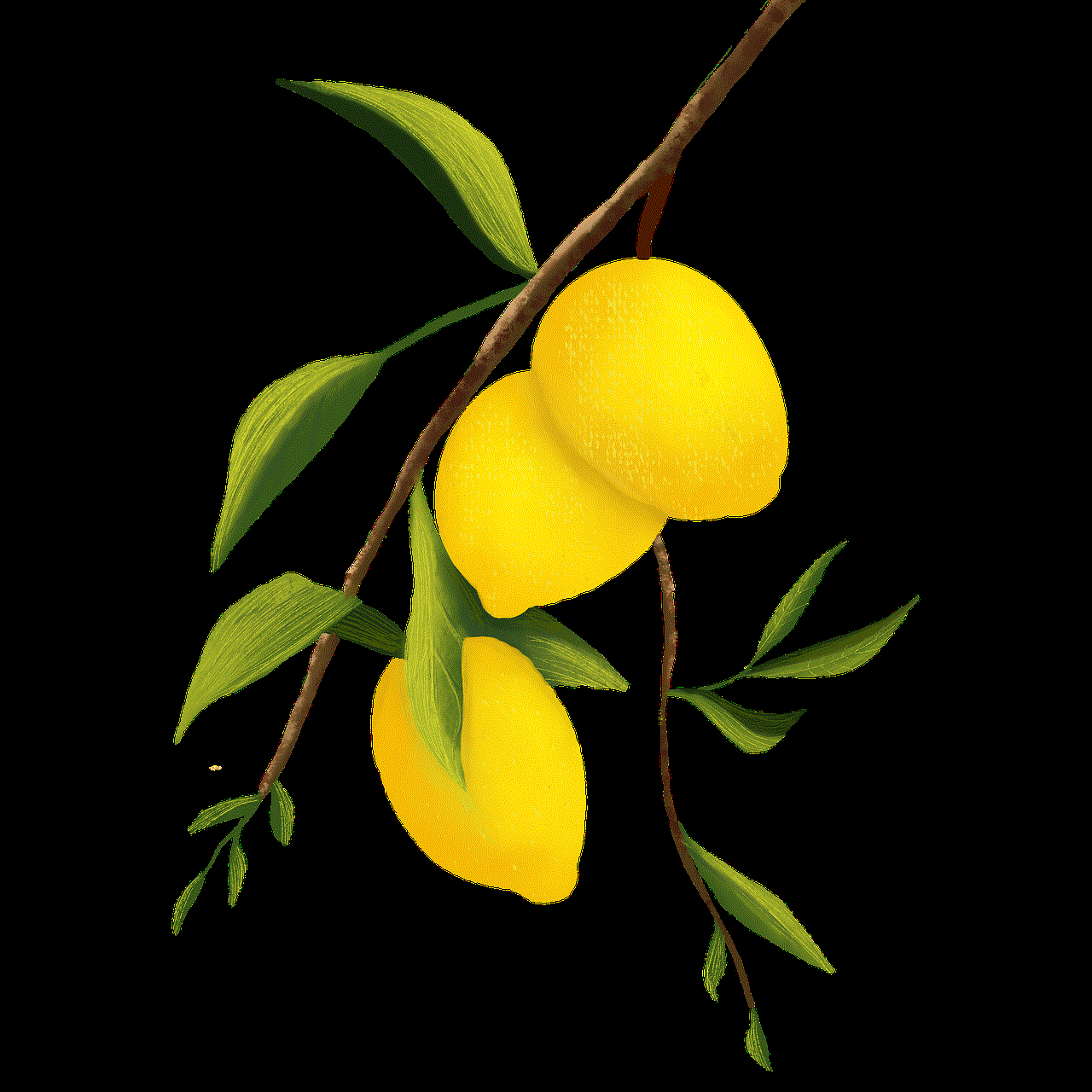
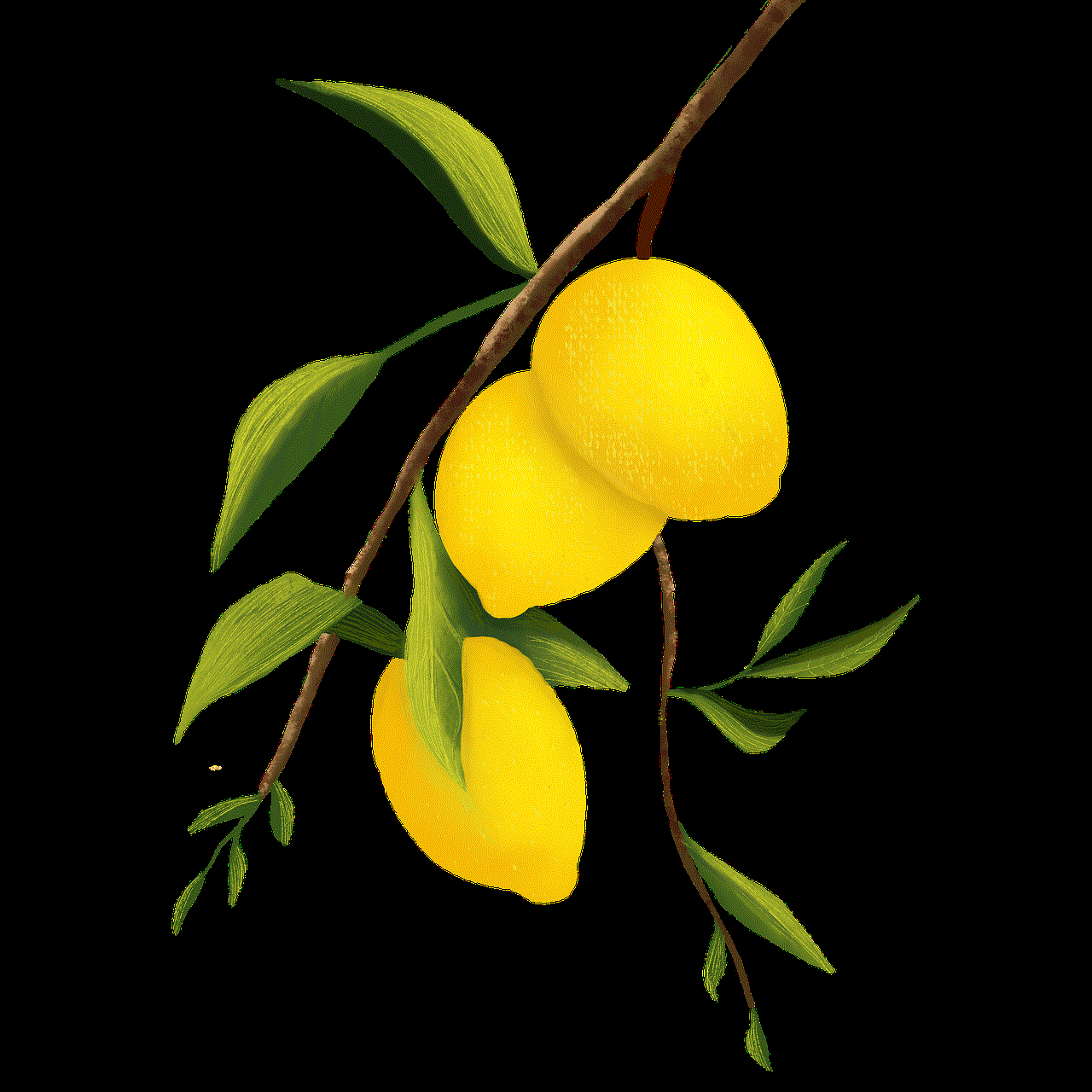
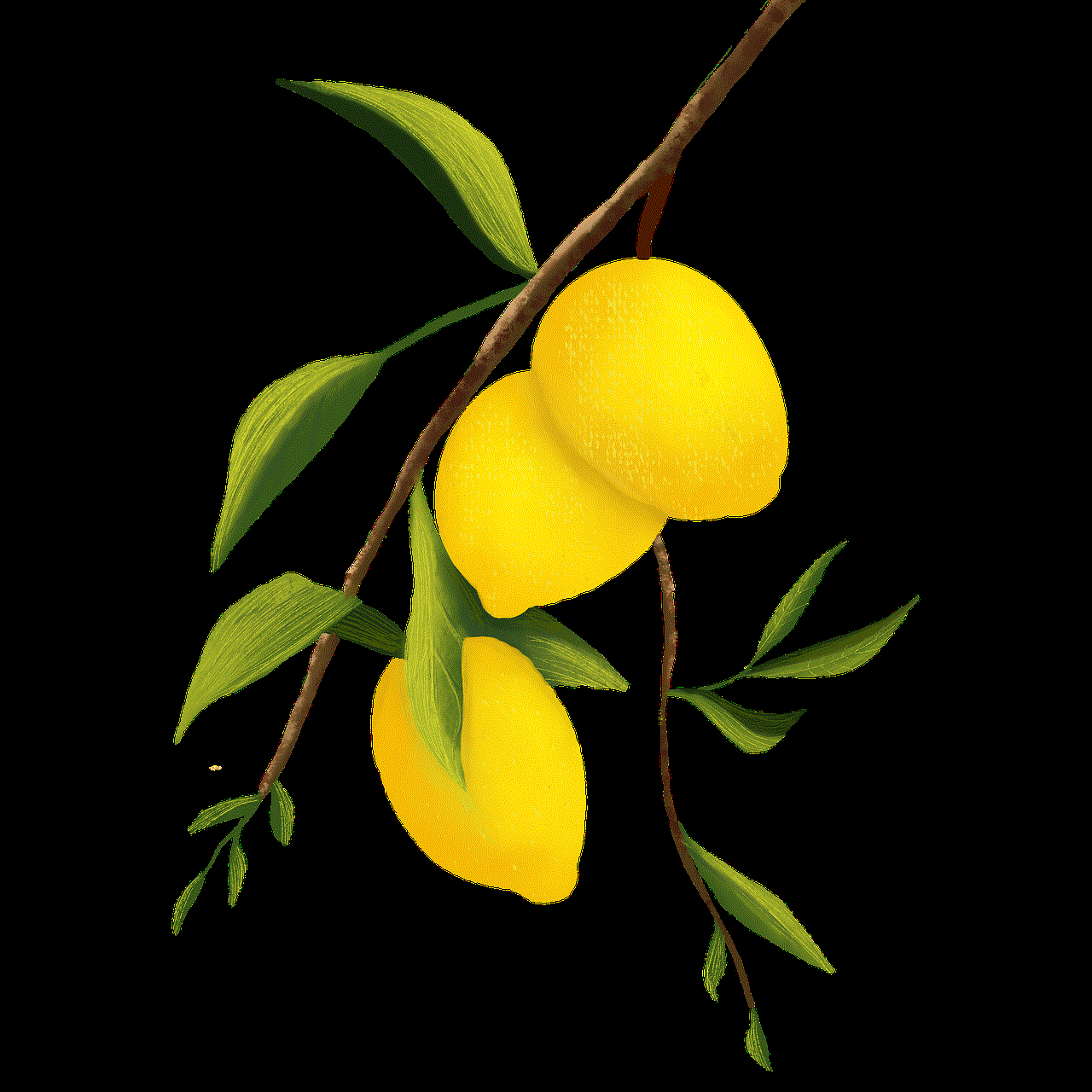
It is common to change your mind about a post that you have liked on Instagram, and fortunately, there is a way to undo it. To unlike a post, go to your liked posts and click on the heart icon below the post. This will remove the like from the post, and it will no longer show up on your liked posts list. This feature is handy if you accidentally liked a post or if your preferences have changed.
10. Conclusion
In conclusion, the feature of seeing liked posts on Instagram is a useful tool that allows users to revisit the content they have engaged with in the past. It has multiple benefits, such as helping with engagement, discovering new content, and managing your feed. As a user, it is essential to be mindful of what posts you like and regularly go through your liked posts to keep your feed curated. With the tips mentioned above, you can make the most out of this feature and enhance your Instagram experience.
can you delete a message on messenger
In today’s digital age, messaging has become one of the most common forms of communication. With the rise of social media platforms, messaging apps have gained immense popularity, and one such app that has taken the world by storm is facebook -parental-controls-guide”>Facebook ‘s Messenger. With over 1.3 billion active users, it is one of the most widely used messaging apps globally. With its user-friendly interface and a plethora of features, it has become an essential part of our daily lives. However, with the increasing use of Messenger, one question that often arises is, “Can you delete a message on Messenger?” In this article, we will dive deep into this topic and understand everything there is to know about deleting messages on Messenger.
But before we get into the details of whether or not you can delete a message on Messenger, let us first understand what Messenger is and how it works.
Messenger is a messaging app owned by Facebook, launched in 2011. Initially, it was a part of the Facebook app, but in 2014, it was released as a standalone app for both iOS and Android devices. Messenger allows users to send and receive messages, photos, videos, and audio recordings to individuals or groups. It also offers features like voice and video calls, games, and the ability to send money to friends and family.
Now, coming back to our main question, can you delete a message on Messenger? The answer is yes, but there is a catch. Messenger allows users to delete messages, but only within a specific time frame. Once the time limit has passed, the messages cannot be deleted. Let us understand this in detail.
When you send a message on Messenger, it stays visible to both the sender and the receiver until one of them deletes it. Initially, Messenger did not have an option to delete messages, but in 2018, Facebook introduced the “unsend” feature, which allows users to delete messages within 10 minutes of sending them. This feature has been a game-changer for many users who regretted sending a message or made a mistake while typing.
So, how does this “unsend” feature work? When you send a message on Messenger, you will see a small timer on the message, indicating the time left for you to delete it. To delete the message, all you have to do is tap and hold the message, and a pop-up window will appear, giving you the option to “Remove for Everyone.” Once you select this option, the message will be deleted from both the sender’s and receiver’s chat history.
The “unsend” feature has been a blessing for many users, but it has also raised some concerns. Some people believe that allowing users to delete messages from the recipient’s chat history gives them the power to manipulate conversations and cover up their tracks. To address this issue, Facebook introduced another feature in 2019, called “Vanish Mode.” This feature allows users to send messages that disappear after being read by the recipient. This way, users can have more control over the messages they send, and there is no chance of them being misused or manipulated.
But what if you want to delete a message on Messenger that was sent more than 10 minutes ago? Unfortunately, there is no way to do that. Once the time limit has passed, the message cannot be deleted. However, there is a workaround for this. You can delete the entire conversation, including all the messages exchanged between you and the recipient. To do this, you need to open the conversation, click on the “i” icon, and select “Delete Conversation.” This will delete the entire conversation from both parties’ chat history.
Now, let us address another frequently asked question, “Can you delete a message on Messenger that someone else has sent to you?” The answer is no. You cannot delete a message sent by someone else in your chat history. However, you can choose to hide it from your chat by clicking on the message and selecting “Hide.” This way, the message will be hidden, and you will no longer see it in your chat history.
Apart from the “unsend” feature, Messenger also has another feature called “Secret Conversations.” This feature allows users to have encrypted conversations, which means that only the sender and receiver can read the messages. No one else, not even Facebook, can access these conversations. In “Secret Conversations,” users can set a timer for their messages to disappear after a specific time. This feature is particularly useful for sensitive conversations that users do not want to leave a trace of.
While Messenger offers various options to delete or hide messages, there is one thing to keep in mind. Even if you delete a message, it is not entirely erased from Facebook’s servers. Facebook retains a copy of all the messages you send and receive to comply with legal and regulatory requirements. However, these messages are not visible to anyone, and Facebook claims that they are deleted after a certain period.



In conclusion, yes, you can delete a message on Messenger, but only within a specific time frame. The “unsend” feature has been a game-changer for many users, but it has also raised concerns about manipulating conversations. However, with features like “Vanish Mode” and “Secret Conversations,” users can have more control over their conversations. As messaging apps continue to evolve, we can expect more features and options to delete or hide messages in the future. Until then, we must use these features responsibly and think before we hit that send button.
