can my school see my search history
In today’s digital age, privacy is a major concern for many individuals. With the vast amount of personal information available online, it is natural to wonder about who has access to our data. As a student, one may have concerns about their school being able to see their online activities, including their search history. This is a valid concern and one that deserves some attention. In this article, we will explore the question, “Can my school see my search history?” in depth, providing you with all the information you need to know about this topic.
To begin with, let’s define what search history is. Search history is a record of all the websites you have visited and the searches you have made on your web browser. This information is stored in your browser’s cache and can be accessed by anyone who has access to your device. Your search history can reveal a lot about your interests, preferences, and even your location. This is why many individuals are concerned about who has access to this information.
Now, can your school see your search history? The simple answer is yes, they can. However, it is not as straightforward as it may seem. Your school may have access to your search history in a few different ways. Firstly, if you are using a school-issued device, such as a laptop or tablet, they may have installed software that allows them to monitor your online activities. This is often the case with schools that have a strict internet usage policy. In this case, your school can see not only your search history but also your entire browsing history.
Additionally, if you are using the school’s Wi-Fi network, they may have set up a content filter that monitors and restricts certain websites. In this case, your school can see which websites you are trying to access, and if they are deemed inappropriate, they may be blocked. This means that your search history is being monitored in real-time.
Furthermore, even if you are using your own personal device and not connected to the school’s network, your school may still be able to see your search history. This is because many schools use web-based applications for learning, and they may require you to log in with your school email address. In this case, your school can monitor your activities on these applications, including your search history.
So, we have established that your school can see your search history, but should they? As a student, you may argue that your search history is private and your school has no right to access it. However, from the school’s perspective, they have a duty to ensure the safety and well-being of their students. This includes monitoring their online activities to prevent cyberbullying, accessing inappropriate content, and engaging in other risky behaviors. Therefore, while it may seem like an invasion of privacy, the school sees it as a necessary measure to ensure the safety of their students.
Now, the question arises, can your school access your search history without your knowledge? The answer to this question depends on the policies and regulations of your school. In most cases, schools are required to inform students and parents about their internet usage policies and the extent to which they monitor online activities. This information is often included in the school handbook or the technology usage agreement that students and parents are required to sign at the beginning of the school year. Therefore, it is important to read and understand these policies to know what your school can and cannot see.
Moreover, it is worth noting that your school is not the only entity that can access your search history. Internet service providers (ISPs) also have the ability to track and store your online activities. This means that even if you are using your personal device and a private network, your ISP can still see your search history. In this case, your search history can be accessed by government agencies with a warrant or court order. This is why it is essential to be cautious about your online activities and be aware of your digital footprint.
On the other hand, if you are concerned about your school seeing your search history, there are a few steps you can take to protect your privacy. Firstly, you can use a virtual private network (VPN) to encrypt your internet traffic and hide your online activities from your school and other third parties. Additionally, you can use private browsing mode on your web browser, which does not save your search history. However, keep in mind that this only prevents your search history from being saved on your device, but your school may still be able to see it.
In conclusion, your school can see your search history, and this is not uncommon or illegal. However, they should only do so for the purpose of ensuring the safety and well-being of their students. Students should also be aware of their school’s internet usage policies and take necessary precautions to protect their privacy. As technology continues to advance, it is essential to be mindful of our online activities and the potential consequences they may have. Remember, the internet is not a private space, and it is always better to be safe than sorry.
how do i add funds to my child’s ps4 wallet
As a parent, you may want to give your child access to the world of gaming by adding funds to their PlayStation 4 (PS4) wallet. This will allow them to purchase games, add-ons, and other content from the PlayStation Store, without the need for a credit card or debit card. In this article, we will guide you through the step-by-step process of adding funds to your child’s PS4 wallet, so they can enjoy their favorite games and stay entertained.
Step 1: Create a Master Account
The first step to adding funds to your child’s PS4 wallet is to create a master account. A master account is the main account holder for the PS4 system and has control over all other accounts, including sub-accounts. If you already have a master account, you can skip this step.
To create a master account, go to the PlayStation website and select “Sign Up” from the top right corner. Follow the on-screen instructions to create your account, providing your personal information and creating a password. Once the account is created, you will receive a confirmation email. Click on the link in the email to verify your account.
Step 2: Create a Sub-Account for Your Child
After creating the master account, the next step is to create a sub-account for your child. This will allow you to set parental controls and manage their spending on the PlayStation Store. To create a sub-account, log in to your master account and go to the “Settings” menu. Select “Parental Controls” and then “Sub Account Management.” Follow the prompts to create a sub-account for your child, providing their date of birth and email address.
Step 3: Link the Sub-Account to Your Master Account
Once the sub-account is created, it needs to be linked to your master account. This will give you control over the sub-account and allow you to add funds to the wallet. To link the sub-account, go to the “Settings” menu on your master account and select “PlayStation Network/Account Management.” Then, select “Link with Other Services” and choose “PlayStation Network.” Enter the email address and password for the sub-account and follow the prompts to link it to your master account.
Step 4: Set Parental Controls
Now that the sub-account is linked to your master account, you can set parental controls to restrict your child’s access to certain content and limit their spending on the PlayStation Store. To do this, log in to your master account and go to the “Settings” menu. Select “Parental Controls” and then “Sub Account Management.” Choose your child’s sub-account and select “Edit” next to the “Spending” option. Here, you can set a monthly spending limit and restrict purchasing of certain content, such as games with a higher age rating.
Step 5: Add Funds to the Wallet
Now that the accounts are set up, it’s time to add funds to the wallet. There are several ways to add funds to your child’s PS4 wallet, including using a credit or debit card, PayPal, or PlayStation Store gift cards.
Credit/Debit Card: To add funds using a credit or debit card, log in to your master account and go to the PlayStation Store. Select “Add Funds” and then “Credit/Debit Card.” Enter your card details and the amount you want to add to the wallet. Then, follow the prompts to confirm the transaction.
PayPal: If you have a PayPal account, you can also use it to add funds to the wallet. To do this, log in to your master account and go to the PlayStation Store. Select “Add Funds” and then “PayPal.” Enter your PayPal email address and password and the amount you want to add. Follow the prompts to confirm the transaction.
PlayStation Store Gift Cards: Another option is to purchase a PlayStation Store gift card and redeem it on your child’s sub-account. Gift cards can be purchased from various retailers, such as Amazon, Best Buy, and GameStop. Once you have the gift card, log in to your master account and go to the PlayStation Store. Select “Redeem Codes” and enter the code from the gift card. The funds will then be added to your child’s wallet.
Step 6: Monitor Your Child’s Spending
It’s important to regularly check your child’s spending on the PlayStation Store and adjust the parental controls if needed. To do this, log in to your master account and go to the “Settings” menu. Select “Parental Controls” and then “Sub Account Management.” Choose your child’s sub-account and select “View Spending History.” Here, you can see their transaction history and adjust the spending limit if necessary.
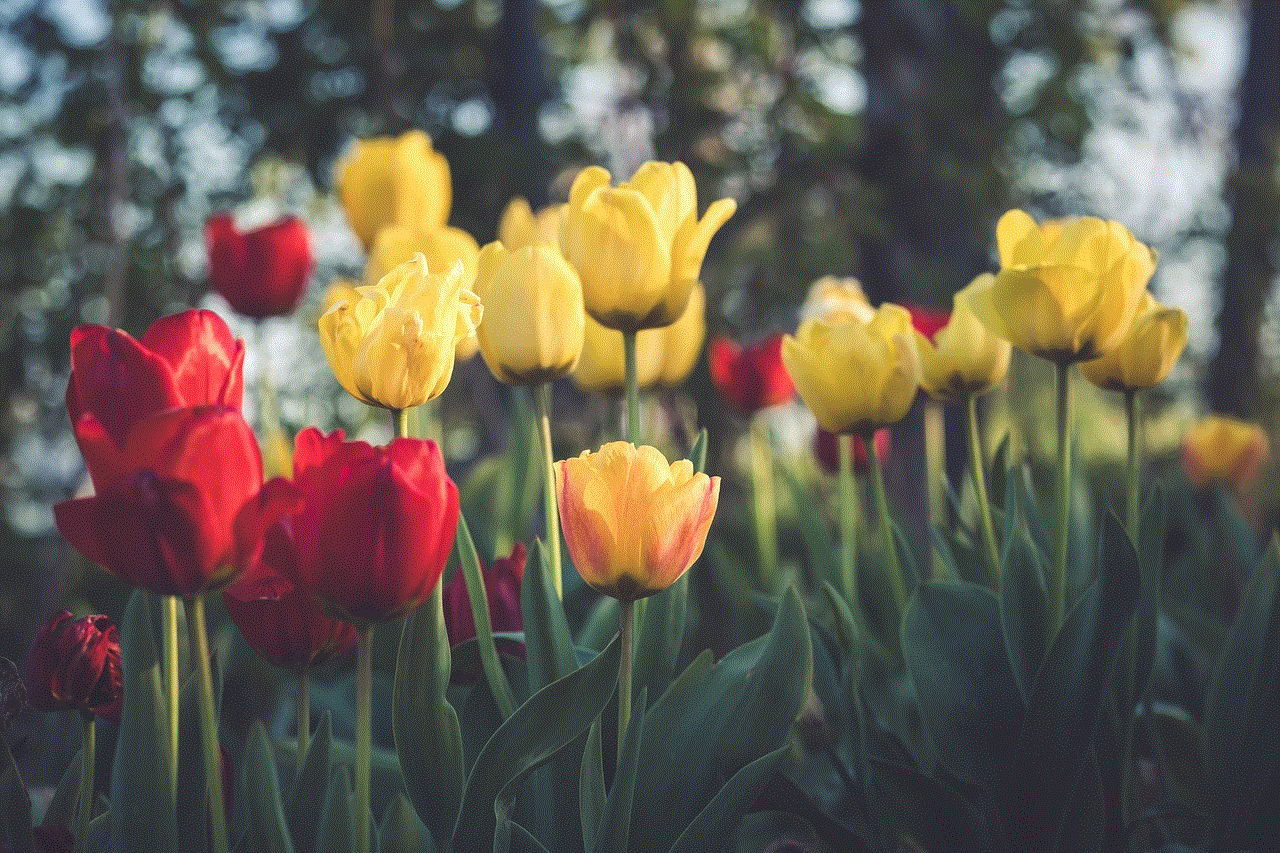
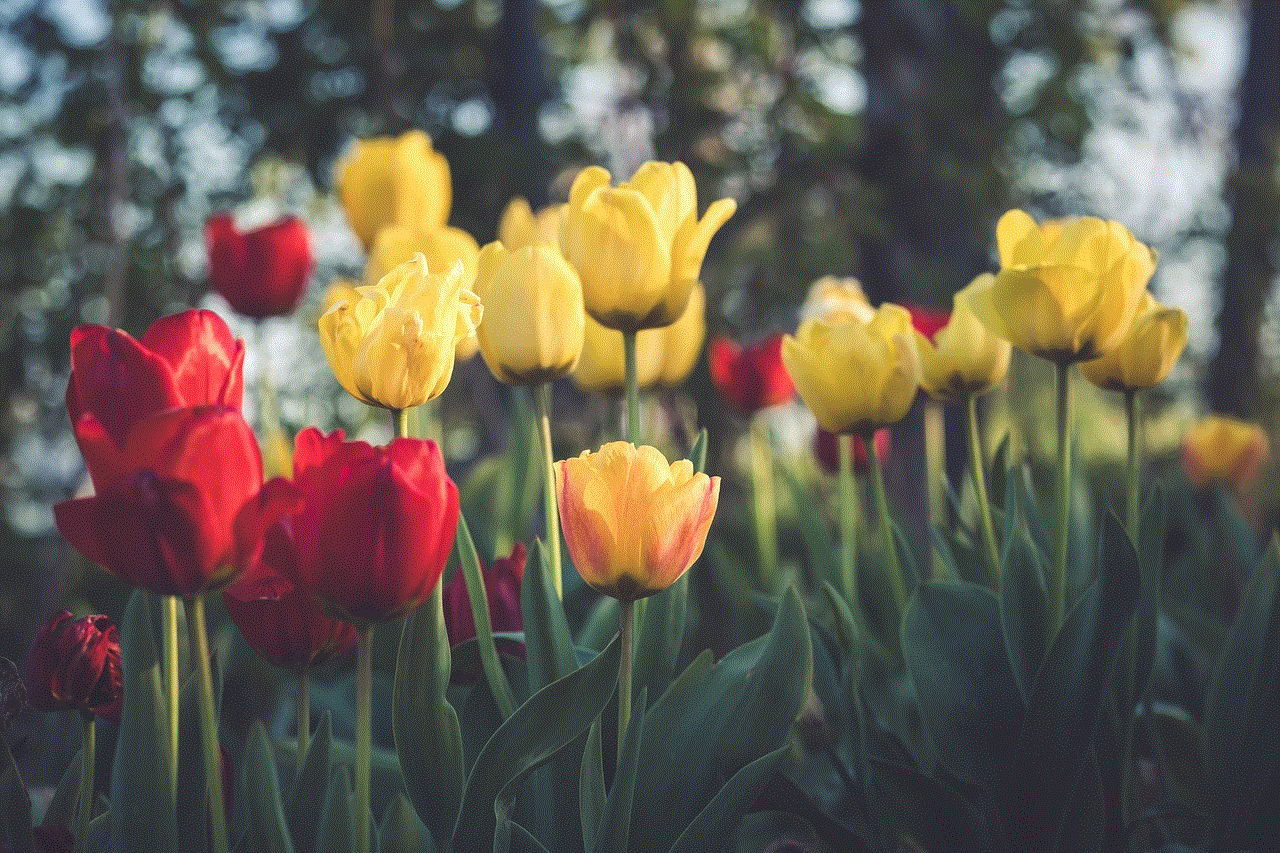
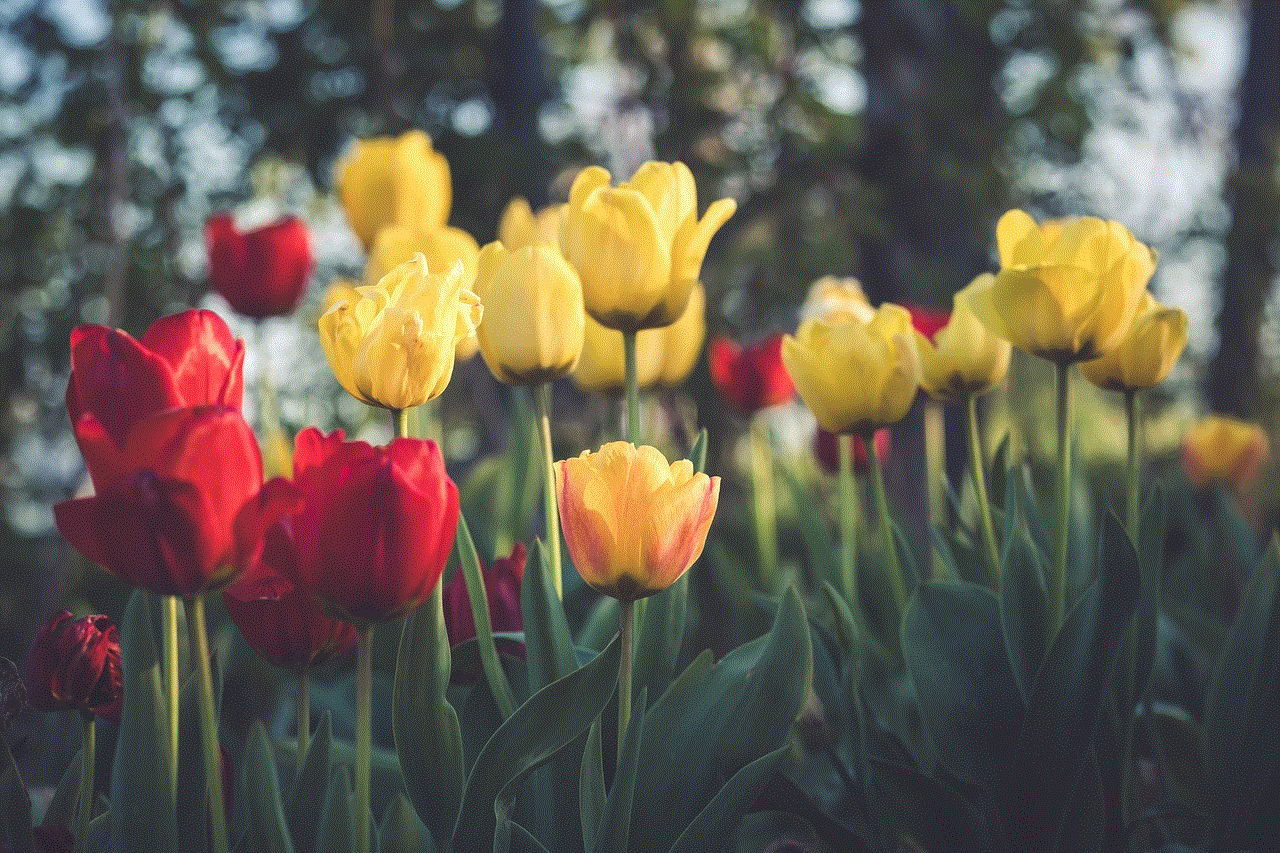
Step 7: Set Up Automatic Funding
To make it easier to add funds to your child’s wallet, you can set up automatic funding. This will automatically add funds to the wallet when the balance falls below a certain amount. To do this, log in to your master account and go to the “Settings” menu. Select “PlayStation Network/Account Management” and then “Wallet.” Choose your child’s sub-account and select “Automatic Funding.” Follow the prompts to set up automatic funding.
Step 8: Teach Your Child About Responsible Spending
While it’s convenient to add funds to your child’s PS4 wallet, it’s important to teach them about responsible spending. Talk to them about budgeting and making smart purchases on the PlayStation Store. Encourage them to save their funds for games they really want and to look for sales and discounts before making a purchase.
In conclusion, adding funds to your child’s PS4 wallet is a simple process that can be done in a few easy steps. By creating a master account, setting up a sub-account, and adding funds using a credit/debit card, PayPal, or gift card, you can give your child access to the world of gaming while still maintaining control over their spending. It’s also important to regularly monitor their spending and have conversations about responsible spending to ensure they are making smart choices. Now, it’s time to let your child explore the exciting world of gaming on the PlayStation 4!
pokemon go airplane mode trick
Pokemon Go has taken the world by storm since its release in 2016. The popular augmented reality game has players traveling to real-world locations to catch virtual creatures known as Pokemon. However, one trick that players have been using to enhance their gameplay experience is the Pokemon Go Airplane Mode Trick. This trick has caused quite a buzz in the gaming community, with some claiming it to be a game-changer while others dismiss it as a mere myth. In this article, we will delve into the details of this popular trick and see if it lives up to the hype.
Before we dive into the specifics of the Pokemon Go Airplane Mode Trick, let’s first understand what the game is all about. Pokemon Go is an augmented reality game developed by Niantic for iOS and Android devices. The game uses the player’s GPS location to create a virtual map of their surroundings and allows them to catch and train Pokemon. The game became an instant hit upon its release and has since amassed a massive player base.
Now, let’s get back to the topic at hand – the Pokemon Go Airplane Mode Trick. This trick involves turning on airplane mode on your device while playing the game. This essentially disables all wireless connections, including Wi-Fi and cellular data. The idea behind this trick is that it helps players catch Pokemon more easily by preventing the game from updating your location in real-time.
So, how exactly does this trick work? When a player is in airplane mode, the game’s GPS will still show their last-known location, which is usually where they turned on airplane mode. This means that even if the player moves around in the real world, the game will still show them in the same location. Now, this is where the trick comes into play. By turning off airplane mode, players can “teleport” to a new location in the game, which can potentially be a place with a higher concentration of Pokemon or Pokestops.
However, this trick is not as simple as it sounds. There are a few things that players need to keep in mind before attempting it. Firstly, this trick only works if the player has an active incense or lure module. These items attract Pokemon to the player’s location, and with the Pokemon Go Airplane Mode Trick, players can essentially teleport to a new location while the incense or lure module is still active.
Secondly, this trick can only be used in areas where there is a stable internet connection. This is because players need to turn off airplane mode and reconnect to the internet to teleport to a new location. If the internet connection is unstable, the game will not update the player’s location, and they will remain stuck in the same spot.
Another crucial thing to keep in mind is that using the Pokemon Go Airplane Mode Trick can potentially result in a soft ban. If the game detects that a player has moved a considerable distance in a short amount of time, they may be temporarily banned from catching Pokemon, spinning Pokestops, and participating in gym battles. This is to prevent players from cheating and “spoofing” their location.
Now, let’s talk about the pros and cons of using this trick. The most significant advantage of the Pokemon Go Airplane Mode Trick is that it allows players to catch Pokemon in areas where they may not be physically present. This can be especially useful for players who live in rural areas with a limited number of Pokestops and Pokemon. By teleporting to a new location, players can potentially catch rare and elusive Pokemon that they may not have been able to find in their area.
On the other hand, the biggest drawback of this trick is the potential risk of getting banned. As mentioned earlier, the game’s anti-cheating measures can detect when players use this trick and impose a soft ban. This can significantly hinder a player’s progress in the game and make it less enjoyable for them.
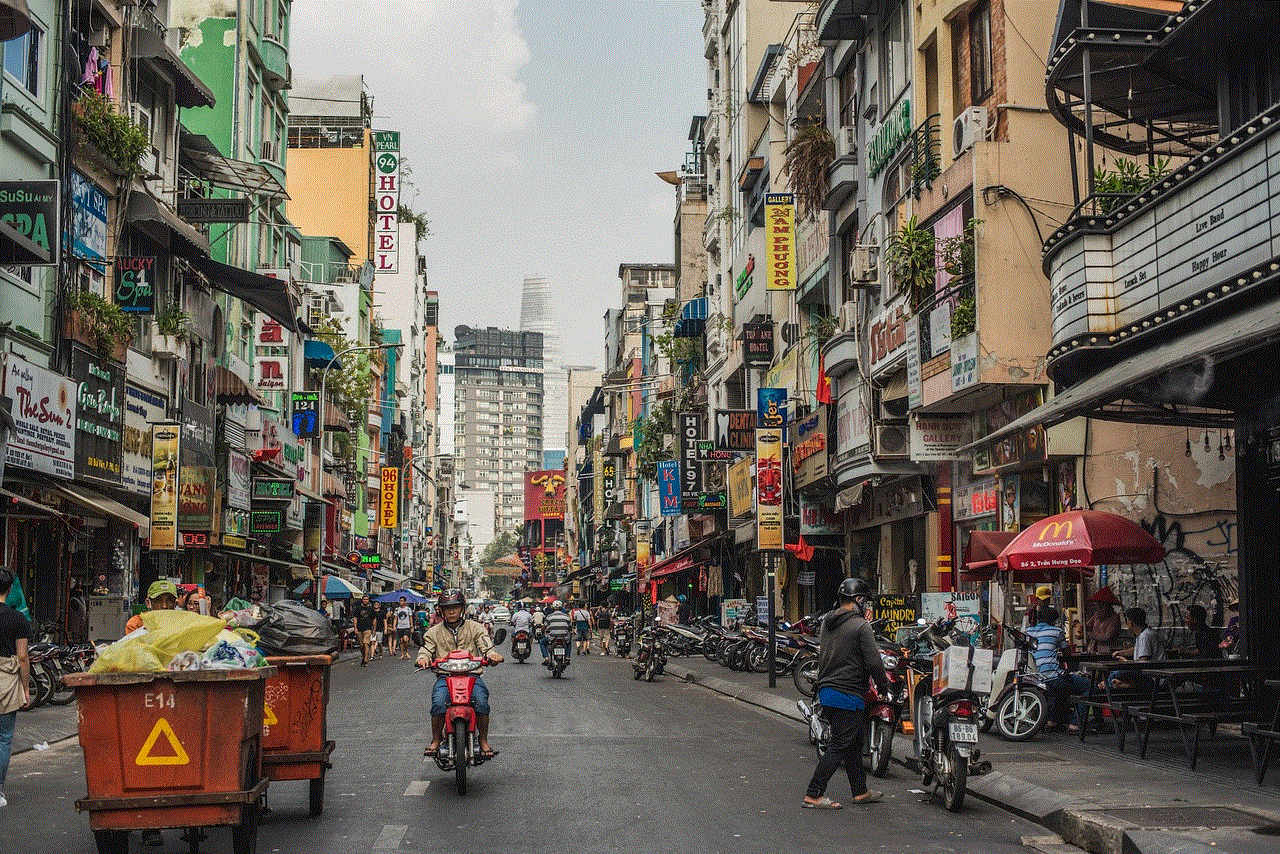
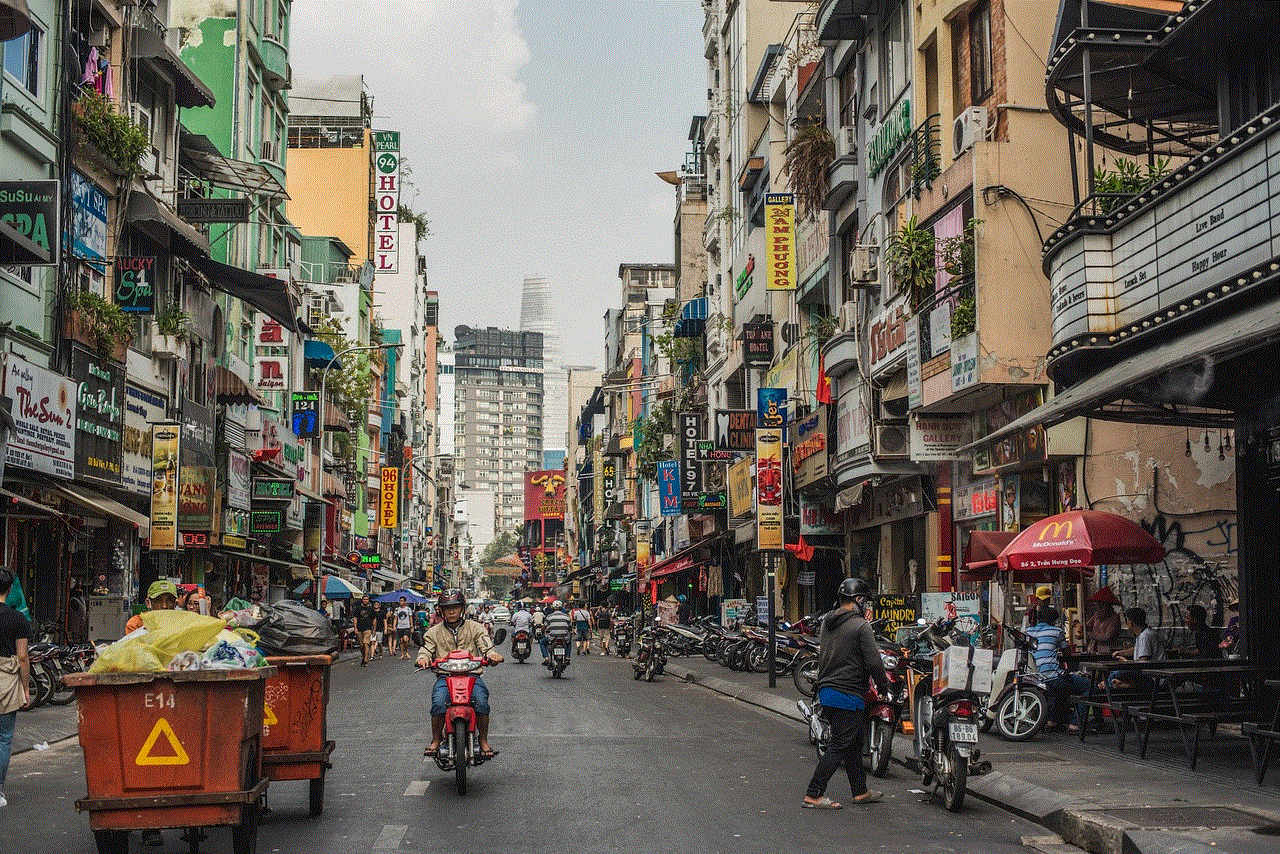
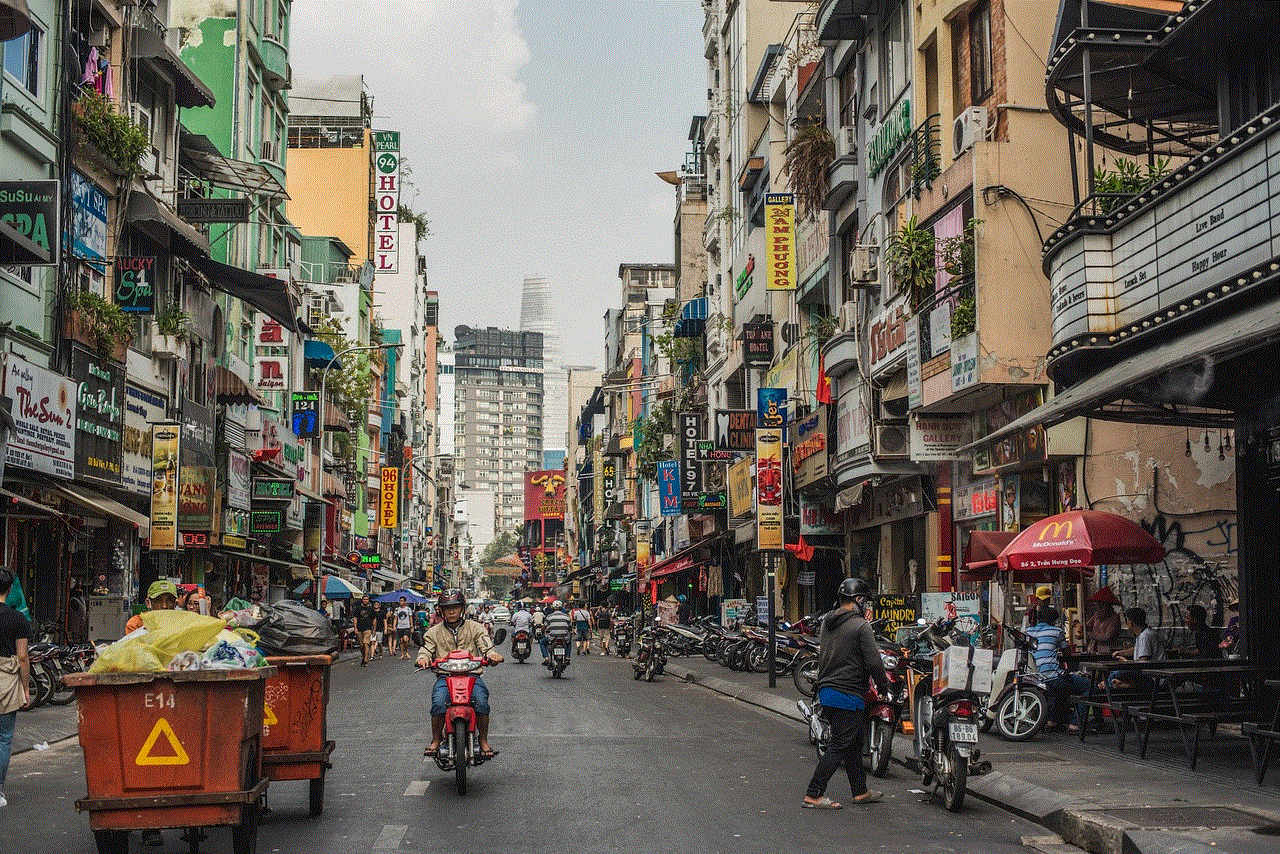
Furthermore, some players argue that using the Pokemon Go Airplane Mode Trick goes against the spirit of the game. The whole point of Pokemon Go is to encourage players to get out and explore their surroundings. By using this trick, players are essentially cheating and not playing the game as intended.
In conclusion, the Pokemon Go Airplane Mode Trick is a controversial topic in the gaming community. While some swear by its effectiveness, others dismiss it as a mere myth. As with any trick or cheat, it is up to the individual player to decide if they want to use it or not. However, it is essential to keep in mind the potential risks and consequences that come with using this trick. Ultimately, it is up to the players to play the game in a way that is enjoyable for them, as long as it does not harm the experience for others. Happy catching, trainers!
