chromebook uninstall android app
Title: A Comprehensive Guide on How to Uninstall Android Apps on Chromebook
Introduction:
Chromebooks have gained immense popularity due to their simplicity, affordability, and seamless integration with Google services. One of the key features of Chromebooks is their ability to run Android apps, which enhances their functionality. However, there may be instances where you need to uninstall Android apps from your Chromebook for various reasons. In this article, we will provide a step-by-step guide on how to uninstall Android apps on Chromebooks.
1. Understanding Android Apps on Chromebooks:
Chromebooks are equipped with the Google Play Store, allowing users to download and install Android apps. These apps can be accessed from the app launcher or pinned to the shelf for easy access. While Android apps enhance the versatility of Chromebooks, it’s important to know how to uninstall them when necessary.
2. Uninstalling Android Apps from the App Launcher:
The easiest way to uninstall an Android app on a Chromebook is through the app launcher. Follow these steps:
a. Click on the circle icon at the bottom-left corner of the screen to open the app launcher.
b. Locate the app you want to uninstall and right-click on its icon.
c. A context menu will appear, select “Uninstall” from the options provided.
d. A confirmation dialog will appear, click on “Uninstall” to complete the process.
3. Uninstalling Android Apps from the Shelf:
If you have pinned an Android app to the shelf for quick access, you can also uninstall it directly from there. Here’s how:
a. Right-click on the app icon on the shelf.
b. From the context menu, select “Uninstall.”
c. Confirm the uninstallation by clicking on “Uninstall” in the dialog box that appears.
4. Uninstalling Android Apps from the Settings Menu:
Another method to uninstall Android apps on Chromebooks is through the settings menu. This method is useful if you want to uninstall multiple apps simultaneously. Follow these steps:
a. Click on the clock in the bottom-right corner of the screen to open the settings menu.
b. Select the gear icon to access the settings.
c. In the settings menu, scroll down and click on “Apps.”
d. A list of installed apps will appear. Locate the app you want to uninstall and click on it.
e. Click on the “Uninstall” button and confirm the uninstallation when prompted.
5. Uninstalling Android Apps from the Google Play Store:
If you prefer using the Google Play Store to uninstall Android apps, you can follow these steps:
a. Open the Google Play Store app from the app launcher.
b. Click on the hamburger menu icon (three horizontal lines) in the top-left corner of the screen.
c. Select “My apps & games” from the menu.
d. Navigate to the “Installed” tab to view all the installed apps.
e. Locate the app you want to uninstall and click on it.
f. Click on the “Uninstall” button and confirm the uninstallation when prompted.
6. Removing Android Apps from the Shelf or App Launcher:
Sometimes, you may want to remove an Android app from the shelf or app launcher without completely uninstalling it. Here’s how:
a. Right-click on the app icon on the shelf or app launcher.
b. Select “Remove from shelf” or “Remove from Chrome.”
c. The app icon will be removed, but the app will still be accessible through the Google Play Store.
7. Managing Storage Space on Chromebooks:
Uninstalling Android apps can help free up storage space on your Chromebook. To check your storage usage and manage it effectively, follow these steps:
a. Open the settings menu by clicking on the clock in the bottom-right corner of the screen.
b. Select the gear icon to access the settings.
c. In the settings menu, click on “Storage.”
d. You can view the amount of storage used and available. Click on “Manage storage” to get detailed information and options to free up space.
8. Reinstalling Uninstalled Android Apps:
If you accidentally uninstall an app or change your mind, you can quickly reinstall it from the Google Play Store. Simply search for the app in the Play Store, click on the “Install” button, and follow the on-screen instructions.
9. Removing Chromebook Apps:
It’s important to note that Chromebook apps, which are different from Android apps, can also be uninstalled. Chromebook apps are typically web-based applications that run in the Chrome browser. To uninstall a Chromebook app, follow similar steps outlined above but within the Chrome browser settings.
10. Conclusion:
Uninstalling Android apps on Chromebooks is a straightforward process that can be done through the app launcher, shelf, settings menu, or the Google Play Store. Whether you need to free up storage space or remove unwanted apps, following these steps will allow you to manage your app collection effectively. With the ability to easily uninstall and reinstall Android apps, Chromebooks offer great flexibility and customization options for users.
how to logging into someone else’s instagram
Logging into someone else’s Instagram account without their permission is not only unethical, but it is also illegal. It is a violation of privacy and can lead to serious consequences. However, there may be instances where you need to access someone else’s Instagram account, such as in the case of a lost password or a forgotten username. In this article, we will explore the various methods of logging into someone else’s Instagram and the potential risks involved.
Before we dive into the steps of how to log into someone else’s Instagram, it is important to understand the legality of such actions. According to Instagram’s terms of use, it is strictly prohibited to access someone else’s account without their permission. In fact, it is considered a criminal offense under the computer Fraud and Abuse Act. Therefore, it is important to proceed with caution and only attempt to access someone else’s Instagram account with their explicit consent.
Now, let’s take a look at the different methods that can be used to log into someone else’s Instagram account.
1. Ask for their login information
The most straightforward way to log into someone else’s Instagram account is to simply ask them for their login information. This could include their username and password or a recovery email/phone number associated with their account. However, this method may not always be possible as the person may not want to share their login details with you.
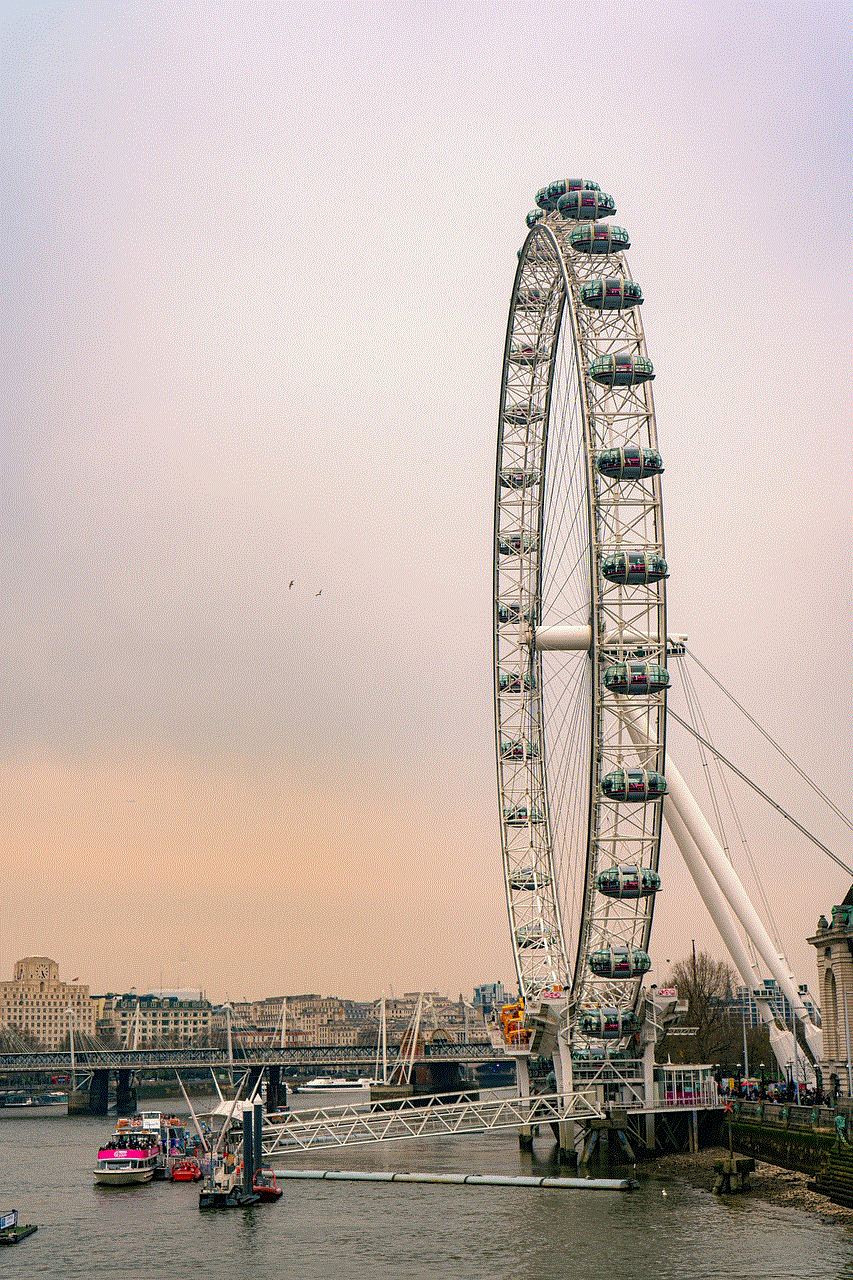
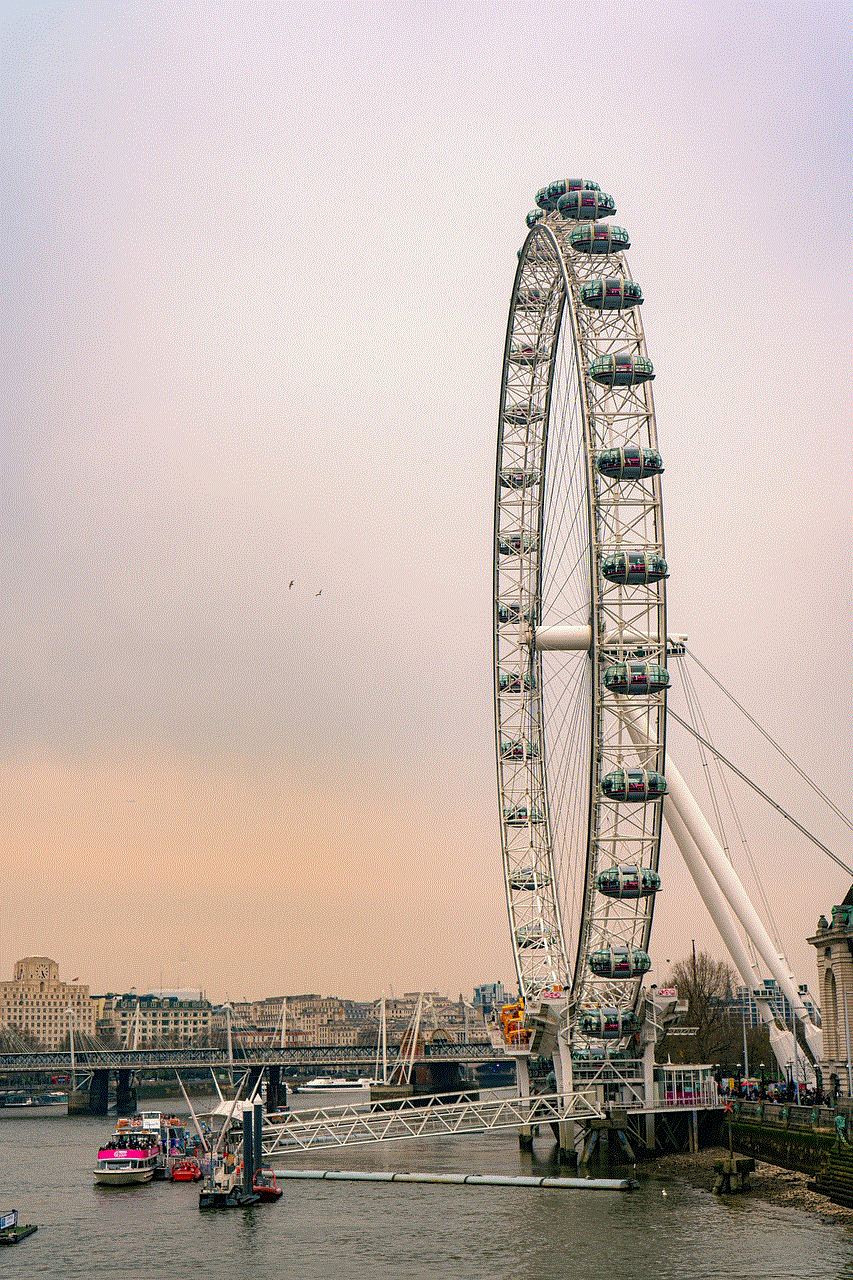
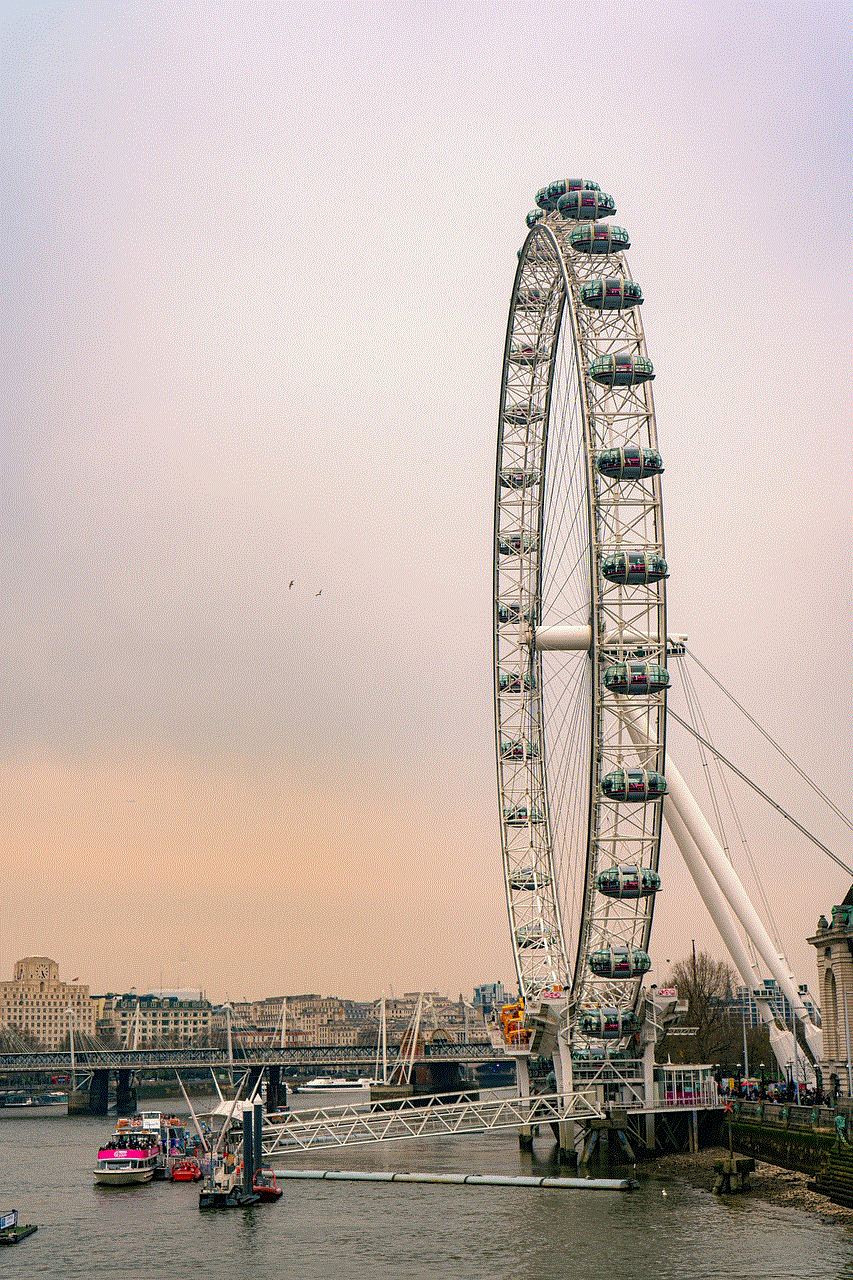
2. Use a password manager
If the person has shared their login information with you in the past, you can use a password manager to retrieve it. Password managers store all your login credentials in one secure location, making it easy to access them when needed. However, this method may not be feasible if the person has not shared their login information with you before.
3. Use a keylogger
A keylogger is a software that records every keystroke made on a computer or mobile device. This means that if the person has logged into their Instagram account on a device that has a keylogger installed, you can retrieve their login information. However, installing a keylogger on someone else’s device without their knowledge is illegal and can result in serious consequences.
4. Use a phishing attack
Phishing attacks involve creating a fake login page that looks identical to the original Instagram login page. The person is then tricked into entering their login information, which is then captured by the attacker. This method is highly illegal and should not be attempted.
5. Use a password reset
If you have access to the person’s email or phone number associated with their Instagram account, you can use the “Forgot password” feature to reset their password. This will send a password reset link to their email or phone, which you can use to set a new password and gain access to their account. However, this method will only work if the person has not enabled two-factor authentication on their account.
6. Use a spy app
There are various spy apps available in the market that claim to be able to retrieve someone’s Instagram login information. However, these apps are often scams and can also be illegal. It is best to avoid using such apps.
7. Use a brute force attack
Brute force attacks involve using a computer program to try different combinations of usernames and passwords until the correct one is found. However, this method is highly time-consuming and may not be successful.
8. Use a social engineering attack
Social engineering attacks involve manipulating the person into revealing their login information. This could include pretending to be someone else or creating a fake emergency to get the person to share their login details. This method is highly unethical and should not be attempted.
9. Use a password guessing tool
There are various password guessing tools available online that claim to be able to retrieve someone’s Instagram login information. However, these tools are often ineffective and may also be illegal.
10. Use a private investigator
If you have exhausted all other options and still need to access someone else’s Instagram account, you can hire a private investigator. They have the necessary skills and tools to retrieve someone’s login information legally. However, this can be an expensive option.
In conclusion, attempting to log into someone else’s Instagram account without their permission is not only unethical but also illegal. It is important to respect people’s privacy and only access their account with their explicit consent. If you absolutely need to access someone else’s Instagram account, it is best to seek professional help or use legal methods.
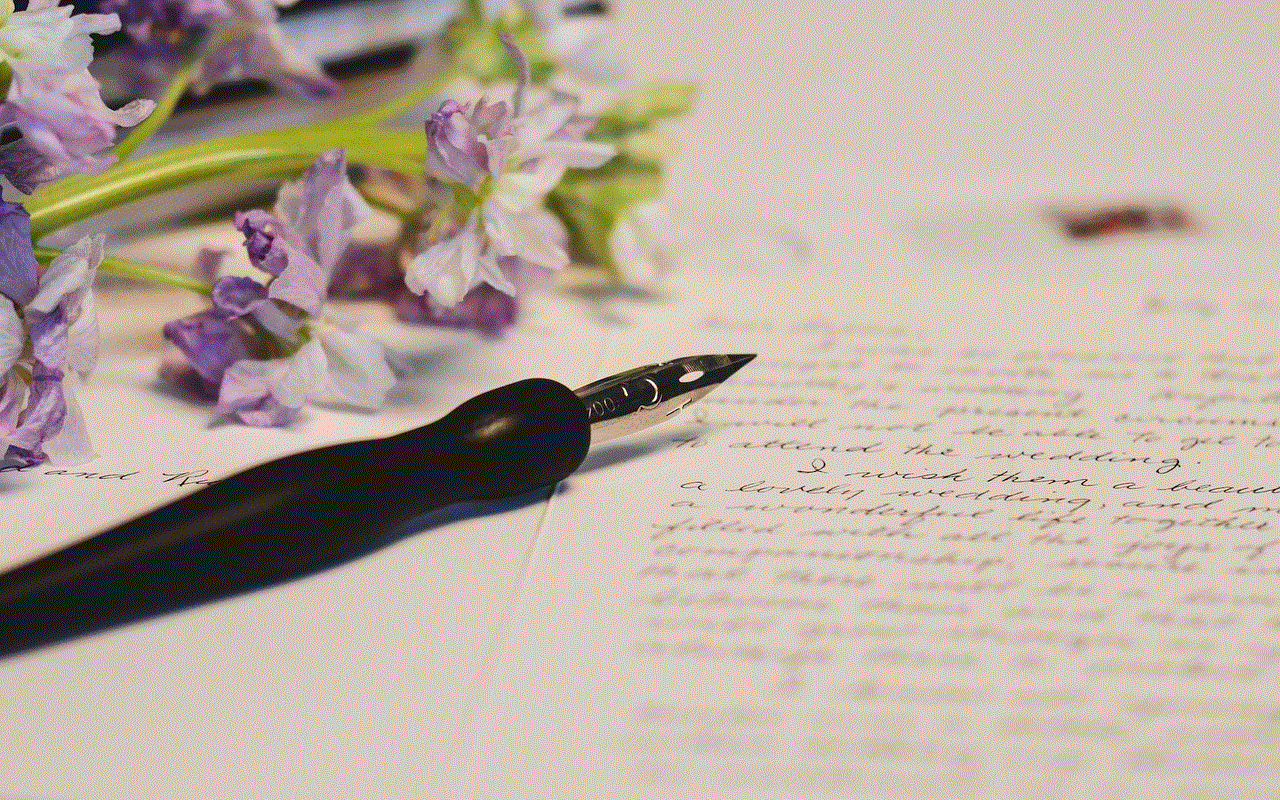
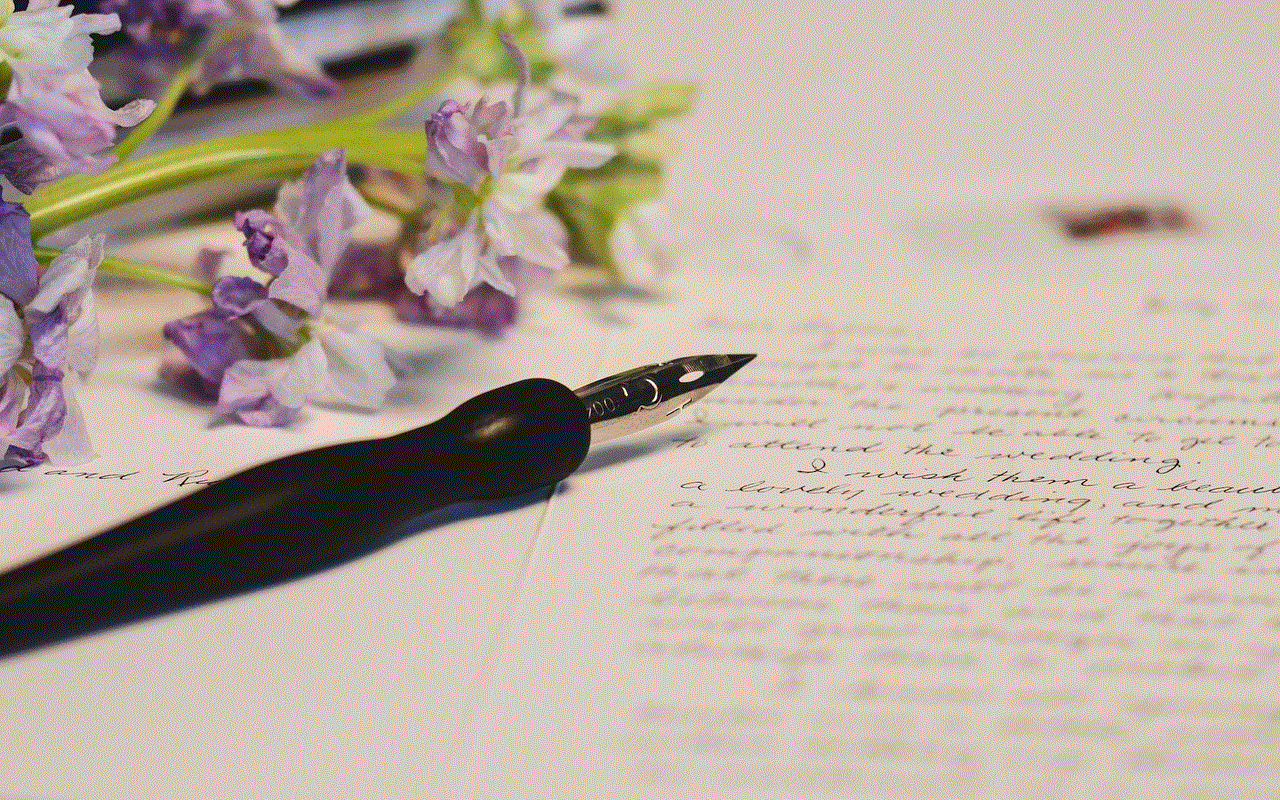
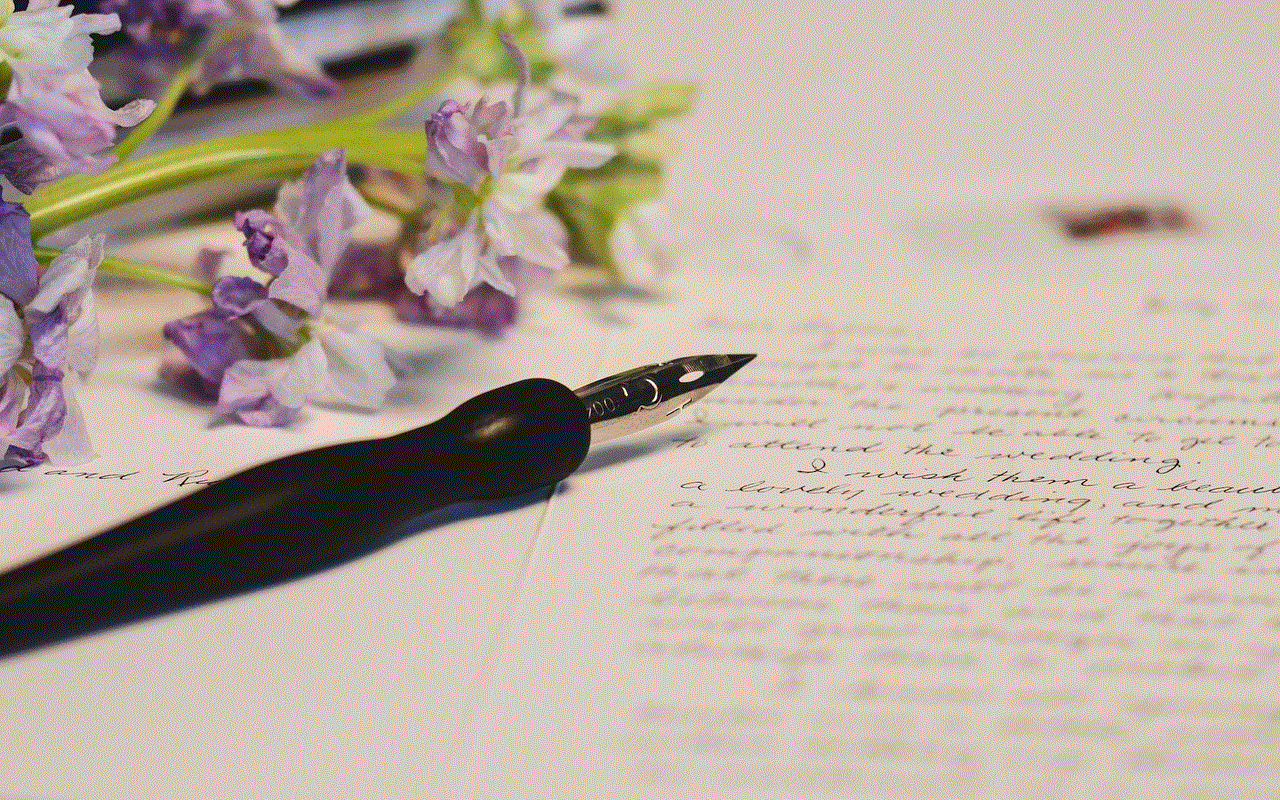
how to watch youtube video without signing in
YouTube is one of the most popular video streaming platforms in the world. With millions of videos uploaded every day, it has become the go-to source for entertainment, education, and information. However, as with most online services, users are required to sign in to their Google account to fully access all of its features. But what if you want to watch a video without signing in? Is it even possible? The answer is yes, and in this article, we will discuss various methods on how to watch YouTube videos without signing in.
Before we dive into the ways of watching YouTube videos without signing in, let’s first understand why signing in is required in the first place. When you sign in to your Google account, YouTube remembers your preferences, watch history, and subscriptions. This allows the platform to recommend personalized content to you, making your viewing experience more enjoyable. Additionally, signing in also gives you access to features like commenting, liking, and saving videos to playlists. However, there are instances where you may not want to sign in, such as when you are using a public computer or if you simply do not have a Google account. In such cases, the following methods will come in handy.
1. Use a different browser
The simplest way to watch YouTube videos without signing in is to use a different browser. If you usually use Google Chrome, try using Firefox, Safari, or Microsoft Edge. By using a different browser, you can access YouTube as a guest, meaning you won’t be required to sign in to your Google account. This is because each browser has its own cookies and cache, which means you won’t be recognized as a returning user. This method works best if you only want to watch a single video without any personalized recommendations.
2. Use a VPN
Another way to access YouTube without signing in is by using a VPN (Virtual Private Network). A VPN allows you to change your IP address, making it seem like you are accessing YouTube from a different location. This can be useful if certain videos or channels are restricted in your country. By connecting to a server in a different location, you can bypass these restrictions and watch YouTube videos without signing in. However, it’s worth noting that some VPNs may require you to sign in to their service, so make sure to choose one that doesn’t have this requirement.
3. Use a proxy website
Similar to a VPN, a proxy website can also help you access YouTube without signing in. A proxy website acts as an intermediary between your device and the YouTube server. It hides your IP address and changes it to a different one, allowing you to bypass restrictions. All you have to do is enter the URL of the YouTube video you want to watch on the proxy website, and it will fetch the video for you without requiring you to sign in.
4. Use the YouTube app
If you’re trying to access YouTube on your mobile device, using the app is the best option. Unlike the website, the app doesn’t require you to sign in to your Google account. However, you may still see some personalized recommendations based on your watch history. To avoid this, you can either clear your watch history or watch the video in incognito mode. The YouTube app also allows you to download videos for offline viewing, making it a convenient option for those with limited data or internet access.
5. Use a third-party website
There are various third-party websites that allow you to watch YouTube videos without signing in. These websites work by embedding the video on their platform, so you don’t have to visit YouTube’s website. Some popular examples include Invidious, Hooktube, and Yout. These websites not only allow you to watch videos without signing in, but they also have additional features like the ability to download videos or watch them in higher quality.
6. Use the “NSFW” trick
This method is not for everyone, but it’s worth mentioning. Some YouTube videos are marked as “Not Safe For Work” (NSFW), which means they are inappropriate for viewing in a professional setting. By adding “NSFW” before the YouTube URL, you can bypass the age restriction and watch the video without signing in. However, this trick may not work for all videos, and it’s not recommended to use it if you’re under 18 years old.
7. Use a YouTube downloader
If you want to watch a video without signing in and also want to save it for later, using a YouTube downloader is the way to go. There are various free and paid options available, and they allow you to download videos from YouTube and watch them offline. Some popular examples include 4K Video Downloader, TubeMate, and Y2mate. However, it’s worth noting that downloading copyrighted content from YouTube is against their terms of service, so use these tools at your own risk.
8. Use the “watch later” feature
If you don’t want to sign in to your Google account but still want to save a video for later, you can use the “watch later” feature. This feature is available on both the website and the app. Simply click on the “watch later” button, and the video will be added to your “watch later” playlist. You can access this playlist anytime without having to sign in.
9. Use YouTube embeds on other websites
Many websites, blogs, and social media platforms embed YouTube videos on their pages. By clicking on the embedded video, you can watch it without being redirected to YouTube’s website. This method is useful if you want to watch a video without signing in, but it’s not available on YouTube’s website or app.
10. Use a YouTube alternative
Lastly, if you’re not a fan of YouTube’s policies or if you simply want to try something new, you can use a YouTube alternative. There are various video streaming platforms that offer similar features to YouTube, but without the requirement of signing in. Some popular examples include Dailymotion, Vimeo, and Metacafe. While these platforms may not have as vast a collection of videos as YouTube, they are worth exploring for a different viewing experience.
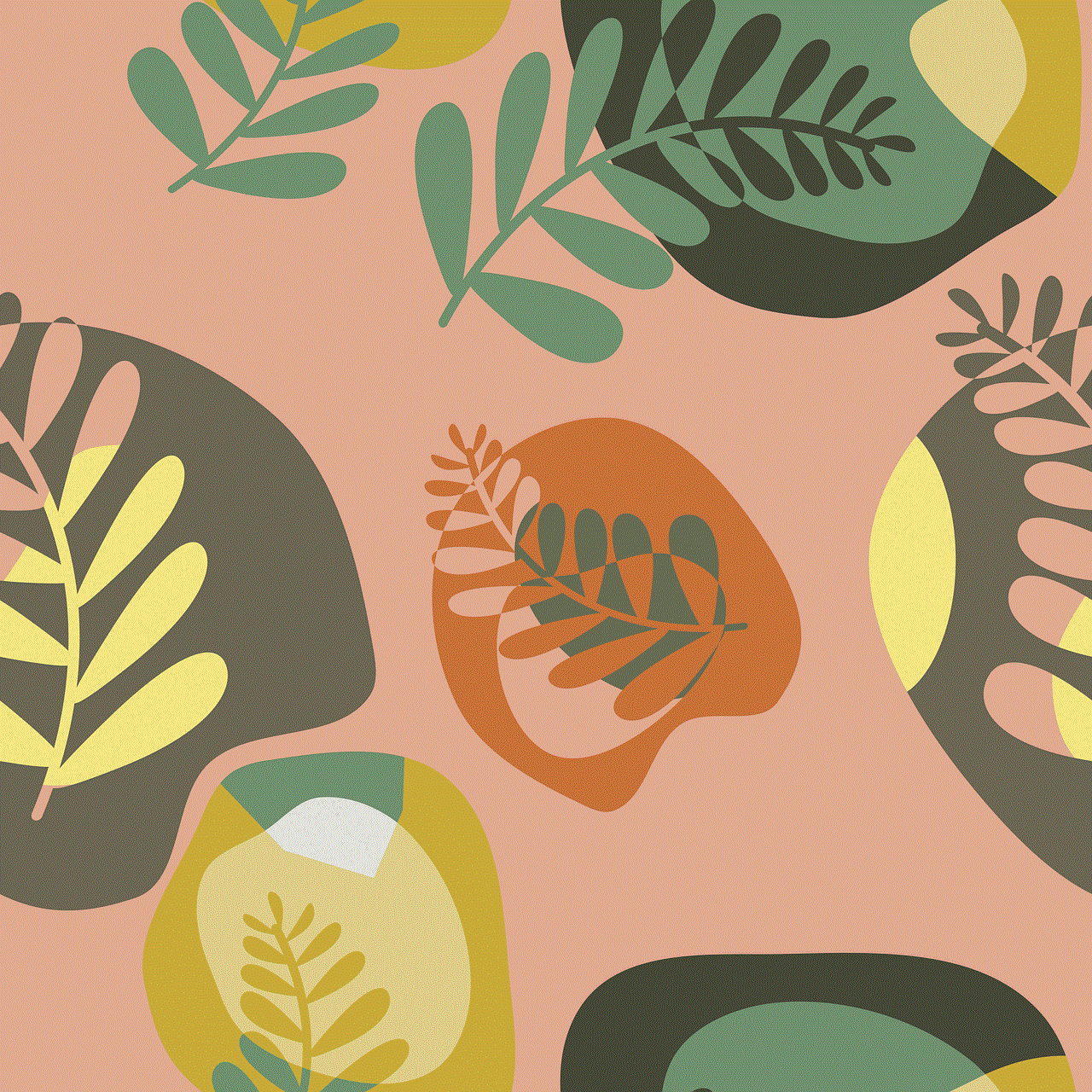
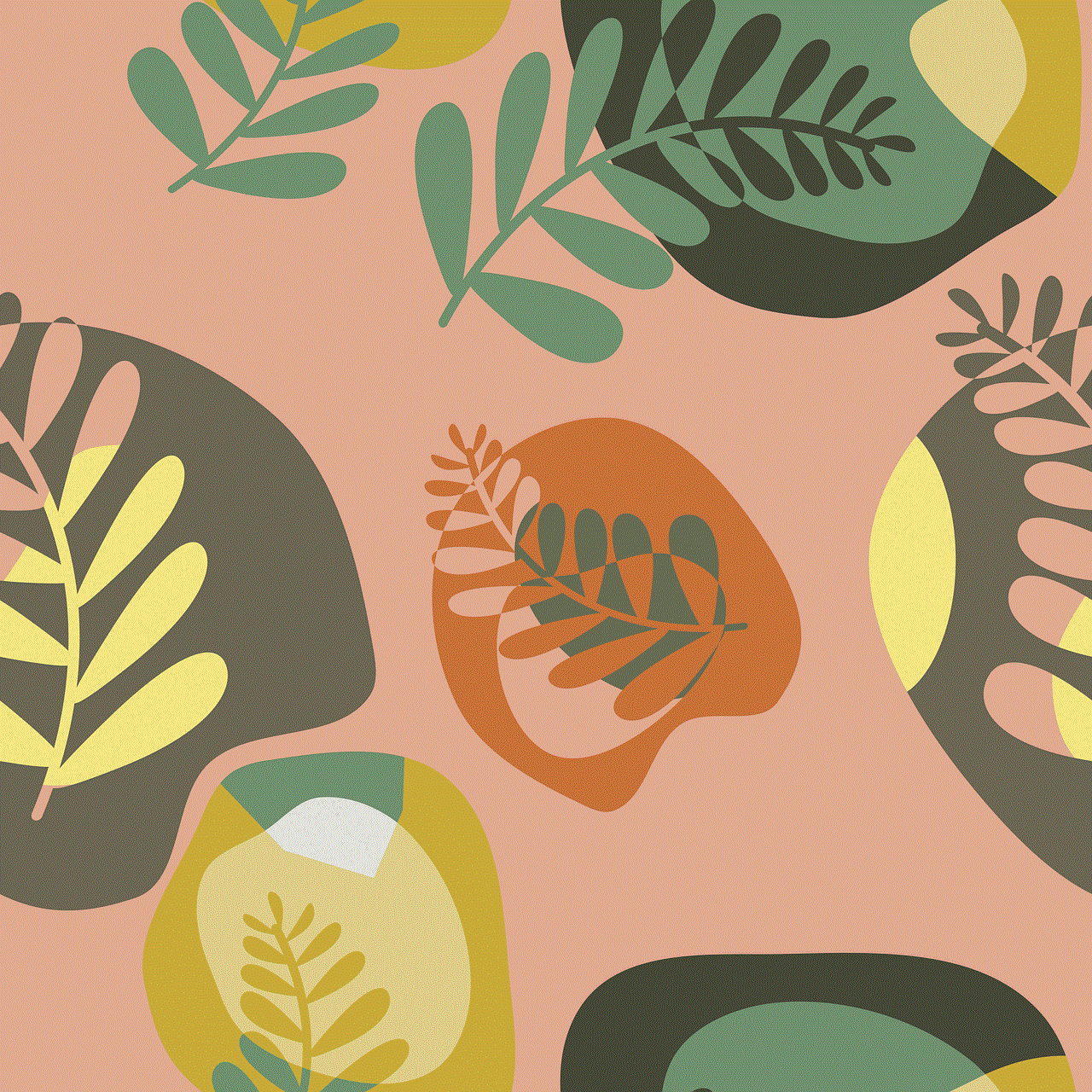
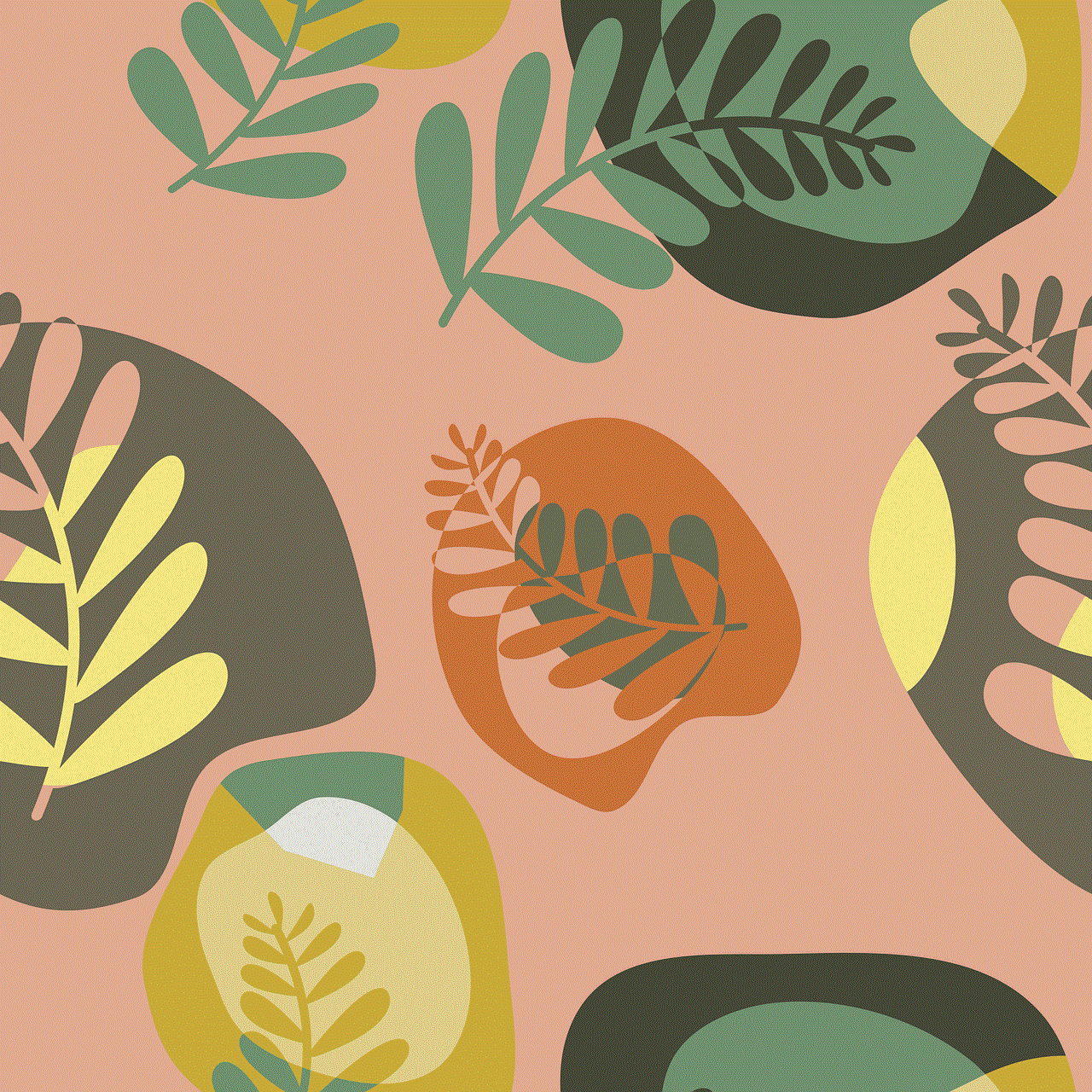
In conclusion, there are multiple ways to watch YouTube videos without signing in. Whether you want to avoid personalized recommendations or simply don’t have a Google account, these methods will help you access the platform without any hassle. However, it’s worth noting that signing in to your Google account has its benefits, such as a more personalized viewing experience and access to additional features. Therefore, use these methods only when necessary and consider signing in for a better overall experience on YouTube.
