creat your own sim
Creating Your Own Sim: A Comprehensive Guide
The Sims franchise has been a staple in the world of simulation games since its initial release in 2000. With its open-ended gameplay, players are given the freedom to create and control their own virtual characters, known as Sims, and guide them through various aspects of life. From building homes to pursuing careers and relationships, the possibilities are endless in this virtual world.
But what if you want to take your Sims game to the next level? What if you want to create a Sim that reflects your own personality and characteristics? In this article, we will guide you through the process of creating your very own Sim, from its appearance to its traits and aspirations. Get ready to step into the shoes of a virtual creator and bring your dream Sim to life!
Step 1: Choosing Your Sim’s Appearance
The first step in creating your own Sim is deciding on its appearance. The Sims offers a wide range of customization options, allowing players to choose from various facial features, hairstyles, clothing, and accessories. You can start by selecting your Sim’s gender and age, which will determine the available options for physical appearance.
Next, you can move on to the facial features. You can choose from different eye shapes, nose types, mouth shapes, and more. The game also offers the ability to adjust the size and position of each feature to create a unique look for your Sim. You can also choose from a variety of skin tones and add makeup or facial hair to further customize your Sim’s appearance.
After finalizing the facial features, you can move on to hairstyles. The Sims offers a wide range of options for both male and female Sims, including different lengths, colors, and styles. You can also add accessories like hats or headbands to complete your Sim’s look.
Step 2: Selecting Your Sim’s Personality Traits
Once you have created your Sim’s appearance, it’s time to move on to its personality traits. The Sims offers a variety of traits that will determine how your Sim behaves and interacts with others. You can choose up to three traits for your Sim, with a total of 36 options to choose from.
Some traits may have a positive or negative impact on your Sim’s life, such as being a bookworm or a hot-headed Sim. You can also choose from traits that reflect your Sim’s interests and hobbies, like being a music lover or an art enthusiast. These traits will shape your Sim’s behavior and interactions with others, making them unique and distinct from other Sims in the game.
Step 3: Setting Your Sim’s Aspiration
In addition to personality traits, Sims also have aspirations that serve as their life goals. Aspirations can range from becoming a successful businessperson to finding true love, and each aspiration has different milestones that your Sim needs to achieve. These milestones will guide your Sim’s actions and help them progress in their chosen aspiration.
You can choose from ten different aspirations, each with its own set of goals and rewards. Aspirations can also be changed throughout the game, so if your Sim’s interests and goals change, you can switch to a different aspiration that better suits them.
Step 4: Building Your Sim’s Home
Now that you have created your Sim’s appearance and personality, it’s time to build their home. The Sims offers a variety of pre-made homes and building options, but for your own Sim, you might want to start from scratch and build a home that reflects your creativity and style.
You can choose the size and location of your Sim’s home, as well as the layout and design. From choosing the type of flooring and wallpaper to decorating with furniture and appliances, the possibilities are endless in creating a unique and personalized home for your Sim.
Step 5: Finding a Job and Pursuing a Career
Just like in real life, Sims need to work in order to earn money and support themselves. The Sims offers a variety of career options, from traditional jobs like doctor or teacher to more unconventional careers like astronaut or video game developer. You can choose a career that aligns with your Sim’s interests or one that will help them achieve their aspiration.
Once your Sim has a job, you can guide them through their daily tasks and help them progress in their career by completing skill-building activities and networking with other Sims in the workplace. As your Sim earns promotions, they will also earn more money and unlock new opportunities.
Step 6: Nurturing Relationships and Building a Social Life
Humans are social creatures, and Sims are no exception. In the game, your Sim can form relationships with other Sims, ranging from friendships to romantic partnerships. These relationships are important for your Sim’s well-being and can also help them progress in their careers and achieve their goals.
You can guide your Sim in meeting new people and building relationships by engaging in conversations and completing social interactions. You can also form social groups and participate in group activities with other Sims, which can lead to stronger relationships.
Step 7: Exploring the World and Trying New Activities
The Sims offers a variety of activities for your Sim to engage in, from hobbies like painting and cooking to more adventurous activities like rock climbing and skydiving. These activities not only provide entertainment for your Sim but can also help them develop new skills and interests.
You can also take your Sim out into the world to explore different neighborhoods and venues, such as parks, restaurants, and clubs. These interactions can lead to new friendships and opportunities for your Sim.
Step 8: Dealing with Challenges and Adapting to Change
Just like in real life, Sims are not immune to challenges and unexpected events. Your Sim may face difficulties at work, conflicts in relationships, or natural disasters that can affect their daily lives. These challenges will test your Sim’s resilience and problem-solving skills, and how you guide them through these situations will determine their outcome.
Sims also experience change and growth over time. As they achieve their aspirations and develop new skills, their traits and interests may change, leading to new opportunities and challenges.
Step 9: Using Expansion Packs and Custom Content
The Sims franchise has released numerous expansion packs that add new features, gameplay options, and objects to the game. These expansion packs can enhance your Sim’s experience and offer new opportunities for customization.
Additionally, there is a vast community of players who create custom content, such as clothing, hairstyles, and furniture, that you can add to your game. These customizations can further personalize your Sim and their home.
Step 10: Continuously Evolving and Expanding Your Sim’s World
Creating your own Sim is an ongoing process that will continue to evolve and expand as you play the game. As your Sim experiences new things and develops new interests, you can continue to customize their appearance, personality, and home to reflect these changes.
With regular updates and new expansion packs being released, there will always be new content and opportunities for your Sim to grow and thrive in their virtual world.
In Conclusion
Creating your own Sim is an exciting and fulfilling experience that allows you to bring your imagination to life. From designing their appearance and personality to guiding them through various aspects of life, you have the power to shape your Sim’s world and watch them thrive. So what are you waiting for? Start creating your own Sim today and let your creativity run wild!
how to unblock text messages on iphone
Text messaging has become an integral part of our daily communication, and it is often the preferred method of communication for many people. Whether it’s for personal or professional reasons, we rely on our phones to send and receive text messages. However, there are times when we may accidentally block someone ‘s number, or we may intentionally block someone and later regret our decision. If you find yourself in this situation and are wondering how to unblock text messages on your iPhone, you’ve come to the right place. In this article, we will guide you through the steps to unblock text messages on your iPhone.
But before we dive into the steps, let’s first understand why someone may choose to block text messages on their iPhone. There could be various reasons for blocking text messages, such as receiving unwanted messages from a certain number, wanting to take a break from constant notifications, or even trying to avoid a particular person. Whatever the reason may be, it’s important to know how to unblock text messages on your iPhone in case you change your mind or realize that you have blocked someone by mistake.
The good news is that unblocking text messages on an iPhone is a straightforward process. However, the steps may vary slightly depending on the version of iOS you’re using. But don’t worry, we will cover all the possible scenarios in this article. So, let’s get started!
Step 1: Check if the Number is Blocked
Before we proceed with the unblocking process, it’s essential to ensure that the number you want to unblock is, indeed, blocked. Sometimes, the problem may not be with your phone, but the other person’s number. So, the first step is to check if the number is blocked on your iPhone.
To check if the number is blocked, go to your Messages app and open the conversation with the person you want to unblock. If the number is blocked, you will see a ‘Blocked’ label at the top of the conversation. If you don’t see this label, it means that the number is not blocked, and you can skip to the next step.
Step 2: Unblock the Number
Now that you have confirmed that the number is blocked, it’s time to unblock it. To unblock a number, follow these steps:
1. Go to your iPhone’s Settings.
2. Scroll down and tap on ‘Phone’.
3. Tap on ‘Call Blocking & Identification’.
4. You will see a list of blocked numbers under the ‘Blocked Contacts’ section.
5. Find the number you want to unblock and swipe left on it.
6. Tap on ‘Unblock’.
7. The number will now be unblocked, and you will be able to receive text messages from that number.
If you’re using an older version of iOS, the steps may vary slightly.
1. Go to your iPhone’s Settings.
2. Scroll down and tap on ‘Messages’.
3. Scroll down to the ‘Blocked’ section.
4. You will see a list of blocked numbers.
5. Find the number you want to unblock and swipe left on it.
6. Tap on ‘Unblock’.
That’s it! The number will now be unblocked, and you will be able to receive text messages from that number.
Step 3: Unblock Messages from Unknown Senders
In addition to blocking specific numbers, you can also block messages from unknown senders on your iPhone. This feature is useful if you’re receiving spam messages or messages from unknown numbers. However, if you have accidentally blocked messages from unknown senders, you can easily unblock them by following these steps:
1. Go to your iPhone’s Settings.
2. Scroll down and tap on ‘Messages’.
3. Scroll down to the ‘Unknown & Spam’ section.
4. Turn off the toggle for ‘Filter Unknown Senders’.
That’s it! You will now receive messages from unknown senders, and they will no longer be filtered out.
Step 4: Unblock Messages from a Group Chat



If you have blocked messages from a group chat, you may not receive messages from any of the participants in that chat. To unblock messages from a group chat, follow these steps:
1. Go to your iPhone’s Settings.
2. Scroll down and tap on ‘Messages’.
3. Scroll down to the ‘Group Messaging’ section.
4. Turn off the toggle for ‘Filter Unknown Senders’.
That’s it! You will now receive messages from the group chat, and they will no longer be blocked.
Step 5: Unblock Messages from a Contact
If you have blocked messages from a particular contact, you can unblock them by following these steps:
1. Go to your iPhone’s Settings.
2. Scroll down and tap on ‘Messages’.
3. Scroll down to the ‘Blocked’ section.
4. Find the contact you want to unblock and swipe left on it.
5. Tap on ‘Unblock’.
The contact will now be unblocked, and you will be able to receive messages from them.
Step 6: Unblock Messages from a Specific App
If you have blocked messages from a specific app, such as WhatsApp or Facebook Messenger, you can unblock them by following these steps:
1. Go to your iPhone’s Settings.
2. Scroll down and tap on ‘Messages’.
3. Scroll down to the ‘Blocked’ section.
4. Find the app you want to unblock and swipe left on it.
5. Tap on ‘Unblock’.
That’s it! You will now be able to receive messages from that app.
Step 7: Restart your iPhone
If you have followed all the steps mentioned above and are still unable to receive messages from a particular number, it’s worth trying to restart your iPhone. Sometimes, a simple restart can fix many issues, including blocked messages.
To restart your iPhone, press and hold the power button until the ‘Slide to Power Off’ appears. Slide the power off, and then press and hold the power button again to turn on your iPhone.
Step 8: Update your iPhone’s Software
If you’re using an older version of iOS, it’s worth checking if there are any software updates available for your iPhone. Apple regularly releases software updates that fix bugs and improve the performance of your device. To check for updates, go to your iPhone’s Settings > General > Software Update.
If an update is available, tap on ‘Download and Install’ to update your iPhone’s software.
Step 9: Reset Network Settings
If none of the above steps worked, you can try resetting your network settings. This will reset all your network settings, including Wi-Fi, Bluetooth, and cellular data. To reset your network settings, follow these steps:
1. Go to your iPhone’s Settings.
2. Tap on ‘General’.
3. Scroll down and tap on ‘Reset’.
4. Tap on ‘Reset Network Settings’.
5. Enter your passcode when prompted.
6. Tap on ‘Reset Network Settings’ to confirm.
After resetting your network settings, try sending a test message to see if the problem has been resolved.
Step 10: Contact Apple Support
If you have tried all the steps mentioned above and are still unable to receive messages from a particular number, it’s best to contact Apple Support for further assistance. They will be able to troubleshoot the issue and provide a solution.
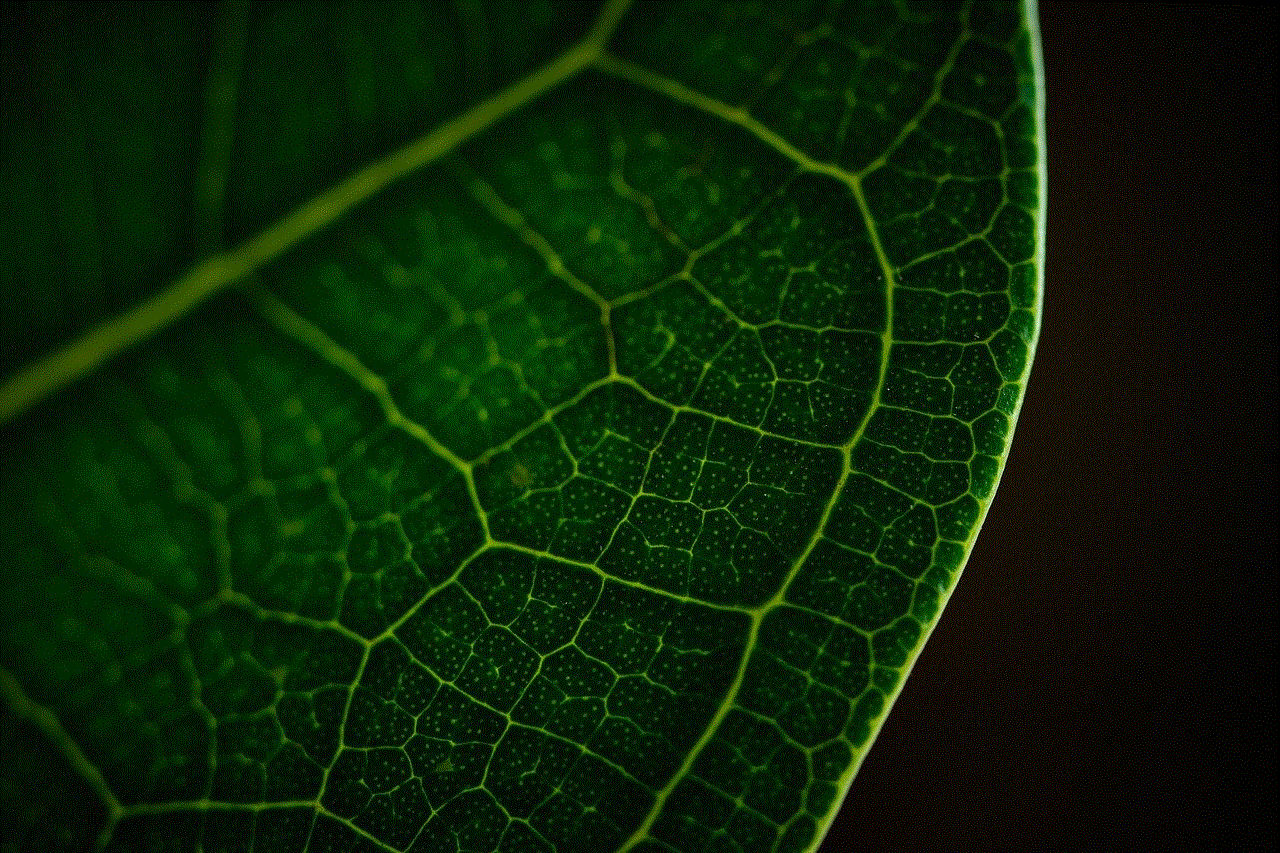
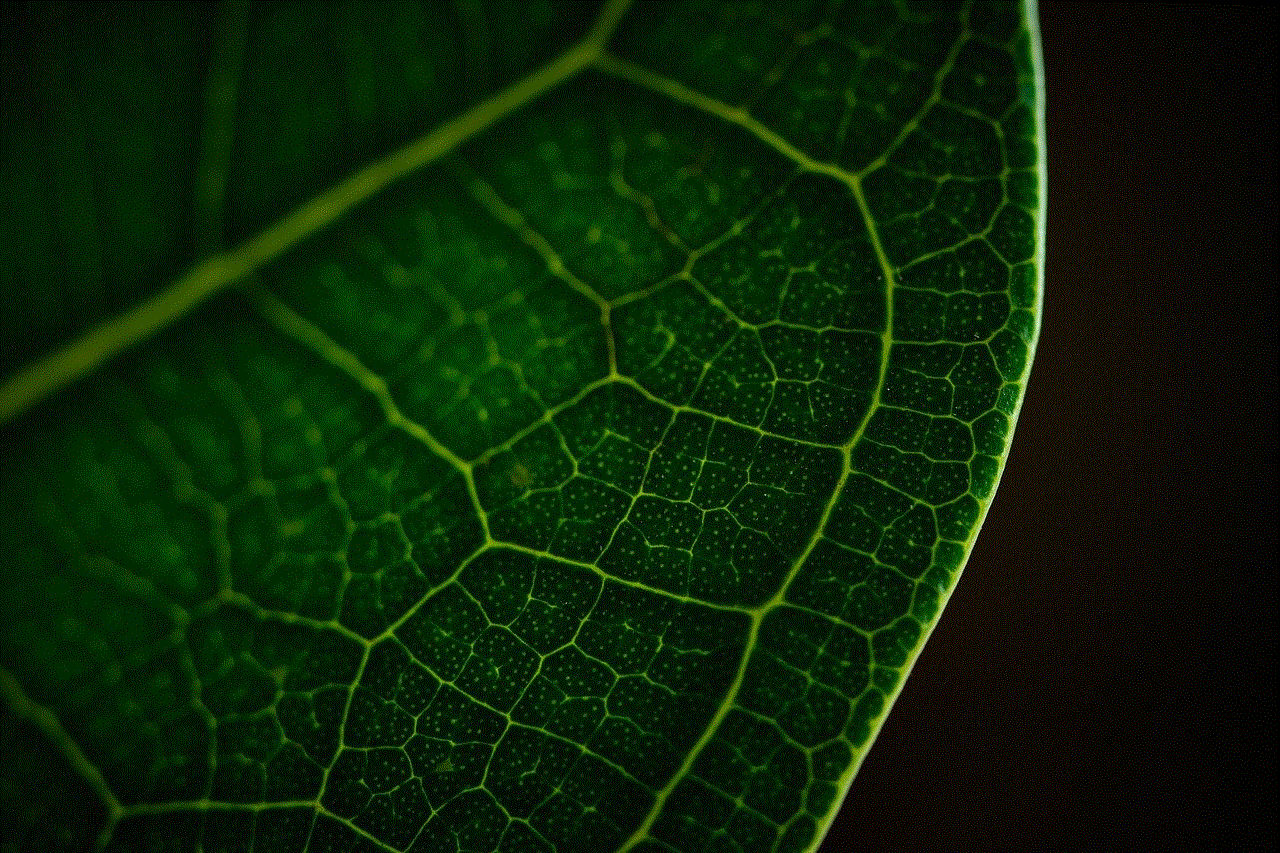
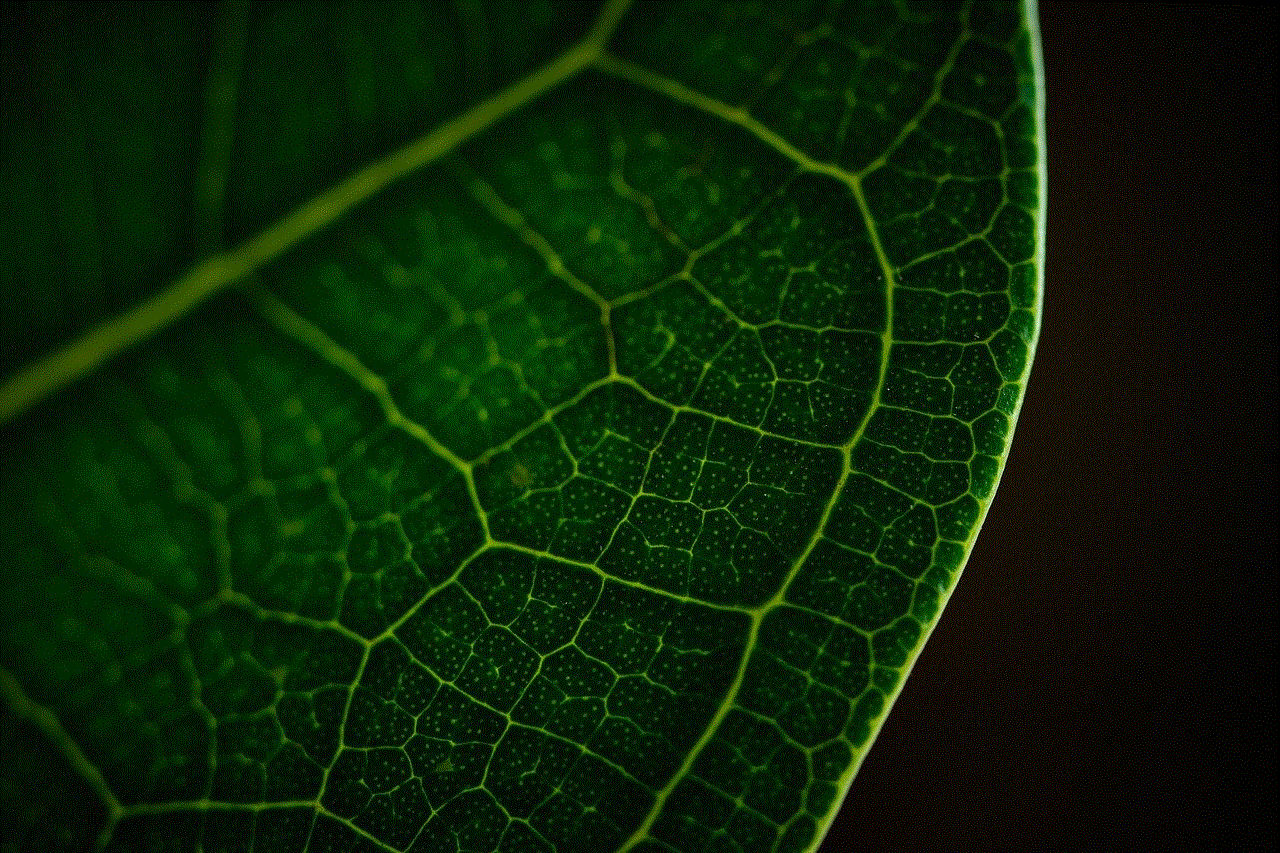
In conclusion, blocking someone’s number on your iPhone is a quick and easy process, and so is unblocking them. As we have seen in this article, there are various ways to unblock text messages on your iPhone, depending on the scenario. Whether it’s a specific number, a group chat, or an app, you can easily unblock them and start receiving messages again. So, the next time you accidentally block someone or regret blocking them, you know exactly what to do. Happy texting!
