delete instagram history
Instagram has become one of the most popular social media platforms in recent years. With over 1 billion active users, it has become a hub for sharing photos, videos, and connecting with friends and family. However, with the increasing use of the app, there has been a growing concern about privacy and security. Many users are now looking for ways to delete their Instagram history to protect their personal information and clean up their digital footprint. In this article, we will discuss the steps to delete Instagram history and understand why it is important.
What is Instagram History?
Before we dive into the process of deleting Instagram history, let’s first understand what it means. Instagram history includes all your activity on the app, including your likes, comments, searches, and direct messages. It also includes your search history, which is a list of all the profiles, hashtags, and locations you have searched for on the app. All this information is stored in your account and can be accessed by anyone who has your login credentials.
Why is it Important to Delete Instagram History?
There are several reasons why you might want to delete your Instagram history. The most common reason is to protect your privacy. With the rise of cybercrime and data breaches, it is essential to take necessary measures to safeguard your personal information. By deleting your Instagram history, you are minimizing the chances of your data being accessed by unauthorized individuals.
Moreover, deleting your Instagram history can also help you clean up your digital footprint. We all have made posts, comments, or liked photos that we regret later. By deleting your history, you can remove any embarrassing or inappropriate content from your account. This is especially important for individuals who use Instagram for professional purposes, as it can impact their reputation and career opportunities.
Steps to Delete Instagram History
Now that we understand the importance of deleting Instagram history, let’s look at the steps you need to follow to do so.
1. Open the Instagram app on your mobile device and log in to your account.
2. Once you are on the home screen, click on your profile icon on the bottom right corner.
3. From your profile, click on the three horizontal lines on the top right corner to open the menu.
4. From the menu, select “Settings” at the bottom of the screen.
5. In the settings, click on “Security” and then select “Access Data” under the “Data and History” tab.
6. Here you will find a list of all your account activities, including your search history, likes, comments, and direct messages.
7. To delete your search history, click on “Search History” and then select “Clear Search History” at the bottom of the screen.
8. A pop-up will appear asking for confirmation. Click on “Clear Search History” to proceed.
9. Similarly, you can delete your likes, comments, and direct messages by clicking on the respective options and selecting “Clear All” at the bottom of the screen.
10. Keep in mind that once you delete your Instagram history, it cannot be retrieved.
11. You can also choose to delete individual items from your history by clicking on the three dots next to each activity and selecting “Delete.”
12. To delete your entire Instagram history, including your posts, stories, and profile information, you can choose to deactivate or delete your account permanently. However, this is a permanent action and cannot be undone.
13. To deactivate your account, go to “Settings” and select “Edit Profile.” At the bottom of the screen, you will find the option to “Temporarily Disable My Account.”
14. To delete your account permanently, go to “Settings” and select “Help.” From the help center, click on “Managing Your Account” and then select “Delete Your Account.”
15. You will be asked to provide a reason for deleting your account. Select the appropriate option and then click on “Permanently Delete My Account.”
16. You will be prompted to enter your password to confirm the deletion.
17. Once you have followed these steps, your Instagram history will be deleted, and your account will be deactivated or permanently deleted.
Tips to Protect Your Privacy on Instagram
Apart from deleting your Instagram history, there are other measures you can take to protect your privacy on the app.
1. Keep your account private: By default, Instagram accounts are public, which means anyone can view your profile and posts. To protect your privacy, you can change your account settings to private, which will restrict access to your content to only your approved followers.
2. Use a strong password: Make sure to use a strong and unique password for your Instagram account. Avoid using the same password for multiple accounts and enable two-factor authentication for added security.
3. Be mindful of what you post: Think twice before posting anything on your Instagram account. Once you share something on the internet, it can be difficult to erase it completely.
4. Regularly review your privacy settings: Instagram frequently updates its privacy settings, so make sure to stay updated and review your settings regularly to ensure your account is secure.
Conclusion
In conclusion, deleting your Instagram history is a simple yet crucial step in protecting your privacy and cleaning up your digital footprint. By following the steps mentioned above, you can easily delete your search history, likes, comments, and direct messages from your account. It is also essential to take other measures to protect your privacy on the app, such as keeping your account private and using a strong password. Remember, your digital footprint can have a significant impact on your personal and professional life, so it is essential to take necessary precautions to safeguard your information.
how to clear downloads on android
We live in a digital age where our smartphones have become an essential part of our daily lives. From communication to entertainment, our phones serve multiple purposes. One of the most commonly used features on our phones is downloading various files, whether it’s apps, music, videos, or documents. However, with frequent downloads, our devices tend to get cluttered, and it becomes challenging to find the files we need. This is why it is essential to regularly clear downloads on Android devices. In this article, we will discuss how to clear downloads on Android and why it is necessary.
Why is it important to clear downloads on Android?
Before we dive into the steps of clearing downloads on Android, let’s first understand why it is essential. When we download files on our phones, they take up storage space, and over time, this can add up and affect the performance of our devices. Furthermore, with too many downloads, it becomes challenging to find the files we need, and our downloads folder can become a cluttered mess. Clearing downloads not only frees up storage space but also helps in organizing our files and making them easily accessible.
Another reason to clear downloads on Android is to protect our devices from potential security risks. Often, we download files from unknown sources, and these files can contain viruses or malware that can harm our devices. By clearing downloads regularly, we can get rid of any potentially harmful files and keep our devices safe.
Now, let’s move on to the steps of clearing downloads on Android.
Step 1: Open the Downloads app
The first step to clearing downloads on Android is to open the Downloads app. This app is pre-installed on most Android devices, and it contains all the files that you have downloaded on your phone. If you can’t find the Downloads app, you can search for it in the app drawer or look for it in your list of apps.
Step 2: Select the files you want to delete
Once you have opened the Downloads app, you will see a list of all the files you have downloaded on your device. Scroll through the list and select the files you want to delete. You can either select individual files by tapping on them or select multiple files by tapping and holding on one file and then selecting the others.
Step 3: Tap on the delete button
After selecting the files, tap on the delete button, usually represented by a trash can icon. A confirmation message will appear, asking if you want to delete the selected files. Tap on “OK” to confirm.
Step 4: Clear the download history
To further free up space and declutter your downloads folder, you can also clear your download history. To do this, go to the menu button in the Downloads app, usually represented by three dots. From the menu, select “Clear download history.” This will remove all the files from your download history, but it will not delete the actual files from your device. It is a great way to keep your downloads folder organized and to quickly find the files you need.
Step 5: Use a file manager app
If you can’t find the Downloads app on your device, you can still clear your downloads by using a file manager app. Most Android devices come with a pre-installed file manager, or you can download one from the Google Play Store. Open the file manager, go to the Downloads folder, and select the files you want to delete. You can also use the file manager to create new folders and organize your downloads.
Step 6: Clear app cache
Apart from the Downloads app, other apps on your device also store downloaded files in their cache. This cache can take up a significant amount of storage space, and it is recommended to clear it regularly. To do this, go to your device’s Settings and select “Storage.” From there, tap on “Cached data” and confirm the deletion.
Step 7: Use a storage cleaner app
If you have a lot of downloads and apps on your device, manually clearing them can be time-consuming. In such cases, it is best to use a storage cleaner app. These apps scan your device for unnecessary files and help you free up space with just a few taps. Some popular storage cleaner apps include CCleaner, Files by Google, and Clean Master.
Step 8: Delete unused apps
Another way to free up space on your device is by deleting unused apps. Many of us have numerous apps that we rarely use, and they take up valuable storage space. Go through your list of apps and delete the ones you don’t need anymore. You can always re-download them later if needed.
Step 9: Use cloud storage
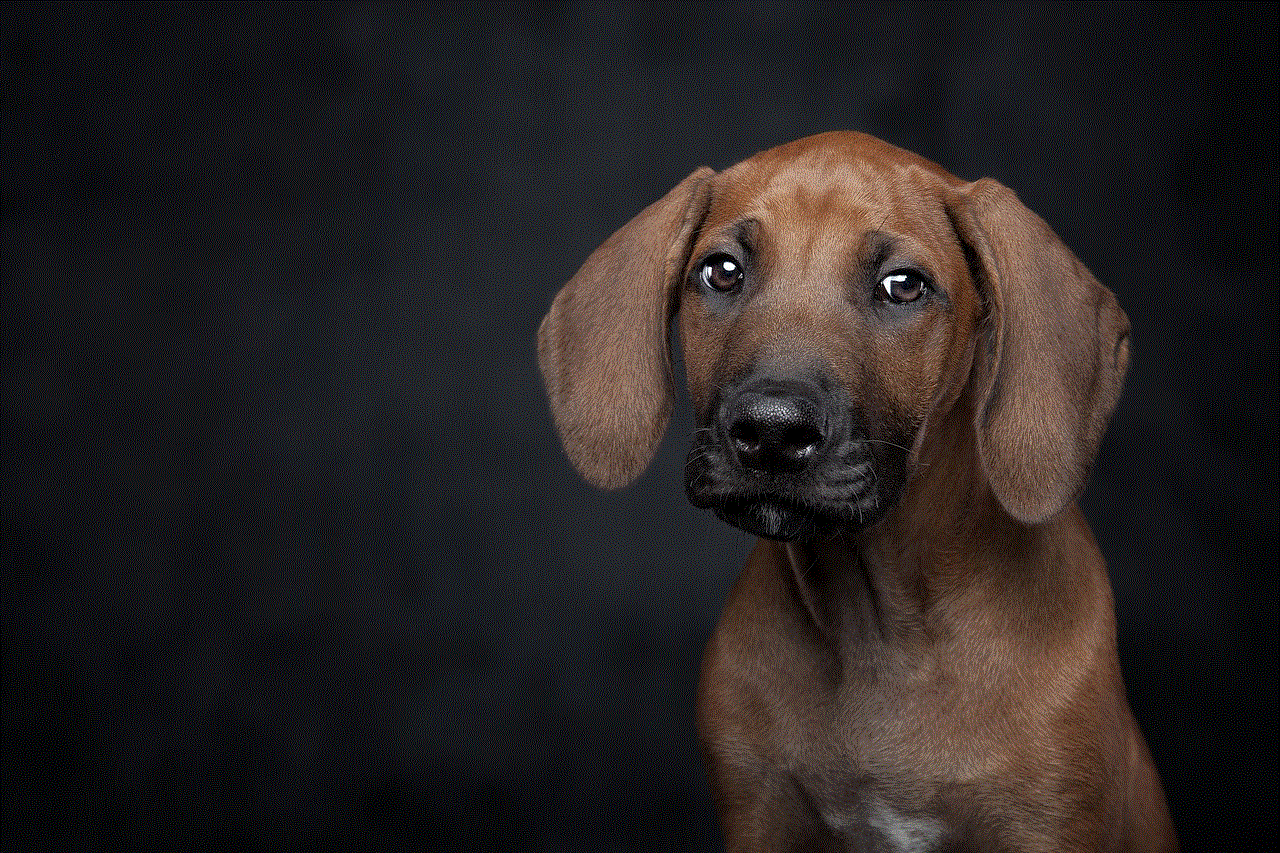
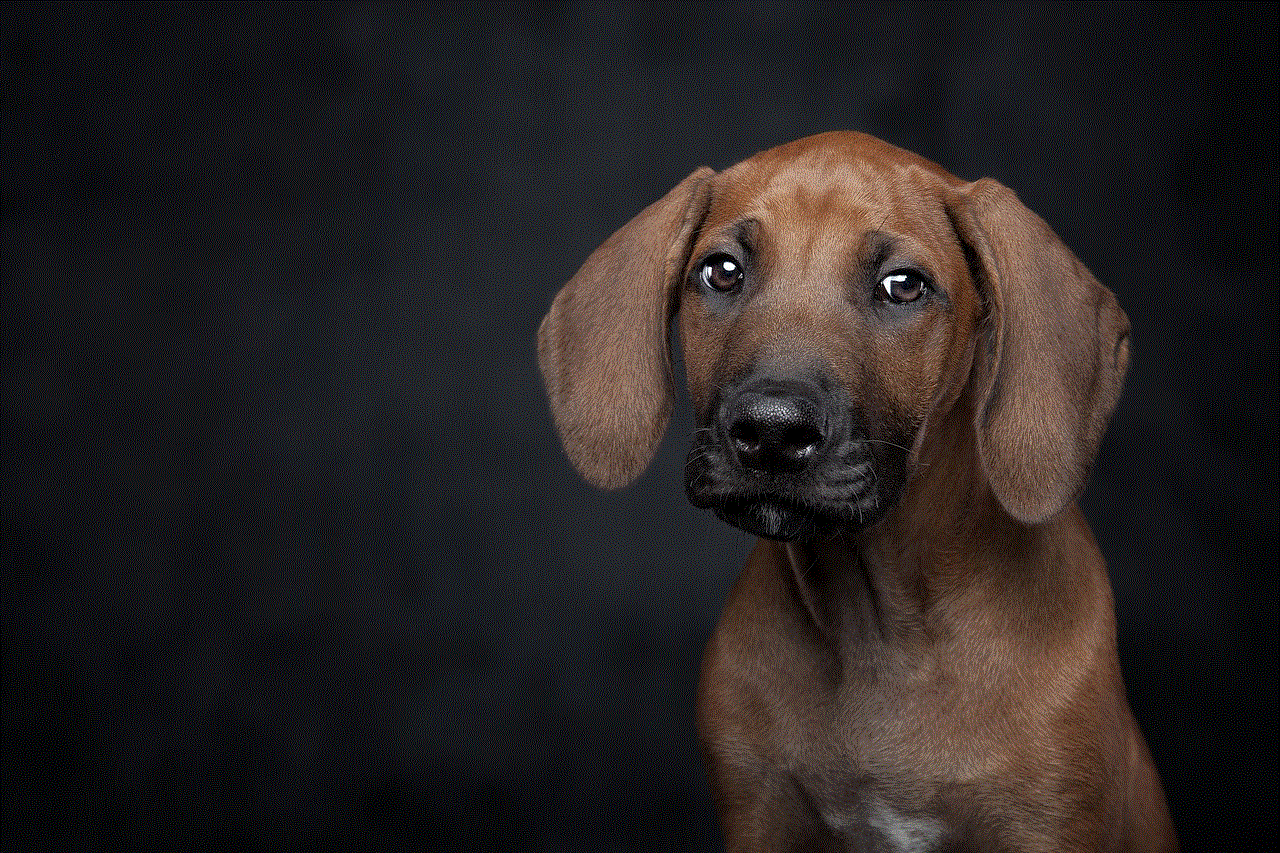
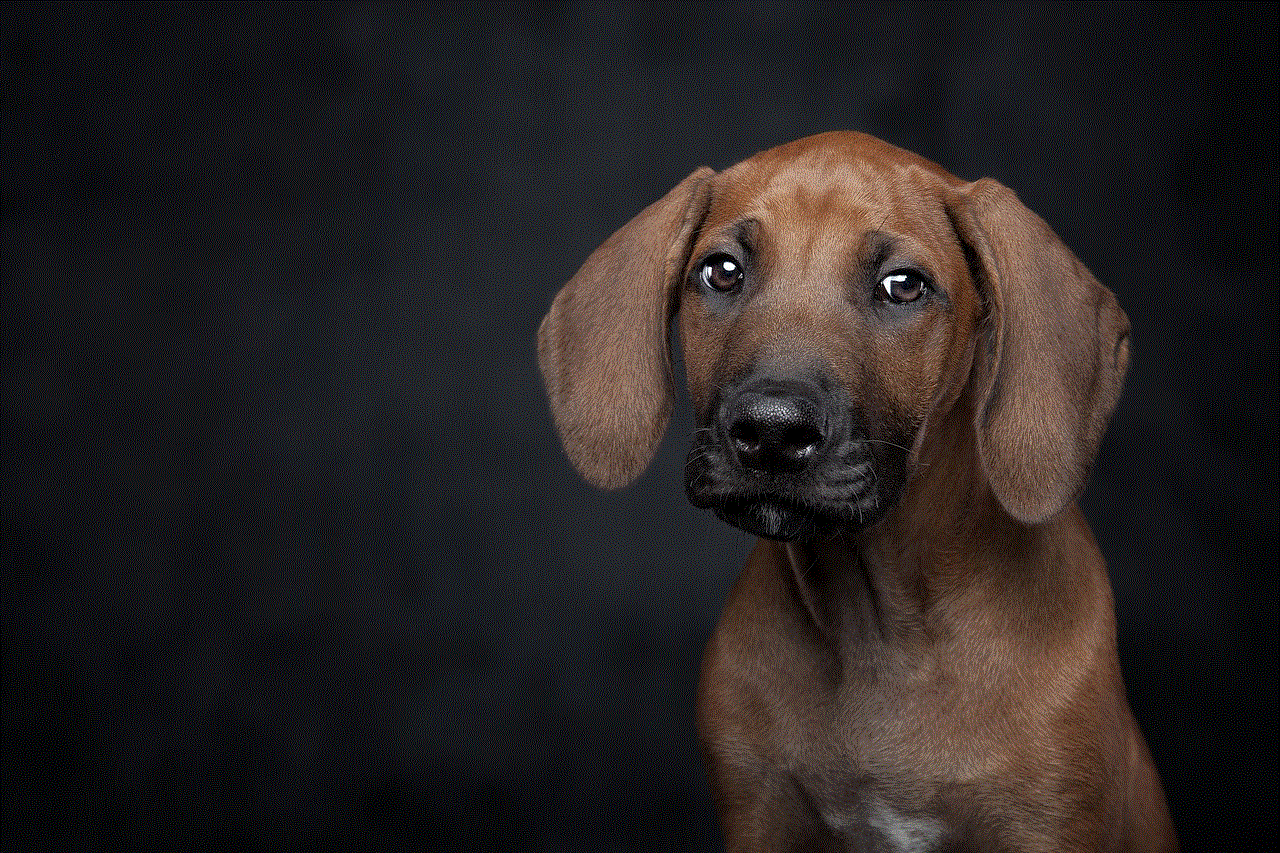
If you frequently download large files, it is a good idea to use cloud storage services like Google Drive, Dropbox, or OneDrive. These services allow you to store your files in the cloud, freeing up space on your device. You can access and download these files whenever you need them.
Step 10: Regularly clear downloads
Lastly, it is essential to make clearing downloads a regular habit. Set a reminder to do it every week or month, depending on how frequently you download files. This will help keep your device clutter-free and running smoothly.
In conclusion, clearing downloads on Android is a simple yet crucial task that we should all make a habit of. It not only helps in freeing up storage space but also improves the performance of our devices and keeps them safe from potential security risks. By following the steps mentioned above, you can easily clear downloads on your Android device and keep it organized. So, take some time out to clear your downloads today and notice the difference it makes.
fortnite parental controls
Fortnite is a popular online video game that has taken the world by storm since its release in 2017. Developed by Epic Games , Fortnite has gained a massive following of players of all ages, especially among children and teenagers. However, with the rise in popularity of the game comes the concern of its potential negative impact on children’s well-being. As a result, many parents have turned to the use of parental controls in an attempt to regulate their child’s gaming habits and ensure their safety while playing Fortnite. In this article, we will explore the various parental control options available for Fortnite and how they can be used to create a safer gaming experience for children.
What are Parental Controls?
Parental controls, also known as restrictions or supervision settings, are tools that allow parents to manage and control their child’s access to certain content or features on electronic devices. These controls are designed to help parents monitor and limit the amount of time their children spend on devices, as well as restrict the content and features they can access. Parental controls are available on a wide range of devices, including smartphones, tablets, computers, and gaming consoles.
The Purpose of Fortnite’s Parental Controls
The primary purpose of Fortnite’s parental controls is to give parents the ability to manage their child’s gaming experience. With the game’s popularity among younger players, there have been concerns raised about its potential negative impact on children’s mental health and behavior. By using parental controls, parents can limit the amount of time their child spends playing the game, as well as restrict access to certain features that may not be suitable for their age. These controls also allow parents to monitor their child’s online interactions and ensure their safety while playing Fortnite.
How to Set Up Parental Controls for Fortnite
Setting up parental controls for Fortnite is a relatively simple process. First, you will need to create an Epic Games account for your child if they do not already have one. Once the account is created, you can log in to the Epic Games website, go to the “Parental Controls” section, and select “Fortnite” from the list of available games. From there, you can choose which settings to enable and customize them to your preferences.
Types of Parental Controls Available for Fortnite
There are several types of parental controls available for Fortnite that parents can use to manage their child’s gaming experience. These include time limits, content filters, and communication restrictions.
Time Limits: Time limits allow parents to set a specific amount of time their child can play Fortnite each day. Once the set time limit is reached, the game will automatically log the child out, preventing them from playing until the next day. This feature helps parents regulate their child’s screen time and ensure they are not spending too much time playing the game.
Content Filters: Content filters allow parents to restrict the type of content their child can access in Fortnite. This includes violence, profanity, and other mature themes that may not be suitable for younger players. By enabling content filters, parents can ensure their child is only exposed to age-appropriate content while playing the game.
Communication Restrictions: Communication restrictions allow parents to control who their child can communicate with while playing Fortnite. This includes disabling voice chat, limiting the ability to send and receive messages, and blocking players who are not on the child’s friends list. These restrictions help protect children from potential online predators or cyberbullying.
Other Safety Features in Fortnite
Apart from parental controls, Fortnite also has other safety features in place to ensure the well-being of its players. These include:
Reporting and Blocking: Fortnite has a built-in feature that allows players to report and block other players who are behaving inappropriately. This feature is especially useful for children who may come across offensive or harmful content while playing the game.
Age Verification: Fortnite requires players to enter their birth date when creating an account. This helps prevent children under the age of 13 from playing the game, as it is not recommended for younger players.
Two-Factor Authentication : Two-factor authentication is an added layer of security that requires players to enter a code sent to their email or phone before logging in to their account. This feature helps prevent unauthorized access to a player’s account, ensuring their personal information and progress in the game are protected.
Tips for Parents to Ensure a Safe Gaming Experience for Children
While parental controls and safety features in Fortnite can help create a safer gaming experience for children, it is still essential for parents to be actively involved in their child’s gaming habits. Here are some tips for parents to ensure their child’s safe use of Fortnite:
1. Set Clear Rules and Boundaries: It is crucial for parents to set clear rules and boundaries when it comes to their child’s gaming habits. This includes setting limits on screen time, establishing which games are allowed to be played, and monitoring online interactions.
2. Talk to Your Child About Online Safety: It is essential for parents to have open and honest conversations with their child about online safety. Discuss the potential dangers of interacting with strangers online and how to handle any uncomfortable situations that may arise.
3. Monitor Your Child’s Gaming Activity: Regularly check in on your child’s gaming activity, including who they are playing with and what games they are playing. This will help you identify any potential red flags and address them promptly.
4. Lead by Example: Children often mimic their parents’ behavior, so it is essential for parents to set a good example when it comes to screen time and gaming habits. Limit your own screen time and engage in other activities with your child to promote a healthy balance.
5. Stay Informed: Keep yourself updated on the latest trends and news surrounding Fortnite and online gaming in general. This will help you better understand your child’s interests and identify any potential risks.



Conclusion
In conclusion, Fortnite’s parental controls are a valuable tool for parents to regulate and monitor their child’s gaming experience. By setting up these controls, parents can ensure their child’s safety while playing the game and promote a healthy balance between screen time and other activities. However, it is essential to remember that parental controls are not a substitute for active parental involvement and communication with your child. By combining these controls with open and honest conversations about online safety, parents can help create a safe and enjoyable gaming experience for their children.
