delete search history instagram
# How to Delete Your Instagram Search History: A Comprehensive Guide
In the age of social media, privacy is a topic that continues to be at the forefront of many users’ minds. Instagram , one of the leading platforms for sharing photos and connecting with friends, has a robust search function that allows users to discover new accounts, hashtags, and content. However, as you engage with the platform, your search history accumulates, which can sometimes feel like an invasion of privacy or simply cluttered. If you’re wondering how to delete your Instagram search history, you’re in the right place. This article will explore everything you need to know about managing your search history on Instagram, from the reasons to delete it to step-by-step instructions.
## Understanding Instagram’s Search Functionality
Before diving into the specifics of deleting your search history, it’s essential to understand how Instagram’s search functionality works. When you search for users, hashtags, or locations, Instagram logs these searches to personalize your experience. This means that when you start typing in the search bar, Instagram will suggest accounts and content based on your past searches and interactions. While this feature can be convenient, it can also lead to a history that you may want to clear out from time to time.
## Why You Might Want to Delete Your Search History
There are several reasons why you might want to delete your Instagram search history:
1. **Privacy Concerns**: As social media platforms become more integrated into our lives, privacy becomes a more pressing concern. If you share your device with others or let friends browse your Instagram, clearing your search history can help maintain your privacy.
2. **Clutter Management**: Over time, your search history can become cluttered with irrelevant searches. Deleting it can help streamline your experience and make it easier to find what you’re genuinely interested in.
3. **Avoiding Unwanted Recommendations**: Instagram’s algorithms use your search history to suggest accounts and content. If you want to reset these recommendations, clearing your search history can help.
4. **Accidental Searches**: Sometimes, we search for accounts or hashtags accidentally or out of curiosity. If you don’t want those searches influencing your experience, it’s a good idea to delete them.
5. **Change of Interests**: Your interests might evolve over time. If your past searches no longer reflect your current interests, clearing your history can help refresh your feed.
## Step-by-Step Guide to Deleting Your Instagram Search History
Now that we’ve covered the reasons for deleting your search history, let’s get into the how-to. The process is relatively simple, and you can do it directly within the Instagram app. Here’s a step-by-step guide.
### Step 1: Open the Instagram App
To begin, open the Instagram app on your mobile device. Ensure that you are logged into your account, as you’ll need access to your profile to delete your search history.
### Step 2: Go to Your Profile
Once you are in the app, navigate to your profile by tapping on the profile icon located in the bottom right corner of the screen. This icon typically looks like a small silhouette of a person.
### Step 3: Access the Settings Menu
After you have reached your profile, look for the three horizontal lines (often referred to as the “hamburger” menu) in the top right corner. Tap on this icon to open the menu, and then select “Settings” at the bottom of the list.
### Step 4: Find the Security Option
Within the settings menu, scroll down until you see the “Security” option. Tap on “Security” to access security-related settings, including the option to manage your search history.
### Step 5: Clear Search History
Under the “Security” section, you will find the “Clear Search History” option. Tap on it, and you will be presented with a list of your recent searches. You can choose to clear individual searches or select “Clear All” to delete your entire search history.
### Step 6: Confirm Your Decision
If you choose to clear all your searches, Instagram will ask for confirmation. Tap “Yes” or “Confirm” to proceed. Your search history will now be cleared, and you can return to browsing Instagram without the clutter of past searches.
## Additional Privacy Settings on Instagram
While clearing your search history is an important step in managing your privacy on Instagram, it’s not the only measure you can take. Here are some additional privacy settings you might consider:
1. **Private Account**: If you want to ensure that only approved followers can see your content, consider setting your account to private. This way, you control who can view your posts and stories.
2. **Activity Status**: You can turn off your activity status, which shows when you were last active on Instagram. This can add an extra layer of privacy.
3. **Tagging and Mentions**: You can manage who can tag you in photos and mention you in comments. This helps control your online presence.
4. **Blocking and Reporting**: If you encounter unwanted interactions, you can block or report users. This feature is essential for maintaining a safe online experience.
5. **Third-Party Apps**: Be cautious about granting third-party apps access to your Instagram account. Regularly review and revoke access to apps that you no longer use.
## Common Questions About Instagram Search History
As you explore the topic of Instagram search history, you may have some additional questions. Here are answers to some common queries users have:
### Can I recover deleted search history?
Once you delete your search history on Instagram, it cannot be recovered. Instagram does not provide an option to restore deleted searches, so be sure before you clear it.
### Will deleting my search history affect my account recommendations?
Yes, clearing your search history can influence the recommendations you see on Instagram. The platform uses your search history to suggest accounts and content, so by deleting it, you may receive different recommendations moving forward.
### Does search history delete automatically?
Instagram does not automatically delete your search history; it accumulates over time as you use the app. To manage it, you must actively clear it as described above.
### Is there a way to hide my search history temporarily?
Unfortunately, Instagram does not offer an option to temporarily hide your search history. The only way to manage it is by clearing it or not searching for specific terms.
## Conclusion
In an era where digital footprints can follow us everywhere, managing your online privacy is crucial. Knowing how to delete your Instagram search history is an important part of this process. Whether you’re concerned about privacy, want to declutter your experience, or simply wish to reset Instagram’s suggestions, deleting your search history is a straightforward and effective solution.
By following the steps outlined in this guide, you can take control of your search history and enjoy a more personalized Instagram experience. Additionally, remember to explore other privacy settings to enhance your overall security on the platform. Instagram is a tool for connection and creativity, and managing your search history is just one way to tailor that experience to your needs. So go ahead, clear that history, and make the most of your time on Instagram!
instagram feed won’t refresh
# Troubleshooting Instagram Feed Refresh Issues: A Comprehensive Guide
Instagram has become an essential part of our daily lives, serving as a platform for sharing moments, connecting with friends, and discovering new content. However, like any other app, it can sometimes face technical issues, one of the most common being the inability to refresh the feed. This article will explore why this happens, potential solutions, and tips for optimizing your Instagram experience.
## Understanding the Instagram Feed
Before diving into troubleshooting, it’s important to understand how the Instagram feed works. The Instagram algorithm curates the posts you see based on various factors, including your interactions, the relationships you have with other users, and the timeliness of posts. This algorithmic design means that your feed is personalized and continually updated to reflect your interests.
However, when your Instagram feed won’t refresh, you might miss out on new posts from friends, family, and accounts you follow. This issue can stem from multiple factors, including app bugs, connectivity issues, or even server problems on Instagram’s end.
## Common Reasons for Feed Refresh Issues
### 1. **Connectivity Problems**
One of the most common reasons your Instagram feed won’t refresh is poor internet connectivity. Whether you’re using Wi-Fi or mobile data, a weak signal can prevent the app from loading new content. Before troubleshooting further, ensure that your internet connection is stable.
### 2. **App Bugs and Glitches**
Like any software, the Instagram app is not immune to bugs and glitches. Sometimes, an update may introduce new issues that affect performance, including the inability to refresh the feed. This may be particularly true if you’ve recently updated the app.
### 3. **Cached Data Issues**
Apps like Instagram store cached data to improve performance. However, this data can sometimes become corrupted or outdated, leading to issues with refreshing the feed. Clearing this cached data can often resolve many problems.
### 4. **Server Issues**
At times, the issue might not be on your end at all. Instagram can experience server outages or maintenance periods that prevent the app from functioning correctly. If this is the case, the issue will often resolve itself once the server is back up.
### 5. **Outdated App Version**
Using an outdated version of Instagram may lead to compatibility issues with your device’s operating system. Regular updates not only introduce new features but also fix known bugs. If you haven’t updated the app in a while, it’s worth checking for updates.
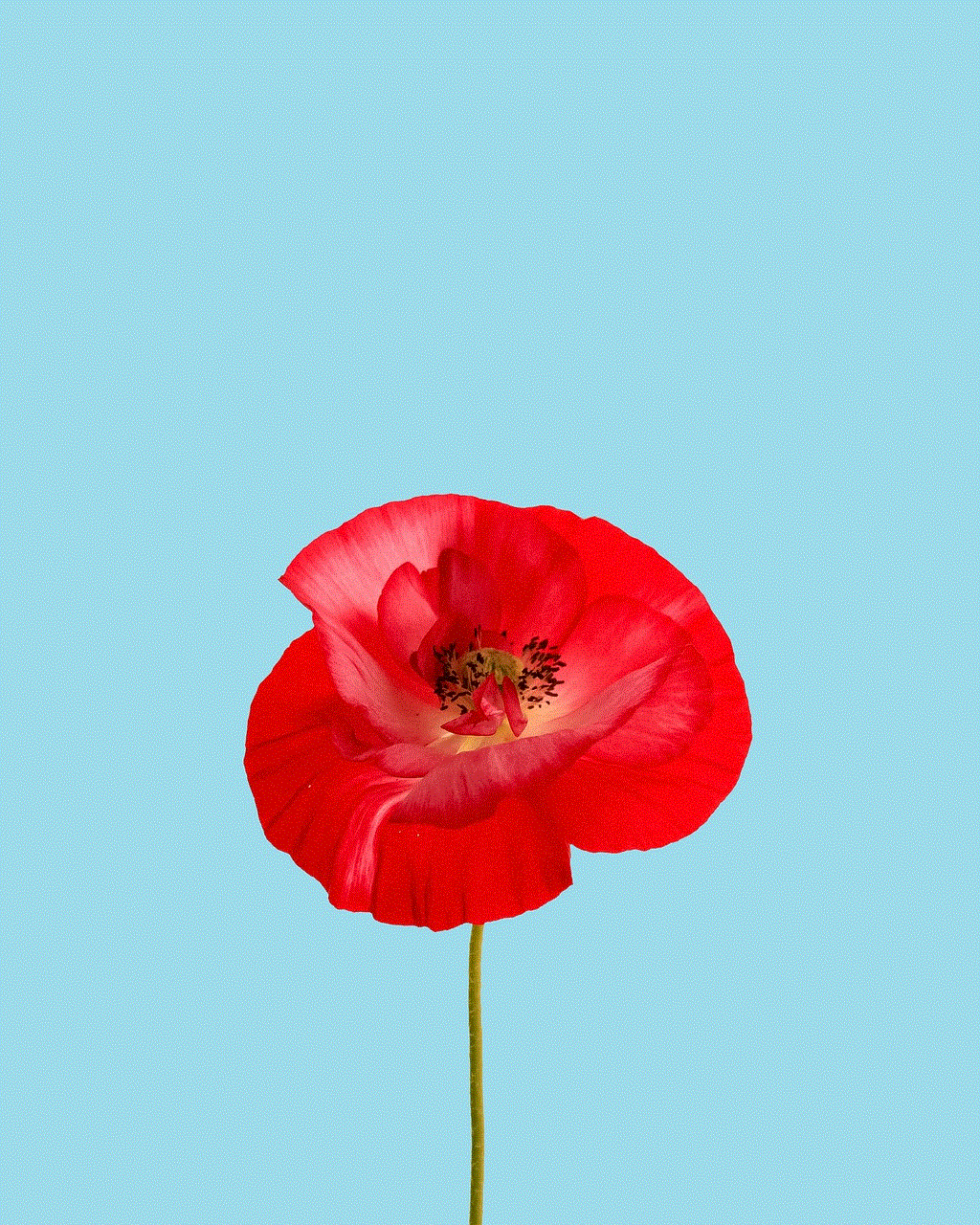
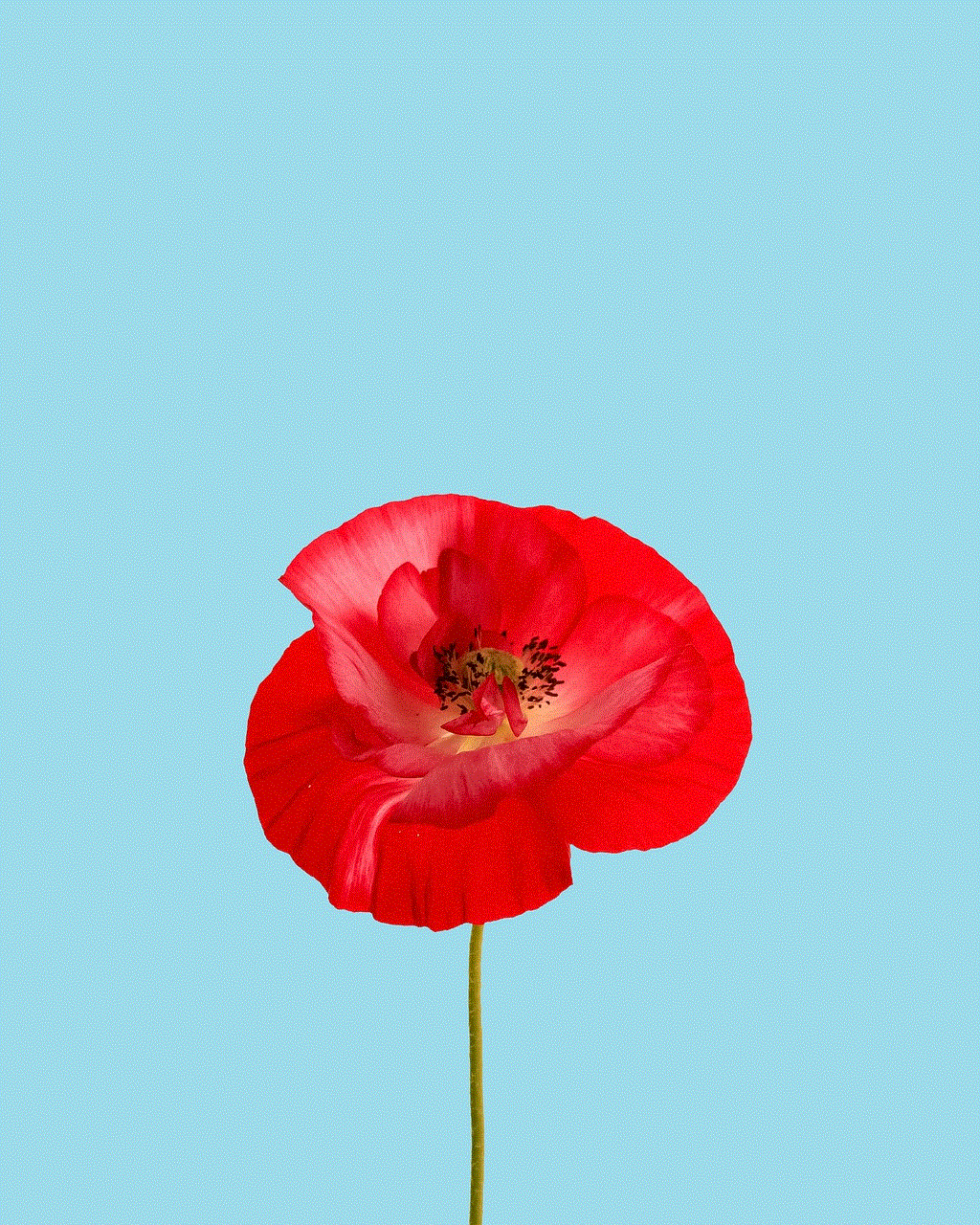
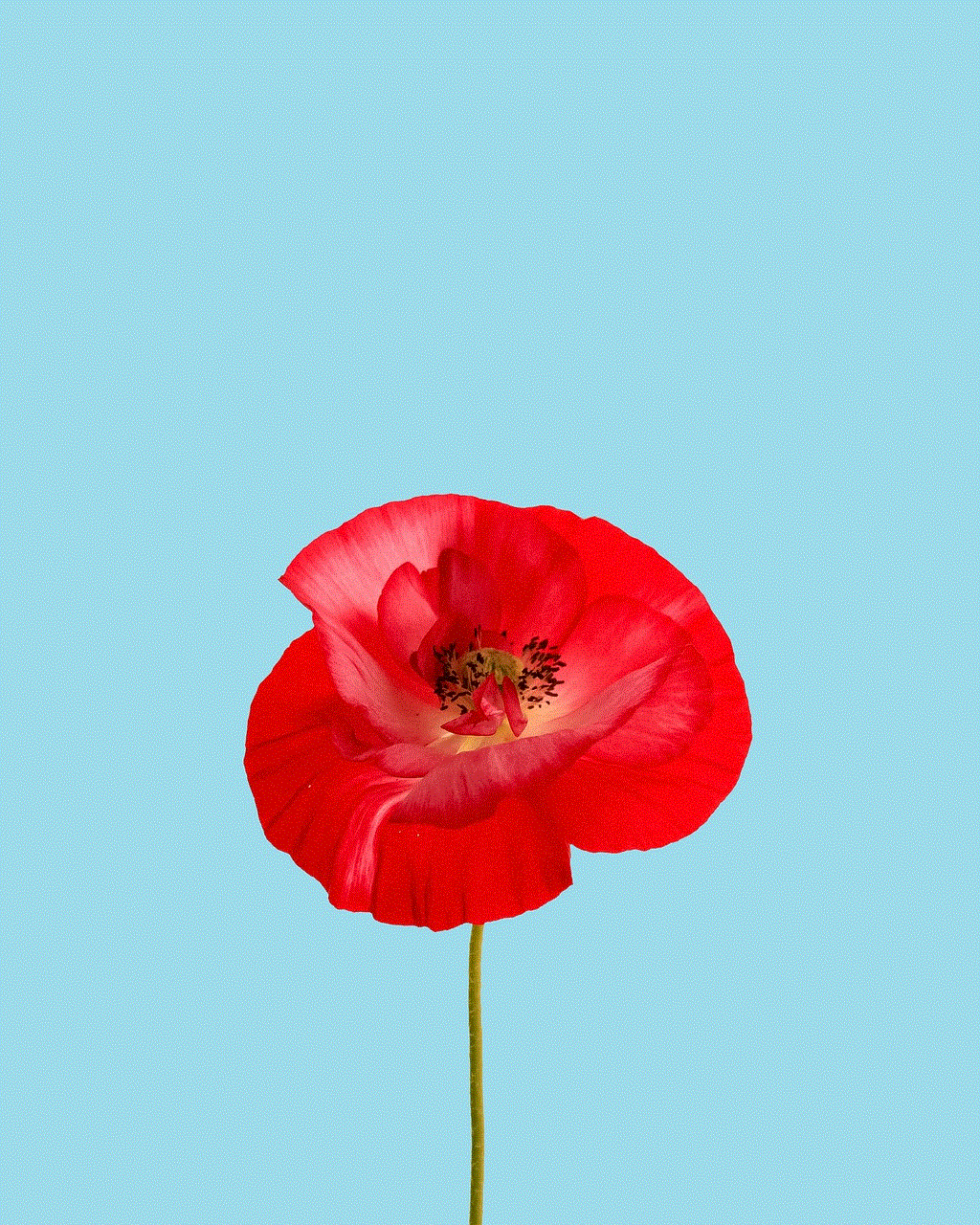
## Steps to Troubleshoot Instagram Feed Refresh Issues
### 1. **Check Your Internet Connection**
First and foremost, ensure that your device is connected to the internet. You can do this by opening a web browser and trying to access any website. If other apps also show connectivity issues, consider restarting your router or checking with your service provider.
### 2. **Restart the App**
Sometimes, a simple restart can work wonders. Close the Instagram app completely and then reopen it. This action can often refresh the connection and resolve minor glitches.
### 3. **Clear Cached Data**
For Android users, go to Settings > Apps > Instagram > Storage > Clear Cache. For iOS users, you may need to uninstall and reinstall the app to clear cached data. This process can often resolve issues related to corrupted cache files.
### 4. **Update the App**
Navigate to the App Store (iOS) or Google Play Store (Android) and check if an update is available for Instagram. If so, download and install it. Keeping your apps up-to-date ensures that you’re benefiting from the latest fixes and features.
### 5. **Restart Your Device**
Sometimes, the issue may be with your device rather than the app itself. Restarting your phone can clear temporary glitches and free up memory, potentially resolving the problem.
### 6. **Log Out and Log Back In**
Logging out of your account and then logging back in can refresh your session and resolve issues. To do this, go to your profile > Settings > Log Out. After logging out, log back in and check if the feed refreshes.
### 7. **Check Instagram Status**
If you suspect that the issue may be on Instagram’s end, you can check websites like DownDetector or Twitter for reports of outages. If many users are experiencing similar issues, it’s likely a server problem that will resolve itself.
### 8. **Reinstall the App**
If none of the above solutions work, consider uninstalling and reinstalling the Instagram app. This action will ensure that you have a fresh version of the app without any corrupted files.
## Tips for a Better Instagram Experience
### 1. **Limit Background App Refresh**
If you find your Instagram feed frequently not refreshing, consider managing how background apps use data. On iOS, navigate to Settings > General > Background App Refresh and ensure that Instagram has permission to update in the background. For Android, go to Settings > Network & Internet > Data Usage > Mobile Data Usage, and check if background data is enabled.
### 2. **Manage Your Following List**
Sometimes, following too many accounts can clutter your feed and make it harder to see new content. Consider unfollowing accounts that no longer interest you to enhance your experience.
### 3. **Utilize the Explore Page**
The Explore page is designed to help you discover new content based on your interests. If your feed isn’t refreshing, you might still find engaging posts by exploring this feature.
### 4. **Engage with Content Regularly**
The more you interact with posts (like, comment, share), the better your feed will become at curating content you enjoy. Regular engagement signals to the algorithm what you want to see, potentially enhancing your overall experience.
### 5. **Check Account Settings**
Sometimes, privacy settings can affect what you see in your feed. Ensure that your account settings allow you to view content from accounts you follow.
## Conclusion
Experiencing issues with your Instagram feed not refreshing can be frustrating, but understanding the common reasons behind the problem and implementing the troubleshooting steps outlined in this article can often resolve the issue. From checking your internet connection to clearing cached data, there are several avenues to explore.
Additionally, optimizing your Instagram experience through engagement and account management can further enhance how you interact with the platform. Remember that while technical issues are an inevitable part of using digital applications, they can often be resolved with a little patience and a systematic approach.



By staying informed and proactive, you can ensure that your Instagram experience remains enjoyable, allowing you to connect with your favorite content and community seamlessly. Whether you’re looking to share moments from your life or discover new interests, a smoothly functioning Instagram feed is essential for making the most out of this popular social media platform.
