discord app wont open
# Troubleshooting Guide: Why Your Discord App Won’t Open and How to Fix It
Discord has become an essential platform for gamers, communities, and friends to communicate. With its voice, video, and text chat features, it is no surprise that millions rely on it daily. However, there are times when users encounter frustrating issues, such as the Discord app not opening. This can be a significant hurdle, especially when you need to connect with friends or participate in important discussions. In this comprehensive guide, we will explore the reasons why your Discord app might not open and provide a series of troubleshooting steps to resolve the issue.
## Understanding the Discord App
Before diving into the troubleshooting steps, it’s essential to understand what Discord is and how it operates. Launched in 2015, Discord was initially designed for gamers to communicate in real-time while playing games. However, its user base has expanded significantly since then, serving as a hub for various communities, including educational groups, hobbyist clubs, and even professional organizations. The app is available on multiple platforms, including Windows, macOS, iOS, Android, and Linux, allowing users to connect through different devices seamlessly.
Despite its popularity, users may sometimes face technical challenges that prevent the app from launching. These issues can stem from software bugs, conflicts with other applications, hardware limitations, or network issues. Understanding these factors can help users address the problem more effectively.
## Common Reasons Why Discord Won’t Open
Several common issues can prevent the Discord app from opening. Identifying the underlying cause can accelerate the troubleshooting process. Here are some of the most frequent reasons:
1. **Software Bugs and Glitches**:
Like any software, Discord is not immune to bugs and glitches. These can arise from updates, changes in the operating system, or unexpected interactions with other applications.
2. **Corrupted Installation Files**:
If the installation files of Discord are corrupted, the app may fail to launch. This can happen during installation or due to file corruption over time.
3. **Network Issues**:
Discord requires a stable internet connection to function. If your network is down or unstable, the app might not open properly, as it cannot connect to the Discord servers.
4. **Conflicts with Other Applications**:
Sometimes, other applications running on your device can conflict with Discord. This is particularly common with security software, VPNs, or other communication apps.
5. **Outdated Software**:
If your version of Discord is outdated, it may not be compatible with your operating system or other applications. Regular updates are crucial to maintaining optimal performance.
6. **Insufficient System Resources**:
Running multiple heavy applications simultaneously can lead to insufficient system resources, preventing Discord from launching.
7. **Account Issues**:
Although rare, issues with your Discord account can also prevent the app from opening. This could be due to a ban or other account-related problems.
8. **Hardware Acceleration**:
Discord uses hardware acceleration to improve performance. However, this feature can sometimes cause issues on specific setups, leading to launch problems.
9. **permissions Issues**:
Discord may require specific permissions to run correctly. If these permissions are not granted, the app might fail to open.
10. **Operating System Issues**:
Occasionally, problems with your operating system can affect the launch of any application, including Discord. This can include corrupted system files or issues after a recent update.
## Step-by-Step Troubleshooting Guide
Now that we’ve identified potential reasons for Discord not opening, let’s explore a range of troubleshooting steps you can take to resolve the issue.
### Step 1: Restart Your computer
A simple yet effective first step is to restart your computer. This can resolve temporary glitches affecting your system or the Discord app. Once your computer reboots, try launching Discord again.
### Step 2: Check Your Internet Connection
Ensure that your internet connection is stable and working correctly. Open a web browser and try loading a few websites. If you encounter issues accessing the internet, consider troubleshooting your network connection.
### Step 3: Update Discord
If you can access Discord but it won’t open fully, it’s possible that an update is required. Discord usually updates automatically, but if it’s not functioning properly, you may need to download the latest version manually. Visit the [Discord website](https://discord.com/) to download the latest version for your operating system.
### Step 4: Run Discord as an Administrator
Sometimes, Discord requires administrative privileges to run correctly. Right-click on the Discord shortcut and select “Run as administrator.” This can help bypass any permission-related issues that might be preventing the app from launching.
### Step 5: Disable Hardware Acceleration
If Discord is still not opening, try disabling hardware acceleration. To do this, locate the Discord shortcut, right-click it, and select Properties. In the Target field, add “–disable-hardware-acceleration” at the end of the text. Click Apply and then OK. Restart Discord to see if it opens properly.
### Step 6: Clear Discord Cache
Clearing the cache can resolve various issues within the app. To clear the cache:
1. Close Discord completely.
2. Press `Windows + R` to open the Run dialog.
3. Type `%appdata%` and press Enter.
4. Locate the Discord folder and delete it.
5. Restart Discord, which will create a new cache.
### Step 7: Reinstall Discord
If the problem persists, consider reinstalling Discord. Uninstall the app from your computer, then download the latest version from the Discord website. This will replace any corrupted files and ensure you have a fresh installation.
### Step 8: Check for Windows Updates
If you’re using Windows, ensure your operating system is up to date. Missing updates can cause compatibility issues with applications like Discord. Go to Settings > Update & Security > Windows Update, and check for updates.
### Step 9: Check for Conflicting Applications
Investigate any security software, VPNs, or other applications that might conflict with Discord. Temporarily disable these applications to see if it resolves the issue. If disabling them helps, consider adding Discord to the exceptions list of your security software.
### Step 10: Contact Discord Support
If you’ve tried all the steps above and Discord still won’t open, it may be time to reach out to Discord Support. They can provide further assistance and help you troubleshoot specific account-related issues or technical problems.
## Preventing Future Issues
Once you’ve resolved the issue with Discord not opening, consider implementing some preventive measures to minimize the chances of it happening again. Here are a few tips:
1. **Keep Software Updated**: Regularly check for updates for Discord and your operating system. Keeping everything up to date can prevent compatibility issues.
2. **Monitor System Resources**: Be mindful of how many applications you run simultaneously, especially resource-intensive ones. This will help ensure that Discord has enough resources to run smoothly.
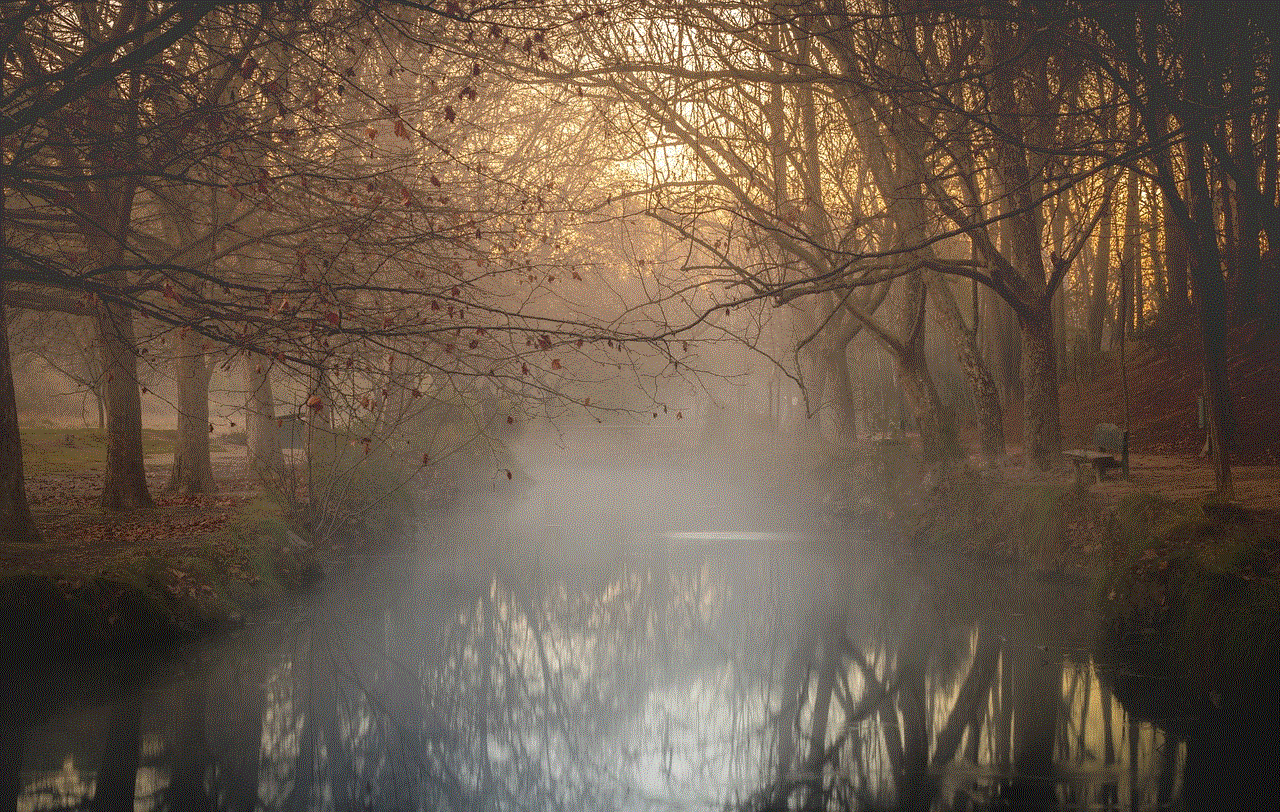
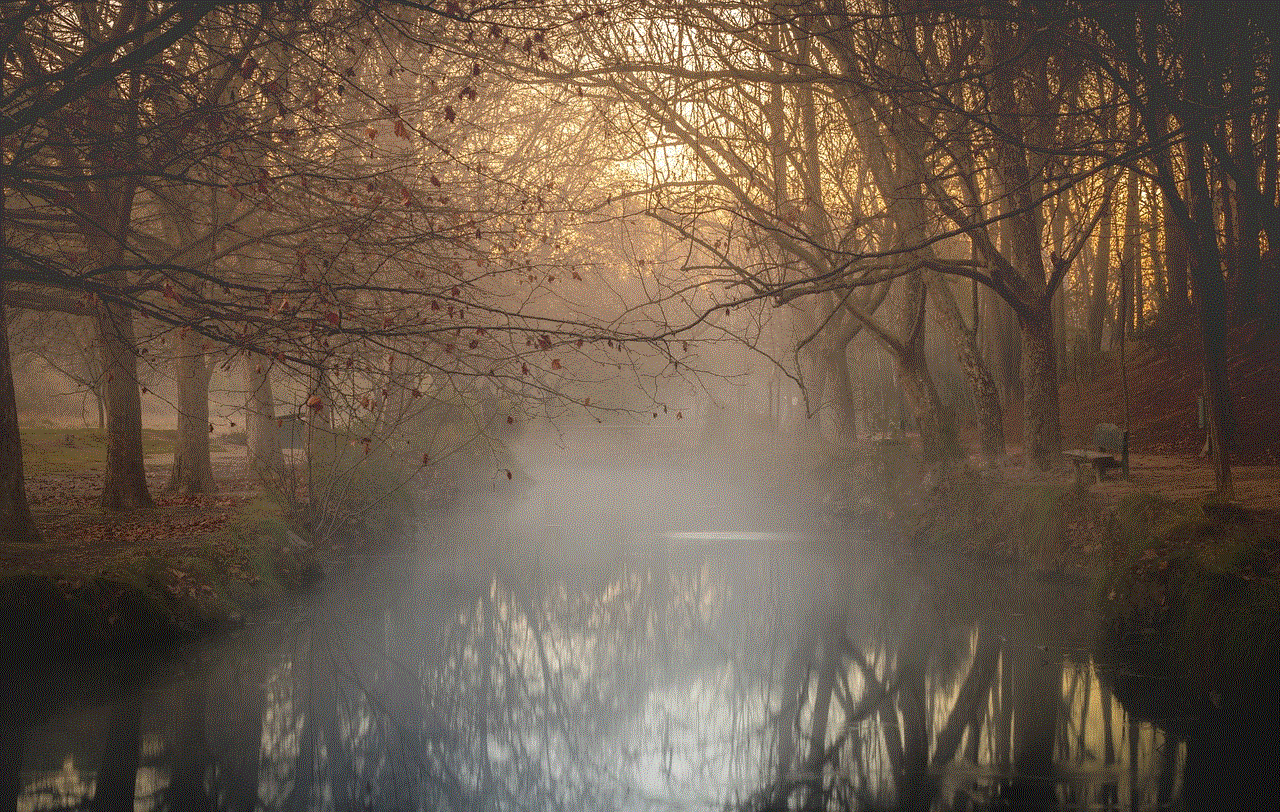
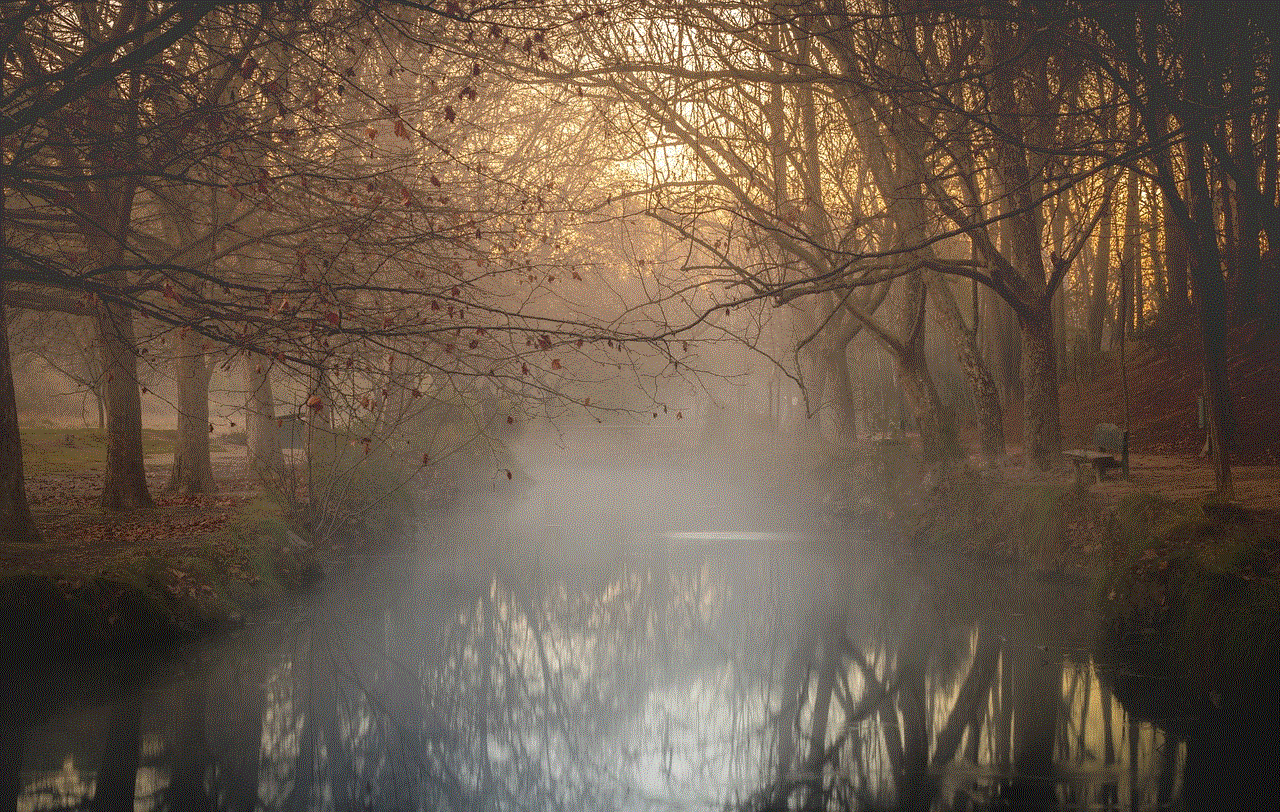
3. **Use a Stable Internet Connection**: Whenever possible, use a wired connection instead of Wi-Fi for better stability. If you rely on Wi-Fi, ensure your router is functioning properly and consider using a Wi-Fi extender if you experience connectivity issues.
4. **Be Cautious with Third-party Applications**: If you frequently install new applications, be cautious about those that may conflict with Discord. Research compatibility before installing software.
5. **Regularly Clear Cache**: Make it a habit to clear your Discord cache periodically. This can help maintain the app’s performance and prevent potential issues.
## Conclusion
Encountering issues with the Discord app not opening can be frustrating, especially when you rely on it for communication. However, with a systematic approach to troubleshooting, you can identify the underlying cause and resolve the issue efficiently. By following the steps outlined in this guide, you should be able to restore your access to Discord and enjoy uninterrupted communication with friends and communities.
Always remember that technical issues are a part of using any software, and patience is often key in resolving them. With the right troubleshooting techniques, you can get back to connecting with others in no time.
tumblr sign up
# How to Sign Up for Tumblr: A Comprehensive Guide
Tumblr is a unique social media platform that blends blogging with social networking, allowing users to express themselves through text, photos, quotes, links, audio, and videos. With its vibrant community and diverse content, Tumblr has become a popular choice for creators, artists, and those simply looking to share their thoughts and connect with like-minded individuals. If you’re considering joining this dynamic platform, this guide will walk you through the Tumblr sign-up process step-by-step, as well as provide insights into how to make the most out of your Tumblr experience.
## Understanding Tumblr
Before diving into the sign-up process, it’s important to understand what Tumblr is and what it offers. Launched in 2007, Tumblr allows users to create their own microblogs where they can post content related to their interests. Users can follow each other, reblog posts, and engage with the community through comments and likes. The platform is known for its creative freedom, and it attracts a wide array of content, from fan art and memes to personal blogs and professional portfolios.
The platform’s unique format means that users can curate their own content, and with a simple interface and customizable themes, it’s easy to create a blog that reflects your personality. Whether you want to share your art, write poetry, or simply follow your favorite creators, Tumblr provides the tools to express yourself and connect with others.
## Creating a Tumblr Account
### Step 1: Visit the Tumblr Homepage
The first step in signing up for Tumblr is to visit the official website at [www.tumblr.com](http://www.tumblr.com). Once there, you’ll be greeted by a welcoming page that showcases the platform’s vibrant community and trending posts. At the top right corner of the page, you’ll find a prominent “Sign up” button. Click on it to begin the registration process.
### Step 2: Fill Out Your Information
After clicking the “Sign up” button, you’ll be directed to a registration form. Here, you’ll need to provide the following information:
1. **Email Address**: Enter a valid email address that you have access to. This will be used for account verification and password recovery.
2. **Password**: Choose a strong password for your account. It’s advisable to use a mix of letters, numbers, and special characters to enhance security.
3. **Username**: Select a unique username that will represent your Tumblr identity. This username will be part of your blog’s URL (e.g., yourusername.tumblr.com), so choose something memorable and reflective of your content.
4. **Blog Name**: While your username is important, Tumblr also allows you to name your blog. This can be the same as your username or something entirely different.
After filling in all the required fields, click on the “Sign up” button to proceed.
### Step 3: Verify Your Email Address
Once you’ve submitted your registration information, Tumblr will send a verification email to the address you provided. Check your inbox (and your spam folder, just in case) for an email from Tumblr. Click the verification link in the email to confirm your account. This step is crucial for ensuring the security of your account and for enabling account recovery options in the future.
### Step 4: Customize Your Blog
After verifying your email, you’ll be directed to your new Tumblr dashboard. Here, you’ll find a prompt to customize your blog. You can choose a theme, which determines the layout and design of your blog. Tumblr offers a variety of free and premium themes, allowing you to select one that best fits your style.
Additionally, you can upload a profile picture and a header image that represent you or your brand. Adding these personal touches not only beautifies your blog but also helps to establish your identity in the Tumblr community.
## Exploring Tumblr Features
### The Dashboard
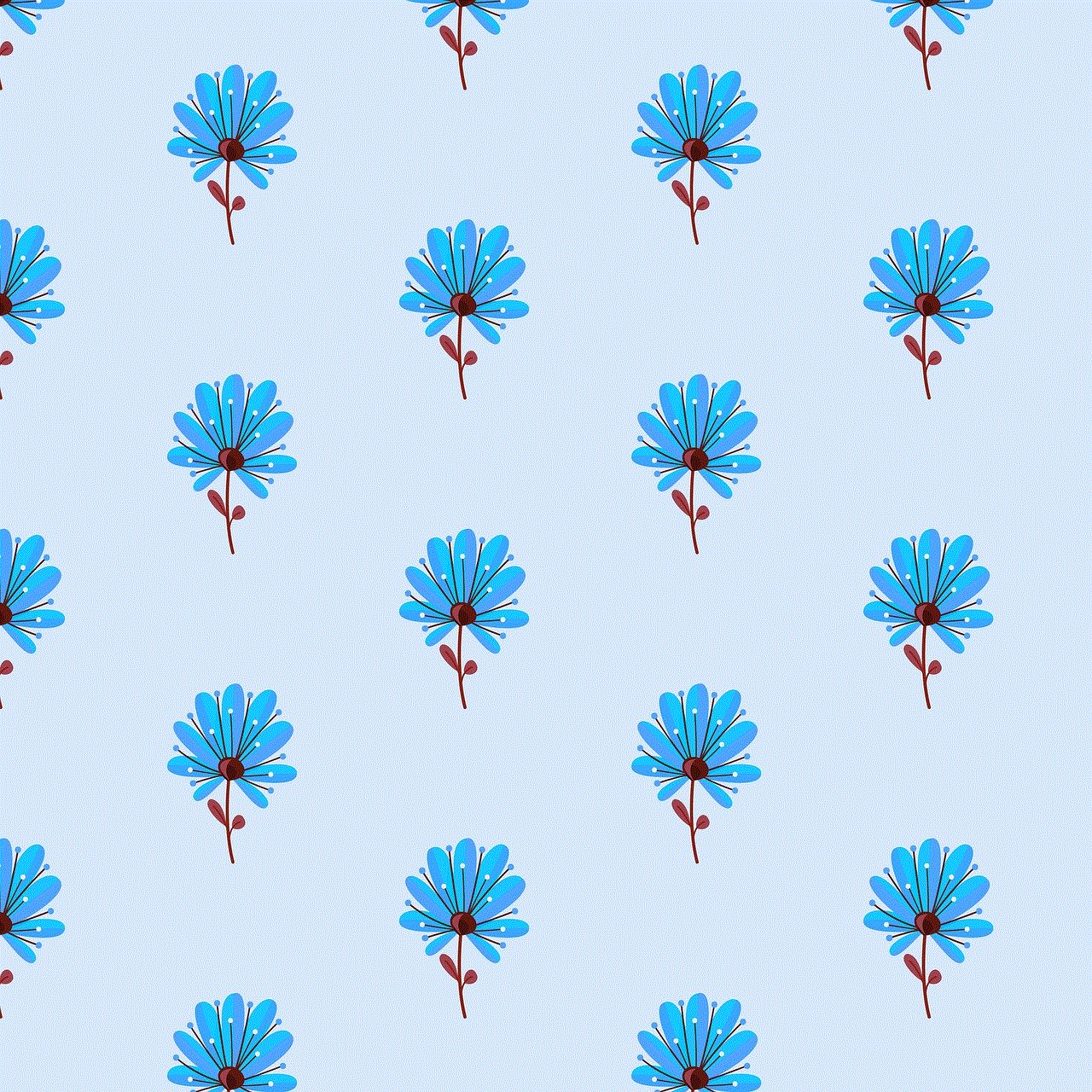
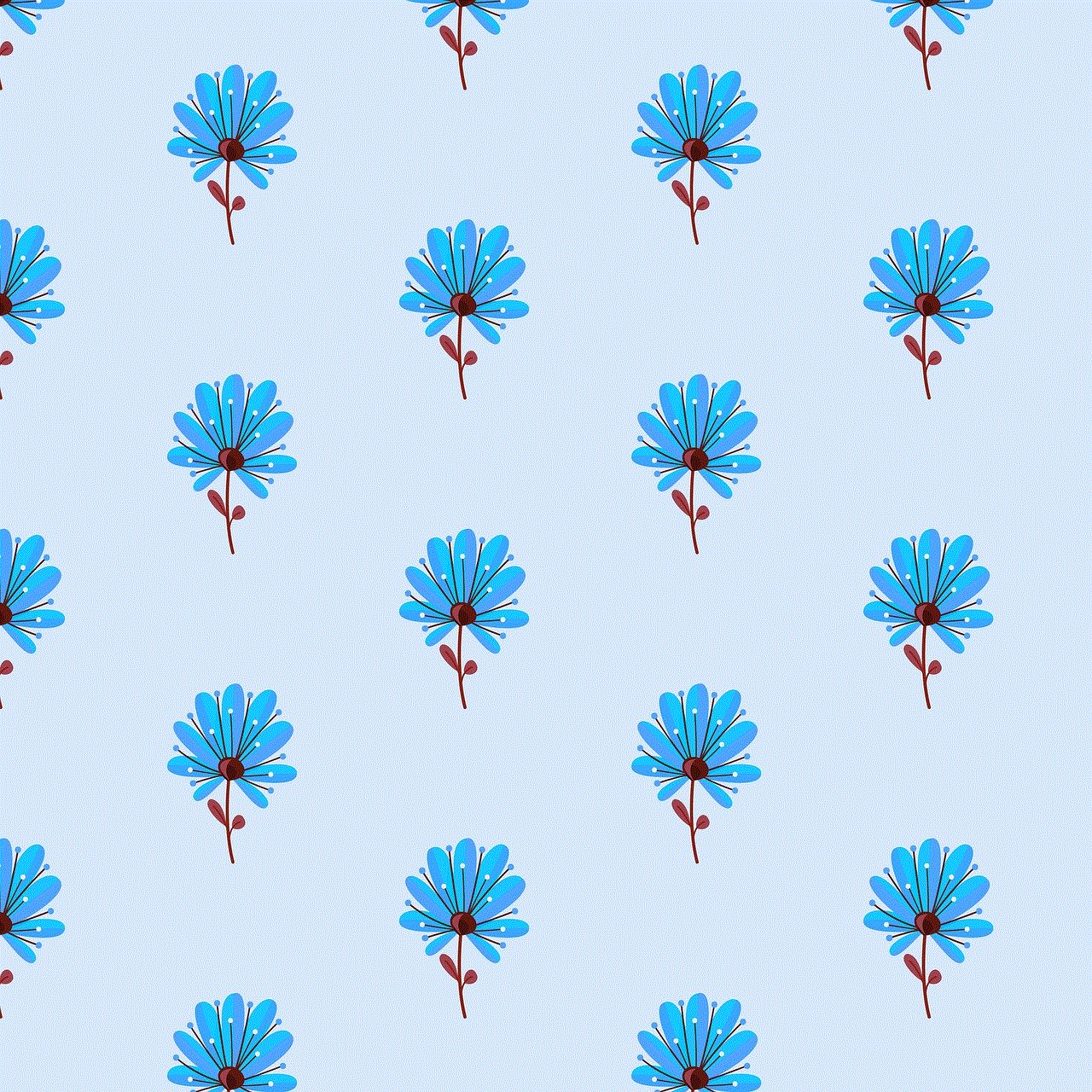
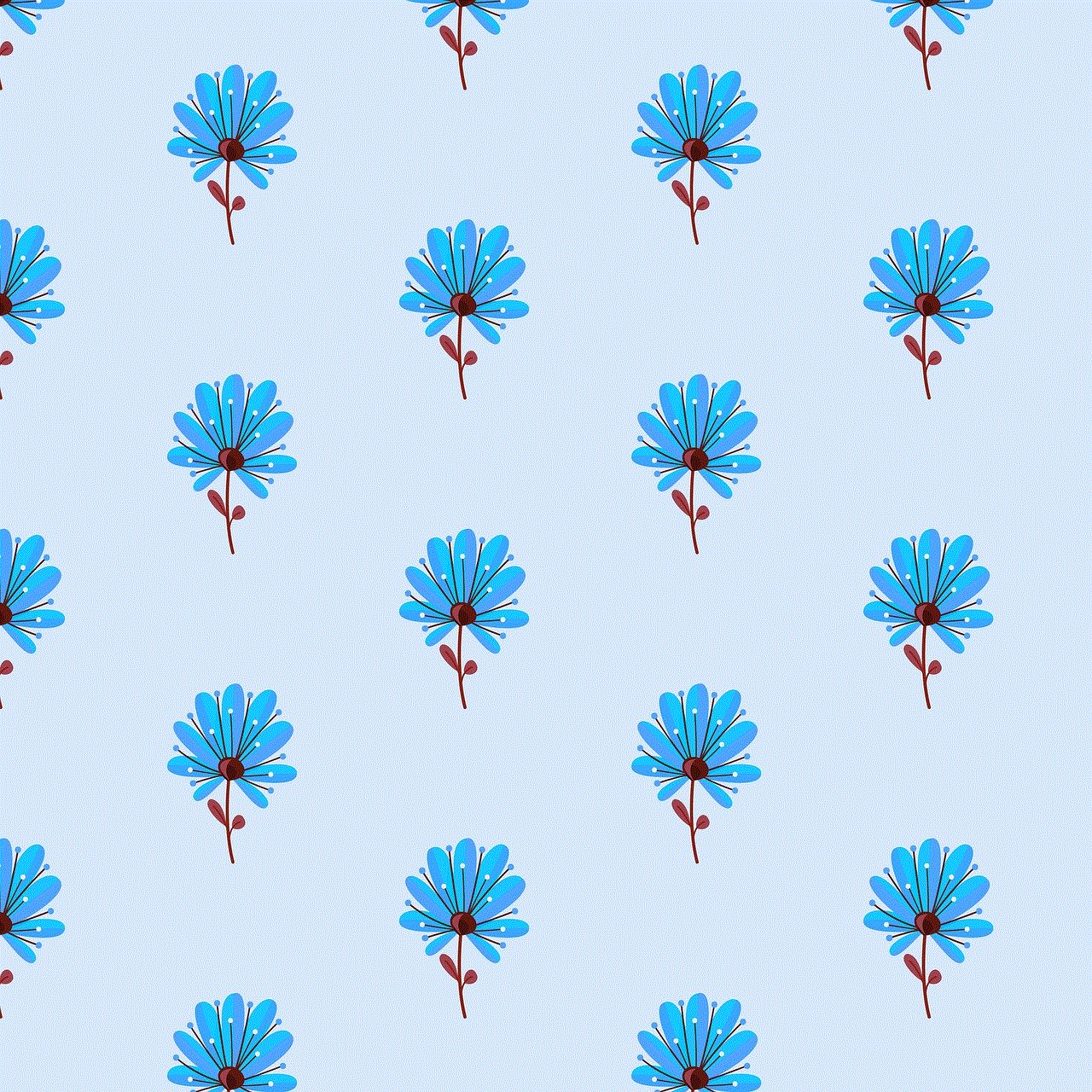
Once your blog is set up, you’ll find yourself on the Tumblr dashboard. This is your main hub for interaction, where you can view posts from the blogs you follow, create new posts, and engage with the community. The dashboard is dynamic, constantly updating with new content, making it easy to stay connected with your favorite creators.
### Posting Content
Tumblr allows you to share a variety of content types, including text posts, photos, quotes, links, audio, and video. To create a new post, simply click the “Create Post” button located at the top of your dashboard. Choose the type of post you want to make from the options available.
– **Text Posts**: Share your thoughts or narratives through written content.
– **Photo Posts**: Upload images or create photo sets to showcase your photography or artwork.
– **Quote Posts**: Share your favorite quotes or lines from literature.
– **Link Posts**: Direct your followers to articles, blogs, or resources you find interesting.
– **Audio and Video Posts**: Share music or videos directly on your blog.
### Following Blogs
To enhance your Tumblr experience, consider following other blogs that align with your interests. You can find blogs through the search function or explore tags related to your favorite topics. Following other users not only populates your dashboard with content you enjoy but also allows you to interact with other creators by liking, reblogging, and commenting on their posts.
### Using Tags
Tags are an essential aspect of Tumblr that help categorize content and make it discoverable. When creating a post, you can add relevant tags that describe the content. This makes it easier for other users to find your posts through searches. Tags can range from broad topics (like “art” or “music”) to more specific themes (like “watercolor painting” or “indie rock”). Using tags effectively can expand your reach and help you connect with the community.
## Engaging with the Community
### Reblogging and Liking
One of the core features of Tumblr is the ability to reblog posts. When you see something you love, simply click the reblog button to share it on your own blog with your followers. This not only helps to spread content but also builds a sense of community as users interact with each other’s work. Liking posts is also a way to show appreciation for content without reblogging it.
### Messaging and Chats
Tumblr includes a messaging feature that allows you to communicate directly with other users. If you come across someone whose work you admire, don’t hesitate to send them a message or comment on their posts. Engaging with others can lead to collaborations, friendships, and a more enriched experience on the platform.
### Participating in Challenges and Events
Tumblr is home to various challenges and events that encourage creativity and community participation. These can range from art challenges to writing prompts and themed reblog events. Participating in these activities not only hones your skills but also connects you with other creators who share your interests.
## Privacy and Security Settings
As a new user, it’s crucial to understand Tumblr’s privacy and security settings. Navigate to your account settings to customize your privacy preferences. You can decide who can view your blog, whether or not to allow anonymous asks (questions), and manage your followers.
Additionally, Tumblr has options for enabling two-factor authentication, enhancing the security of your account. This extra layer of protection is essential for preventing unauthorized access and ensuring that your content remains safe.
## Exploring the Tumblr App
In addition to the website, Tumblr offers a mobile app available for iOS and Android devices. Downloading the app allows you to engage with Tumblr on the go, making it easy to create posts, follow blogs, and interact with the community from anywhere. The app mirrors the functionality of the website, providing a seamless experience across devices.
## Monetizing Your Tumblr
For those looking to turn their Tumblr passion into a source of income, there are several ways to monetize your blog. Many users leverage Tumblr’s platform for brand collaborations, affiliate marketing, and selling merchandise. If you have a significant following, consider reaching out to brands that align with your content for potential partnerships.
Additionally, you can use Tumblr to promote your other ventures, such as a YouTube channel, Etsy shop, or personal website. By sharing links and content that directs followers to your other platforms, you can create a cohesive online presence.
## Conclusion
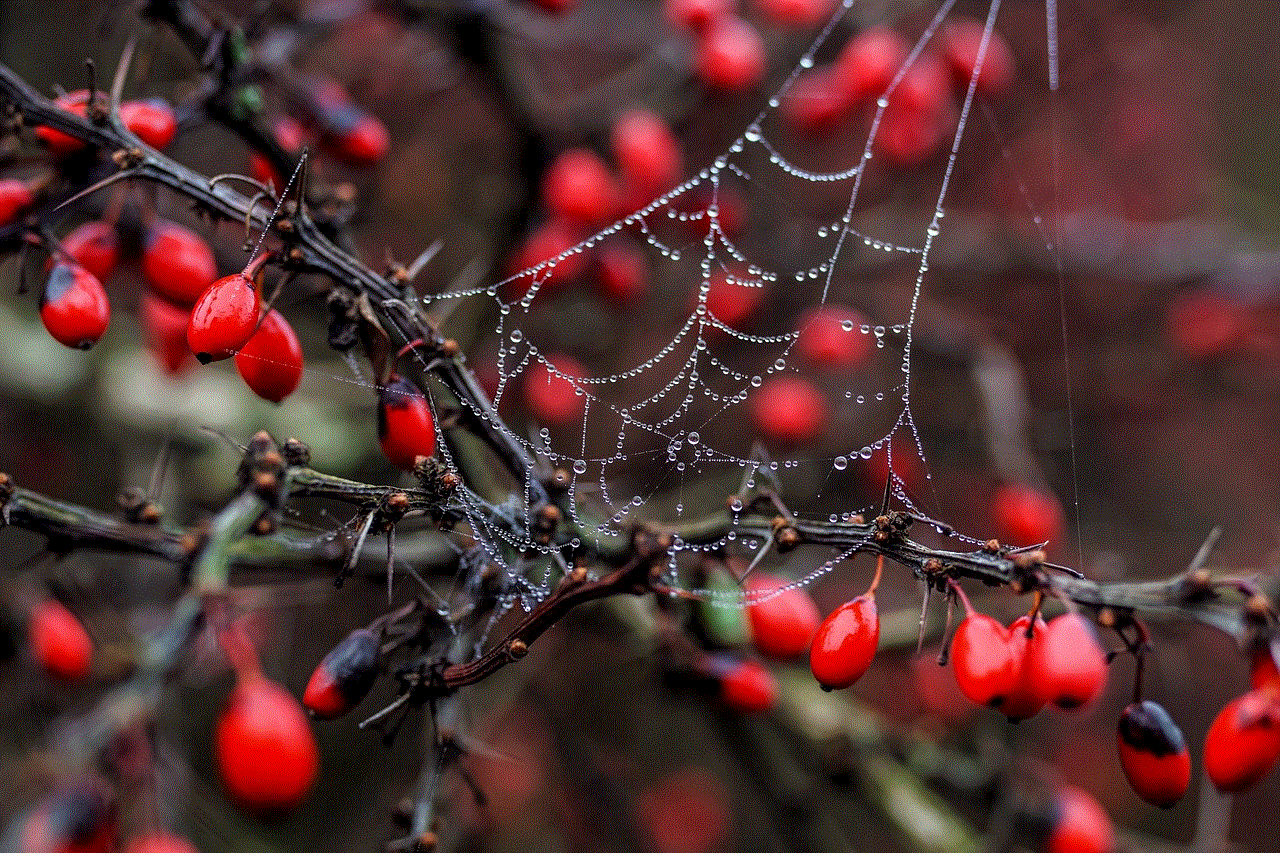
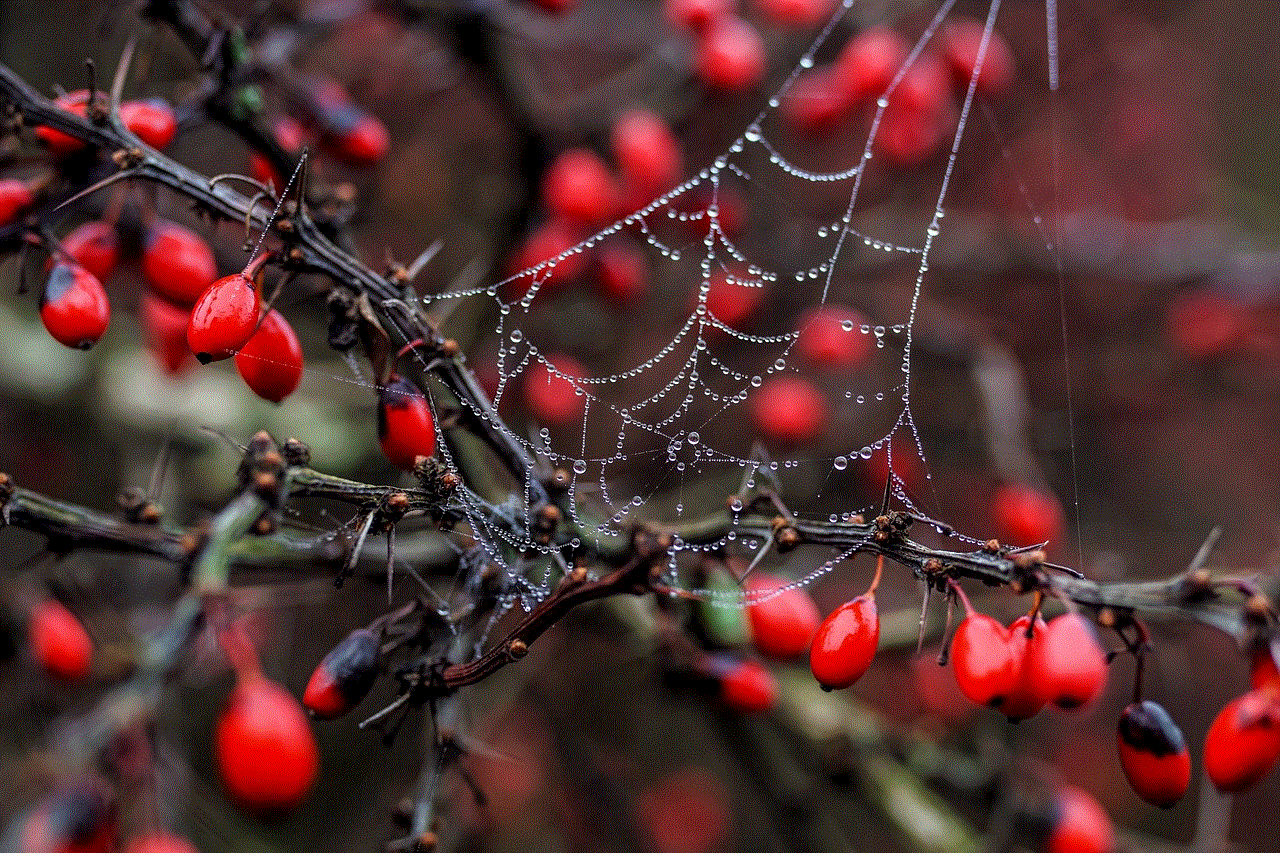
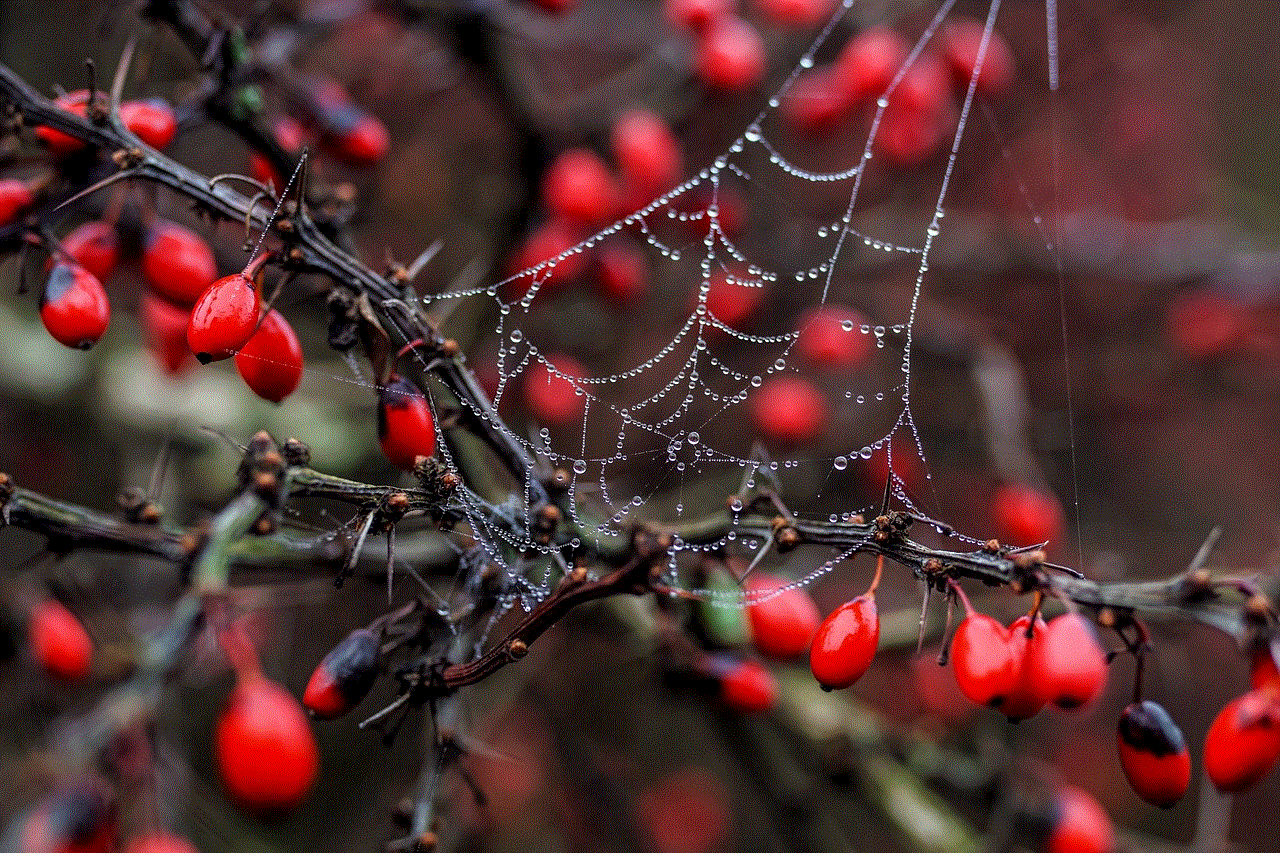
Signing up for Tumblr opens the door to a world of creativity, community, and self-expression. With its unique blend of blogging and social networking, Tumblr allows users to share their passions, connect with others, and explore diverse content. By following the steps outlined in this guide, you can easily create your account, customize your blog, and engage with the vibrant Tumblr community.
Remember, Tumblr is what you make of it. The more you interact with others, create content, and explore the platform, the richer your experience will be. So, dive in, start posting, and enjoy the creative journey that awaits you on Tumblr!
