fitbit luxe instructions
The Fitbit Luxe is the latest addition to the Fitbit family, and it has quickly become a popular choice for fitness enthusiasts and everyday users alike. This sleek and stylish fitness tracker is packed with features that make it stand out from the competition. From its advanced health tracking capabilities to its elegant design, the Fitbit Luxe has something for everyone. In this article, we will dive into the details of the Fitbit Luxe, including its features, setup, and usage instructions.
Features of the Fitbit Luxe
The Fitbit Luxe is more than just a fitness tracker; it is a complete health and wellness companion. One of its most prominent features is its ability to track your daily activity, including steps taken, distance traveled, and calories burned. This feature is especially useful for those looking to maintain an active lifestyle or for individuals who have specific fitness goals in mind.
In addition to activity tracking, the Fitbit Luxe also has advanced sleep tracking capabilities. It can monitor your sleep patterns and provide insights into the quality of your sleep. This feature is particularly beneficial for individuals who struggle with sleep issues and want to understand their sleep patterns better.
Another unique feature of the Fitbit Luxe is its stress management tools. It can track your stress levels and offer guided breathing exercises to help you relax and de-stress. This feature is especially useful in today’s fast-paced world, where stress levels are at an all-time high.
The Fitbit Luxe also comes with built-in heart rate monitoring technology, which allows you to track your heart rate throughout the day. This feature is essential for individuals who want to keep an eye on their heart health and make necessary lifestyle changes to improve it.
Setup Instructions
Setting up your Fitbit Luxe is a straightforward process. First, you need to download the Fitbit app on your smartphone and create an account if you don’t already have one. Once you have the app, follow the on-screen instructions to set up your Fitbit Luxe. You will need to provide some basic information about yourself, such as your height, weight, and age, to get accurate tracking results.
Next, you will need to pair your Fitbit Luxe with your smartphone via Bluetooth. Simply turn on the Bluetooth on your phone, and the app will guide you through the pairing process. Once your Fitbit Luxe is connected, you can customize your settings, such as choosing your preferred clock face or setting up notifications for calls and messages.
Usage Instructions
After setting up your Fitbit Luxe, it’s time to start using it. The device has a touch screen display that allows you to navigate through the different features and functions. To access the main menu, swipe up on the screen. From there, you can choose which feature you want to use, such as activity tracking, sleep tracking, or heart rate monitoring.
To track your activity, simply wear your Fitbit Luxe on your wrist throughout the day, and it will automatically log your steps, distance, and calories burned. You can also set specific goals for yourself, such as a daily step count, and the device will notify you when you have reached your goal.
For sleep tracking, make sure to wear your Fitbit Luxe to bed, and it will monitor your sleep patterns and provide you with a sleep score in the morning. You can also view your sleep stages, including light, deep, and REM sleep, to get a better understanding of your sleep quality.
If you want to track your heart rate, simply tap on the heart icon on the main menu, and the device will start monitoring your heart rate in real-time. You can also set heart rate zones and receive notifications when your heart rate goes above or below your desired zone.
The Fitbit Luxe also has a variety of exercise modes, including running, cycling, and yoga, which you can access by tapping on the exercise icon. These modes provide more accurate tracking results for specific activities and allow you to set goals and view your progress over time.
Maintenance and Care
To ensure your Fitbit Luxe stays in top condition, it’s essential to take proper care of it. The device is water-resistant, but it’s not recommended to wear it while swimming or showering. You should also avoid exposing it to extreme temperatures or submerging it in water for an extended period.
To clean your Fitbit Luxe, use a soft, damp cloth to wipe the screen and the band. Avoid using harsh chemicals or abrasive materials, as they can damage the device. It’s also essential to regularly update the firmware and the Fitbit app to ensure your device has the latest features and bug fixes.
Conclusion
The Fitbit Luxe is an excellent choice for anyone looking to track their fitness and improve their overall health and wellness. Its sleek design, advanced features, and easy setup make it a popular choice among fitness enthusiasts and casual users alike. With its ability to track activity, sleep, stress, and heart rate, the Fitbit Luxe is more than just a fitness tracker; it’s a complete health and wellness companion. Follow the instructions in this article, and you’ll be on your way to a healthier lifestyle with the help of the Fitbit Luxe.
how to hide your apps on iphone
With the increasing use of smartphones, our personal information and data are more at risk than ever before. As we store important files, sensitive documents, and personal information on our devices, it is essential to ensure their security and privacy. This is especially true for our iPhones, which are known for their advanced security features. However, even with these security measures in place, there is always a risk of someone gaining access to our phones and snooping through our apps. To prevent this, many people choose to hide their apps on their iPhones. In this article, we will discuss how to hide your apps on your iPhone and keep your personal information safe and secure.
Why hide your apps on your iPhone?
There can be various reasons why someone may want to hide their apps on their iPhone. Some people may have sensitive apps that they don’t want others to see, while others may simply want to declutter their home screen and keep only the essential apps visible. Whatever the reason may be, hiding apps on an iPhone is a good way to maintain privacy and protect personal information.
How to hide your apps on your iPhone?
There are various methods to hide your apps on your iPhone. Some may involve using built-in features, while others may require downloading third-party apps. Let’s take a look at some of the options available.
1. Create a folder and hide it
One of the easiest ways to hide your apps on your iPhone is by creating a folder and hiding it. To do this, follow these simple steps:
Step 1: Tap and hold on an app icon until it starts to wiggle.
Step 2: Drag the app onto another app to create a folder.
Step 3: Name the folder something inconspicuous, such as “Utilities” or “Productivity.”
Step 4: Drag the apps you want to hide into the folder.
Step 5: Once all the apps are in the folder, tap and hold on the folder to enter edit mode.
Step 6: Remove all the apps from the dock at the bottom of the screen.
Step 7: Tap and hold on the folder and drag it to the dock.
Step 8: Release the folder into the dock.
Step 9: Tap the home button to exit edit mode.
The folder will now be hidden from the home screen, and you can only access it by swiping up from the dock.
2. Use the App Library
With the release of iOS 14, Apple introduced the App Library, which is a new way to organize and access your apps. The App Library automatically categorizes your apps into different folders, making it easier to find the app you need. To hide an app using the App Library, follow these steps:
Step 1: Swipe left on the home screen to access the App Library.
Step 2: Locate the app you want to hide.
Step 3: Tap and hold on the app icon until a menu appears.
Step 4: Tap “Remove app” from the menu.
Step 5: Select “Remove from Home Screen.”
The app will now be hidden from the home screen and can only be accessed from the App Library.
3. Use Screen Time
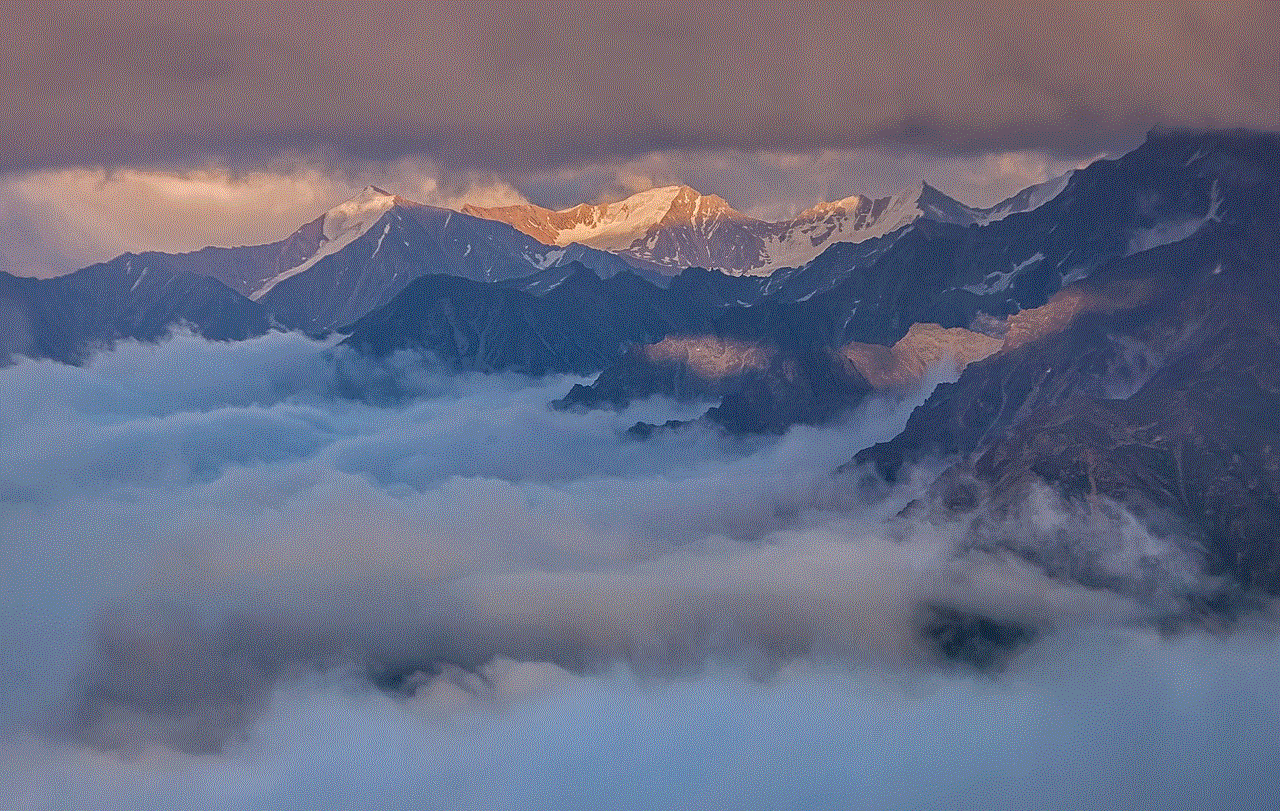
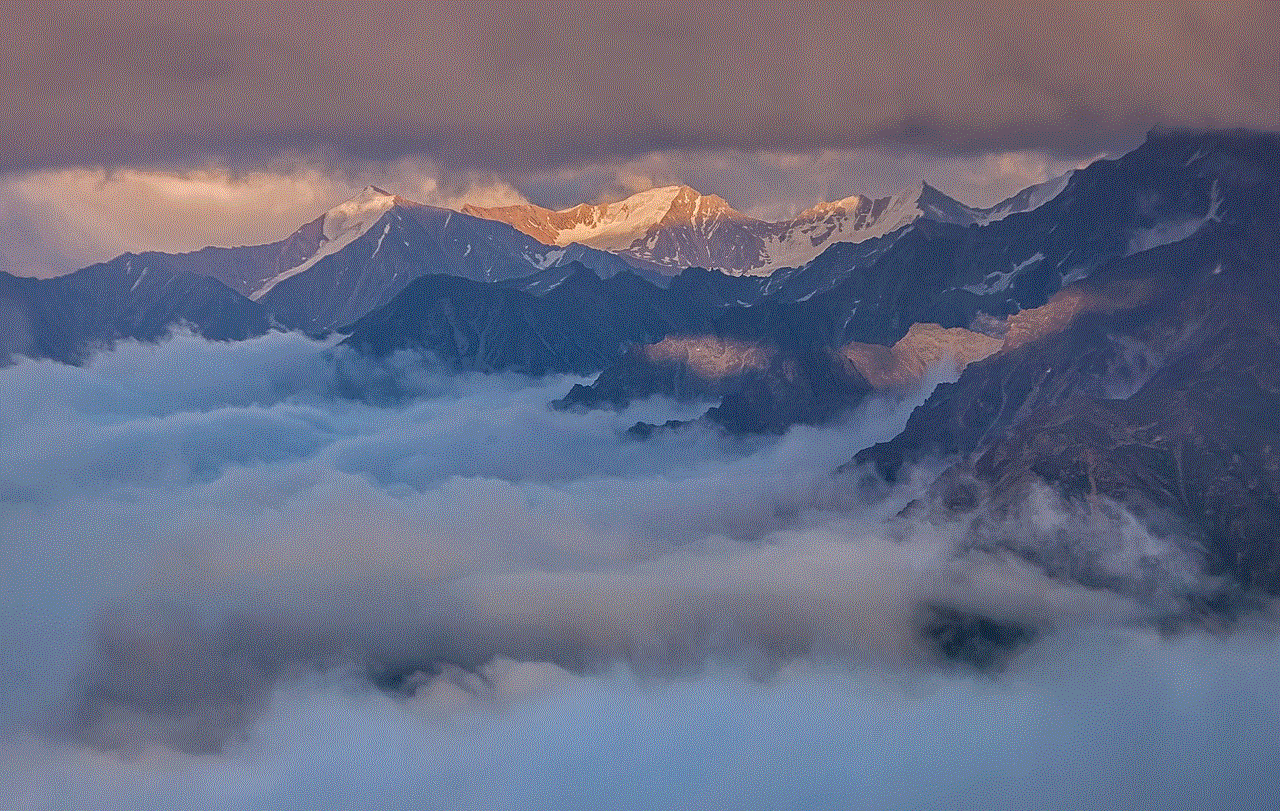
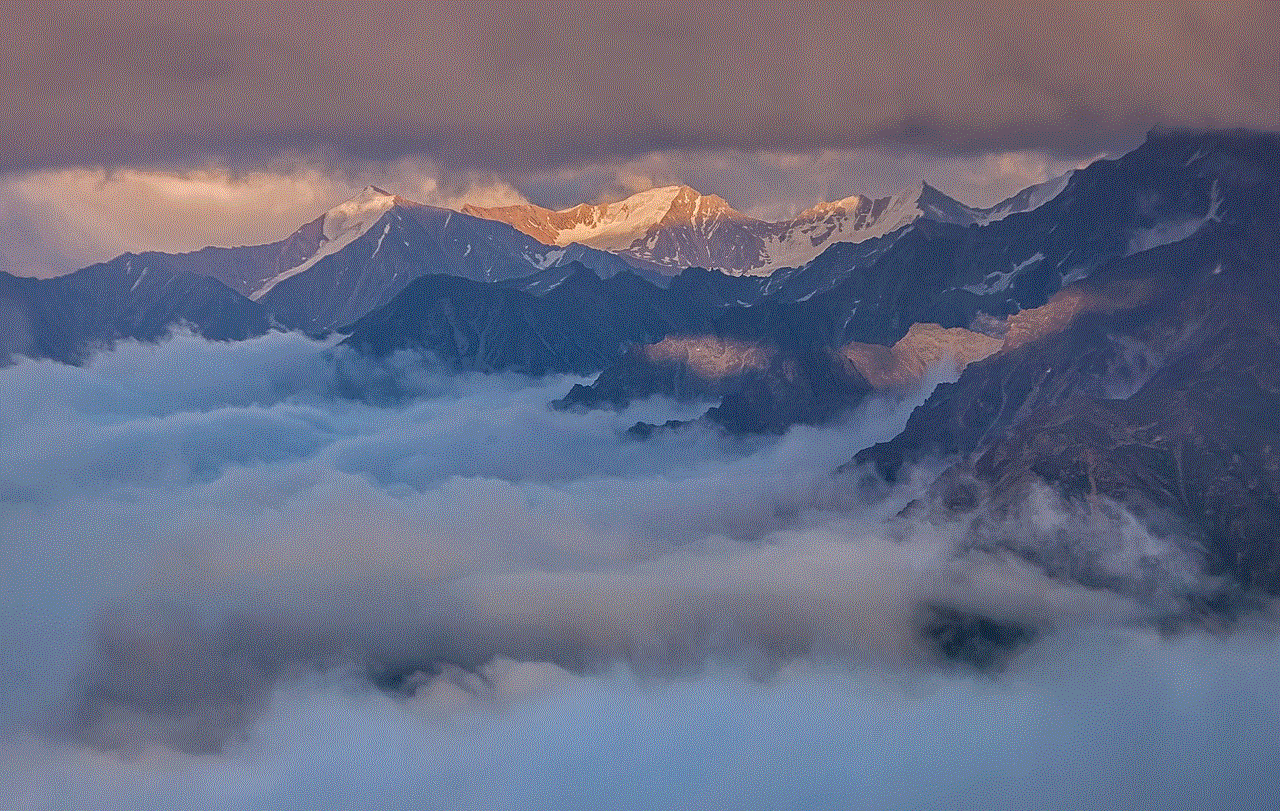
Screen Time is a built-in feature on iPhones that allows you to restrict access to certain apps and features on your device. To use Screen Time to hide apps , follow these steps:
Step 1: Go to Settings > Screen Time.
Step 2: Tap “Content & Privacy Restrictions.”
Step 3: Turn on Content & Privacy Restrictions.
Step 4: Tap “Allowed Apps.”
Step 5: Toggle off the apps you want to hide.
The selected apps will now be hidden from the home screen and can only be accessed with a passcode.
4. Download a third-party app
If you’re not satisfied with the built-in options, you can also download a third-party app that specializes in hiding apps. These apps offer more advanced features, such as the ability to hide individual apps, set a password, and even disguise the app as something else. Some popular apps for hiding apps on iPhones include App Hider, Secret Apps, and Hide My Apps.
Tips for keeping your apps hidden
No matter which method you choose to hide your apps, here are some tips to ensure they stay hidden and your personal information remains secure:
1. Enable Face ID or Touch ID for App Store purchases
By enabling Face ID or Touch ID for App Store purchases, you can prevent anyone else from downloading or purchasing apps on your device without your permission.
2. Enable passcode lock for individual apps
Some third-party apps allow you to set a passcode for individual apps, making it even more difficult for anyone to access them.
3. Keep your iPhone updated
Make sure to keep your iPhone’s software up to date to ensure the latest security patches are installed.
4. Use a strong passcode
Having a strong passcode is essential to protect your device from unauthorized access. Avoid using easy-to-guess passcodes like your birth date or “1234.”
5. Be cautious when sharing your device
Be careful when giving your phone to someone else, especially if you have sensitive apps that you don’t want them to see.
Conclusion
With the methods mentioned above, you can easily hide your apps on your iPhone and keep your personal information safe and secure. Whether you choose to create a hidden folder, use the App Library, or download a third-party app, it’s essential to take the necessary precautions to protect your privacy. Remember to keep your device updated, use strong passcodes, and be cautious when sharing your phone with others. By following these tips, you can maintain your privacy and keep your apps hidden from prying eyes.
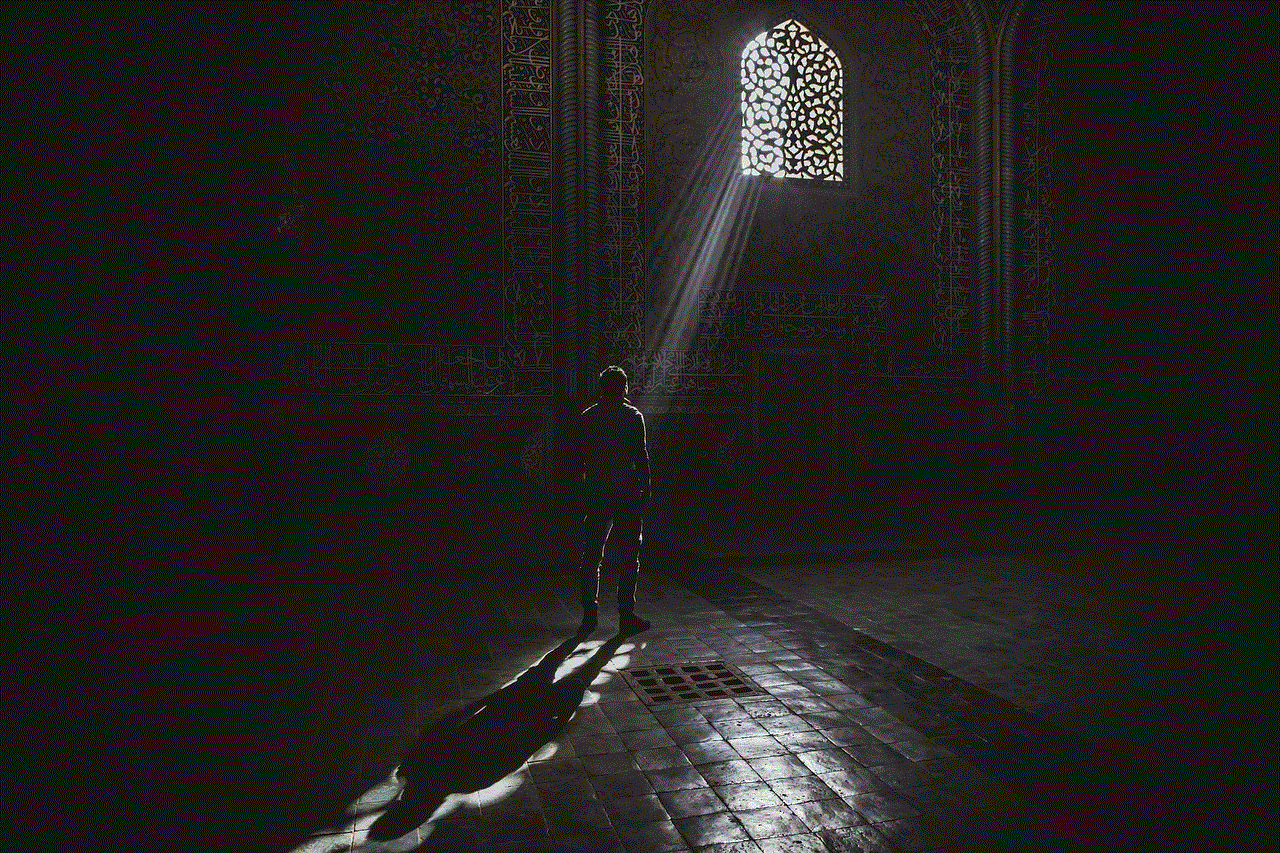
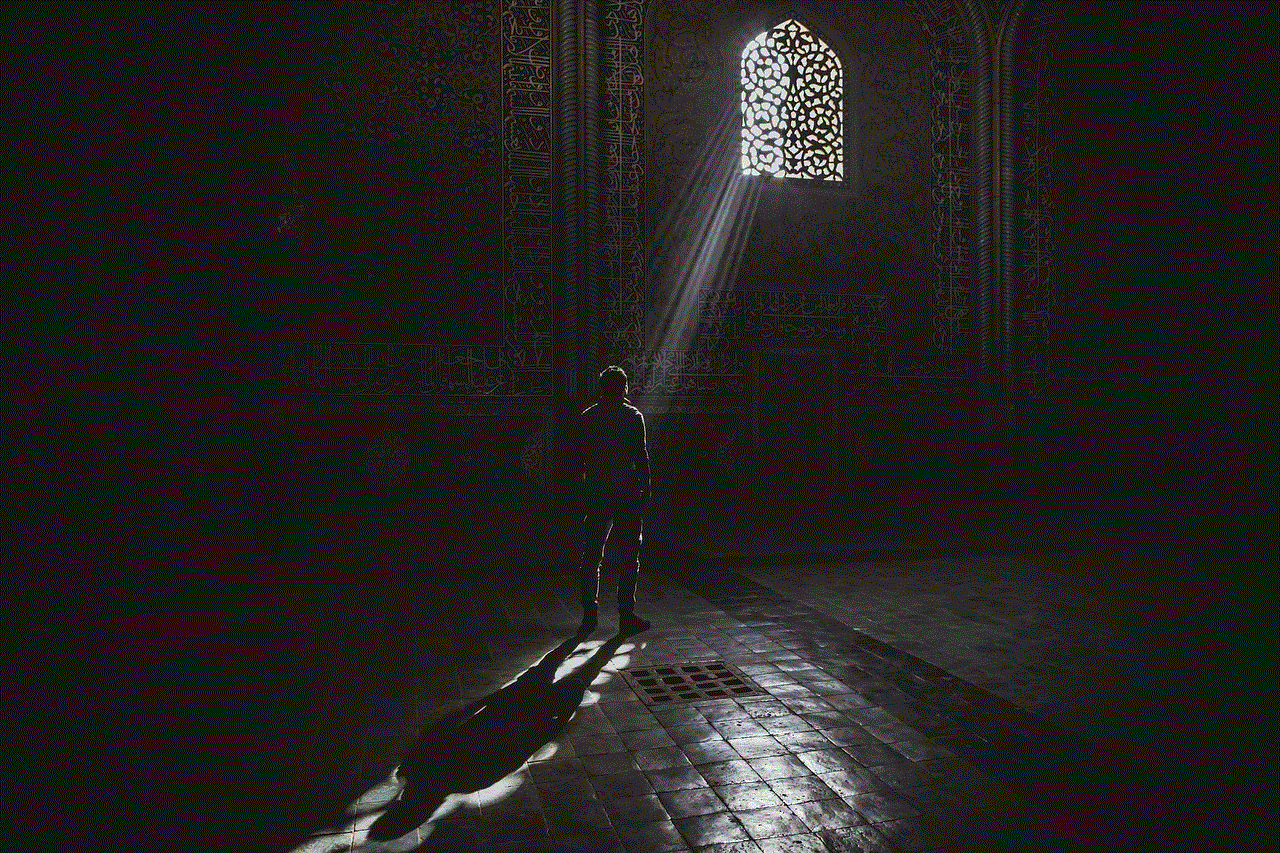
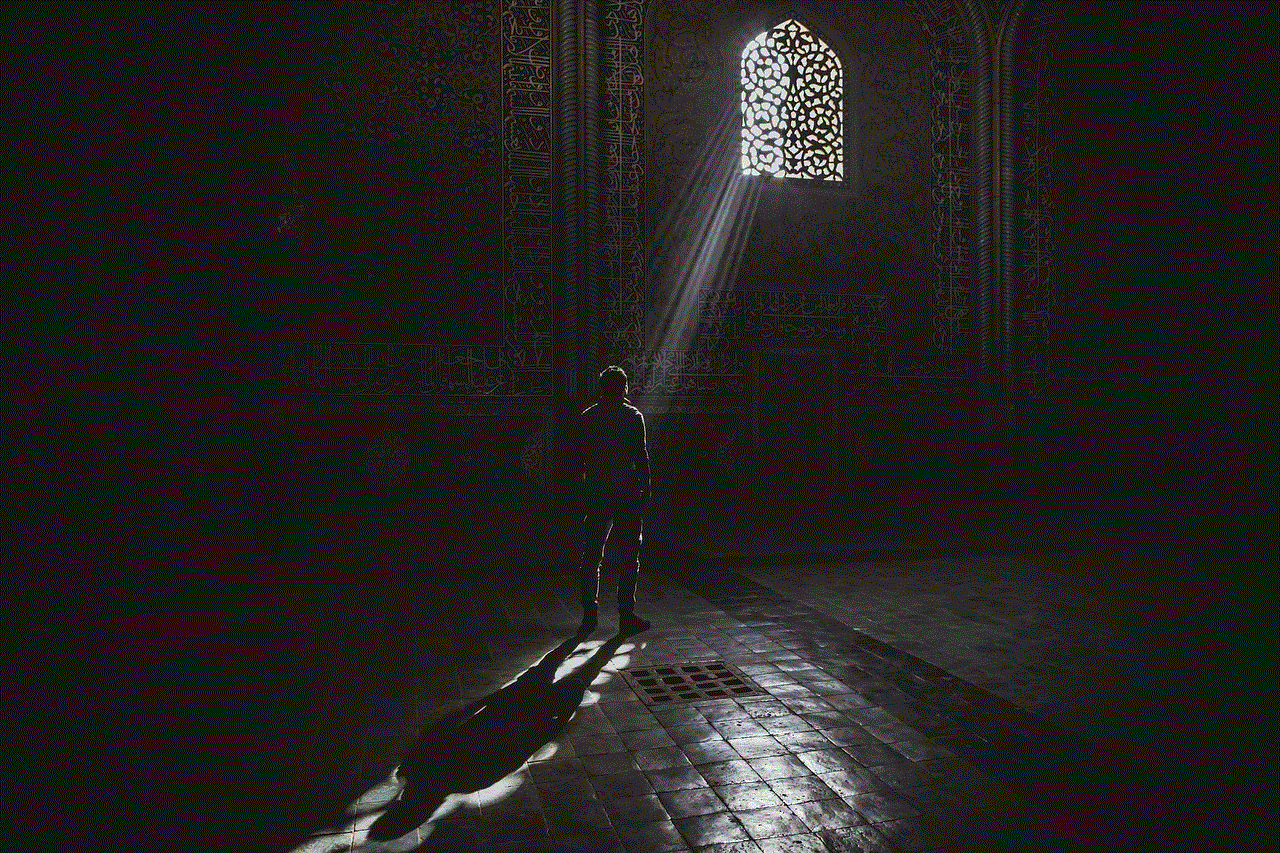
how to know you’re blocked
Being blocked by someone can be a frustrating and confusing experience, especially in today’s digital age where most of our interactions take place online. Whether it’s on social media platforms, messaging apps, or even email, being blocked can leave you feeling isolated and cut off from the person who has blocked you . However, the question remains, how can you know for sure that you have been blocked? In this article, we will delve into the various signs and indications that can help you determine if you have been blocked by someone.
To start with, let’s understand what being blocked means. In simple terms, being blocked means that the person who has blocked you has restricted your access to their profile or account. This can be done for various reasons, such as avoiding someone, ending a relationship, or simply wanting to maintain privacy. Whatever the reason may be, being blocked can leave you with a lot of questions and uncertainty. So, how can you know for sure that you have been blocked? Let’s find out.
1. Unable to view their profile or account
One of the most obvious signs of being blocked is not being able to view the person’s profile or account. This can be on any platform, be it social media, messaging apps, or email. If you were able to view their profile or account before but suddenly can’t anymore, it could be a sign that you have been blocked. This is because when someone blocks you, they essentially remove your access to their profile, making it invisible to you.
2. Unable to send messages or calls
Another indicator of being blocked is not being able to send messages or calls to the person. This can be on any messaging platform or even on phone calls. If you were able to communicate with the person before but now your messages are not going through or your calls are not getting connected, it could be a sign that you have been blocked. This is because when someone blocks you, they also restrict your ability to contact them.
3. No response or engagement
If you have been communicating with someone regularly and suddenly they stop responding or engaging with you, it could be a sign that you have been blocked. This is especially true if the person was responsive and engaged with you before. When someone blocks you, they essentially cut off all communication with you, making it impossible for you to reach out to them.
4. Mutual friends or contacts can’t see their profile
If you have mutual friends or contacts with the person who has blocked you, you can try to check if they can still see their profile or account. If they can’t, it could be a sign that the person has blocked you. This is because when someone blocks you, they also limit your visibility to their mutual friends and contacts.
5. Profile picture, status or bio changes
If you are still able to view the person’s profile or account, you can check if their profile picture, status or bio has changed. If it has, it could be a sign that you have been blocked. This is because when someone blocks you, they can still change their profile picture, status or bio, but you won’t be able to see the updates.
6. No notification of being blocked
Unlike when someone unfriends or unfollows you, being blocked does not come with a notification. This means that you won’t receive any notification from the platform that you have been blocked. However, you may receive a notification if the person has also deleted their account or profile.
7. Previous conversations disappear
If you have been communicating with someone and suddenly your previous conversations disappear, it could be a sign that you have been blocked. This is because when someone blocks you, they essentially delete your conversation history, making it impossible for you to access it.
8. No new friend or follower requests
If you have been blocked on a social media platform, you won’t be able to send friend or follower requests to the person who has blocked you. However, if you are able to send requests but not receiving any response, it could be a sign that you have been blocked.
9. Unable to tag or mention them
On social media platforms, when someone blocks you, you won’t be able to tag them or mention them in your posts or comments. This is because when someone blocks you, they also restrict your ability to interact with them on the platform.
10. No access to shared content
If you have been blocked by someone and you were previously able to access their shared content, you won’t be able to do so anymore. This can be on any platform, be it social media, messaging apps, or email. When someone blocks you, they also restrict your access to their shared content.



In conclusion, being blocked can be a confusing and frustrating experience. However, by understanding the various signs and indications, you can determine if you have been blocked by someone. It’s important to keep in mind that being blocked is a form of boundary setting, and it’s important to respect the person’s decision to block you. If you have been blocked, it’s best to move on and focus on maintaining healthy and positive relationships with others.
