good teenage birthday party ideas
Are you looking for some amazing teenage birthday party ideas? Look no further! In this article, we will provide you with a variety of fun and exciting ideas to make your teenager’s birthday party a memorable one. From themed parties to outdoor adventures, there is something for every teenager’s taste. So, let’s dive in and explore the world of teenage birthday party ideas!
1. Themed Parties:
Themed parties are always a hit among teenagers. Choose a theme that your teenager is passionate about, such as a favorite movie, TV show, or book series. Decorate the venue accordingly, and encourage the guests to dress up as their favorite characters. You can also incorporate themed games, activities, and food to make the party more immersive and enjoyable.
2. Outdoor Adventures:
If your teenager is an adventure enthusiast, consider organizing an outdoor birthday party. Options include hiking, camping, biking, or even a day at the beach. Plan some exciting activities like scavenger hunts, kayaking, or outdoor sports to keep the teenagers engaged and entertained. Make sure to pack some delicious snacks and refreshments to keep everyone energized throughout the day.
3. Game Night:
Organizing a game night can be a great way to celebrate your teenager’s birthday. Set up various gaming stations with different consoles and games. You can also include classic board games or card games for those who prefer a more traditional gaming experience. Provide snacks and drinks to keep the gamers fueled throughout the night. Consider hosting a friendly gaming competition with prizes for the winners to add an extra element of excitement.
4. DIY Crafts Party:
For artistic and creative teenagers, a DIY crafts party can be the perfect choice. Set up different craft stations with supplies for activities like jewelry making, painting, or pottery. Provide step-by-step instructions or tutorials for those who need guidance. Your teenager and their friends will have a great time creating unique and personalized crafts to take home as souvenirs.
5. Karaoke Party:
If your teenager loves to sing and perform, a karaoke party can be a blast. Rent a karaoke machine or use a karaoke app on a smart TV or computer . Set up a stage area with a microphone and encourage the teenagers to showcase their singing talents. You can also provide props like wigs, hats, and sunglasses for some added fun. Create a playlist with popular songs that everyone can enjoy and sing along to.
6. Movie Marathon:
A movie marathon is a classic and simple teenage birthday party idea. Choose a selection of your teenager’s favorite movies or a movie series and create a cozy movie-watching atmosphere with bean bags, blankets, and popcorn. You can even set up a mini concession stand with various snacks and drinks for an authentic theater experience. Allow the guests to vote on which movies to watch or create a schedule with specific viewing times.
7. Sports Party:
If your teenager is into sports, a sports-themed party can be a fantastic choice. Rent a local sports facility like a basketball court, soccer field, or ice skating rink for the party. Organize friendly tournaments or matches with the help of coaches or instructors. You can also have sports-related challenges and games for those who prefer a less competitive atmosphere. Ensure you have plenty of snacks and refreshments to keep everyone energized.
8. Outdoor Movie Night:
Transform your backyard into an outdoor cinema for a unique and memorable birthday party experience. Rent or borrow a projector and a large screen, set up some cozy seating with blankets and cushions, and create a concession stand with popcorn, candy, and drinks. Choose a popular movie or let your teenager and their friends vote on the film selection. Enjoy a movie under the stars and create lasting memories.
9. Pool Party:
If you have access to a pool, a pool party can be a fantastic option, especially during the summer months. Decorate the pool area with colorful balloons, inflatables, and pool lights. Set up a BBQ station or a snack bar with a variety of finger foods and refreshing beverages. Organize pool games like water volleyball, relay races, or diving competitions to keep everyone entertained. Ensure there is proper adult supervision and take safety precautions to ensure a fun and safe party.
10. Charity or Volunteer Party:
Encourage your teenager to give back to the community by organizing a charity or volunteer party. Choose a cause that is close to your teenager’s heart, such as animal shelters, food banks, or environmental organizations. Plan activities like making care packages, organizing a fundraiser, or participating in a volunteer project. This party not only allows your teenager to celebrate their birthday but also teaches them the value of helping others.
In conclusion, there are endless possibilities when it comes to planning a teenage birthday party. Whether it’s a themed party, outdoor adventure, game night, DIY crafts party, karaoke party, movie marathon, sports party, outdoor movie night, pool party, or a charity/volunteer party, the most important thing is to create a fun and memorable experience for your teenager and their friends. Consider their interests, hobbies, and preferences when choosing the perfect party idea. With a little creativity and planning, you can ensure that your teenager’s birthday party is one they will cherish for years to come.
tmobile how to remove a line
Title: How to Remove a Line from T-Mobile : A Comprehensive Guide
Introduction (150 words)
T-Mobile is one of the leading mobile network providers in the United States, offering a wide range of plans and services to customers. However, there may be instances where you find yourself wanting to remove a line from your T-Mobile account. Whether it’s due to changing circumstances, reducing costs, or simply no longer needing the line, T-Mobile provides a straightforward process for removing a line from your account. In this article, we will guide you through the steps involved in removing a line from T-Mobile, ensuring a hassle-free experience.
1. Understand Your Current T-Mobile Plan (200 words)
Before proceeding with removing a line, it’s essential to familiarize yourself with your current T-Mobile plan. Take note of the number of lines, the features and benefits associated with each line, and any potential consequences of removing a line. Some plans may have specific terms and conditions regarding line removal, such as contract obligations or penalties. By having a clear understanding of your plan, you can make an informed decision and avoid any surprises during the removal process.
2. Contact T-Mobile Customer Service (200 words)
The next step to remove a line from T-Mobile is to get in touch with their customer service. T-Mobile provides various channels for customer support, including phone, live chat, and social media. You can find the appropriate contact information on their official website. When reaching out to T-Mobile, be prepared to provide your account details, such as your phone number, account PIN, and any other necessary information to verify your identity.
3. Speak with a T-Mobile Representative (250 words)
Once you have connected with T-Mobile customer service, explain your intention to remove a line from your account. A T-Mobile representative will guide you through the necessary steps and provide you with all the information you need to complete the process. They may also present alternative options, such as downgrading your plan or switching to a different package, depending on your needs. Take the time to ask any questions or clarify any concerns you may have during this conversation.
4. Consider the Financial Implications (250 words)
Removing a line from your T-Mobile account can have financial implications, so it’s essential to consider these factors. If you are under a contract or have device payment plans associated with the line you wish to remove, you may incur early termination fees or have to pay off the remaining balance for the devices. Discuss these potential costs with the T-Mobile representative to fully understand the financial impact of removing a line.
5. Evaluate Other Options (250 words)
During your conversation with the T-Mobile representative, explore alternative options that may suit your needs better. For example, if you are removing a line due to cost concerns, T-Mobile may have more cost-effective plans or discounts available. Additionally, they might offer features or services that could address the specific issue you are facing with the line you want to remove. By evaluating these options, you may find a solution that allows you to keep the line while still meeting your requirements.
6. Follow the Steps Provided (200 words)
Once you have discussed your intention to remove a line and considered any alternatives, the T-Mobile representative will guide you through the specific steps required to complete the process. These steps may involve providing additional information, signing necessary documentation, or agreeing to any terms and conditions associated with the removal. It’s crucial to follow the instructions carefully to ensure a smooth and successful removal of the line from your T-Mobile account.
7. Return or Transfer Devices (200 words)
If you have any devices associated with the line you are removing, T-Mobile may provide instructions on returning or transferring them. For leased or financed devices, you may need to pay off the remaining balance or return the devices to T-Mobile. When returning devices, ensure that they are in good working condition and follow any packaging or shipping guidelines provided by T-Mobile. If you wish to transfer devices to another line or account, coordinate with the representative to facilitate the transfer smoothly.
8. Confirm Successful Removal (200 words)
After completing the necessary steps, it’s essential to confirm that the line has been successfully removed from your T-Mobile account. Contact T-Mobile customer service again and inquire about the status of the removal. They should be able to provide you with confirmation and any additional information, such as the final billing cycle for the removed line.
9. Review Your Updated Plan (200 words)
Once the line has been removed, take the time to review your updated T-Mobile plan. Ensure that all the changes have been accurately reflected, including any adjustments in pricing, features, or benefits. If there are any discrepancies or issues, contact T-Mobile customer service immediately for resolution.
10. Enjoy Your Updated T-Mobile Experience (150 words)
With the line now removed and your plan updated, you can enjoy your T-Mobile experience with the new configuration. Take advantage of the features and benefits available to you, and if you have any further questions or concerns, don’t hesitate to reach out to T-Mobile customer service for assistance.
Conclusion (150 words)
Removing a line from your T-Mobile account is a straightforward process that involves contacting T-Mobile customer service, speaking with a representative, considering financial implications, and following the provided steps. By understanding your current T-Mobile plan, exploring alternative options, and reviewing your updated plan after the removal, you can ensure a seamless transition. Remember to carefully evaluate your needs and consider the potential costs before proceeding with removing a line. With the guidance provided in this article, you can confidently remove a line from your T-Mobile account and continue enjoying the benefits of T-Mobile’s services.
block website windows 10
How to block websites on Windows 10: A Comprehensive Guide
Introduction
Windows 10 is a widely used operating system that offers a plethora of features and functionalities. However, sometimes you may find it necessary to block certain websites for various reasons. Whether you want to prevent access to adult content, increase productivity, or restrict access for children, blocking websites can be an effective solution. In this article, we will provide you with a comprehensive guide on how to block websites on Windows 10.
1. Using the Hosts File
One of the simplest methods to block websites on Windows 10 is by using the hosts file. The hosts file is a text file that maps hostnames to IP addresses. By adding entries to this file, you can redirect website requests to a different IP address, effectively blocking access to those websites. To use this method, follow these steps:
– Open the File Explorer and navigate to the C:\Windows\System32\drivers\etc folder.
– Locate the hosts file and right-click on it, then choose the “Open with” option and select Notepad.



– Scroll to the bottom of the file and add a new line with the format “127.0.0.1 websiteURL”, where “websiteURL” is the URL of the website you want to block.
– Save the changes and close the hosts file.
– Restart your browser or clear its cache to apply the changes.
2. Using the Windows Defender Firewall
Another effective approach to block websites on Windows 10 is by using the built-in Windows Defender Firewall. This method allows you to create rules that block specific websites, preventing any communication between your computer and those sites. To employ this method, follow these steps:
– Open the Control Panel by searching for it in the Start menu.
– Click on “System and Security” and then select “Windows Defender Firewall.”
– On the left-hand side of the window, click on “Advanced settings.”
– In the new window, click on “Outbound Rules” in the left-hand pane.
– Click on “New Rule” in the right-hand pane to create a new rule.
– Select “Custom” and click “Next.”
– Choose “All Programs” and click “Next.”
– Under the “Scope” section, enter the IP address or range of IP addresses for the website you want to block.
– Select “Block the connection” and click “Next.”
– Choose when the rule should apply and click “Next.”
– Give the rule a name and click “Finish.”
3. Using Parental Controls
If you want to block websites specifically for child safety or to restrict access, Windows 10 provides a built-in feature called Parental Controls. This feature allows you to set up restrictions for specific user accounts, including blocking websites. To use Parental Controls, follow these steps:
– Open the Control Panel and click on “User Accounts.”
– Select “Set up parental controls for any user.”
– Choose the user account for which you want to set up restrictions.
– Enable parental controls for that user account.
– Under the “Web filtering” section, click on “Block some websites or content.”
– Add the websites you want to block by entering their URLs.
– Save the changes, and the specified websites will now be blocked for the selected user account.
4. Using Third-Party Software
In addition to the built-in methods, there are several third-party software options available that can help you block websites on Windows 10. These software solutions often provide more advanced features and flexibility in blocking websites. Some popular options include:
– BlockSite: This browser extension allows you to block or redirect websites, set a schedule for blocking, and even block specific keywords.
– Cold Turkey: Cold Turkey is a powerful website blocker that lets you schedule blocks, set time limits, and customize block pages.
– Norton Family: Norton Family is a comprehensive parental control software that not only allows you to block websites but also monitors online activity and provides reports.
– Kaspersky Safe Kids: This software offers advanced parental control features, including website blocking, screen time management, and real-time alerts.
Conclusion
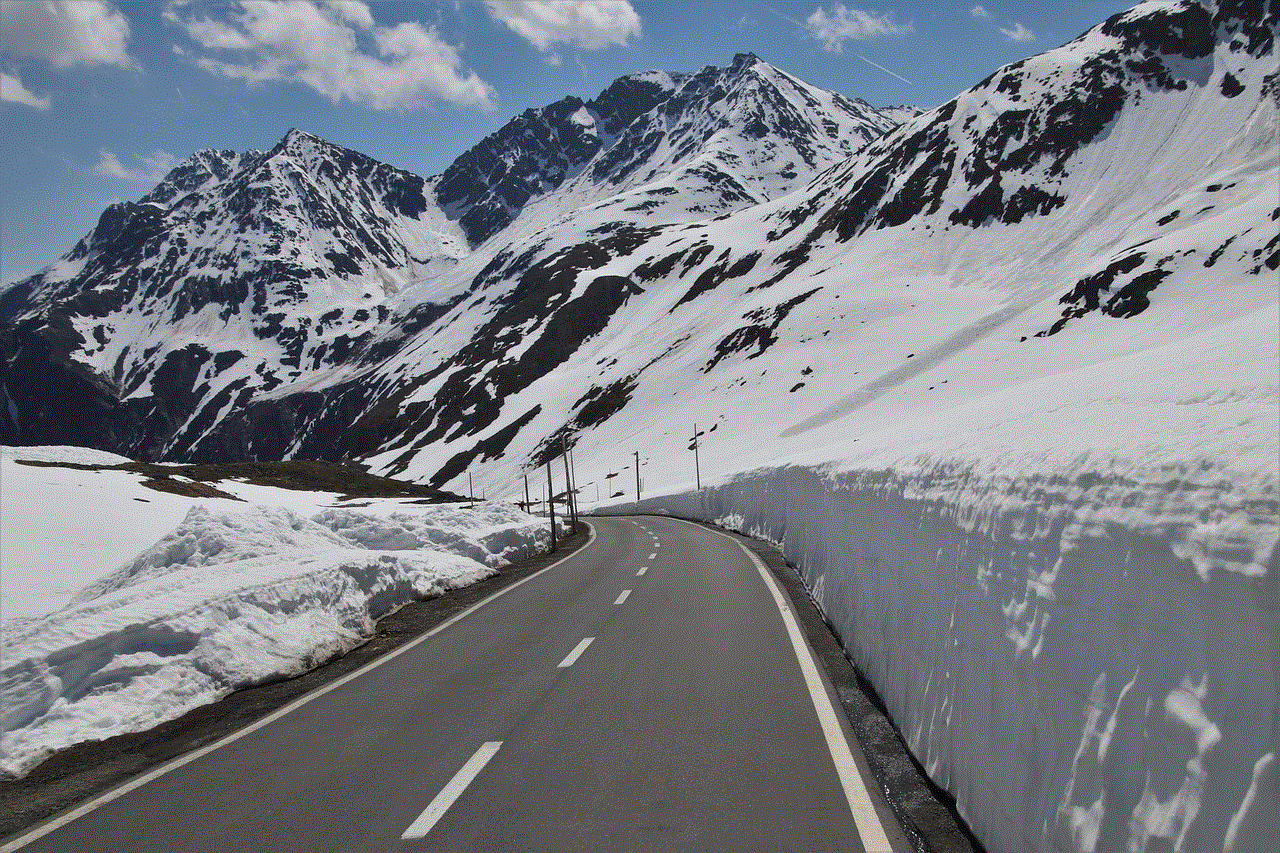
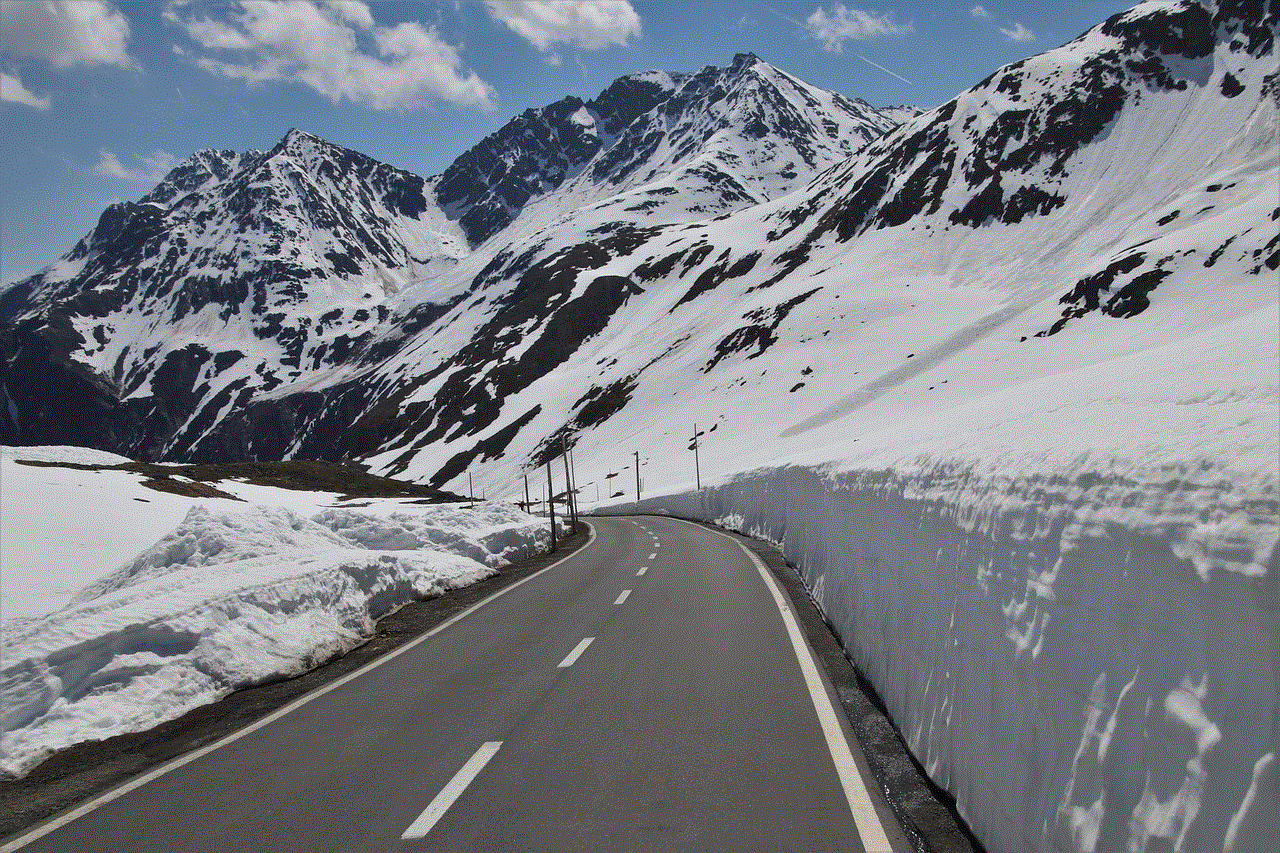
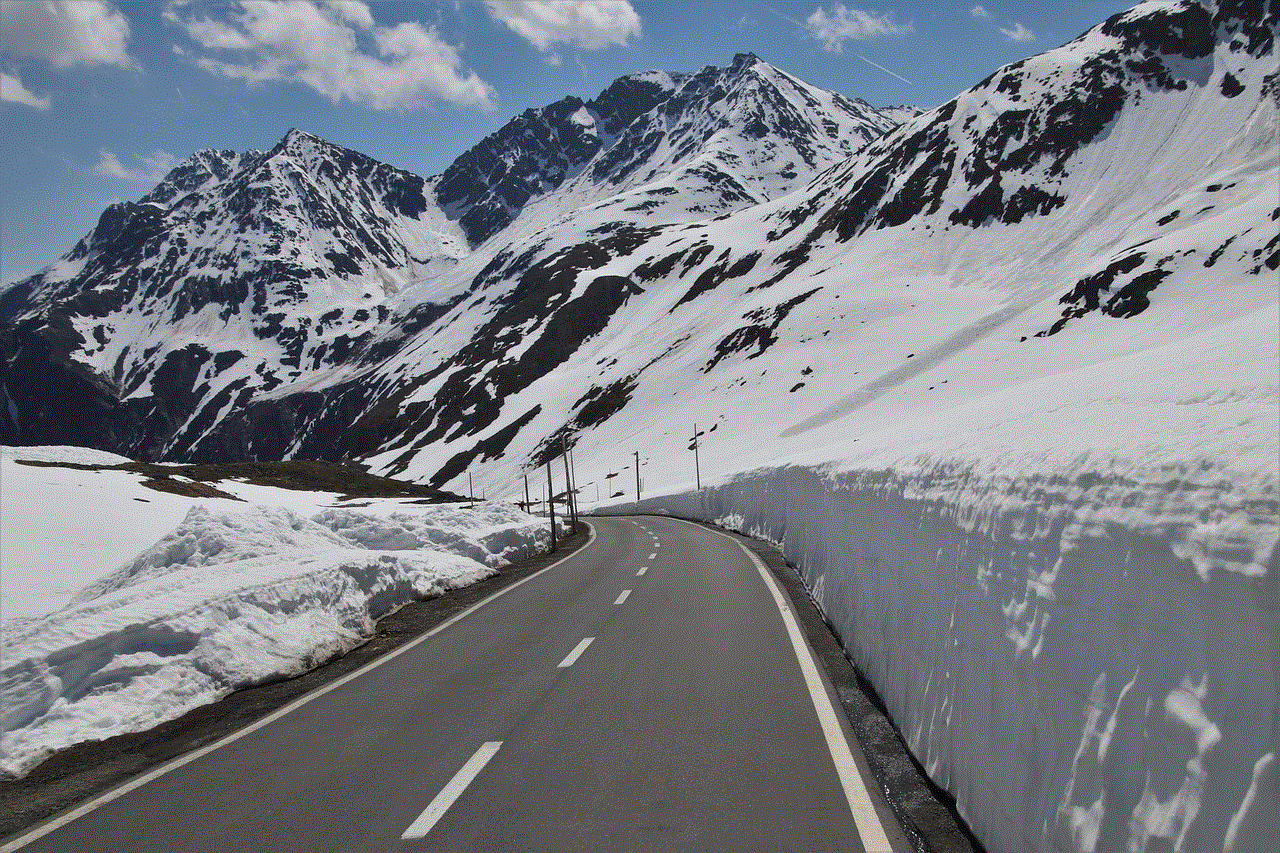
Blocking websites on Windows 10 can be essential for various reasons, from enhancing productivity to ensuring a safe online environment for children. In this article, we have discussed several methods to achieve this goal, including using the hosts file, Windows Defender Firewall, Parental Controls, and third-party software solutions. By following the steps outlined in this guide, you can effectively block websites on your Windows 10 system and tailor internet access to your specific needs. Remember to regularly review and update your website blocking settings as necessary to maintain a secure and productive online experience.
