how do i change my password on my phone
# How to Change Your Password on Your Phone: A Comprehensive Guide
In today’s digital age, smartphones have become an integral part of our daily lives. They store a wealth of personal information, from contacts and photos to banking details and sensitive documents. Given the importance of safeguarding this information, knowing how to change your password on your phone is crucial. This article will cover everything you need to know about changing your password on various mobile platforms, why it’s essential for security, and tips for creating strong passwords.
## Understanding the Importance of Password Security
Before diving into the technical details, it’s essential to understand the importance of password security. Passwords are often the first line of defense against unauthorized access to your personal information. A strong password can protect your data from hackers, identity theft, and other cyber threats. Regularly changing your password can further enhance your security by reducing the risk of someone gaining access to your accounts over time.
Statistics show that a significant percentage of people reuse passwords across multiple accounts, making them vulnerable to breaches. If a hacker gains access to one account, they may try the same password on other accounts, leading to a domino effect. Therefore, changing your password regularly and ensuring it is unique can help mitigate these risks.
## How to Change Your Password on an iPhone
Changing your password on an iPhone involves several steps, depending on whether you want to change your Apple ID password or the password for a specific app. Here’s a step-by-step guide:
### Changing Your Apple ID Password
1. **Open the Settings App**: Locate and tap on the “Settings” app on your home screen.
2. **Tap on Your Name**: At the top of the Settings menu, you’ll see your name. Tap on it to access your Apple ID settings.
3. **Select Password & Security**: Scroll down and tap on “Password & Security.”
4. **Choose Change Password**: Tap on “Change Password.” You will be prompted to enter your current password.
5. **Enter New Password**: After entering your current password, you’ll be prompted to enter a new password. Make sure it meets Apple’s security requirements.
6. **Confirm New Password**: Re-enter the new password to confirm it.
7. **Save Changes**: Tap “Change” to save your new password. You may need to sign in again with your new password in various apps and services.
### Changing Passwords for Specific Apps
For changing passwords for specific apps installed on your iPhone, the process usually varies by app. Here’s a general approach:
1. **Open the App**: Launch the app for which you want to change the password.
2. **Access Settings or Account**: Look for a settings icon or an account tab within the app.
3. **Select Password or Security**: Navigate to the password or security section.
4. **Follow Prompts**: Follow the prompts to change your password. You may need to verify your identity via email or SMS.
## How to Change Your Password on an Android Device
If you’re an Android user, changing your password can be done similarly, though the interface may vary depending on the manufacturer and version of Android. Below are the steps to change your Google account password and app-specific passwords.
### Changing Your Google Account Password
1. **Open Settings**: Tap on the “Settings” app from your app drawer.
2. **Select Google**: Scroll down and find “Google” or “Accounts” depending on your device.
3. **Manage Your Google Account**: Tap on your Google account to access account settings.
4. **Go to Security**: Navigate to the “Security” tab.
5. **Select Password**: Under the “Signing in to Google” section, tap on “Password.”
6. **Enter Current Password**: You’ll need to enter your current password for verification.
7. **Enter New Password**: Follow the prompts to create and confirm your new password.
8. **Save Changes**: Ensure you save the changes before exiting.
### Changing Passwords for Specific Apps
Similar to iPhone, the process for changing passwords in specific apps on Android varies:
1. **Open the App**: Find and open the app where you want to change the password.
2. **Access Account Settings**: Look for account settings, usually represented by a gear icon.
3. **Navigate to Password**: Find the section for changing your password.
4. **Follow Instructions**: Follow the app-specific instructions to change the password, often involving verifying your identity.
## Changing Passwords for Social Media Apps
Social media platforms are some of the most commonly used apps on smartphones. Changing passwords for these accounts is vital, especially in light of frequent data breaches. Here’s how to change passwords for some popular social media platforms on both iPhone and Android:
### facebook -parental-controls-guide”>Facebook
1. **Open the Facebook App**: Launch the app on your phone.
2. **Access Menu**: Tap on the three horizontal lines (menu icon) in the top right corner.
3. **Settings & Privacy**: Scroll down and tap on “Settings & Privacy,” then select “Settings.”
4. **Security and Login**: Find the “Security and Login” section.
5. **Change Password**: Tap on “Change Password,” enter your current password, and then your new password.
6. **Save Changes**: Confirm the new password to save changes.
1. **Open Instagram**: Launch the Instagram app on your phone.
2. **Profile Icon**: Tap on your profile icon in the bottom right corner.
3. **Settings**: Tap on the three horizontal lines in the top right corner and select “Settings.”
4. **Security**: Tap “Security,” then “Password.”
5. **Enter Current and New Password**: Enter your current password, followed by your new one, and confirm.
6. **Save Changes**: Save the changes to update your password.
1. **Open Twitter**: Launch the Twitter app.
2. **Profile Icon**: Tap on your profile icon in the top left corner.
3. **Settings and Privacy**: Select “Settings and Privacy.”
4. **Account**: Tap on “Account,” then “Password.”
5. **Enter Current and New Password**: Enter your current password, new password, and confirm.
6. **Save Changes**: Make sure to save the changes.
## Tips for Creating Strong Passwords
Now that you know how to change your passwords, it’s equally important to create strong passwords that enhance your security. Here are some tips for creating secure passwords:
1. **Use a Mix of Characters**: Combine uppercase letters, lowercase letters, numbers, and special characters to create a complex password.
2. **Avoid Personal Information**: Do not use easily accessible information, such as birthdays, names, or addresses.
3. **Length Matters**: Aim for a password that is at least 12-16 characters long; longer passwords are generally more secure.
4. **Use Passphrases**: Consider using a passphrase—a sequence of random words or a sentence—making it easier to remember while still being complex.
5. **Unique Passwords for Each Account**: Avoid reusing passwords across different accounts. If one account gets compromised, others remain safe.
6. **Use a Password Manager**: Consider using a password manager to help generate and store complex passwords securely.
7. **Enable Two-Factor Authentication **: Whenever possible, enable two-factor authentication (2FA) for an additional layer of security.
## When to Change Your Password
Changing your password should not be a one-time event. Here are some scenarios where you should consider changing your password:
1. **After a Data Breach**: If you hear about a data breach involving a service you use, change your password immediately.
2. **Suspicious Activity**: If you notice any suspicious activity on your account, such as unfamiliar login attempts, change your password right away.
3. **Regular Intervals**: It’s a good practice to change your passwords periodically, such as every three to six months.
4. **New Device**: If you get a new device and transfer sensitive accounts, consider changing your passwords for added security.
## Conclusion
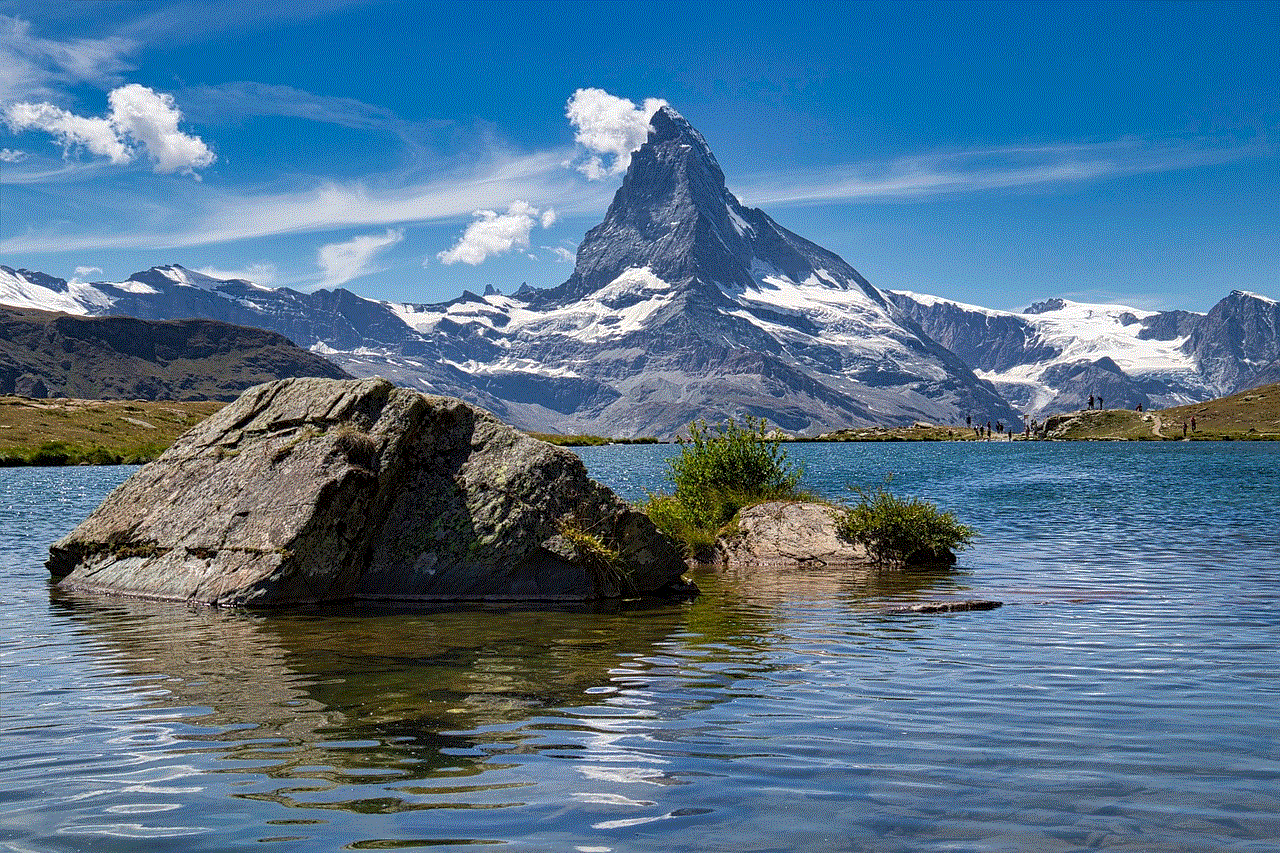
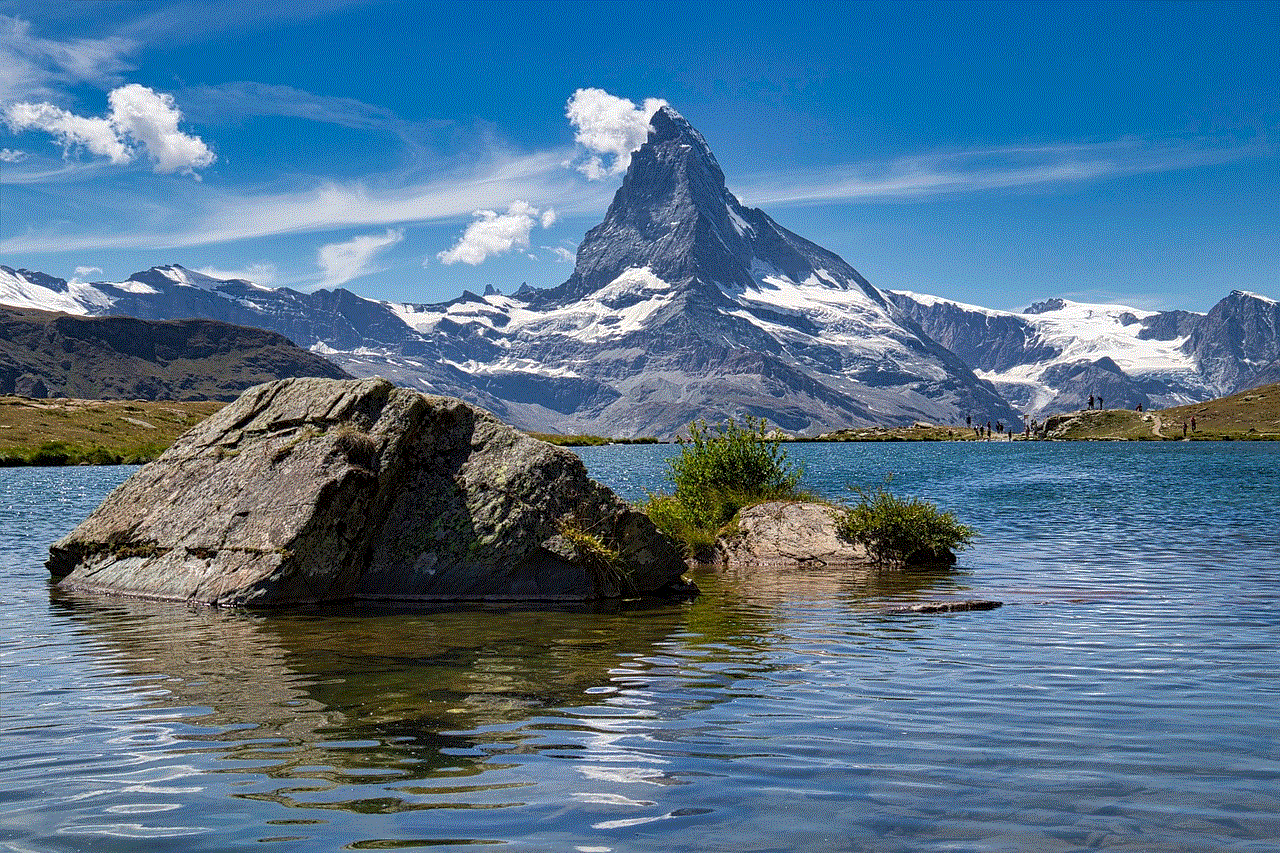
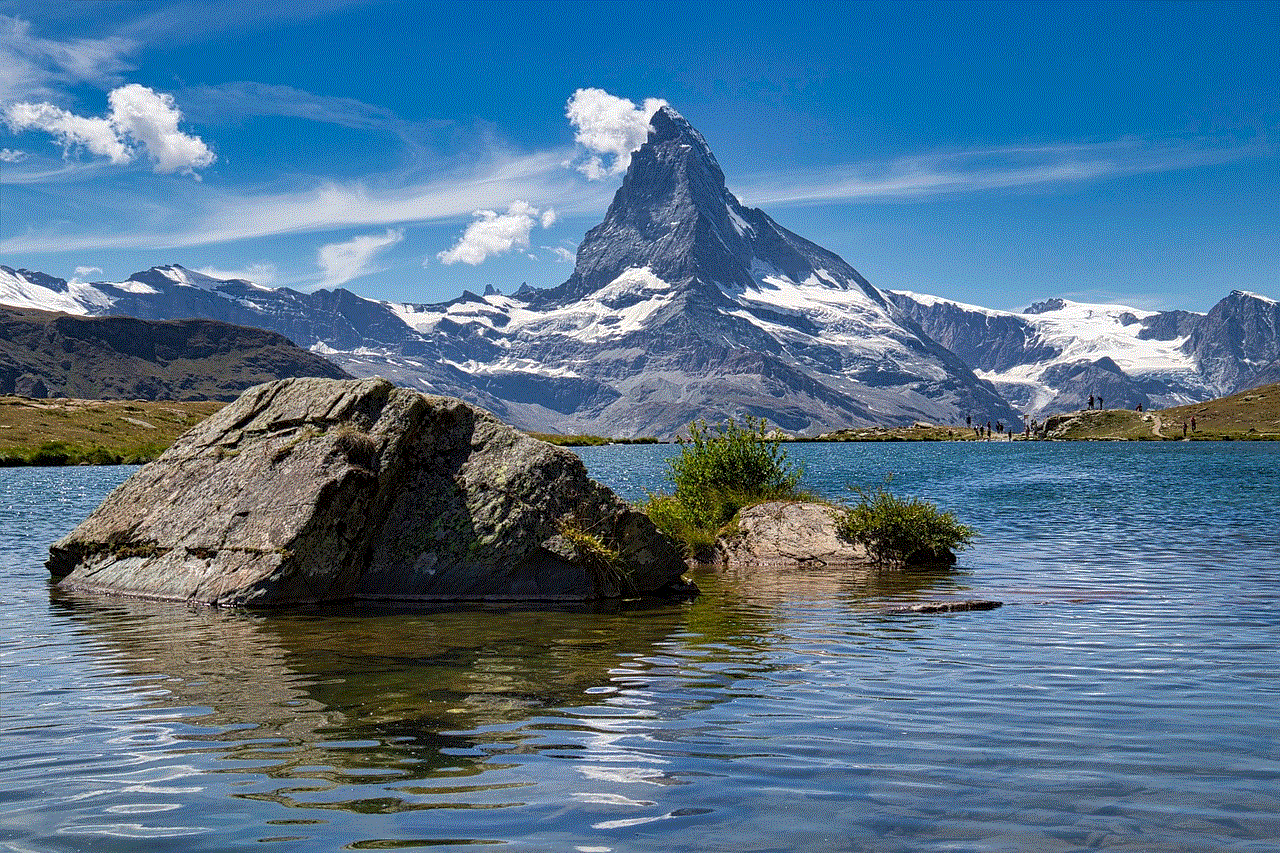
Changing your password on your phone is a simple yet essential task that can significantly enhance your security. Whether you’re using an iPhone or an Android device, the process is straightforward and varies slightly depending on the specific app or account. Regularly updating your passwords and employing best practices for password creation can help protect your personal information from cyber threats. Remember, in a world where digital security is paramount, taking proactive steps to safeguard your data is your responsibility. So, don’t wait—take charge of your password security today!
tile mate reviews
# Tile Mate Reviews: The Ultimate Smart Tracker for Your Belongings
In today’s fast-paced world, losing items like keys, wallets, and bags can be incredibly frustrating. Whether you are a busy professional, a student, or a parent, the stress of misplacing your essential belongings can impact your daily life. Enter the Tile Mate, a smart tracker designed to help you keep track of your belongings effortlessly. This article delves into the features, benefits, drawbacks, and user experiences of the Tile Mate, offering an in-depth review that will help you decide if this innovative gadget is right for you.
## What is Tile Mate?
Tile Mate is a Bluetooth-enabled tracking device that helps you locate lost items through a smartphone app. The Tile Mate keychain-sized tracker can be easily attached to a variety of belongings, including keys, backpacks, luggage, and more. Utilizing the Tile app available on both iOS and Android platforms, users can quickly locate their missing items, making it an essential accessory for anyone prone to misplacing their belongings.
## Features of Tile Mate
### Bluetooth Connectivity
One of the standout features of the Tile Mate is its Bluetooth connectivity, which allows it to connect seamlessly with your smartphone. The Tile Mate operates within a Bluetooth range of approximately 200 feet, enabling users to track their belongings as long as they are within this distance. This feature is particularly useful when you misplace your keys within your home or office.
### Tile App
The Tile app is the central hub for managing your Tile devices. Available for free on both iOS and Android, the app is user-friendly and intuitive. Once you’ve paired your Tile Mate with your smartphone, the app allows you to ring your Tile, view the last known location of the item, and even activate the “Community Find” feature, which leverages the network of other Tile users to help locate lost items.
### Replaceable Battery
Another noteworthy feature of the Tile Mate is its replaceable battery. Unlike many other tracking devices that require you to buy a new unit once the battery dies, the Tile Mate is designed with a user-replaceable battery that lasts up to a year. This eco-friendly approach not only saves you money but also reduces electronic waste.
### Slim and Lightweight Design
The Tile Mate boasts a slim and lightweight design, making it easy to carry and attach to various items without adding bulk. Its minimalistic aesthetic allows it to blend seamlessly with everyday accessories, making it a discreet yet effective tracking solution.
## Benefits of Using Tile Mate
### Peace of Mind
One of the primary benefits of using the Tile Mate is the peace of mind it provides. Knowing that you have a reliable way to locate your belongings can significantly reduce anxiety, especially for individuals who frequently misplace important items. Whether you are heading out for a busy day or preparing for travel, having the Tile Mate attached to your essentials can alleviate the stress of potential loss.
### Easy to Use
The user-friendly design of the Tile Mate and its accompanying app makes it accessible for people of all ages. Setting up the device is straightforward, requiring only a few steps to pair it with your smartphone. Once connected, users can easily track their belongings with just a few taps on the app, making it an ideal solution for tech-savvy individuals and those who may not be as comfortable with technology.
### Community Support
The Tile community is one of the standout features that sets it apart from other tracking devices. When an item is marked as lost, the Tile community can assist in locating it. If another Tile user comes within range of your lost item, you will receive an updated location, increasing the chances of recovering your belongings. This crowd-sourced approach significantly expands the tracking capabilities of the Tile Mate.
### Versatility
Tile Mate is incredibly versatile, making it suitable for a wide range of applications. From keys and bags to pets and bicycles, the Tile Mate can be used to track almost anything. This adaptability makes it an excellent investment for anyone looking to keep track of multiple items or for families with various belongings.
## User Experiences
### Positive Reviews
Many users have praised the Tile Mate for its reliability and ease of use. The ability to quickly locate lost items has been a game-changer for individuals who frequently misplace their keys or bags. One user shared how the Tile Mate helped them find their keys in a matter of minutes, saving them from being late to an important appointment. The community feature has also received accolades, with users appreciating the added layer of support in locating lost items.
### Negative Feedback
While many users have had positive experiences, some have reported drawbacks. One common issue is the limited Bluetooth range. Users have noted that if their belongings are lost beyond the 200-foot range, the Tile Mate becomes ineffective. Additionally, some users have expressed frustration with the app’s occasional glitches and connectivity issues. Although these problems are not widespread, they can detract from the overall user experience.
### Durability Concerns
Another point of contention among some users is the durability of the Tile Mate. While the device is designed for everyday use, some users have reported wear and tear after extended periods. If you are someone who tends to be rough on your belongings or frequently exposes them to harsh conditions, you may want to consider a more robust tracking option.
## Comparing Tile Mate to Other Trackers
### Tile Mate vs. Tile Pro
When comparing the Tile Mate to its sibling, the Tile Pro, the most notable differences lie in range and volume. The Tile Pro offers a longer Bluetooth range of 400 feet and a louder alarm, making it easier to find in noisy environments. However, the Tile Mate is more affordable and has a slimmer design, making it more suitable for everyday use.
### Tile Mate vs. Apple AirTag
Another popular competitor in the tracking device market is the Apple AirTag. While both devices serve a similar purpose, the Tile Mate is compatible with both Android and iOS devices, while the AirTag is primarily designed for Apple users. The AirTag also features ultra-wideband technology, allowing for precise location tracking; however, it lacks the community support feature that Tile offers.
## Pricing and Availability
The Tile Mate is competitively priced, typically ranging from $25 to $30 for a single device. Multi-packs are also available, often providing a discount for purchasing multiple units. The Tile Mate can be found at various retailers, including Amazon, Best Buy, and the official Tile website. Additionally, many local electronics stores carry the Tile Mate, making it easily accessible for those interested in purchasing it.
## Conclusion: Is Tile Mate Worth It?
In summary, the Tile Mate offers a practical solution for anyone looking to keep track of their belongings. With its user-friendly app, community support, and replaceable battery, it stands out as a reliable tracking device. While there are some drawbacks, such as limited range and durability concerns, the overall benefits often outweigh the negatives.



For those who frequently misplace items or are looking for a way to keep tabs on essential belongings, the Tile Mate is a worthwhile investment. Its versatility and ease of use make it a solid choice for individuals and families alike. If you’re seeking a reliable way to ensure you never lose track of your essentials again, the Tile Mate may just be the perfect solution for you.
As technology continues to evolve, smart trackers like the Tile Mate are becoming increasingly essential in our daily lives. Embracing such innovations can help us navigate our busy schedules with less stress and greater efficiency. So, if you’re tired of losing your keys, wallet, or other valuable items, it might be time to consider adding the Tile Mate to your tech arsenal.
