how do i delete messages
# How to Delete Messages: A Comprehensive Guide
In today’s digital age, messaging has become one of the primary means of communication. From personal texts to professional emails, we often find ourselves inundated with messages that can clutter our applications and devices. Whether it’s for privacy, organization, or simply to declutter our digital lives, knowing how to delete messages is essential. This comprehensive guide will explore the various methods of deleting messages across different platforms and applications, including SMS, email, social media, and messaging apps.
## Understanding the Need to Delete Messages
Before diving into the specifics of how to delete messages, it’s essential to understand why you might want to do this. There are several reasons:
1. **Privacy Concerns**: In an age where data breaches and privacy violations are common, deleting messages can help protect sensitive information.
2. **Decluttering**: Over time, our message inboxes can become cluttered with unnecessary conversations. Deleting old or irrelevant messages can help maintain organization and improve efficiency.
3. **Emotional Well-being**: Sometimes, old messages can evoke negative feelings or memories. Deleting these messages can be a step towards emotional healing.
4. **Storage Management**: Many devices have limited storage. Deleting messages that are no longer needed can help free up space, making your device run more smoothly.
5. **Professionalism**: In a work environment, it’s often necessary to maintain a level of professionalism. Deleting inappropriate or irrelevant messages can help uphold this standard.
## Deleting Messages from SMS
### Deleting Individual SMS Messages
For those still using traditional SMS, deleting messages is relatively straightforward. Here’s how to delete individual SMS messages on both Android and iOS devices:
**Android**:
1. Open the Messaging app.
2. Navigate to the conversation containing the message you wish to delete.
3. Tap and hold the specific message until a menu appears.
4. Select “Delete” or “Remove” from the options.
**iOS**:
1. Open the Messages app.
2. Locate the conversation with the message.
3. Tap and hold the message bubble you want to delete.
4. Select “More” from the menu that appears.
5. Tap the trash can icon to delete the selected message.
### Deleting Entire SMS Conversations
If you wish to delete an entire conversation rather than individual messages, the process is similar on both platforms:
**Android**:
1. Open your Messaging app.
2. Find the conversation you wish to delete.
3. Tap and hold the conversation until options appear.
4. Select “Delete” from the menu.
**iOS**:
1. Open the Messages app.
2. Swipe left on the conversation you want to delete.
3. Tap the “Delete” button that appears.
## Deleting Messages from Email
Email is another area where message management is crucial. Old emails can take up space and can often be forgotten, leading to a cluttered inbox. Here’s how to delete messages from popular email platforms:
### Deleting Emails in Gmail
1. Open Gmail on your computer or mobile device.
2. Locate the email you want to delete.
3. Click the checkbox next to the email.
4. Click the trash can icon located at the top of the inbox.
### Deleting Emails in Outlook
1. Open Outlook.
2. Find the email you wish to delete.
3. Right-click the email and select “Delete,” or press the “Delete” key on your keyboard.
### Bulk Deleting Emails
Both Gmail and Outlook allow users to delete multiple emails at once, which can save time:
**Gmail**:
1. Go to your inbox in Gmail.
2. Click the checkbox at the top to select all emails on the current page.
3. If you want to select all emails, click the link that appears to select all conversations.
4. Click the trash can icon to delete.
**Outlook**:
1. Hold the “Ctrl” key while clicking on each email you want to delete.
2. Right-click and select “Delete,” or simply press “Delete” on your keyboard.
## Deleting Messages from Social Media
Social media platforms have made communication easier, but they also come with their own set of challenges regarding message management. Here’s how to delete messages on some popular platforms:
### Deleting Messages on Facebook Messenger
1. Open the Messenger app or website.
2. Navigate to the conversation containing the message.
3. Tap and hold the message you want to delete.
4. Select “Remove” and then confirm by choosing “Remove for you.”
### Deleting Messages on Instagram
1. Open the Instagram app.
2. Go to your Direct Messages by tapping the paper airplane icon.
3. Open the conversation containing the message.
4. Tap and hold the message, then select “Unsend” or “Delete.”
### Deleting Messages on Twitter
1. Open Twitter and go to your Direct Messages.
2. Find the conversation you want to delete.
3. Tap the conversation to open it.
4. Tap the “i” icon and select “Delete Conversation.”
## Deleting Messages on Messaging Apps
With the rise of instant messaging apps, understanding how to delete messages has become increasingly important. Here’s how to manage messages on popular messaging applications:
### Deleting Messages on WhatsApp
1. Open WhatsApp and go to the chat.
2. Tap and hold the message you wish to delete.
3. Select the trash can icon.
4. Choose whether to delete the message for just yourself or for everyone (if within the time limit).
### Deleting Messages on Telegram
1. Open the Telegram app and go to the chat.
2. Tap and hold the message you want to delete.
3. Select “Delete” from the menu.
4. Confirm the deletion.
### Deleting Messages on Signal
1. Open Signal and navigate to the chat.
2. Tap and hold the message.
3. Select “Delete” from the options.
## Understanding Message Deletion Limitations
While deleting messages can be a straightforward process, it’s essential to understand the limitations involved. For example, many messaging apps have a time limit for deleting messages for everyone. After this period, users can only delete messages for themselves. Additionally, once messages are deleted, they may not be recoverable, especially if backups are not in place.
## Preventing Future Clutter
After you’ve successfully deleted unwanted messages, it’s essential to implement strategies to prevent future clutter:
1. **Regularly Review Messages**: Set a reminder to review and delete unnecessary messages weekly or monthly.
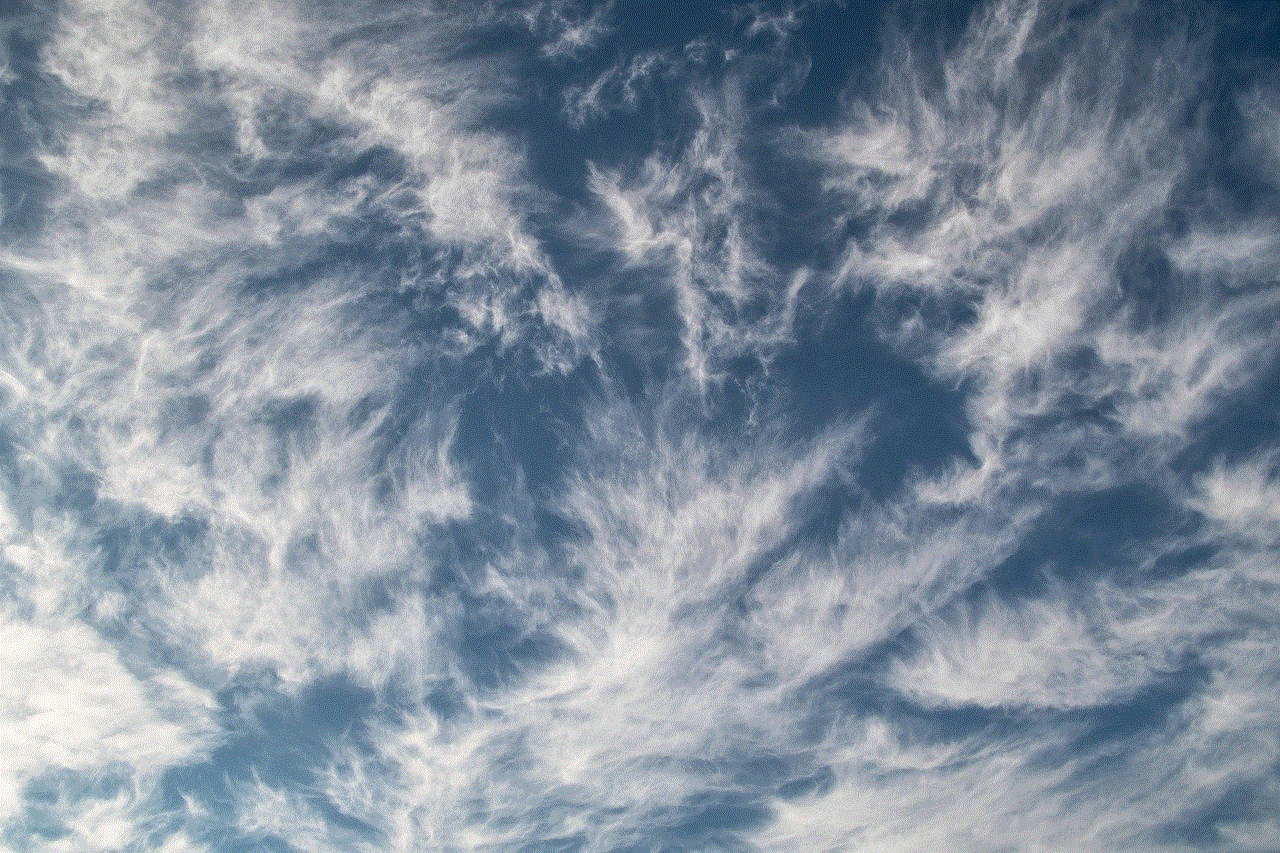
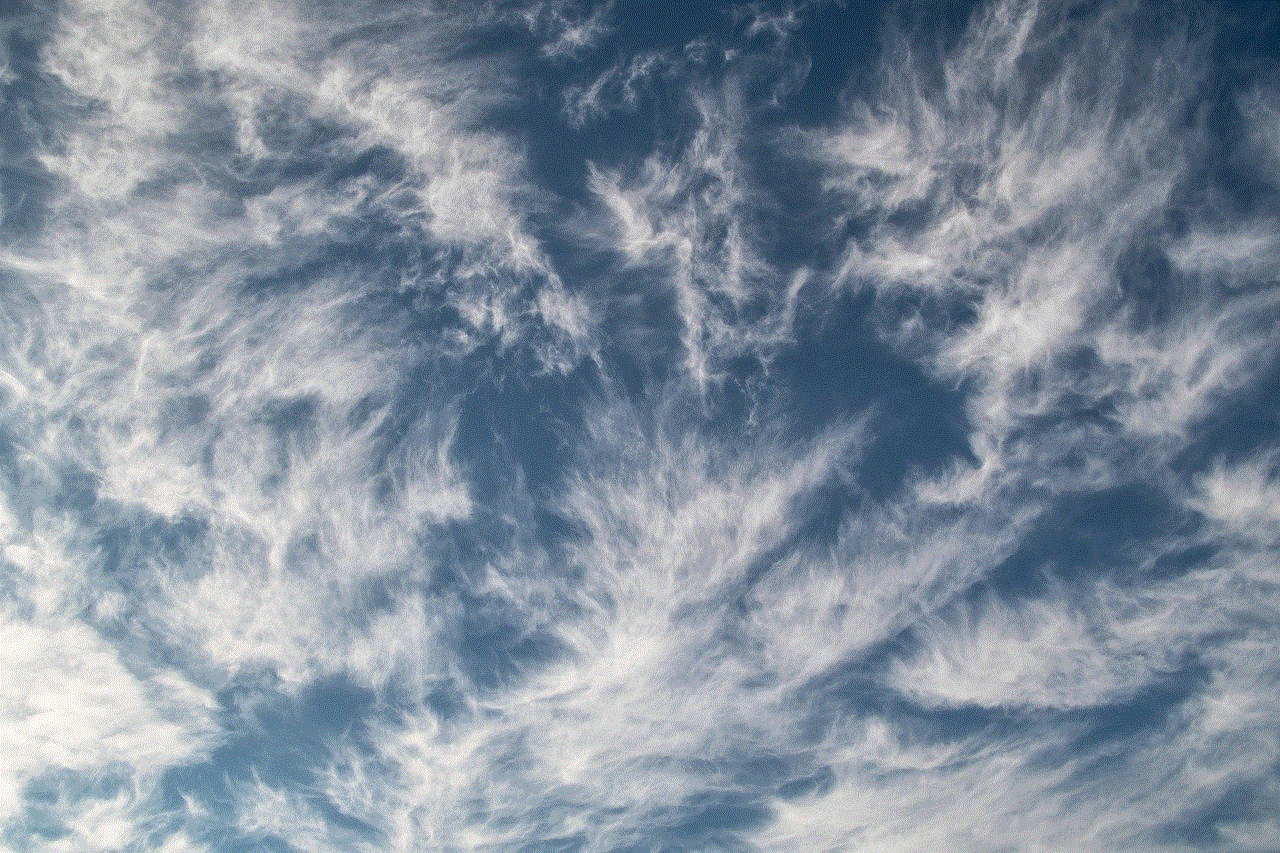
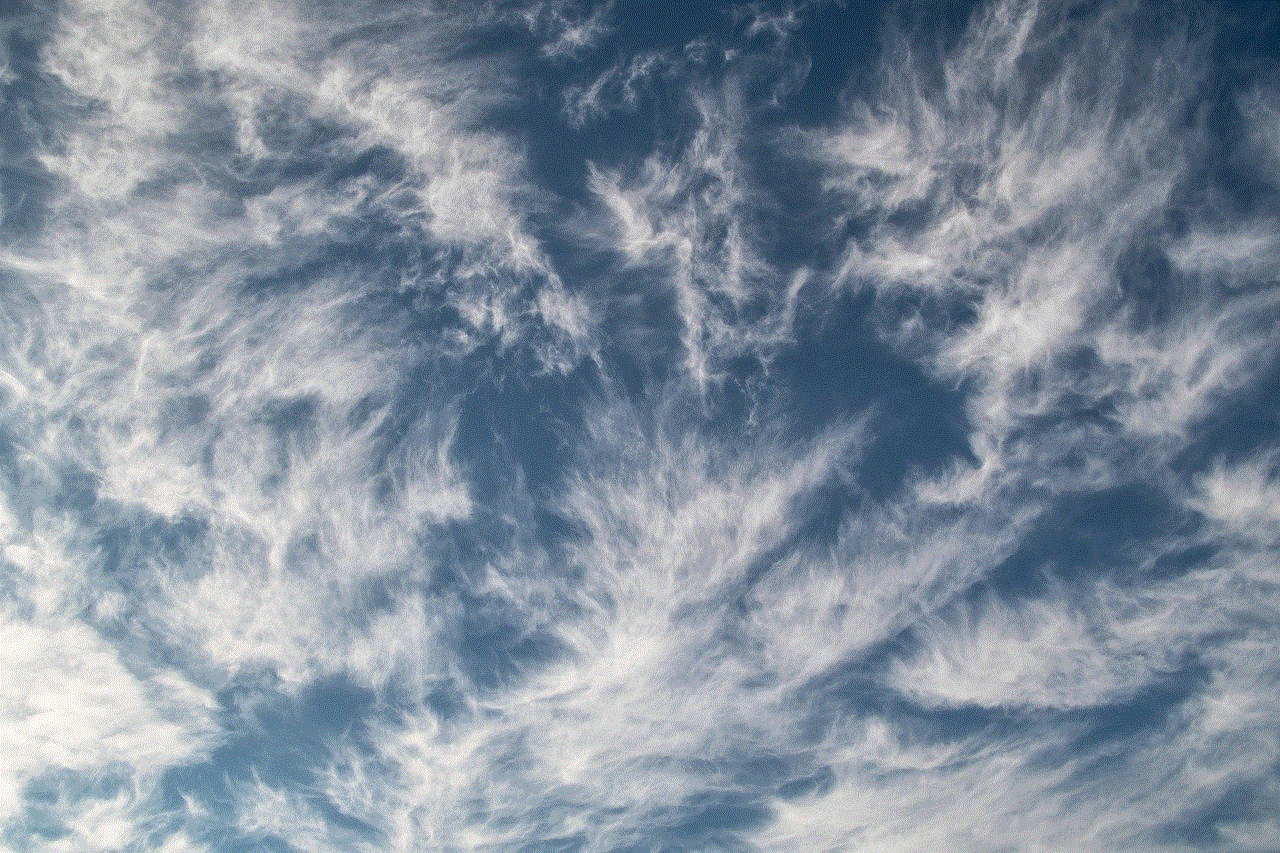
2. **Use Folders and Labels**: In email applications, utilize folders and labels to categorize and archive important messages instead of deleting them.
3. **Utilize Archive Features**: Many messaging apps allow you to archive conversations without deleting them, giving you a way to clean up your inbox without losing important information.
4. **Set Privacy Settings**: Adjust your privacy settings on social media and messaging apps to limit the number of unsolicited messages you receive.
## Conclusion
In conclusion, knowing how to delete messages across various platforms is essential in managing your digital communication effectively. Whether for privacy concerns, decluttering, or emotional well-being, deleting messages can lead to a more organized and efficient communication experience. By following the guidelines outlined in this article, you can take control of your messaging environment and ensure that your digital life remains manageable. Remember, it’s not just about deleting messages; it’s about creating a space that serves your needs and protects your privacy in an ever-connected world.
circle on iphone screen
**The Circle on iPhone Screen: Understanding Its Significance and Functionality**
In the ever-evolving world of technology, the iPhone stands as a beacon of innovation, offering users a seamless experience with its myriad of features. Among the various elements that contribute to the iPhone’s user interface, the “circle” on the iPhone screen has piqued the curiosity of many users. This article delves into the significance of the circle, exploring its various functions, troubleshooting tips, and its role in enhancing user experience.
### The Circle: A Multifaceted Element
The circle on the iPhone screen can refer to several different features, including the home button on older models, the circular app icons on the home screen, or even the circular loading symbol that appears during various tasks. Each of these elements plays a vital role in the overall functionality of the device. Understanding these aspects can enhance user experience and ensure efficient device usage.
### The Home Button: A Gateway to Functionality
For users of older iPhone models, the circular home button is an essential feature. It serves as a gateway to the device’s functionalities, allowing users to return to the home screen, access multitasking, and activate Siri. The tactile feedback provided by the button adds a level of interaction that is comforting to many users.
With the introduction of the iPhone X and later models, the physical home button was replaced by gestures. However, the importance of the home button in earlier models cannot be understated. It was a symbol of the iPhone’s identity and functionality, embodying the simplicity that Apple has always prioritized.
### The Circular App Icons: Aesthetic and Functional Design
When we look at the iPhone home screen, the circular app icons are one of the first things we notice. These icons are not just visually appealing; they also serve a functional purpose. The circular design helps to create a visually cohesive layout, making it easier for users to navigate their apps.
Apple’s design philosophy often emphasizes simplicity and usability, and the circular icons reflect this ethos. Each app icon, regardless of its function, fits neatly into the circular design, which helps to reduce visual clutter and improve user experience. The consistent shape across the apps also helps users to recognize and differentiate between applications quickly.
### The Loading Circle: Understanding Its Role
The loading circle, often seen during app launches or while downloading content, is another significant circular element on the iPhone screen. This loading indicator informs users that the device is processing a task. While it might seem trivial, the loading circle plays a crucial role in managing user expectations.
When a user sees the loading circle, they are aware that their request is being processed. This feedback is essential in preventing frustration, as users are less likely to tap repeatedly or become impatient when they see that the device is actively working on their request. The loading circle is a small but powerful element that enhances the overall user experience by providing clarity during operation.
### Accessibility Features: The Circle’s Role
One of the standout features of the iPhone is its commitment to accessibility. The circle also plays a crucial role in various accessibility features. For example, the circular cursor that appears when using Voice Control allows users to navigate their devices without needing to touch the screen. This is particularly beneficial for those with mobility impairments.
Apple has made significant strides in ensuring that its devices are accessible to all users. The circular elements in these features are designed to be intuitive, allowing users to understand how to interact with them quickly. The commitment to accessibility is evident in the thoughtful design of these circular elements, which cater to a diverse range of needs.
### Customization and Personalization: The Circle in Focus
Customization is a hallmark of the iPhone experience. Users can rearrange their app icons, create folders, and even change the appearance of their home screen. The circular app icons form the basis of this customization process, allowing users to express their individuality while maintaining a cohesive aesthetic.
With the advent of iOS 14 and later, Apple introduced widgets that can be placed on the home screen. While these widgets come in various shapes and sizes, the underlying design philosophy remains consistent. Circular elements are integrated into the overall design, enhancing the aesthetic appeal and functionality of the home screen.
### Troubleshooting Common Issues: The Circle as an Indicator
While the circular elements on the iPhone screen contribute to a smooth user experience, there are times when users may encounter issues. The appearance of a spinning loading circle for an extended period can be a source of frustration. This often indicates that an app is unresponsive or that the device is struggling to complete a task.
In such cases, troubleshooting steps can help alleviate the problem. Users can start by force-closing the affected app, restarting their device, or checking their internet connection. Understanding the significance of the loading circle as an indicator of the device’s status can empower users to take appropriate action.
### The Circle in Notifications: Enhancing User Interaction
Notifications are an integral part of the iPhone experience, and the circular elements play a role in how these notifications are presented. The circular avatars that appear for contacts in notifications help users quickly identify who is reaching out. This design choice enhances usability, allowing users to prioritize their responses based on familiarity.
Moreover, the circular design of notification badges, which indicate the number of unread notifications, provides a quick visual cue for users. This thoughtful integration of circles into the notification system reflects Apple’s commitment to user-centric design, ensuring that users can manage their notifications effectively.
### The Future of Circular Design in iOS
As technology continues to evolve, the design language of iOS is likely to change as well. However, the circle is a timeless shape that has been embraced for its functionality and aesthetics. It stands to reason that circular design elements will continue to play a significant role in future iterations of the iPhone interface.
With advancements in augmented reality (AR) and virtual reality (VR), we may see innovative uses of circular designs that enhance user interaction. For instance, the integration of circular elements into AR applications could create immersive experiences that blend the digital and physical worlds seamlessly.
### Conclusion: The Circle’s Enduring Legacy
The circle on the iPhone screen, whether it be the home button, app icons, or loading indicators, represents a blend of functionality and aesthetic simplicity that defines the Apple experience. Each circular element has been thoughtfully designed to enhance usability, improve accessibility, and provide users with a more intuitive interaction with their devices.
As technology progresses, the enduring legacy of the circle will likely continue to influence design choices across various platforms. Understanding the significance of these circular elements not only enhances user experience but also fosters a deeper appreciation for the thoughtful design that characterizes Apple products. In a world where technology is ever-changing, the circle remains a constant, symbolizing the balance between form and function in the digital age.



In essence, the circle on the iPhone screen is more than just a shape; it embodies the principles of effective design and user engagement that have made the iPhone a beloved device worldwide. Through this exploration, we come to appreciate how something as simple as a circle can have profound implications on our interaction with technology.
