how do you record a conversation on your iphone
Recording conversations on your iPhone has become a popular and convenient way to document important discussions, interviews, and even personal conversations. With the advancement of technology, iPhones have become more than just a device for making phone calls – they have become powerful recording tools that can capture high-quality audio. Whether you are a journalist, a student, or simply someone who wants to keep a record of conversations, knowing how to record a conversation on your iPhone can be extremely beneficial. In this article, we will discuss the various methods and apps you can use to record conversations on your iPhone, as well as the legal implications and ethical considerations that come with it.
Method 1: Using the built-in Voice Memos app
The easiest and most straightforward way to record conversations on your iPhone is by using the built-in Voice Memos app. This app comes pre-installed on all iPhones and is designed specifically for recording audio. Follow these simple steps to record a conversation using the Voice Memos app:
Step 1: Open the Voice Memos app on your iPhone.
Step 2: Place your iPhone close to the person you are recording or use an external microphone for better audio quality.
Step 3: Tap the red circle button to start recording. You can also use the 3D Touch feature by pressing firmly on the app icon and selecting “New Recording”.
Step 4: Once you are done recording, tap the red square button to stop. Your recording will automatically be saved.
Step 5: To listen to your recording, tap on it and press the play button. You can also rename the recording and add labels to make it easier to find later.
Step 6: To share your recording, tap on the share button and select the desired method (e.g. email, message, AirDrop).
Method 2: Using a third-party app
Apart from the Voice Memos app, there are numerous third-party apps available on the App Store that offer more advanced features for recording conversations on your iPhone. These apps not only allow you to record audio, but also offer additional features such as transcription, editing, and cloud storage. Some popular apps for recording conversations on an iPhone include Rev Voice Recorder, Voice Recorder & Audio Editor, and QuickVoice.
To use a third-party app for recording conversations, simply download and install the app from the App Store. Follow the instructions provided by the app to start recording. Make sure to check the app’s features and reviews before downloading to ensure that it meets your requirements.
Method 3: Using a call recording app
If you want to record phone conversations on your iPhone, you can use a call recording app. These apps allow you to record both incoming and outgoing calls, making them useful for business and personal purposes. Some popular call recording apps for iPhone include TapeACall, Call Recorder – IntCall, and Rev Call Recorder.
To use a call recording app, download and install the app from the App Store. Once installed, the app will automatically record your phone calls. However, it is important to note that call recording is not legal in all countries and states. Make sure to check the laws in your area before using a call recording app.
Legal implications of recording conversations on your iPhone
Recording conversations on your iPhone can have legal implications, depending on the laws in your country or state. In some places, it is illegal to record conversations without the consent of all parties involved. This means that if you are planning to record a conversation, you need to inform the other person and get their consent before starting the recording. Failure to do so can result in legal consequences.
Ethical considerations of recording conversations on your iPhone
Apart from the legal implications, there are also ethical considerations to keep in mind when recording conversations on your iPhone. It is important to consider the privacy of the person you are recording and whether it is ethically acceptable to record the conversation without their knowledge. In some situations, recording a conversation without the other person’s permission can be seen as a violation of their privacy and trust. It is always best to discuss the matter with the other person and obtain their consent before recording a conversation.
Tips for recording conversations on your iPhone
1. Make sure to inform the other person and get their consent before recording a conversation.
2. Always be mindful of your surroundings and keep your iPhone close to the person you are recording for better audio quality.
3. Use an external microphone for even better audio quality.
4. Test the recording app or method before using it for important conversations.
5. Check the laws in your area before recording phone calls.
6. Be aware of the ethical considerations and respect the privacy of the person you are recording.
7. Label and organize your recordings for easy access in the future.
8. Always have a backup plan in case the recording doesn’t work.
9. Use headphones to minimize background noise during the recording.
10. Make sure to pause the recording if you need to have a private conversation during the recording.
In conclusion, recording conversations on your iPhone can be a useful tool for documenting important discussions and interviews. With the right methods and apps, you can easily record conversations on your iPhone without compromising audio quality. However, it is important to be aware of the legal implications and ethical considerations involved in recording conversations, and to always obtain the consent of the other person before starting the recording. By following these tips and guidelines, you can safely and efficiently record conversations on your iPhone.
can people see when you send their instagram story
With over 1 billion active users, Instagram has become one of the most popular social media platforms in the world. One of the key features of Instagram is the ability to share stories, which are short-lived photo or video updates that disappear after 24 hours. These stories have become a popular way for users to share their daily activities, thoughts, and experiences with their followers. However, many users wonder if others can see when they send their Instagram story. In this article, we will delve into this question and explore the intricacies of Instagram’s story feature.
To begin with, the answer to this question is not a simple yes or no. The visibility of sent Instagram stories depends on various factors, such as privacy settings, the type of story, and the recipient’s settings. Let’s break down each of these factors to get a better understanding.
Firstly, Instagram offers users the option to set their account to either public or private. Public accounts can be viewed by anyone, even if they are not following the account. On the other hand, private accounts can only be viewed by approved followers. If your account is set to private, only your approved followers can see your stories, regardless of who you send them to. This means that if you send a story to someone who is not following you, they will not be able to see it.
Secondly, the type of story you send can also affect its visibility. Instagram allows users to create two types of stories- regular stories and close friends stories. Regular stories are visible to all your followers, while close friends stories can only be seen by a select group of people that you have added to your close friends list. Therefore, if you send a regular story to someone who is not in your close friends list, they will be able to view it. However, if you send a close friends story to someone who is not on your list, they will not be able to see it.
Moreover, if you have a public account, anyone who views your story can see who you have sent it to. This means that if you send a story to someone who is not following you, they can still see that you have sent them a story. However, if your account is set to private, the only people who can see who you have sent your story to are your approved followers. This adds an extra layer of privacy for those who prefer to keep their activity on Instagram more discreet.
Another factor that can affect the visibility of your sent story is the recipient’s settings. Instagram offers users the option to customize their story settings, which includes the ability to hide their story from certain people. This means that even if you send a story to someone, they may not be able to see it if they have hidden your story from their view. Moreover, if the recipient has turned off the feature to allow resharing of stories, they will not be able to share your story with others, which in turn, limits its visibility.
Furthermore, Instagram also has a feature called “mute story” which allows users to mute the stories of certain accounts. This means that even if you send a story to someone, they may not receive a notification or see it on their feed if they have muted your story. This can be a useful tool for those who do not want to see certain stories but do not want to unfollow the account either.
One thing to note is that Instagram does not notify users when someone sends them a story. Therefore, if you send a story to someone, they will not receive a notification. They will only be able to view the story if they open their Instagram app and see it on their story feed.
However, there is a way for users to see when someone has sent them a story. This can be done by checking the direct messages (DMs) section of the app. When someone sends you a story, it will appear as a direct message from that person, and you can view the story by tapping on it. This is another reason why it is important to be mindful of who you send your stories to, as they may be able to see it in their DMs even if they are not following you.
In addition, Instagram also offers a feature called “Close Friends Activity,” which allows users to see the activity of their close friends. This feature includes the stories that their close friends have viewed, which could potentially reveal if someone has sent a story to someone else. However, this feature can be turned off in the settings, so not everyone may have access to it.
It is also worth mentioning that Instagram has a “Story Highlights” feature, which allows users to save their stories permanently on their profile. These highlights can be viewed by anyone, including those who are not following the account. Therefore, if someone sends you a story, it is possible for them to save it as a highlight, and others can then see it on their profile.
In conclusion, the visibility of sent Instagram stories depends on various factors, including privacy settings, the type of story, and the recipient’s settings. If your account is set to private, only your approved followers can see your stories, and if you send a story to someone who is not following you, they will not be able to view it. However, if your account is public, anyone can see your stories, and if you send a story to someone who is not following you, they may be able to view it depending on their settings. It is important to be mindful of who you send your stories to and to check your privacy and story settings to ensure that your stories are only visible to the intended audience.
ping someones iphone
In today’s technology-driven world, we are constantly connected to our devices. From smartphones to tablets, we rely on these devices for communication, entertainment, and even navigation. One of the most popular and widely used devices is the iPhone. With its sleek design, advanced features, and user-friendly interface, the iPhone has become a must-have for many people. However, with so many features and capabilities, it’s easy to get lost in the sea of options. One feature that has become increasingly popular is the ability to ping someone’s iPhone. In this article, we will discuss what it means to ping someone’s iPhone, how it works, and how to do it.
What is Pinging?
Before we dive into how to ping someone’s iPhone, let’s first understand what pinging means. Pinging is a network utility that sends a signal to a device or server and measures how long it takes for the signal to be returned. It is commonly used to test the connection between devices or to check if a server or website is responding. In simpler terms, pinging is like sending a message to a device and waiting for a response to confirm that it is connected and functioning properly.
How to Ping Someone’s iPhone
Now that we have a basic understanding of what pinging is, let’s explore how to ping someone’s iPhone. The process of pinging someone’s iPhone involves sending a signal or message to the device and waiting for a response. This can be done through various methods, such as using a computer , another iPhone, or a third-party app. Let’s take a closer look at each of these methods.
1. Using a computer
If you have a computer, you can easily ping someone’s iPhone by following these steps:
Step 1: Make sure the iPhone is connected to the internet. The iPhone must be connected to a Wi-Fi network or have a cellular data connection for pinging to work.
Step 2: Open the command prompt on your computer. The method of opening the command prompt may vary depending on your operating system. For Windows users, you can click on the Start button and type “cmd” in the search bar. For Mac users, you can open the Terminal app by clicking on the Launchpad and searching for “Terminal.”
Step 3: In the command prompt or Terminal, type in “ping” followed by the IP address or hostname of the iPhone. The IP address can be found by going to the iPhone’s Settings, then tapping on Wi-Fi, and selecting the connected network. The hostname can be found by going to Settings, then General, then About, and looking for the “Name” field.



Step 4: Press Enter or Return on your keyboard to send the ping. You should see a series of responses indicating the time it took for the signal to reach the iPhone and be returned. If the iPhone is connected and functioning properly, you should see a response from the device.
2. Using Another iPhone
Another way to ping someone’s iPhone is by using another iPhone. This method is useful if you don’t have a computer or if you want to ping the iPhone using a mobile device. To ping someone’s iPhone using another iPhone, follow these steps:
Step 1: Make sure both iPhones are connected to the internet. Both devices must be connected to a Wi-Fi network or have a cellular data connection for pinging to work.
Step 2: Open the Find My app on the second iPhone. This app is pre-installed on all iPhones and can be used to locate other Apple devices.
Step 3: Sign in to the app using the Apple ID and password of the person whose iPhone you want to ping. This will give you access to their Apple devices, including their iPhone.
Step 4: Tap on the “Devices” tab at the bottom of the screen and select the iPhone you want to ping from the list of devices.
Step 5: Tap on the “Play Sound” button. This will send a signal to the iPhone, causing it to emit a loud sound, even if it is on silent mode. This is a useful feature if you have misplaced your iPhone and need help finding it.
3. Using a Third-Party App
Lastly, you can also ping someone’s iPhone using a third-party app. There are many apps available on the App Store that offer pinging capabilities. One popular app is called “Fing – Network Scanner.” This app allows you to scan your network for connected devices and ping them to test their connectivity. To use this app to ping someone’s iPhone, follow these steps:
Step 1: Download and install the Fing app from the App Store. This app is free to download and use.
Step 2: Open the app and tap on the “Devices” tab at the bottom of the screen.
Step 3: Tap on “Scan” to scan your network for connected devices. Make sure the iPhone you want to ping is connected to the same network as your device.
Step 4: Once the scan is complete, tap on the iPhone you want to ping from the list of devices.
Step 5: Tap on the “Ping” button to send a signal to the iPhone and wait for a response.
Why Would You Want to Ping Someone’s iPhone?
Now that we know how to ping someone’s iPhone, the question remains – why would you want to ping someone’s iPhone? There are a few reasons why someone might want to ping another person’s iPhone:
1. To Locate a Lost or Stolen iPhone
As mentioned earlier, pinging is a useful feature if you have misplaced or lost your iPhone. By pinging your device, you can make it emit a loud sound, even if it is on silent mode, making it easier to locate.
2. To Check if the iPhone is Connected and Functioning Properly
If you are experiencing connectivity issues with someone’s iPhone, pinging can help you determine if the device is connected and functioning properly. If you receive a response from the device, it means that it is connected and working.
3. To Test the Network Speed
Pinging can also be used to test the speed and stability of a network. By pinging a device, you can measure how long it takes for the signal to be returned, giving you an idea of the network’s speed and stability.
4. To Ensure Privacy and Security
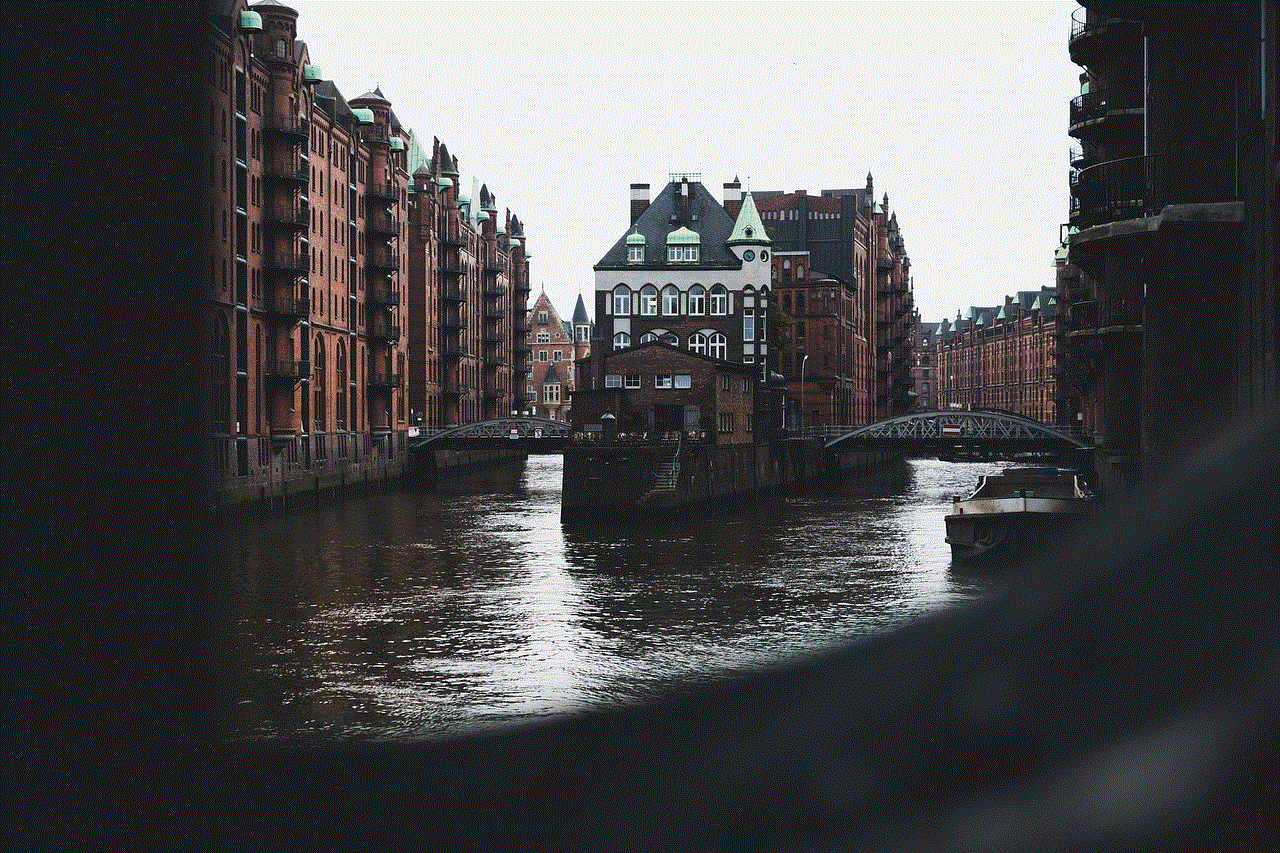
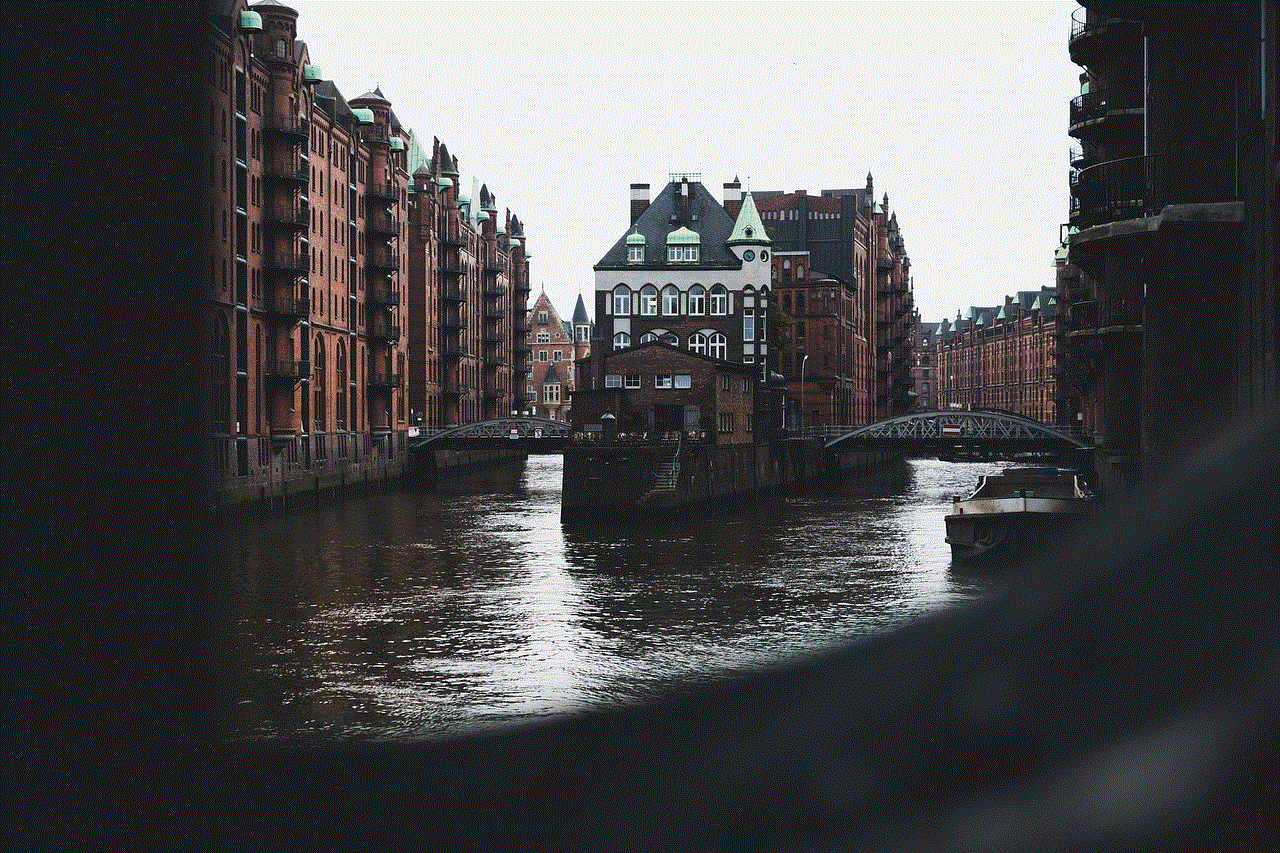
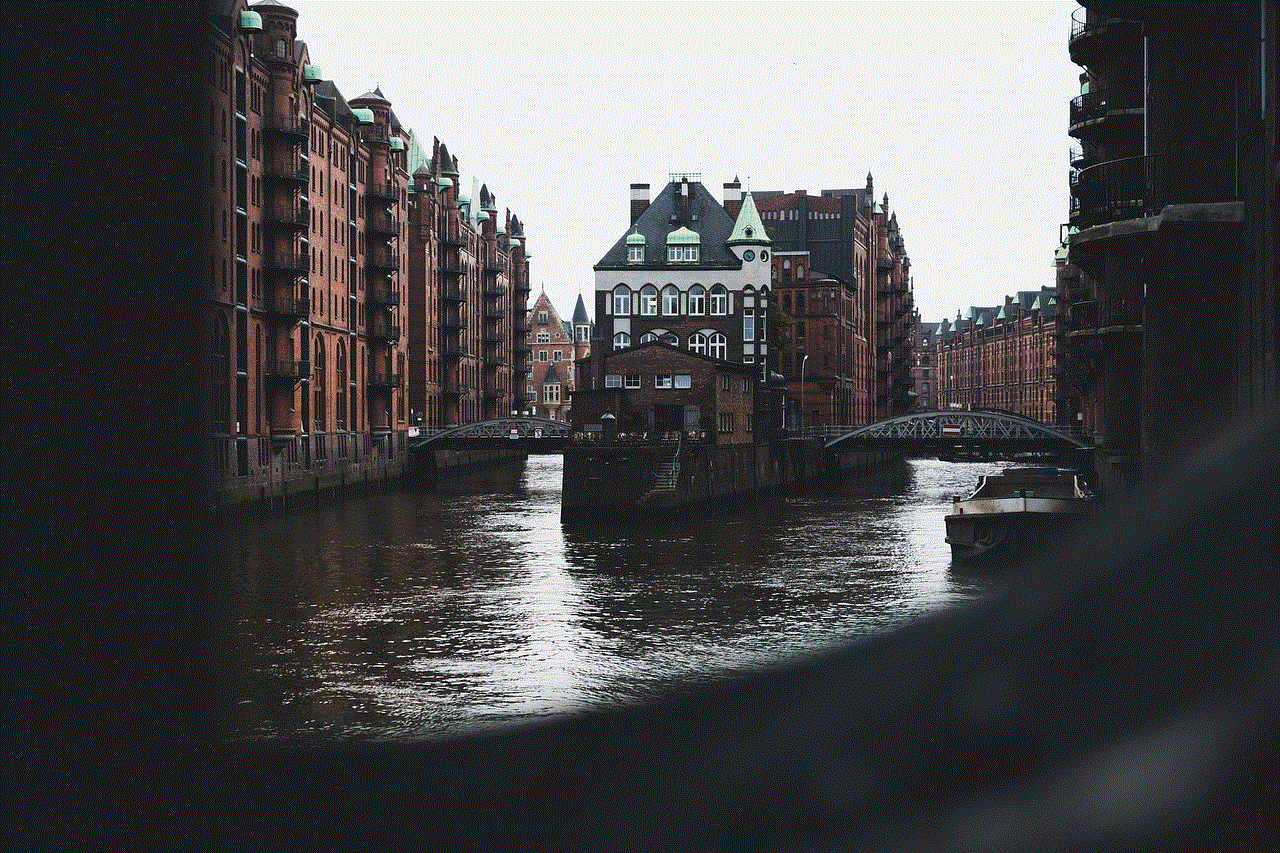
Lastly, some people may want to ping someone’s iPhone to ensure their privacy and security. By pinging the device, they can confirm that their connection is secure and that no one else is accessing their device without their knowledge.
In conclusion, pinging someone’s iPhone can be a useful tool for various purposes, such as locating a lost device, testing network connectivity, and ensuring privacy and security. Whether you use a computer, another iPhone, or a third-party app, pinging is a simple and effective way to check the connection and functionality of an iPhone. However, it is important to note that pinging should only be used with the owner’s consent and for legitimate reasons. With that said, we hope this article has provided you with a better understanding of pinging and how it works on an iPhone.
