how much data does fortnite use
# How Much Data Does Fortnite Use? A Comprehensive Analysis
Fortnite has taken the gaming world by storm since its release in 2017, becoming one of the most popular video games globally. With millions of players logging in daily, the question of how much data Fortnite uses has become increasingly relevant. Whether you’re a casual player or a dedicated enthusiast, understanding the data consumption of Fortnite can help you manage your internet usage, especially if you’re on a limited data plan. In this article, we will explore the data usage of Fortnite in detail, examining various factors that contribute to its consumption and providing tips on how to minimize data usage while playing.
## Understanding Data Usage in Online Gaming
Before delving into the specifics of Fortnite’s data usage, it’s essential to understand what data usage in online gaming entails. Data consumption in gaming primarily involves the amount of data transmitted between your device and game servers. This transmission includes information like player movements, game state updates, and environmental changes. Unlike streaming services that primarily transmit audio-visual content, online games like Fortnite focus on real-time interactions, which can significantly affect data consumption.
### Typical Data Usage for Fortnite
When it comes to Fortnite, the data usage can vary depending on several factors, including the platform you are playing on, the quality of your internet connection, and your in-game activities. On average, Fortnite consumes about 100-200 MB of data per hour for regular gameplay. This figure can fluctuate based on the following aspects:
1. **Game Updates and Patches**: Major updates and patches can significantly increase data usage. Fortnite regularly releases updates to introduce new features, skins, and gameplay adjustments. These updates can range from a few hundred megabytes to several gigabytes.
2. **In-Game Events**: Special events, such as seasonal changes or limited-time game modes, may also impact data usage. During these events, the game may require additional data to manage more complex game mechanics or larger player interactions.
3. **Voice Chat**: If you use voice chat during your gameplay, this can further increase data consumption. Depending on the quality and duration of the conversation, voice chat can add another 50-100 MB per hour to your data usage.
4. **Graphics Settings**: The graphical fidelity of Fortnite can also influence data usage. Higher graphics settings may require more data to render high-quality textures and effects smoothly. Although the difference may not be significant during regular gameplay, it can contribute to overall data consumption.
5. **Downloadable Content**: If you frequently download skins, emotes, or other downloadable content, this will also contribute to your overall data usage. While each item may not consume much data, the cumulative effect can be noticeable over time.
### Data Usage Across Different Platforms
Fortnite is available on various platforms, including PC, PlayStation, Xbox , Nintendo Switch, and mobile devices. The data usage can vary across these platforms due to differences in system architecture, network requirements, and patch sizes.
– **PC**: Playing Fortnite on a PC typically involves higher data usage due to the potential for higher graphical settings and the ability to download mods or custom content. However, players can also manage their settings more easily to minimize data consumption.
– **Consoles**: On consoles like PlayStation and Xbox, data usage is relatively similar to PCs, although the graphical settings may be limited. Console players may experience slightly higher data usage during system updates or when downloading games.
– **Mobile Devices**: Mobile versions of Fortnite generally have lower data usage compared to PC and console versions. However, mobile data plans may impose stricter limits, making it essential for mobile players to monitor their data consumption closely.
### Monitoring Your Data Usage
To effectively manage your data consumption while playing Fortnite, it’s crucial to monitor your usage actively. Several tools and methods can help you keep track of how much data you’re using:
1. **Router Data Monitoring**: If you’re playing Fortnite at home, your router may have built-in tools to monitor data usage per device. You can access your router’s settings to see how much data Fortnite is consuming relative to other devices.
2. **Third-Party Applications**: There are various applications available that can track data usage on your device. These apps can provide detailed insights into which applications are consuming the most data, allowing you to identify Fortnite’s impact on your overall usage.
3. **In-Game Settings**: Fortnite itself provides options to adjust your graphics settings and other gameplay factors, which can help optimize performance and potentially reduce data usage. Lowering graphics settings or disabling unnecessary features can be an effective way to manage consumption.
### Tips to Reduce Data Usage While Playing Fortnite
If you find yourself frequently exceeding your data limits while playing Fortnite, there are several strategies you can adopt to reduce your overall data usage:
1. **Limit Updates**: Whenever possible, try to schedule game updates during off-peak hours when your internet connection is less congested. This can help you avoid slowdowns and may result in faster download speeds.
2. **Optimize Graphics Settings**: Adjust your graphics settings to a lower quality. While this may affect visual quality, it can help reduce the amount of data transmitted during gameplay.
3. **Disable Voice Chat**: If you’re concerned about data usage, consider disabling voice chat while playing. You can communicate through text chat or use external communication tools that may consume less data.
4. **Play During Off-Peak Hours**: Playing during off-peak hours can result in improved connection speeds and potentially lower data consumption due to reduced network congestion.
5. **Use Wi-Fi Instead of Mobile Data**: Whenever possible, connect to a Wi-Fi network instead of using mobile data. This will help you avoid exceeding your data limits and can provide a more stable connection for gameplay.
### The Impact of Streaming on Data Usage
In addition to the data consumed while playing Fortnite, many players enjoy streaming their gameplay on platforms like Twitch or youtube -reviews”>YouTube . Streaming can significantly impact data usage, as it requires a consistent upload of video and audio content. On average, streaming gameplay can consume anywhere from 1 to 6 Mbps, depending on the quality settings.
For players who frequently stream their Fortnite gameplay, it’s essential to consider the following:
1. **Streaming Quality**: Lowering the streaming quality can reduce data consumption. While high-definition streaming is appealing, it can also consume a substantial amount of data over time.
2. **Recording Gameplay**: If you prefer to record your gameplay for later editing rather than streaming live, you can reduce data usage by recording at a lower resolution and frame rate.
3. **Use of Capture Cards**: If you’re streaming from a console, consider using a capture card to offload some of the processing and data transmission. This can help optimize your streaming setup and reduce overall data consumption.
### Conclusion
Understanding how much data Fortnite uses is essential for players who want to manage their internet consumption effectively. With an average usage of 100-200 MB per hour during gameplay, players must consider various factors that can influence this figure. Regular updates, in-game events, and additional features like voice chat can all contribute to increased data consumption.
By monitoring your data usage and adopting strategies to reduce consumption, you can enjoy Fortnite without worrying about exceeding your data limits. Whether you’re playing on PC, console, or mobile, managing your data usage is crucial for a seamless gaming experience. With the right tools and strategies, you can continue to enjoy the vibrant world of Fortnite while keeping your data usage in check.
As the gaming landscape continues to evolve, staying informed about data usage and its implications will help ensure you have the best possible experience while exploring the ever-expanding universe of Fortnite.
how do you delete messages on snapchat
Snapchat is a popular social media app that allows users to send and receive photos, videos, and messages that disappear after a set amount of time. With over 280 million daily active users, it has become a popular way for people to stay connected with friends and family. However, there may come a time when you want to delete certain messages on Snapchat for various reasons. In this article, we will explore the different ways to delete messages on Snapchat and how to ensure they are permanently removed.
Why Delete Messages on Snapchat?



There are several reasons why someone may want to delete messages on Snapchat. One of the most common reasons is to clear up storage space on their device. With the app’s ephemeral nature, it is easy to accumulate a large number of messages, photos, and videos over time. By deleting them, users can free up space on their device for other apps and media.
Another reason to delete messages on Snapchat is to maintain privacy. Unlike other social media platforms, Snapchat has a reputation for being a more private and secure way to communicate. However, there may be instances where a user wants to remove a message to ensure it is not seen by anyone else. This could be due to a mistake, sensitive information, or a change of heart about the message’s content.
Finally, deleting messages on Snapchat can also be a way to declutter the app and keep it organized. With the constant flow of messages from friends, it is easy to get overwhelmed and lose track of important conversations. By deleting old or irrelevant messages, users can keep their inbox tidy and easily find the information they need.
How to Delete Messages on Snapchat?
Snapchat offers various options for users to delete messages depending on their preferences. Let’s take a look at the different methods to delete messages on the app.
1. Delete Individual Messages
The simplest way to delete a message on Snapchat is to do it individually. To delete a message, open the chat with the person you want to delete the message from. Tap and hold the message you want to delete, and a menu will appear with different options. Select “Delete” from the menu, and the message will disappear from the chat. However, keep in mind that this only works for messages that have not been opened by the recipient yet.
2. Clear Chat History
If you want to delete multiple messages from a conversation, you can use the “Clear Conversation” option. This option allows you to delete all the messages in a chat at once. To do this, open the chat with the person and tap on their name at the top of the screen. Then, tap on the three vertical dots on the top right corner of the screen and select “Clear Conversation.” This will remove all the messages from the chat, and the chat will start afresh.
3. Delete Saved Messages
Snapchat also allows users to save messages they want to keep for later. These messages are indicated by a gray background and a long-press will bring up a “Saved” notification. To delete a saved message, tap and hold the message, and select “Unsave” from the menu. This will remove the message from the saved section and the chat.
4. Delete a Chat
If you want to delete an entire chat from your inbox, you can do so by swiping left on the chat and selecting “Delete.” This will remove the chat from your inbox, but it will still appear in the other person’s inbox. If you want to delete the chat from both ends, you can block the person, and the chat will automatically be deleted.
5. Delete All Messages at Once
Snapchat also offers an option to delete all messages at once. To do this, go to your profile page and tap on the gear icon to access settings. Then, scroll down and select “Clear Conversations” under the “Account Actions” section. This will delete all the messages from your inbox, but it will not remove the chats from your friends’ inboxes.
How to Permanently Delete Messages on Snapchat?
While the above methods delete messages from your device, they are still stored on Snapchat’s servers. This means that the messages can potentially be accessed by the company or law enforcement, which can be a privacy concern for some users. If you want to ensure your messages are permanently deleted, Snapchat offers two options for this.
1. Delete Messages Manually
The first option is to manually delete the messages you want to be permanently deleted. Once you have deleted the message from your device, you can also delete it from Snapchat’s servers. To do this, open the chat, and tap and hold the message you want to delete. Then, select “Delete” from the menu, and a pop-up will appear asking if you want to delete the message from the server as well. Select “Delete” again, and the message will be permanently removed from the servers.
2. Enable Clear Chats
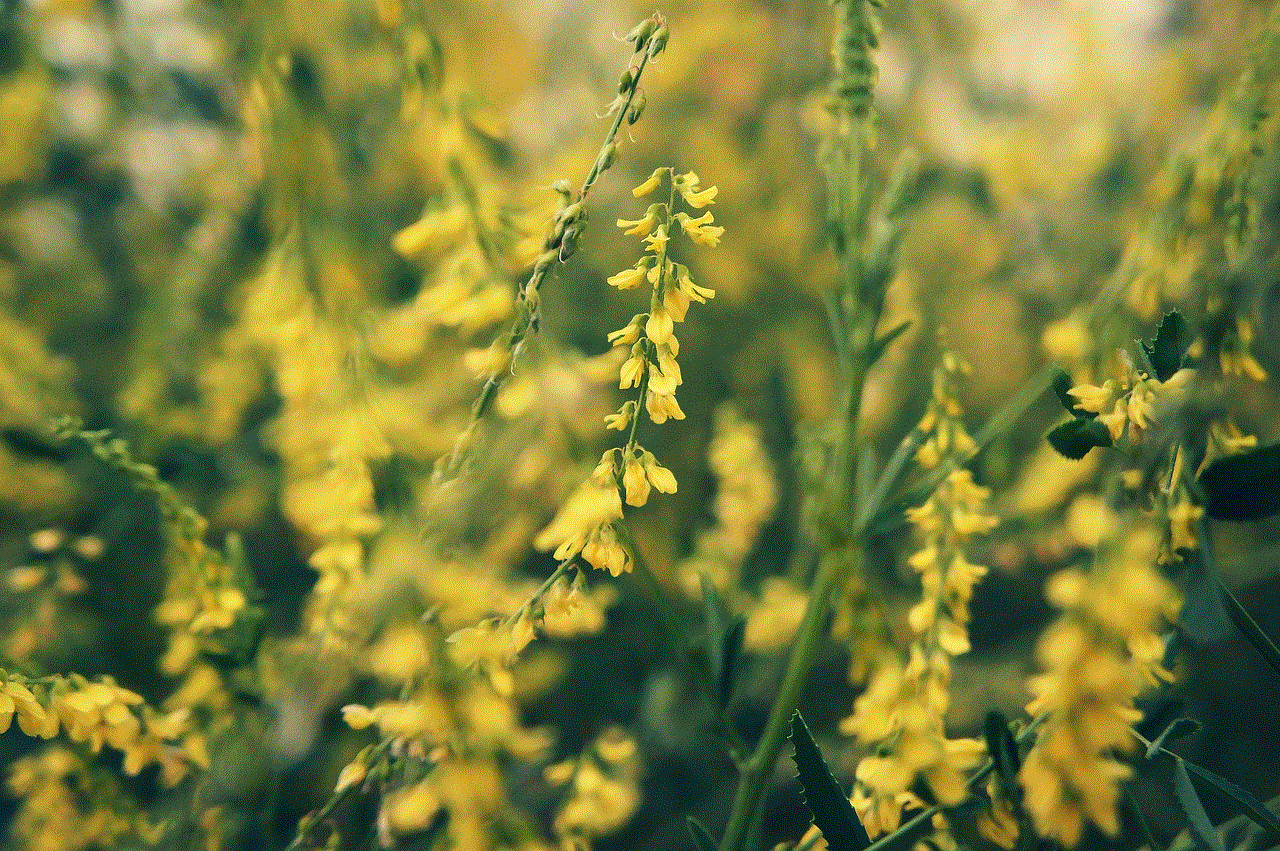
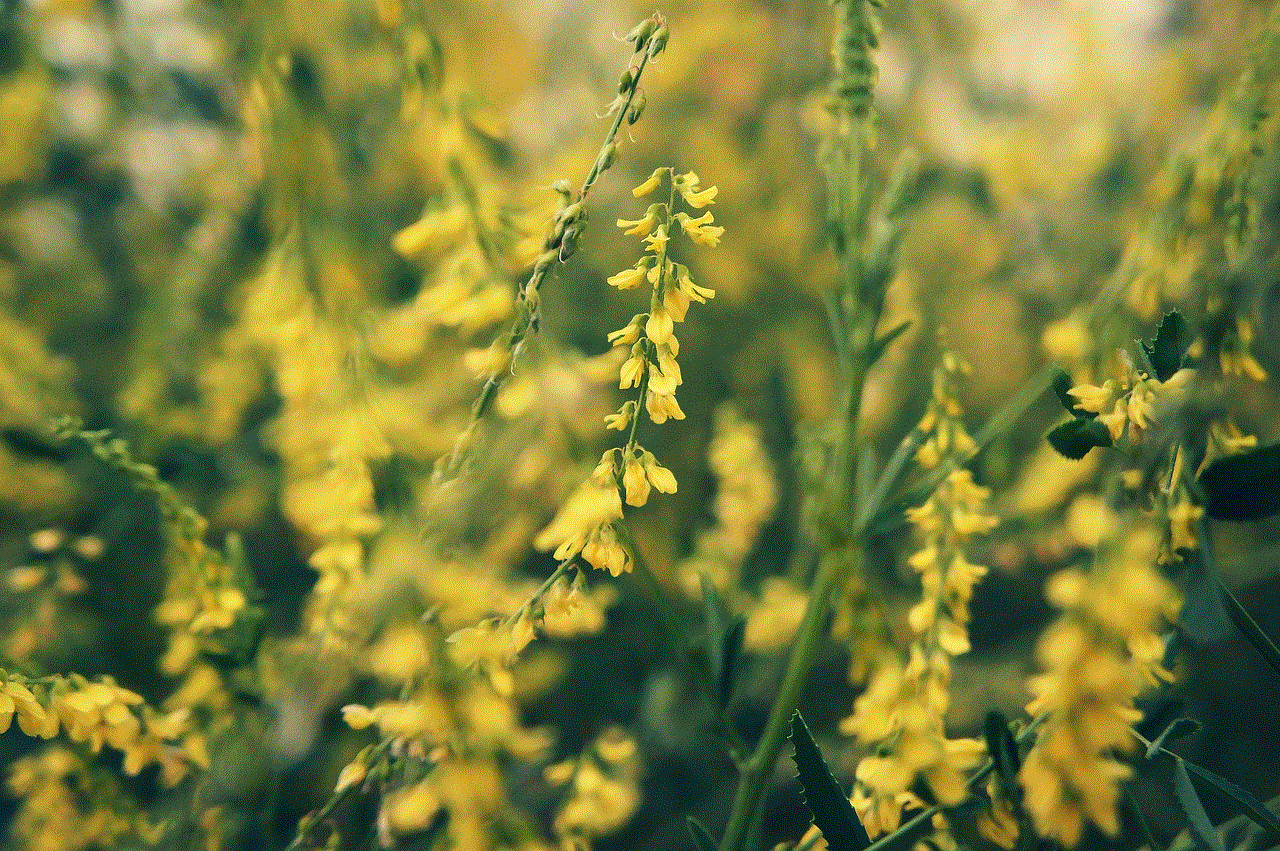
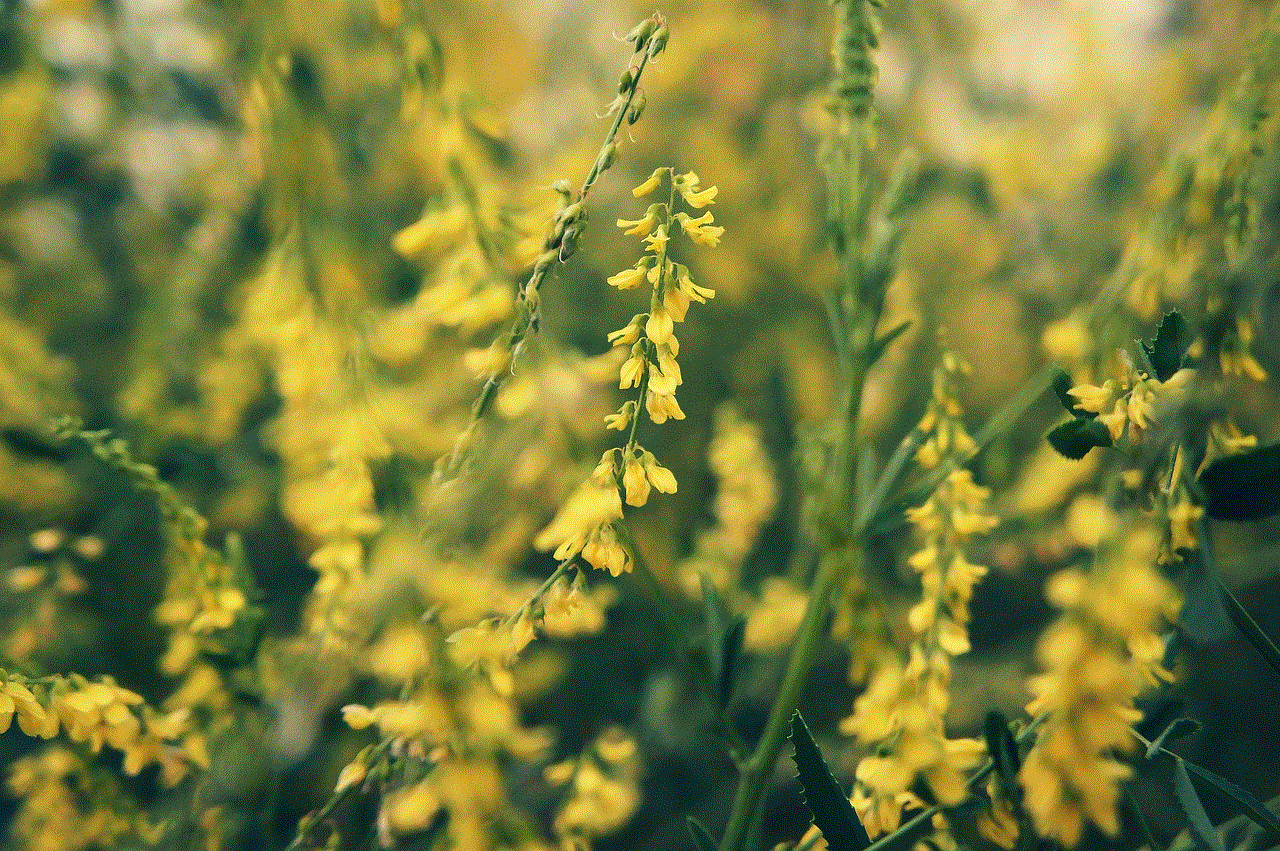
Snapchat also offers a feature called “Clear Chats,” which automatically deletes messages after they have been viewed. This feature can be enabled by going to your profile page, tapping on the gear icon, and selecting “Clear Conversations” under the “Account Actions” section. Then, turn on the toggle next to “Clear Chats.” Keep in mind that this feature will only delete messages that have been viewed by the recipient, so it may not work for all messages.
In conclusion, Snapchat offers various options for users to delete messages depending on their preferences. Whether you want to declutter your inbox, maintain privacy, or free up storage space, you can easily delete messages on the app. However, if you want to ensure your messages are permanently deleted, you can use the above methods to delete them from both your device and Snapchat’s servers. As always, it is important to be mindful of the messages you send and delete anything that you do not want to be seen by others.
