how to airdrop website from mac to iphone
Airdrop is a feature available on Mac and iPhone that allows you to wirelessly transfer files, photos, videos, and even websites between your devices. It is a convenient and efficient way to share content without the need for cables or external drives. In this article, we will guide you through the process of airdropping a website from your Mac to your iPhone.
To begin, make sure that both your Mac and iPhone are connected to the same Wi-Fi network and have Bluetooth enabled. Airdrop uses both Wi-Fi and Bluetooth to establish a connection between devices. Once you have ensured this, follow the steps below:
Step 1: Open the website on your Mac
First, open the website that you want to airdrop on your Mac. You can use any web browser of your choice, such as Safari, Chrome, or Firefox . Make sure that the website is fully loaded and ready to be shared.
Step 2: Enable Airdrop on your Mac
Next, you need to enable Airdrop on your Mac. To do this, click on the “Finder” icon in your dock, which is usually located on the bottom left corner of your screen. In the Finder window that opens, click on “AirDrop” from the left sidebar. This will open the Airdrop window.
Step 3: Adjust Airdrop settings on your Mac
In the Airdrop window, you will see options to adjust your Airdrop settings. You can choose who can discover your Mac and send you files. Select either “Contacts Only” or “Everyone” depending on your preference. For the purpose of airdropping a website, it is recommended to select “Everyone” to allow your iPhone to detect your Mac.
Step 4: Open the Share menu on your Mac
Go back to the web browser on your Mac and click on the “Share” button. This button is usually represented by a square with an arrow pointing upwards. It is typically located in the toolbar at the top of the browser window. Clicking on this button will open a dropdown menu with various sharing options.
Step 5: Choose Airdrop from the Share menu
In the Share menu, locate and click on the option that says “AirDrop.” This will open a new window that displays the available devices nearby that can receive the airdropped content.
Step 6: Select your iPhone from the Airdrop window
From the Airdrop window, locate and click on your iPhone’s name. Your iPhone needs to have Airdrop enabled and be within the Bluetooth and Wi-Fi range of your Mac to appear on this list. If your iPhone doesn’t appear, make sure it meets these requirements and try again.
Step 7: Accept the Airdrop on your iPhone
On your iPhone, a notification will appear with a preview of the website being airdropped. To accept the airdrop, simply tap on the notification. This will open the Safari browser on your iPhone with the airdropped website loaded.
Step 8: Save the airdropped website on your iPhone
Once the website opens in Safari on your iPhone, you can choose to save it for offline viewing if you want. To do this, tap on the share icon at the bottom of the screen (represented by a square with an arrow pointing upwards). From the share menu, select “Add to Reading List” or “Save PDF to iBooks” depending on your preference.
Step 9: Access the airdropped website on your iPhone
After saving the website, you can access it anytime from the Safari app on your iPhone. Simply open Safari, tap on the bookmarks icon at the bottom of the screen (represented by an open book), and locate the saved website in your reading list or iBooks.
Step 10: Disconnect from Airdrop
Once you have successfully airdropped the website to your iPhone, you can disconnect from Airdrop. To do this, go back to your Mac and click on the “X” button in the Airdrop window. This will close the Airdrop window and disconnect your devices.
In conclusion, airdropping a website from your Mac to your iPhone is a simple and convenient way to share content between devices. By following the steps outlined above, you can easily transfer a website from your Mac to your iPhone using the Airdrop feature. Whether you want to save an article for offline reading or share a web page with someone, Airdrop provides a seamless and wireless solution. So, give it a try and enjoy the benefits of this handy feature!
turn off safesearch iphone safari
Title: How to Turn Off SafeSearch on iPhone Safari: A Comprehensive Guide
Introduction (150 words):
SafeSearch is a feature in Safari that filters explicit content from search results, providing a safer browsing experience. However, there may be instances where you want to disable this feature temporarily or permanently. Disabling SafeSearch on your iPhone’s Safari browser allows you to access a broader range of search results, but it also increases the risk of encountering explicit content. In this article, we will guide you through the process of turning off SafeSearch on iPhone Safari, ensuring you understand the potential risks and implications.
I. Understanding SafeSearch on iPhone Safari (200 words):
SafeSearch is a built-in feature designed to protect users, especially children, from accessing explicit or objectionable content. By default, it is enabled on all Apple devices, including iPhones. SafeSearch filters explicit images, videos, and websites from search results, ensuring a safer browsing experience. However, it is important to note that SafeSearch is not foolproof, and some inappropriate content may still slip through the filters.
II. Reasons to Disable SafeSearch on iPhone Safari (200 words):
While SafeSearch is an essential feature for many users, there are valid reasons why someone might want to turn it off:
1. Accessing restricted content: SafeSearch can sometimes block legitimate search results, preventing users from accessing certain websites or information.
2. Personal preference: Some users may prefer to have unrestricted access to search results, even if it means encountering explicit or mature content.
3. Research purposes: Researchers or professionals may require access to a broader range of search results, including content that may be filtered by SafeSearch.
III. Steps to Turn Off SafeSearch on iPhone Safari (300 words):
To disable SafeSearch on your iPhone’s Safari browser, follow these steps:
1. Open the “Settings” app on your iPhone.
2. Scroll down and tap on “Safari” from the list of options.
3. In the Safari settings, locate and tap on “Search Engine.”
4. Choose your preferred search engine (e.g., Google, Bing, Yahoo).
5. Return to the Safari settings and tap on “Safari Search Suggestions.”
6. Toggle off the switch next to “Safari Search Suggestions.”
7. Scroll down and tap on “Advanced.”
8. Tap on “Website Data,” then “Remove All Website Data” to clear any existing search history and data.
9. Close the Settings app and open Safari.
10. Perform a search to ensure SafeSearch is disabled.
IV. Risks and Implications of Disabling SafeSearch (250 words):
It is crucial to understand the potential risks and implications of disabling SafeSearch on iPhone Safari:
1. Exposure to explicit content: Disabling SafeSearch increases the likelihood of encountering explicit or inappropriate content during your online searches.
2. Vulnerability to malware and phishing attacks: Explicit websites and content often host malicious software that can harm your device or compromise your privacy.
3. Inappropriate search results: Without SafeSearch, your search queries may yield irrelevant or misleading results, making it harder to find the information you are looking for.
4. Impact on children: If you share your iPhone with children, disabling SafeSearch may expose them to inappropriate content, potentially causing distress or harm.
V. Alternative Methods to Filter Content on iPhone Safari (250 words):
If you want to maintain a safer browsing experience while still having some control over the content you access, consider the following alternatives to disabling SafeSearch entirely:
1. Enable restrictions: iPhone offers built-in parental controls, allowing you to restrict access to explicit content and specific websites.
2. Use third-party content filtering apps: Numerous apps provide additional content filtering options, allowing you to customize the level of filtration based on your preferences.
Conclusion (150 words):
Turning off SafeSearch on iPhone Safari can provide access to a broader range of search results, but it comes with potential risks and implications. Users must weigh the benefits against the drawbacks and make an informed decision. Remember to consider the privacy and safety of all users, especially children, when disabling SafeSearch. Implement alternative methods to filter content if you want to maintain a safer browsing experience while still having some control over the content you access. Stay vigilant while browsing and take necessary precautions to protect yourself and others from explicit or harmful content.
phone tracker without permission



Title: Phone Tracker Without Permission: Invasion of Privacy or Necessary Tool?
Introduction:
In today’s digital age, smartphones have become an integral part of our lives, storing our most personal information and acting as a gateway to our online presence. The rise of phone tracking technology has sparked a debate regarding privacy rights, particularly in cases where tracking is performed without the user’s consent. This article aims to explore the controversial topic of phone tracking without permission, delving into its implications, legality, ethical concerns, and potential benefits.
1. Understanding Phone Tracking:
Phone tracking refers to the process of monitoring a device’s location, activities, and communications remotely. While there are legitimate uses for phone tracking, such as finding a lost or stolen phone or ensuring the safety of loved ones, tracking without permission raises concerns about violation of privacy and personal freedom.
2. Legal Perspective:
The legality of phone tracking without permission varies across jurisdictions. In some countries, tracking without consent is considered a violation of privacy laws and can result in legal consequences. However, in certain cases such as law enforcement investigations or parental monitoring, the legality may differ. It is essential to understand and respect the legal framework in your jurisdiction before engaging in phone tracking activities.
3. Invasion of Privacy:
Phone tracking without permission can be seen as a significant invasion of privacy. Our smartphones contain vast amounts of personal data, including calls, messages, browsing history, and location information. This data can be misused or exploited if accessed without proper consent, resulting in potential harm and emotional distress to the individual being tracked.
4. Ethical Considerations:
From an ethical standpoint, phone tracking without permission raises concerns about consent, trust, and autonomy. It infringes upon an individual’s right to privacy and personal autonomy, as they are unaware that their actions are being monitored. Consent is a fundamental principle in ethical behavior, and tracking without permission violates this principle, potentially damaging relationships and eroding trust.
5. Potential Benefits:
While phone tracking without permission has a negative connotation, there are instances where it can be justified. For example, parents may want to monitor their child’s activities to ensure their safety in an increasingly digital world. Employers may also track company-provided phones to ensure employees are using them responsibly and not engaging in illicit activities during work hours.
6. Stalkerware and Abuse:
One of the most concerning aspects of phone tracking without permission is the rise of stalkerware, a form of spyware that allows an individual to track someone’s phone activities without their knowledge. Stalkerware is often used by abusive partners or stalkers to exert control over their victims, perpetuating domestic violence and harassment.
7. Balancing Privacy and Security:
Finding the right balance between privacy and security is crucial. While phone tracking without permission can aid in locating lost devices or ensuring safety in certain situations, it should be done transparently and with the consent of all parties involved. Technology companies and legislators must work together to establish clear guidelines on phone tracking practices to protect user privacy while allowing for legitimate use cases.
8. Mitigating Risks:
To protect against unauthorized phone tracking, users can take several precautions. Regularly updating phone software, using strong passwords or biometric authentication, and being cautious while downloading apps can help prevent unwanted tracking. Additionally, being mindful of the permissions granted to apps and disabling unnecessary location services can limit the potential for unauthorized tracking.
9. Legal Measures and Regulation:
Recognizing the potential for abuse, some countries have begun implementing legal measures to regulate phone tracking. For instance, in the United States, the Electronic Communications Privacy Act (ECPA) prohibits unauthorized interception of communications. As technology continues to evolve, regulations must adapt to protect individuals from privacy breaches.
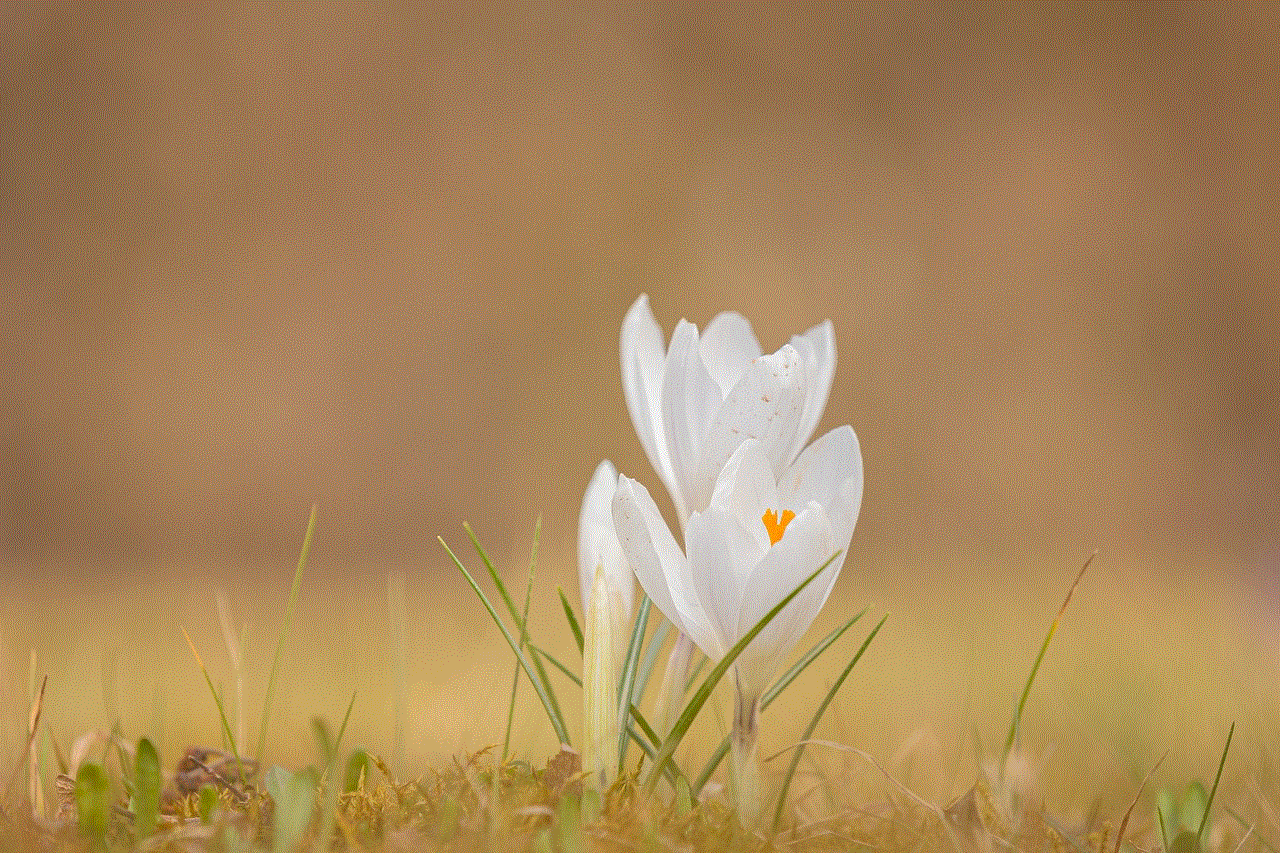
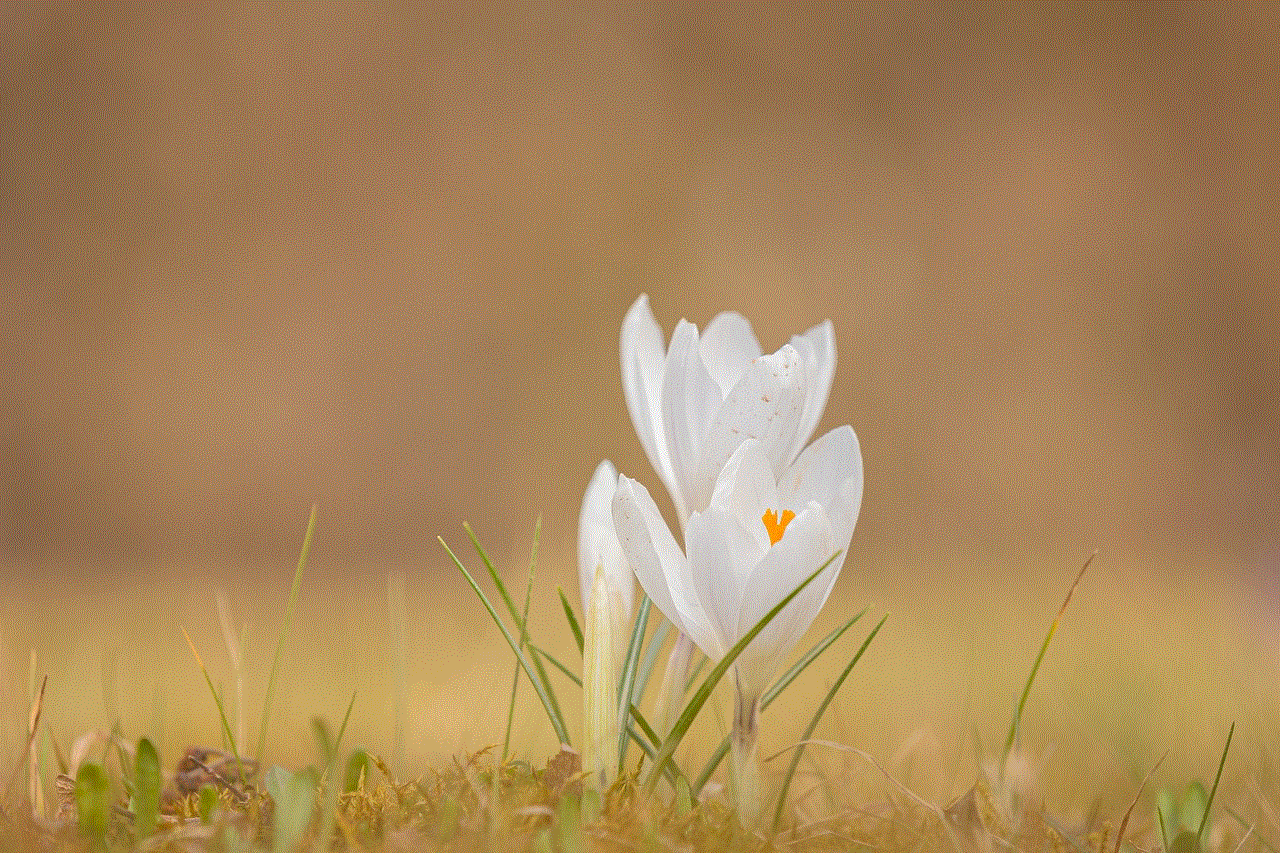
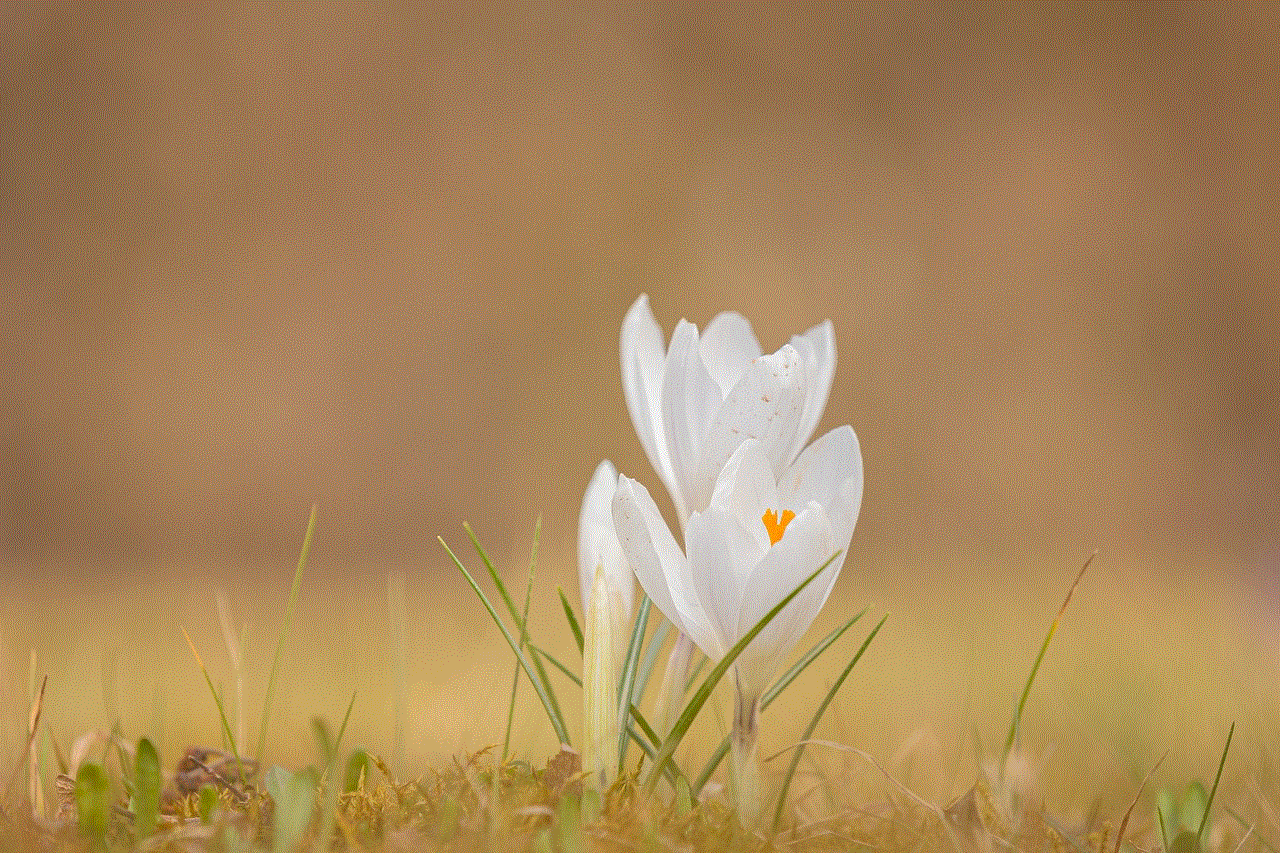
10. Conclusion:
Phone tracking without permission raises important questions about privacy, consent, and personal autonomy. While there are justifiable reasons for tracking devices, it is crucial to strike a balance between privacy and security. Individuals, technology companies, and lawmakers must work together to establish clear guidelines and regulations to protect against unauthorized tracking and ensure the ethical use of tracking technologies. Privacy is a fundamental human right, and it is essential to respect and protect it in the digital age.
