how to allow in app purchases on ipad
In-app purchases have become a popular revenue-generating strategy for app developers in recent years. The ability to offer additional content or features within an app can greatly enhance the user experience and, in turn, increase the likelihood of users making purchases. If you’re an iPad app developer looking to enable in-app purchases, this article will guide you through the necessary steps to implement this functionality successfully.
1. Understanding In-App Purchases:
In-app purchases allow users to buy additional content, such as virtual goods, premium features, subscriptions, or digital currency, directly from within an app. Before proceeding with enabling in-app purchases on your iPad app, it’s important to have a clear understanding of the different types of purchases and how they can benefit your app.
2. Apple’s App Store Guidelines:
To ensure your app complies with Apple’s guidelines and policies, it’s crucial to familiarize yourself with the App Store Review Guidelines. These guidelines outline the rules and requirements for in-app purchases, ensuring the safety and transparency of the purchasing process for users.
3. Set Up Your Developer Account:
To enable in-app purchases on your iPad app, you must have a developer account with Apple. If you don’t have one already, you’ll need to sign up for the Apple Developer Program. This program provides the necessary tools and resources to develop, distribute, and monetize your apps on the App Store.
4. Configure In-App Purchase Capability:
Once you have a developer account, you need to enable in-app purchase capability for your app. Open Xcode, select your project, and navigate to the “Capabilities” tab. From there, enable the “In-App Purchase” capability by toggling the switch. This step configures your app to communicate with the App Store regarding in-app purchases.
5. Create In-App Purchase Products:
Next, you need to create the actual in-app purchase products within App Store Connect, Apple’s platform for managing app-related content. Log in to your developer account, select your app, and navigate to the “App Store” tab. Under “In-App Purchases,” click the “+” button to create new in-app purchase products.
6. Choose In-App Purchase Type:
When creating in-app purchase products, you’ll need to choose the appropriate type for your app. Apple provides several options, including consumable, non-consumable, auto-renewable subscriptions, and non-renewing subscriptions. Consider the nature of your app and the content you wish to offer to determine the most suitable type for your in-app purchases.
7. Configure In-App Purchase Details:
After selecting the type of in-app purchase, you’ll need to configure various details, such as the display name, description, reference name, pricing, and availability. It’s important to provide accurate and informative descriptions to entice users to make purchases and ensure they understand what they’ll receive in return.
8. Set Up In-App Purchase Testing:
Before making your in-app purchases available to the public, it’s essential to thoroughly test the purchasing process. Apple provides a sandbox environment within App Store Connect, allowing you to simulate in-app purchases without actual financial transactions. This testing phase allows you to ensure that your in-app purchases work as intended and that the user experience is seamless.
9. Implement In-App Purchase Code:
To integrate in-app purchases into your iPad app, you’ll need to implement the necessary code. Apple provides the StoreKit framework, which offers a set of APIs to handle the various aspects of in-app purchases, such as requesting product information, purchasing products, and restoring completed purchases. You’ll need to familiarize yourself with the StoreKit documentation and implement the relevant methods in your app’s codebase.
10. Submit Your App for Review:
Once you’ve implemented in-app purchases and thoroughly tested them, it’s time to submit your app for review. Apple’s App Store Review team will assess your app’s compliance with the guidelines, including the in-app purchase functionality. It’s crucial to ensure that your app meets all the necessary requirements and provides a seamless and transparent purchasing experience for users.
In conclusion, enabling in-app purchases on your iPad app can be a lucrative revenue stream and enhance the overall user experience. By understanding the different types of purchases, complying with Apple’s guidelines, configuring in-app purchase capabilities, creating products, testing thoroughly, implementing the necessary code, and submitting your app for review, you can successfully enable in-app purchases and maximize your app’s potential.
minecraft game for kids
Minecraft is a popular and beloved game among kids of all ages. It is a sandbox-style game that allows players to create and explore their own virtual worlds. With its endless possibilities and open-ended gameplay, it has become a favorite among children worldwide. In this article, we will delve into the world of Minecraft and explore why it is such a hit among kids.
Minecraft was created by Markus Persson, also known as Notch, and was released in 2009. It was initially developed as a side project but quickly gained popularity, and in 2014, it was acquired by microsoft -parental-controls-guide”>Microsoft for $2.5 billion. Since then, it has continued to grow in popularity, with over 176 million copies sold worldwide as of May 2021.
The game is set in a 3D blocky world, where players can explore, craft, and build to their heart’s content. There are different modes in the game, including survival, creative, adventure, and hardcore. In survival mode, players must gather resources, build shelter, and fend off monsters that come out at night. In creative mode, players have unlimited resources and can build without any restrictions. Adventure mode is similar to survival mode, but with specific goals and challenges set by the creator. Hardcore mode is the same as survival mode, but with the added challenge of only having one life.
One of the reasons why Minecraft is so popular among kids is its creativity and freedom. Unlike other games that have set objectives and goals, Minecraft allows players to create their own adventures and play the game the way they want to. With the ability to build anything from simple houses to complex cities, kids can let their imaginations run wild and create their own virtual worlds. This aspect of the game fosters creativity and problem-solving skills in children, making it an excellent tool for their development.
Moreover, Minecraft is not just a game; it is also a learning tool. The game has been used in educational settings to teach kids about various subjects, including science, math, and even coding. Minecraft Education Edition, a version of the game specifically designed for schools, has been used in classrooms to engage students and make learning more interactive. With its block-based building system, kids can learn about geometry and spatial awareness while having fun. They can also learn about resource management and budgeting by gathering resources and building structures in the game. Minecraft has even been used to teach kids about history by recreating historical events and landmarks in the game.
Another reason why Minecraft is a hit among kids is its multiplayer feature. Kids can play with their friends and family, whether they are in the same room or across the world. This feature allows them to socialize, work together, and learn important skills such as teamwork and communication. Playing with others also helps kids develop their social skills and build friendships. Minecraft also has a single-player mode, which is great for kids who prefer to play on their own and explore at their own pace.
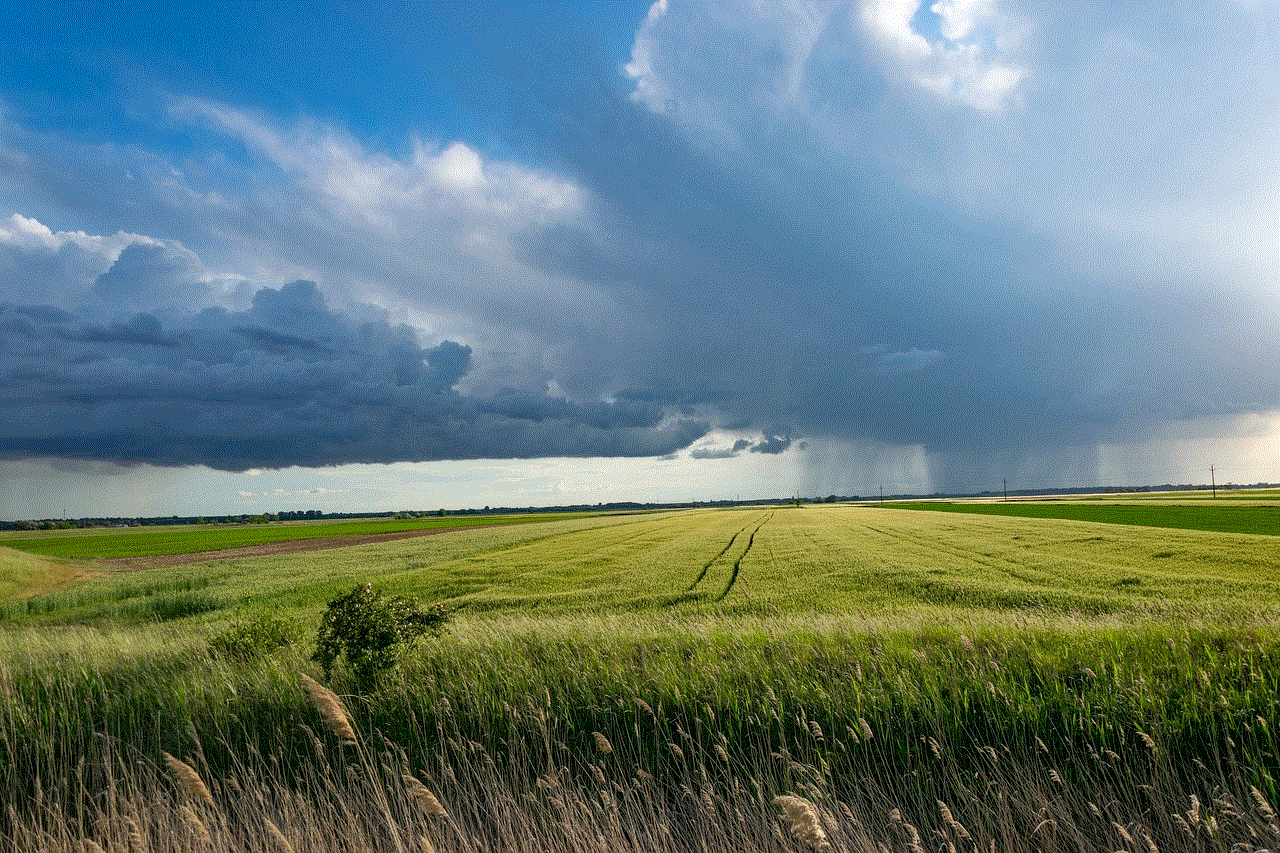
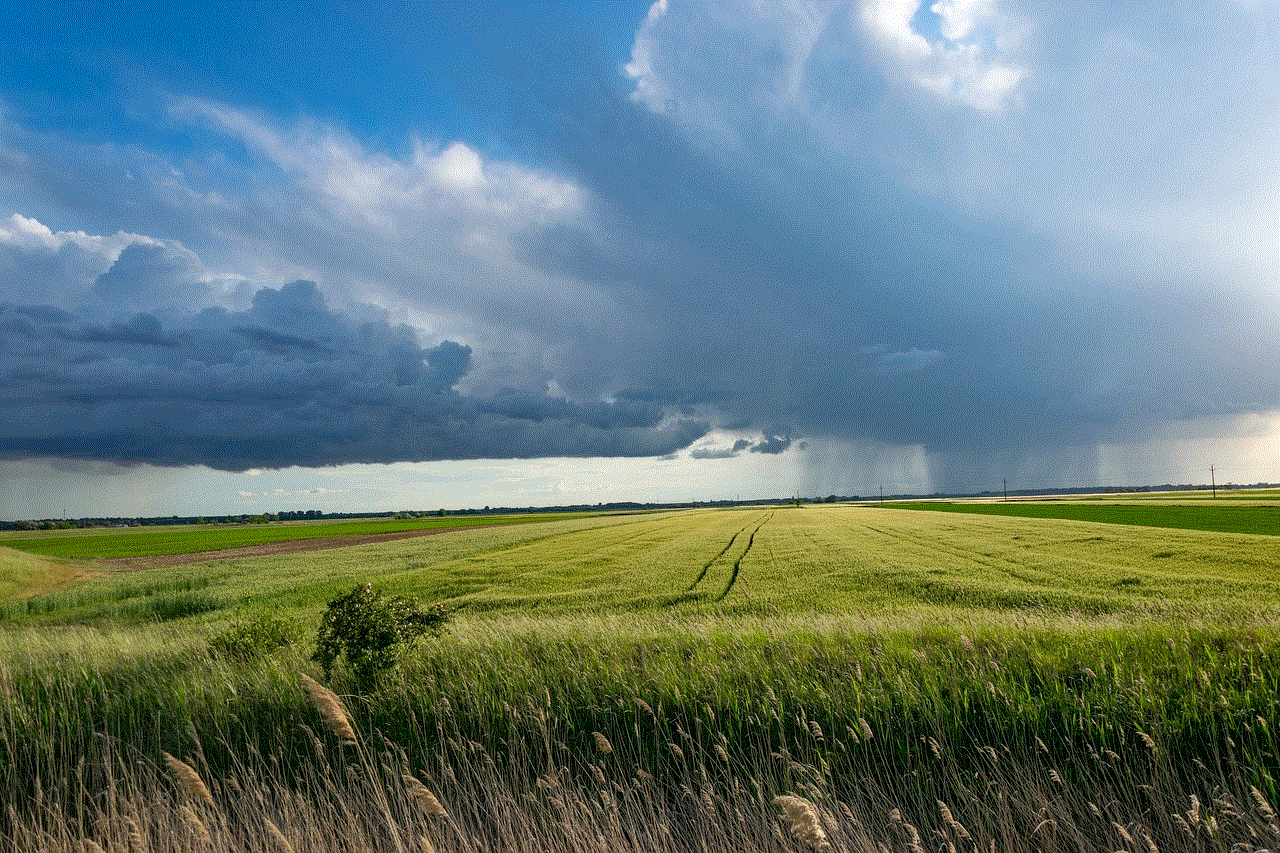
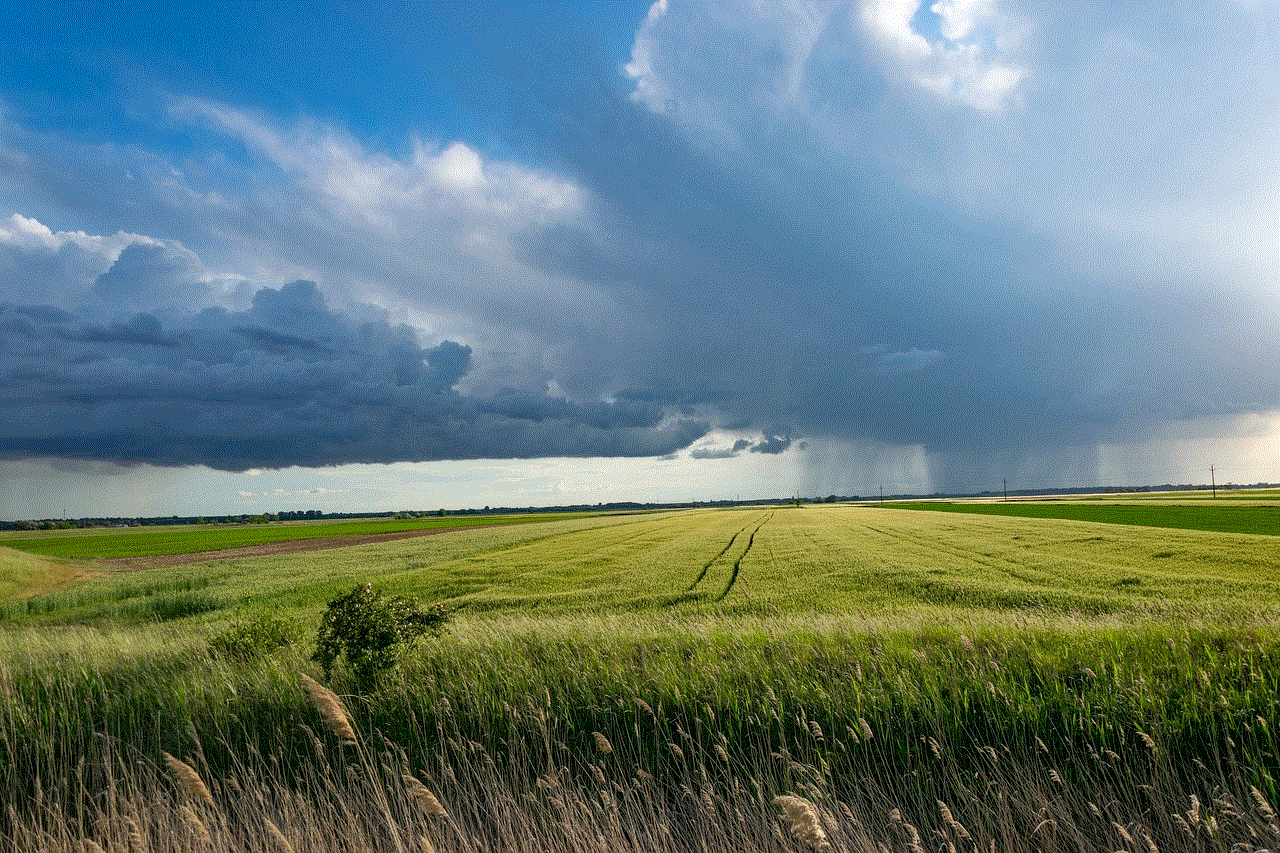
The game’s graphics and soundtrack also contribute to its appeal for kids. The blocky, pixelated graphics give Minecraft a unique and charming look that is both simple and visually appealing. The soundtrack, composed by C418, is calming and ambient, making it perfect for a game that requires creativity and concentration. The combination of visuals and sound creates an immersive and enjoyable experience for kids, making them want to come back to the game again and again.
Minecraft also has a vast community of players, both young and old, who share their creations and ideas with others. This community aspect of the game allows kids to connect with others who share the same interests and learn from each other. With the ability to download and play custom maps created by other players, kids can experience new adventures and challenges in the game. The community also provides a safe and supportive environment for kids to share their creations and receive feedback, boosting their confidence and encouraging them to continue exploring and creating.
One of the concerns parents may have about video games is their potential addictive nature. However, Minecraft has been praised for its positive impact on children’s mental health. A study conducted by researchers at the University of California, Davis, found that kids who played Minecraft had improved creativity, collaboration, and problem-solving skills. Another study by researchers at the University of Wisconsin-Madison found that playing Minecraft can reduce anxiety and improve mood in children. The open-ended nature of the game and the sense of accomplishment when completing a project or building something can have a positive effect on a child’s self-esteem and mental well-being.
Minecraft is also a relatively safe game for kids. There are parental controls available to limit the amount of time kids spend playing the game, and the multiplayer feature can be disabled if parents are concerned about their child interacting with strangers online. The game also has a chat filter to prevent kids from being exposed to inappropriate language.
In conclusion, Minecraft is a game that has captured the hearts of children worldwide. Its endless possibilities, creativity, and community aspect make it a hit among kids. With its positive impact on children’s mental health and its potential as an educational tool, it is not surprising that Minecraft has become a staple in many households. As the game continues to evolve and add new features, it is safe to say that it will remain a beloved game for kids for years to come.
parental controls chrome
As the internet becomes an increasingly integral part of our daily lives, it is important for parents to ensure that their children are safe while browsing the web. With the wide variety of content available online, it can be challenging for parents to monitor and control what their children have access to. This is where parental controls come in, and in this article, we will be discussing how to set up and use parental controls on Google Chrome.
Before we delve into the specifics of parental controls on Chrome, let’s first understand what they are and why they are important. Parental controls are tools that allow parents to restrict or filter the content that their children can access online. They provide a way for parents to manage their child’s internet usage, ensuring that they are not exposed to inappropriate content or spending too much time online.
Google Chrome is the most popular web browser in the world, with over 60% of internet users using it as their primary browser. It offers a wide range of features and customization options, making it a favorite among users. One of its features is the ability to set up parental controls, making it a great option for parents who want to monitor their child’s internet usage.
To set up parental controls on Chrome, you will need to create a Google account if you don’t already have one. Once you have a Google account, follow these steps to set up parental controls:
Step 1: Open Google Chrome and click on the three dots in the top-right corner of the screen.
Step 2: From the drop-down menu, select “Settings.”
Step 3: In the Settings menu, scroll down and click on “Advanced.”



Step 4: Under the “Privacy and security” section, click on “Content settings.”
Step 5: In the Content settings menu, click on “Parental controls.”
Step 6: You will be prompted to sign in to your Google account. Enter your credentials and click “Sign in.”
Step 7: Once signed in, you will see a toggle button to turn on parental controls. Click on the toggle button to enable it.
Step 8: You will now be asked to create a PIN code. This PIN code will be used to access and change the parental control settings in the future. Enter a four-digit PIN code and click “Save.”
Step 9: You will now see a list of options that you can restrict or allow. These options include blocking specific websites, controlling access to certain types of content, and setting time limits for internet usage. Toggle the switch for each option to customize your child’s browsing experience.
Step 10: Once you have made the desired changes, click on the “Lock” icon in the top-right corner of the screen. This will activate the parental controls, and your child will now only be able to access the websites and content that you have allowed.
Now that you have set up parental controls on Chrome, let’s discuss some of the advantages and limitations of using them. One of the main advantages of parental controls is that they provide a safe online environment for children. Parents can block access to inappropriate websites and content, ensuring that their children are not exposed to harmful material. This can be especially useful for younger children who may not have the ability to distinguish between appropriate and inappropriate content.
Another advantage is that parental controls can help parents to monitor their child’s internet usage. With the time limit feature, parents can set a specific amount of time that their child can spend online, preventing them from spending too much time on the internet. This can also be useful for parents who want to limit their child’s screen time and encourage other activities.
However, parental controls do have some limitations. While they can block access to inappropriate content, they cannot guarantee that children will not come across it while browsing the internet. This is because new content is constantly being uploaded to the web, and it is impossible for parental controls to keep up with all of it. It is important for parents to have open communication with their children about internet safety and to educate them on the dangers of the internet.
Additionally, parental controls may not be foolproof. Children may find ways to circumvent the controls, such as using a different browser or device. It is important for parents to regularly check and update the settings to ensure that they are still effective.
In addition to Chrome’s built-in parental controls, there are also third-party apps and software that offer more advanced features. These include real-time monitoring and tracking of a child’s online activity, as well as the ability to block specific keywords and phrases. However, these apps and software may come at a cost and may require more technical knowledge to set up and use.
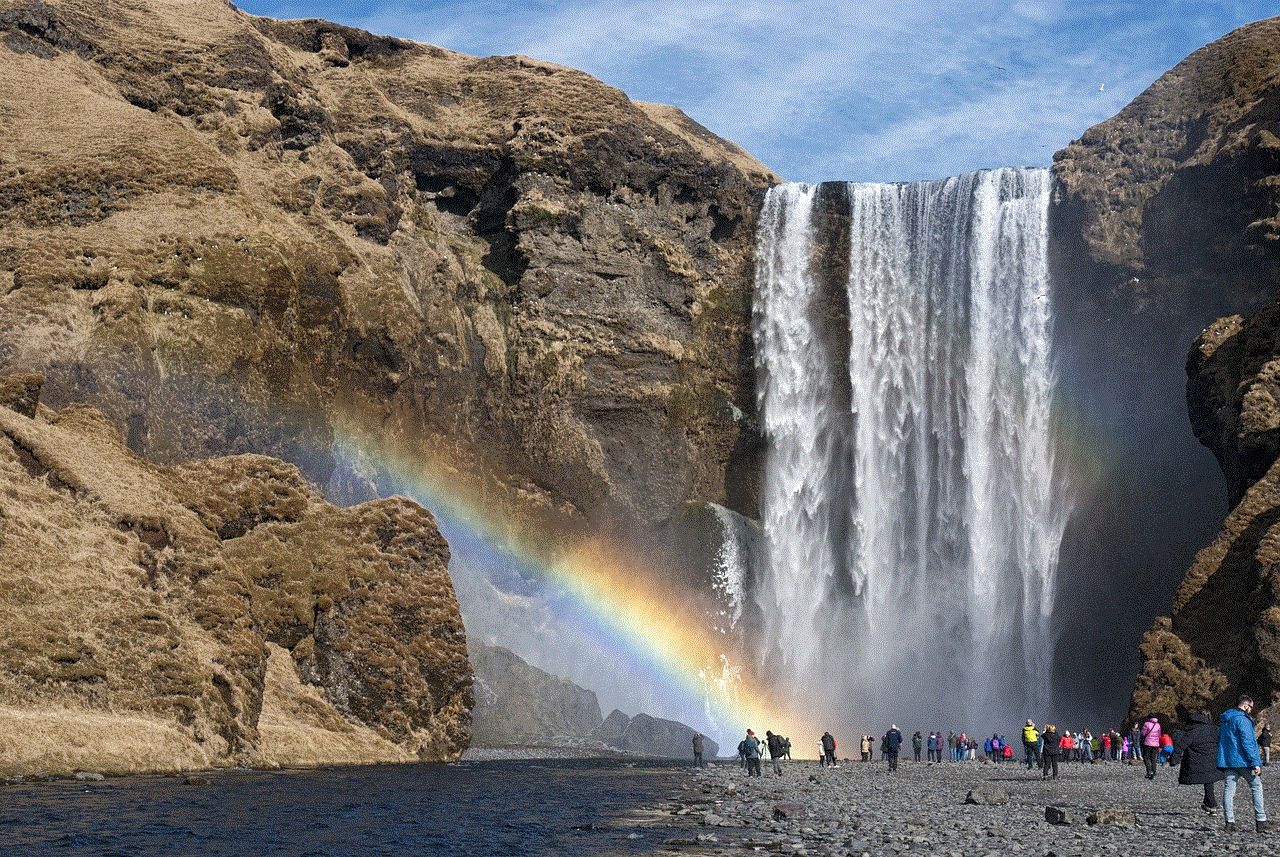
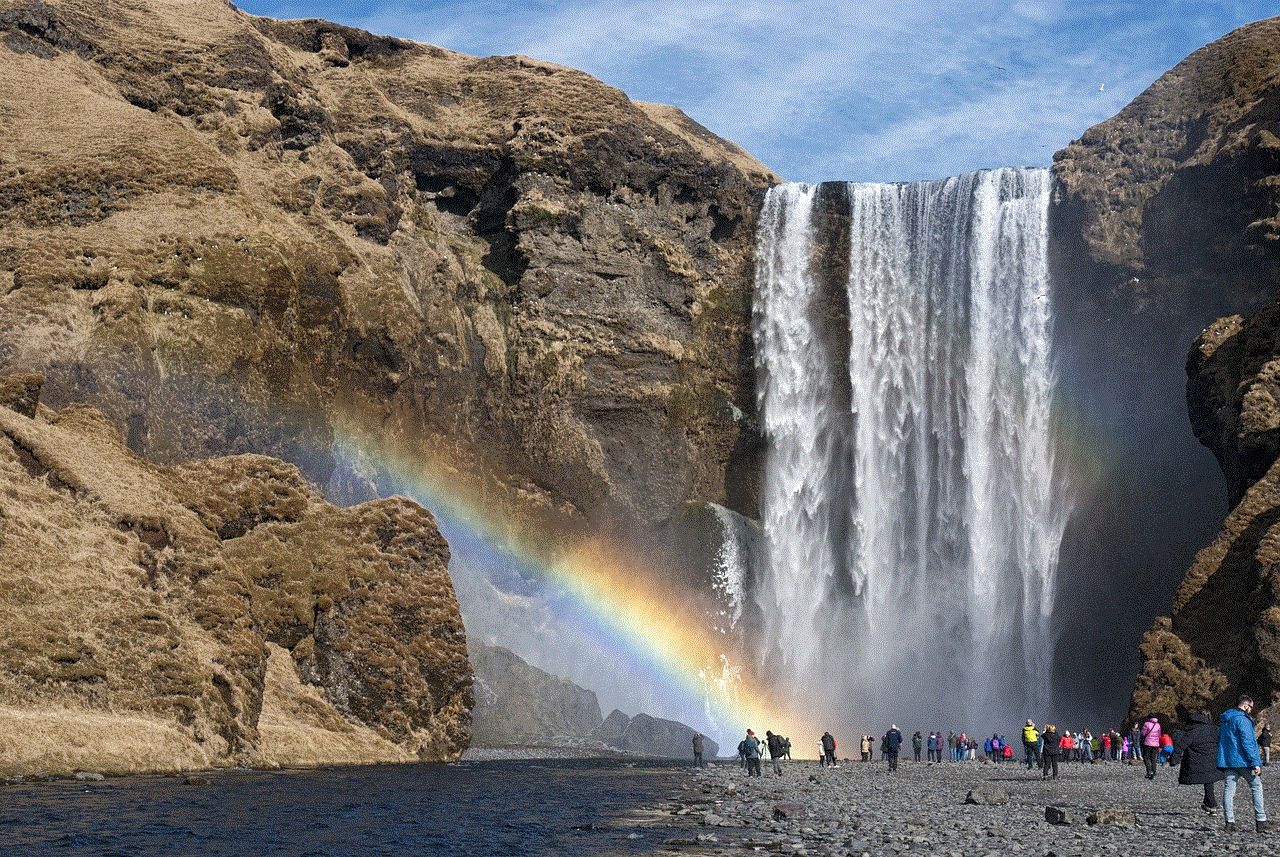
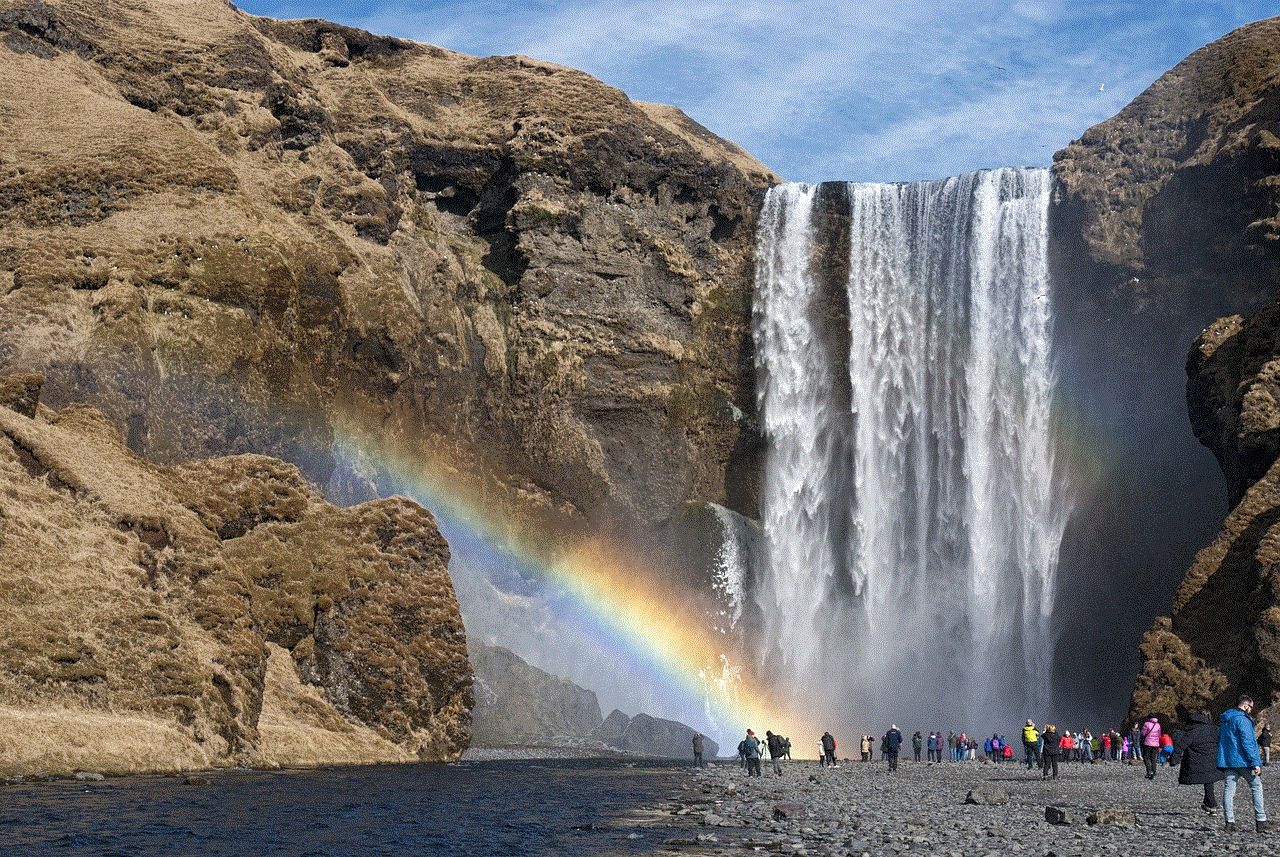
In conclusion, parental controls on Google Chrome provide a useful tool for parents to monitor and manage their child’s internet usage. It is important for parents to understand the features and limitations of parental controls and to have open communication with their children about internet safety. By working together, parents can ensure that their children have a safe and positive online experience.
