how to allow snapchat to access your photos
How to Allow Snapchat to Access Your Photos: A Comprehensive Guide
Snapchat is one of the most popular social media platforms, known for its unique features such as disappearing photos and videos, fun filters, and interactive stickers. To fully enjoy all the features Snapchat has to offer, you need to grant it access to your device’s photos. In this comprehensive guide, we will walk you through the steps to allow Snapchat to access your photos on both iOS and Android devices.
Part 1: Allowing Snapchat to Access Photos on iOS Devices
Snapchat is available for download on iOS devices such as iPhones and iPads. To allow Snapchat to access your photos on iOS, follow the steps below:
1. Open the Settings app on your iOS device.
2. Scroll down and tap on Privacy.
3. Tap on Photos.
4. You will see a list of apps that have requested access to your photos. Locate Snapchat in the list.
5. Toggle the switch next to Snapchat to give it access to your photos.
By following these simple steps, you have successfully allowed Snapchat to access your photos on your iOS device. Now you can easily upload photos from your camera roll to your Snapchat story or send them to your friends.
Part 2: Allowing Snapchat to Access Photos on Android Devices
Snapchat is also available for download on Android devices, such as smartphones and tablets. To allow Snapchat to access your photos on Android, follow the steps below:
1. Open the Settings app on your Android device.
2. Scroll down and tap on Apps.
3. Locate and tap on Snapchat in the list of installed apps.
4. Tap on permissions .
5. You will see a list of permissions that Snapchat has requested. Locate the Photos or Storage permission.
6. Toggle the switch next to Photos or Storage to grant Snapchat access to your photos.
Once you have completed these steps on your Android device, Snapchat will be able to access your photos, allowing you to seamlessly integrate your camera roll with the app.
Part 3: Understanding Snapchat’s Photo Access Permissions
Now that you know how to allow Snapchat to access your photos on both iOS and Android devices, it is important to understand the implications of granting this permission. By granting Snapchat access to your photos, the app will be able to:
1. View and display the photos in your camera roll.
2. Upload photos from your camera roll to your Snapchat story.
3. Send photos from your camera roll to your friends.
4. Apply Snapchat’s fun filters, stickers, and effects to your existing photos.
5. Save photos sent to you by other Snapchat users to your camera roll.
It is worth noting that Snapchat’s access to your photos is limited to the app itself. Snapchat cannot access your photos outside of the app, and your photos are not visible to other Snapchat users unless you explicitly share them.
Part 4: Protecting Your Privacy on Snapchat
While Snapchat has strict privacy policies in place to protect user data, it is always important to be cautious when sharing personal photos. Here are some tips to protect your privacy on Snapchat:
1. Be mindful of what you share: Only share photos that you are comfortable with others seeing. Once a photo is shared on Snapchat, it can be saved or screenshotted by other users.
2. Adjust your privacy settings: In the Snapchat app, go to Settings and tap on Privacy to customize who can see your photos and stories.
3. Enable two-factor authentication: This adds an extra layer of security to your Snapchat account by requiring a verification code in addition to your password.
4. Regularly update your app: Snapchat frequently releases updates that include bug fixes and security enhancements. Make sure to update your app to the latest version to stay protected.
5. Use strong, unique passwords: Choose a password that is difficult to guess and use different passwords for each online account, including Snapchat.
By following these privacy tips, you can enjoy using Snapchat while maintaining control over your personal information and photos.
In conclusion, allowing Snapchat to access your photos on both iOS and Android devices is a simple process that can enhance your Snapchat experience. By following the steps outlined in this guide, you can grant Snapchat the necessary permissions to seamlessly integrate your camera roll with the app’s features. Remember to always prioritize your privacy and exercise caution when sharing personal photos on any social media platform.
accidentally his kids screentime shut down
With the rise of technology, it has become increasingly common for children to have access to electronic devices such as smartphones, tablets, and laptops. While these devices can be great tools for learning and entertainment, they also come with a downside – screen time. Screen time refers to the amount of time spent in front of a screen, whether it be watching TV, playing video games, or using social media. Many parents struggle to find a balance between allowing their children to use electronic devices and limiting their screen time. Unfortunately, accidents do happen, and one of the most common mishaps is when a child’s screen time is accidentally shut down.
The first question that may come to mind is, how does this happen? Well, it can happen in a variety of ways. For example, a parent may be using a parental control app to limit their child’s screen time, but accidentally set the time limit too low. Or, a child may be playing a game on their device, and the battery dies, shutting down their screen time. Whatever the reason may be, the result is the same – a child’s screen time is abruptly cut short, causing frustration and potentially leading to a meltdown.
So, what happens when a child’s screen time is accidentally shut down? The answer may surprise you. Not only does it disrupt the child’s routine and cause them to miss out on their favorite activities, but it can also have long-term effects on their development and well-being. In this article, we will delve deeper into the consequences of shutting down a child’s screen time, as well as discuss ways to prevent this accident from happening in the future.
One of the most immediate effects of accidentally shutting down a child’s screen time is the disruption of their routine. Children thrive on routine, and any sudden changes can throw them off balance. When a child is used to a certain amount of screen time each day, suddenly having it taken away can be disorienting and upsetting for them. This can lead to mood swings, tantrums, and other behavioral issues as the child struggles to adjust to the sudden change in their routine.
Moreover, shutting down a child’s screen time can also lead to feelings of disappointment and frustration. Imagine if you were in the middle of watching your favorite TV show or playing a game, and suddenly, it was taken away from you. This can be especially frustrating for children who may not have the same level of self-control as adults. They may not understand why their screen time was cut short and may feel like they are being punished, even if it was just an accident.
Furthermore, shutting down a child’s screen time can also have long-term effects on their development and well-being. Children today are growing up in a digital world, and technology is a part of their daily lives. While there are many benefits to using technology, excessive screen time has been linked to various negative effects on children, including decreased physical activity, sleep disturbances, and poor academic performance. By shutting down a child’s screen time, they may miss out on opportunities to learn and engage in educational activities, leading to a negative impact on their development.



In addition to the effects on the child, accidentally shutting down a child’s screen time can also have consequences for parents. Parents may feel guilty or frustrated for causing their child’s screen time to be cut short, especially if it was an accident. This can create tension and conflict within the family dynamic, as parents may feel pressure to make up for their mistake by allowing their child extra screen time or indulging in other ways. This can create a vicious cycle of trying to make up for the accident by allowing more screen time, which can lead to more negative effects on the child’s development and behavior.
So, what can parents do to prevent accidentally shutting down their child’s screen time? The key is to establish clear and consistent rules and boundaries around screen time. This means setting realistic time limits and sticking to them, as well as using parental control apps or devices to help manage and monitor screen time. It’s also essential to communicate with your child and explain why these rules are in place. This can help them understand the importance of balance and moderation when it comes to screen time.
Moreover, parents can also take an active role in their child’s screen time by participating in activities with them. This can include playing educational games, watching TV shows or movies together, or even just having a conversation about what they are doing on their devices. By engaging with your child, you can not only monitor their screen time but also make it a more positive and interactive experience for both of you.
It’s also crucial for parents to lead by example when it comes to screen time. Children often mimic their parents’ behavior, so if they see their parents constantly on their phones or in front of the TV, they may feel like it’s acceptable for them to do the same. By setting a good example and limiting your own screen time, you can encourage your child to do the same.
In the event that a child’s screen time is accidentally shut down, it’s essential for parents to handle the situation calmly and effectively. This means acknowledging the child’s feelings and explaining why their screen time was cut short. It’s also important to set boundaries and stick to them, even if the child protests or throws a tantrum. This will help establish consistency and prevent the child from thinking that they can get their way by throwing a fit.
In conclusion, accidentally shutting down a child’s screen time can have a significant impact on both the child and the parents. From disrupting the child’s routine and causing frustration to potentially leading to long-term negative effects on their development, it’s crucial for parents to take precautions to prevent this accident from happening in the first place. By setting clear rules and boundaries, communicating with your child, and leading by example, parents can help their children develop healthy habits and a balanced relationship with technology. In the end, it’s all about finding a balance and ensuring that screen time does not take over a child’s life.
how to do sendit on snapchat story
Snapchat has become one of the most popular social media platforms, especially among the younger generation. With its unique features and constant updates, it has managed to keep its users engaged and hooked. One of the most loved features of Snapchat is the ability to share stories with friends and followers. These stories disappear after 24 hours, making it a fun and temporary way to share moments with others. However, many users are still unaware of how to properly use the “Sendit” feature on Snapchat stories. In this article, we will guide you through the steps of sending a “Sendit” on your Snapchat story.
First of all, let us understand what exactly is a “Sendit” on Snapchat. It is a term used to describe a story that is sent to a specific user or group of users, rather than being shared with all your followers. This feature can be used for a variety of purposes, such as to share a secret with a close friend, to send a funny story to a specific group, or even to promote a product or event to a targeted audience. The possibilities are endless, and it all depends on how creatively you use this feature.
To send a “Sendit” on your Snapchat story, follow these simple steps:
Step 1: Open the Snapchat app on your mobile device.
Step 2: Take a photo or video of what you want to share on your story.
Step 3: Once you have captured the moment, tap on the blue arrow icon at the bottom right corner of the screen.
Step 4: This will bring up a list of all your Snapchat friends. Select the ones you want to send the story to.
Step 5: You can also choose to send the “Sendit” to a specific group by tapping on the “Create Group” option at the top of the list.
Step 6: Once you have selected the recipients, tap on the blue arrow icon again to send the “Sendit” to them.
Step 7: Your “Sendit” will now be sent to the selected users, and it will also appear on your story for the next 24 hours.



Step 8: If you want to check who has viewed your “Sendit,” simply swipe up on your story to see the list of viewers.
Step 9: You can also add text, stickers, or filters to your “Sendit” before sending it. This will make your story more fun and engaging.
Step 10: To add text, simply tap on the “T” icon at the top of the screen and type in your message. You can also change the font, size, and color of the text.
Step 11: To add stickers or filters, tap on the smiley face icon at the top of the screen. You can choose from a variety of stickers and filters to add to your “Sendit.”
Step 12: Once you are satisfied with your “Sendit,” tap on the blue arrow icon to send it.
Step 13: You can also save your “Sendit” on your device by tapping on the download icon at the bottom left corner of the screen.
Step 14: If you want to delete your “Sendit” from your story, simply tap on the three dots icon at the bottom right corner of the screen and select “Delete Snap.”
Step 15: Your “Sendit” will now be removed from your story and will no longer be visible to your followers.
Now that you know how to send a “Sendit” on your Snapchat story, here are some creative ways to use this feature:
1. Share exclusive content with a select group of friends or followers. This can be behind-the-scenes footage, sneak peeks, or even exclusive discounts for your business.
2. Use it as a virtual invitation for an event or party. You can send a “Sendit” to your friends or followers, inviting them to join you for a special occasion.
3. Collaborate with other users by sending a “Sendit” to each other’s stories. This will not only increase your reach but also make your content more diverse and interesting.
4. Use it for shoutouts or promotions. If you have a business or a brand, you can send a “Sendit” to a specific group of followers, promoting your products or services.
5. Send a personalized message to a friend or a loved one. This will make them feel special and show them that you are thinking of them.
6. Use it for fun challenges or contests. You can create a challenge or a contest and send it to a group of friends or followers. This will not only engage your audience but also create a sense of community.
7. Share your travel experiences with a select group of friends or followers. This will make them feel like they are a part of your journey and keep them updated on your adventures.
8. Use it to promote a cause or raise awareness. You can send a “Sendit” to your followers, encouraging them to support a cause or participate in a charity event.
9. Use it as a private diary. If you want to share your thoughts or feelings with a close friend, you can send a “Sendit” to them, rather than posting it on your public story.
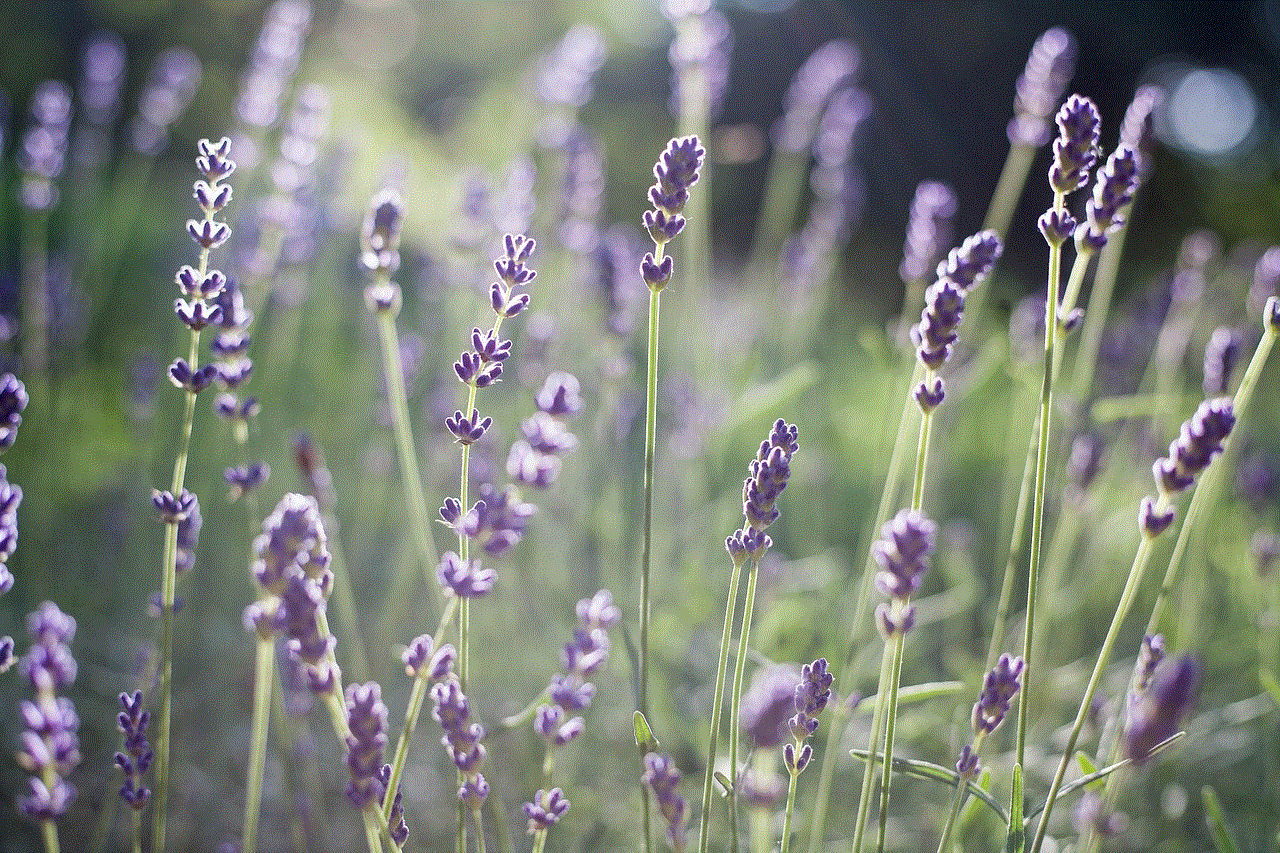
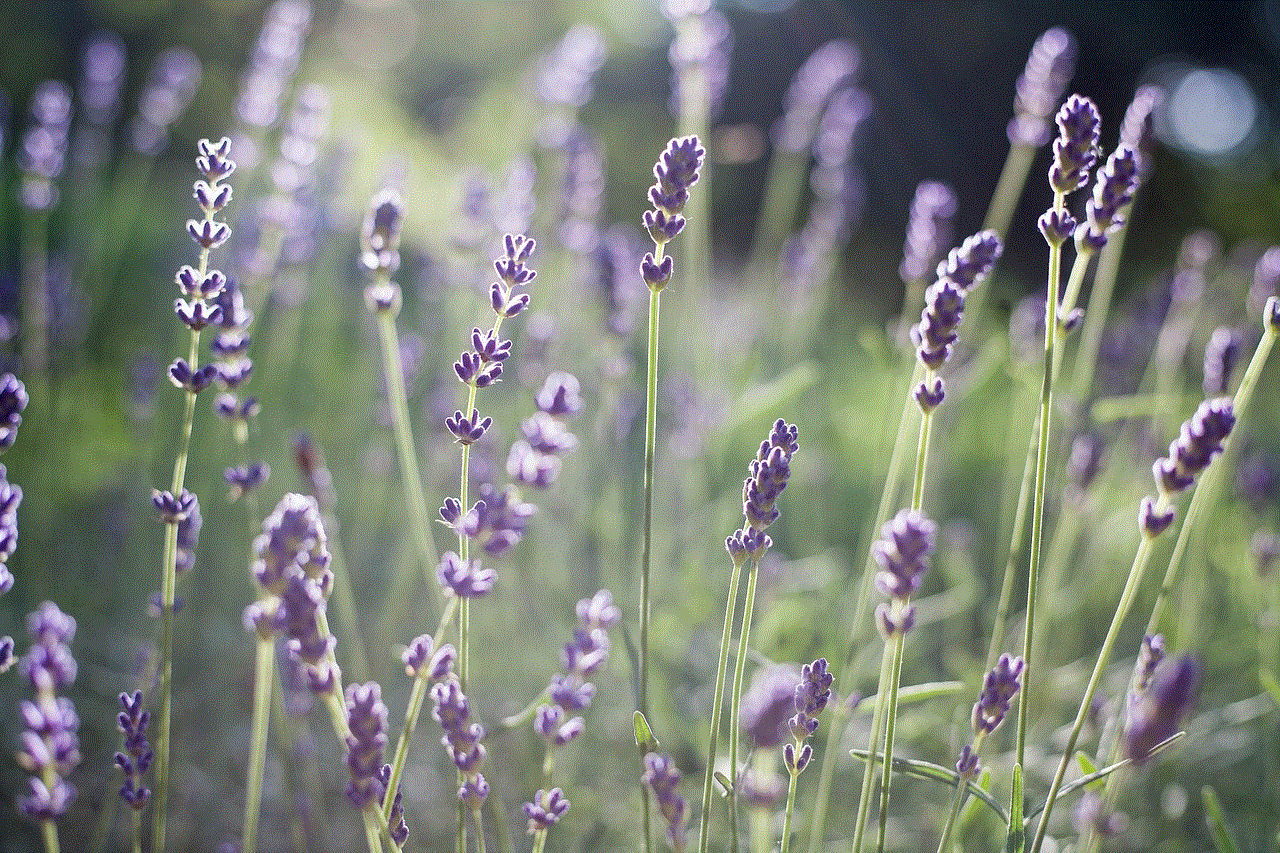
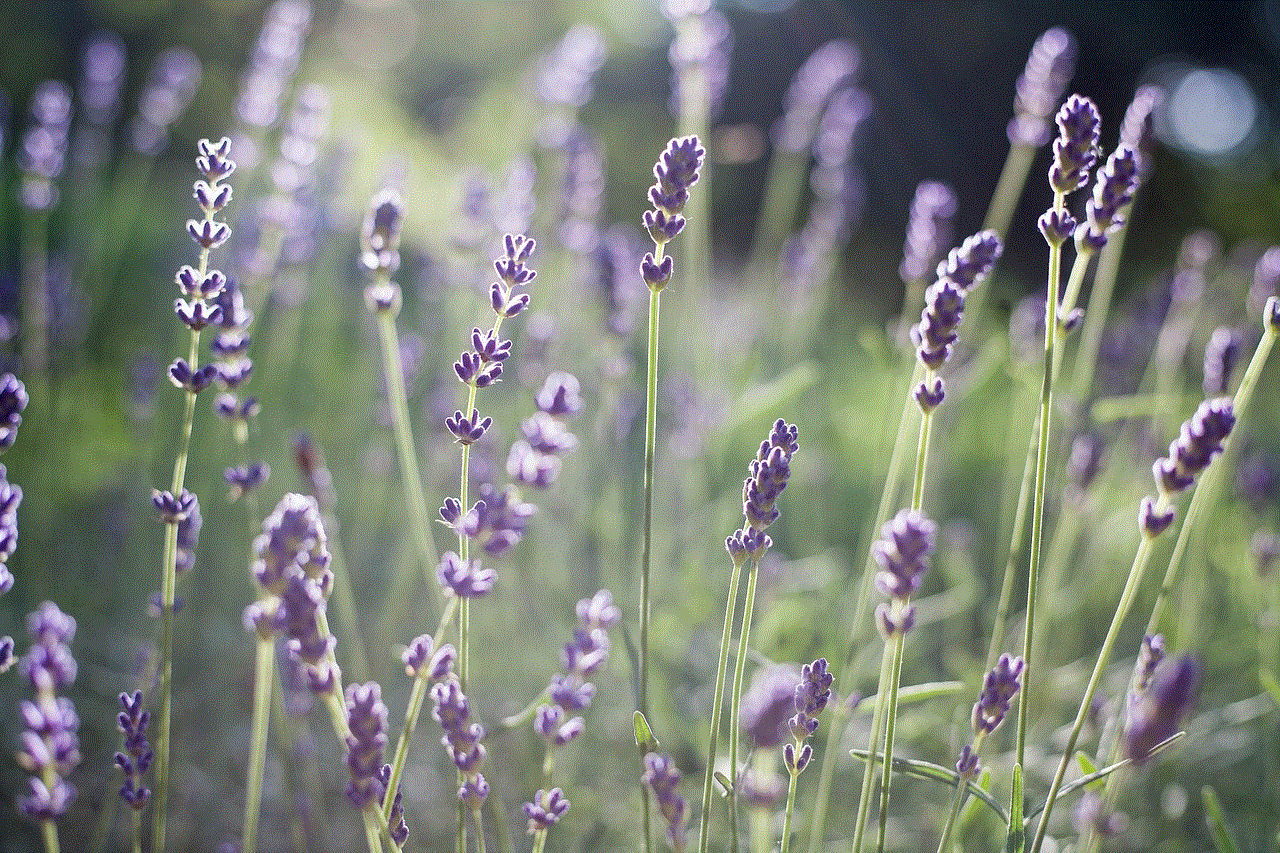
10. Send personalized birthday or holiday wishes. Instead of posting a generic message on your story, you can send a “Sendit” to the person celebrating their special day, making it more personal and meaningful.
In conclusion, the “Sendit” feature on Snapchat is a great way to share stories with a specific group of people. It allows you to be creative, engage with your audience, and make your content more personalized. So, next time you want to share a story on Snapchat, don’t forget to use the “Sendit” feature and make your story more fun and exciting. Happy snapping!
