how to block a website in chrome
Blocking a website on Chrome can be a useful tool for parents, employers, and even individuals who want to limit their access to certain websites. With the ever-increasing number of websites and the ease of access to them, it’s becoming more important to have the ability to block certain websites on our browsers. In this article, we will discuss how to block a website in Chrome, the reasons why you may want to do so, and the different methods available to achieve this.
Before we dive into the different methods of blocking a website on Chrome, let’s first understand why one may want to do this. As mentioned earlier, parents may want to limit their children’s access to certain websites that may contain inappropriate content. Employers may want to restrict their employees’ access to social media sites during work hours to increase productivity. Individuals may also want to block certain websites to minimize distractions and focus on their work. Whatever the reason may be, blocking a website on Chrome can be a simple and effective solution.
Now, let’s explore the different methods of blocking a website on Chrome. The most straightforward method is by using the built-in feature of Chrome called “Block Site .” To access this feature, open Chrome and go to the three-dot menu on the top right corner of the browser. From the drop-down menu, select “More tools” and then click on “Extensions.” This will open a new tab where you can see all your installed extensions. Scroll down until you find the “Block Site” extension and click on it to open its options.
Once the options page is open, you can add the website you want to block by typing it in the “Add page” field. You can also add a keyword or phrase to block multiple websites that contain that word or phrase in their URL. For example, if you add the keyword “social media,” the extension will block all websites containing that phrase in their URL. After adding the website or keyword, click on the “Add page” button, and the website will be added to the block list. You can also add a redirect URL, so every time you try to access the blocked website, you will be directed to a different page. Once you have added all the websites you want to block, click on “Save” to apply the changes.
Another method to block a website on Chrome is by using the “Hosts” file on your computer . This method is a bit more technical, but it’s still relatively easy to do. The Hosts file is a plain text file that maps hostnames to IP addresses. This means that when you type in a website’s URL, your computer checks the Hosts file first to see if there is an IP address associated with that URL. If there is, it will use that IP address to connect to the website. If not, it will go to a DNS server to get the IP address.
To block a website using the Hosts file, you will need to edit the file and add a new line with the website’s URL and the IP address 127.0.0.1. This IP address is the loopback address, which means it points back to your own computer. Therefore, when your computer checks the Hosts file and sees the IP address 127.0.0.1 associated with the website you want to block, it will not be able to connect to it. To access the Hosts file on a Windows computer, go to “C:\Windows\System32\drivers\etc” and open the “hosts” file with a text editor. On a Mac, go to “/etc/hosts.” Add the new line at the bottom of the file, save it, and restart your computer for the changes to take effect.
If you don’t want to use an extension or edit the Hosts file, you can also block a website on Chrome by changing your router settings. This method will block the website on all devices connected to your network, which can be useful for parents or employers. To do this, you will need to access your router’s settings. The process may vary depending on your router’s brand and model, but in most cases, you can access the settings by typing your router’s IP address into your browser’s address bar. Once you are in the settings, look for a “Block Site” or “Website Filter” option and add the website you want to block. Save the changes, and the website will be blocked on all devices connected to your network.
Another way to block a website on Chrome is by using a parental control software . These software programs are designed to help parents monitor and control their children’s internet usage. They usually have a feature that allows you to block specific websites or categories of websites. Some of the popular parental control software programs include Qustodio, Kaspersky Safe Kids, and Norton Family. These programs often come with a subscription fee, but they offer advanced features such as time limits, app blocking, and activity reports.
If you’re using Chrome on a mobile device, such as a smartphone or tablet, you can also block websites by using the “SafeSearch” feature. SafeSearch is a Google feature that filters out explicit content from your search results. By enabling this feature, you can block websites that contain explicit content. To turn on SafeSearch, open Chrome and go to the three-dot menu. From the drop-down menu, select “Settings” and then click on “Privacy and security.” Scroll down and find the “SafeSearch” option. Toggle it on, and the feature will be enabled.
In addition to these methods, there are also third-party software programs that can help you block websites on Chrome. These programs offer more advanced features than the built-in options and can be useful for businesses or individuals who need more control over their internet usage. Some of the popular software programs include Cold Turkey, Freedom, and FocalFilter. These programs often come with a free trial, but you will need to purchase a license to continue using them after the trial period.
In conclusion, there are various methods available to block a website on Chrome, and the one you choose will depend on your needs and preferences. Whether you want to block websites for parental control, productivity, or personal reasons, using the methods mentioned in this article can help you achieve your goal. It’s essential to remember that these methods are not foolproof, and there are ways to bypass them. However, they can be effective in limiting access to certain websites and minimizing distractions. We hope this article has provided you with valuable information on how to block a website in Chrome and helps you achieve your internet usage goals.
track iphone location by phone number for free
With the advancement of technology, tracking the location of an iPhone using just a phone number has become a popular topic. Whether you are trying to locate a lost or stolen device, keep an eye on your child’s whereabouts, or simply want to know the real-time location of a friend or family member, there are several ways to track an iPhone location by phone number for free. In this article, we will explore the different methods and tools available for tracking an iPhone location using a phone number.
Before we dive into the details, it is important to note that tracking someone’s location without their consent is a sensitive matter and should only be done for legitimate reasons. It is essential to respect the privacy of others and use these methods responsibly.
Method 1: Using Find My iPhone
One of the most effective ways to track an iPhone location by phone number for free is by using the built-in feature of Find My iPhone. This feature is available on all iPhones and can be accessed through iCloud on any device with an internet connection.
To use this method, you will need to know the iCloud credentials of the person whose iPhone you want to track. If you have the credentials, follow these steps:
1. Open a web browser and go to iCloud.com.
2. Sign in to the iCloud account using the Apple ID and password.
3. Once logged in, click on the Find iPhone icon.
4. Select the iPhone you want to track from the list of devices.
5. The map will show the current location of the iPhone.



6. You can also use the options on the right side of the screen to play a sound, lock the device, or erase its data.
If the iPhone is turned off or the location services are disabled, this method will not work. Additionally, if the person has signed out of their iCloud account or has changed their password, you will not be able to track their iPhone using this method.
Method 2: Using Google Maps
If you do not have access to the iCloud credentials of the person you want to track, you can still use Google Maps to track their iPhone location. This method is not as accurate as Find My iPhone, but it is still worth a try.
To use this method, follow these steps:
1. Open a web browser and go to google.com/maps.
2. Click on the menu icon in the top left corner and select “Share location.”
3. In the pop-up window, select “Get started.”
4. Choose the option to share your location for a limited time.
5. Copy the link and send it to the person whose iPhone you want to track.
6. Once they open the link, their location will be visible on your map.
This method only works if the person has shared their location with you. If they have not, you can ask them to do so, but it is not guaranteed that they will agree to it.
Method 3: Using a Phone Number Tracking App



There are several phone number tracking apps available on both the App Store and Google Play Store, which claim to track the location of an iPhone using just a phone number. These apps use a combination of GPS, Wi-Fi, and cellular data to determine the location of the device.
Some popular apps in this category include mSpy, FlexiSPY, and Spyic. These apps offer a free trial period and then require a subscription to continue using their services. They also offer additional features like call and text tracking, social media monitoring, and more.
It is essential to note that while these apps may offer accurate results, they also have the potential to invade someone’s privacy. Therefore, it is crucial to use them responsibly and only with the consent of the person you are tracking.
Method 4: Using Reverse Phone Lookup Services
Another way to track an iPhone location by phone number for free is by using reverse phone lookup services. These services use public databases and other sources to gather information about a phone number, including the current location of the device.
Some popular reverse phone lookup services include Truecaller, Whitepages, and Spy Dialer. These services are free to use, but they may not always provide accurate results. Additionally, they may not work for unlisted or private numbers.
Method 5: Contacting Your Network Provider
If you are unable to track the iPhone using any of the methods mentioned above, you can try contacting your network provider for assistance. They may be able to track the device’s location using the phone number associated with it.
However, this method may not be successful as it requires a court order or an emergency situation to be in place. It is also worth noting that your network provider may charge a fee for this service.
Conclusion
In conclusion, there are several ways to track an iPhone location by phone number for free. The most accurate and reliable method is by using Find My iPhone, but it requires access to the iCloud credentials of the device. Other methods, such as using Google Maps or phone number tracking apps, may also provide results, but they may not always be accurate.
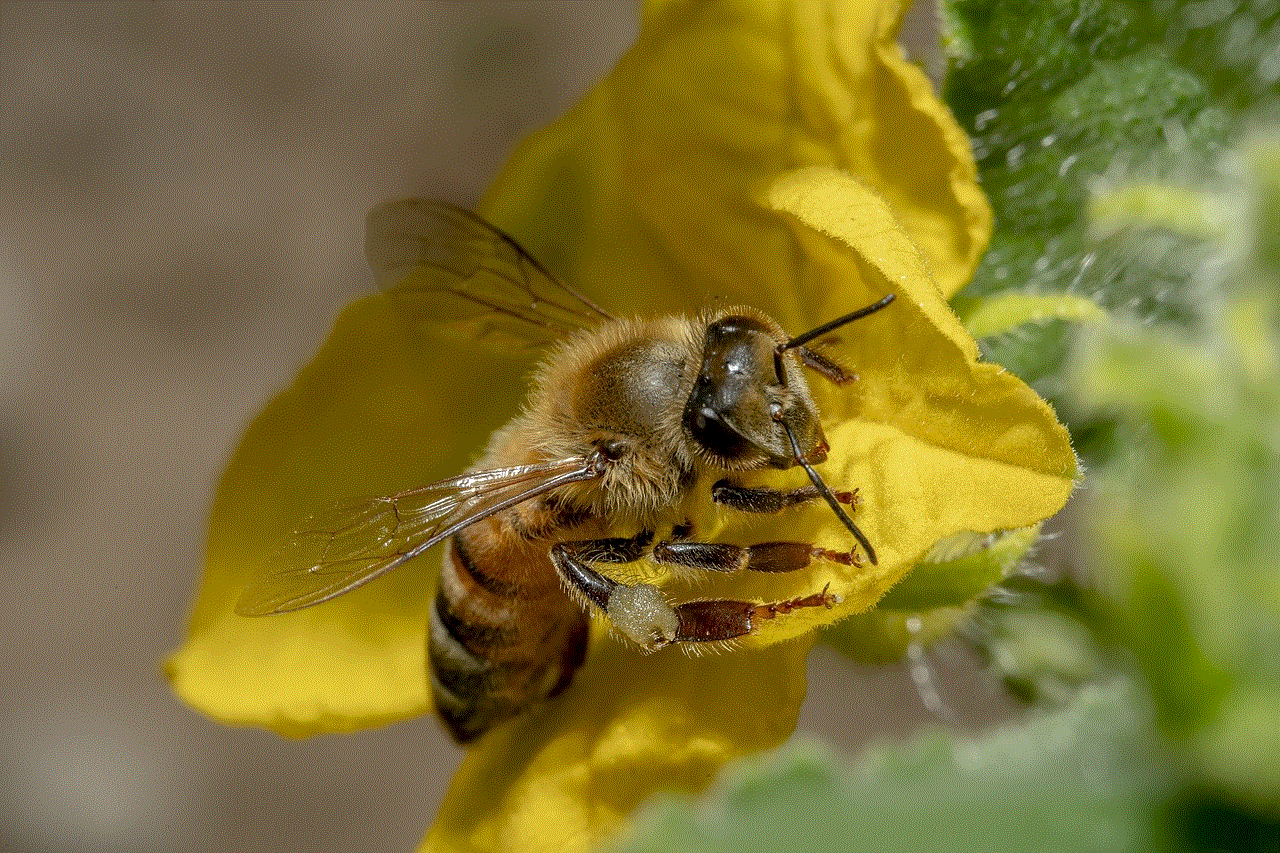
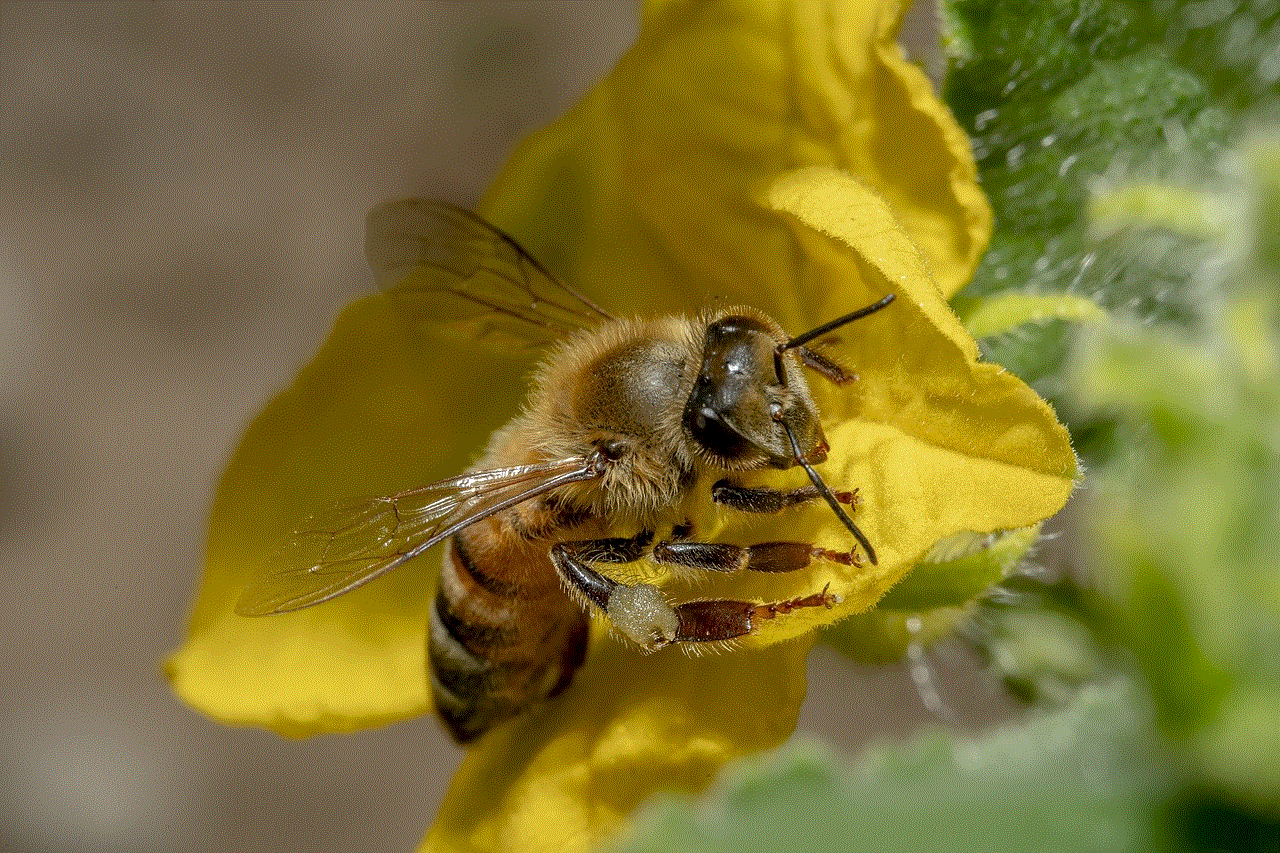
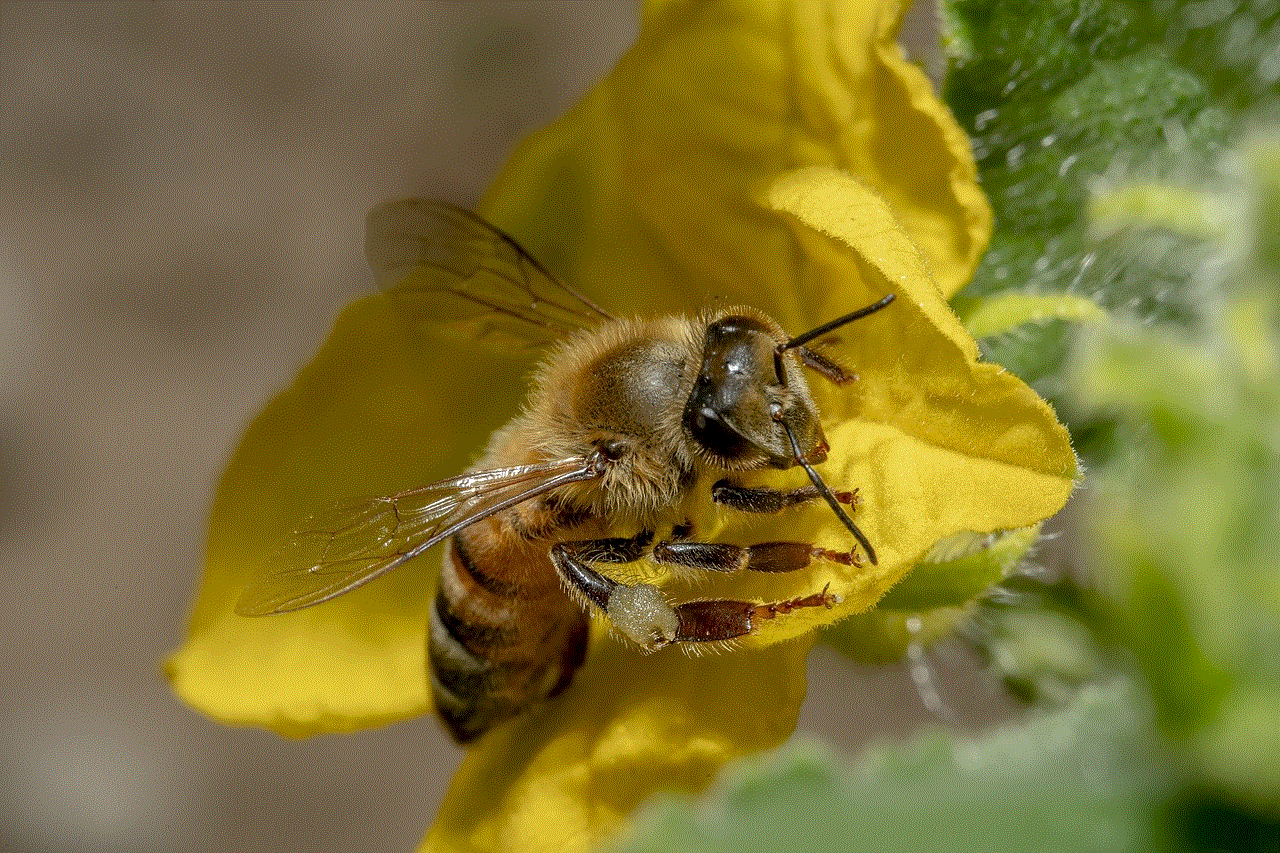
It is important to remember that tracking someone’s location without their consent is a sensitive matter and should only be done for legitimate reasons. It is crucial to respect the privacy of others and use these methods responsibly. If you are unable to track the iPhone using any of the methods mentioned above, it is best to contact the authorities for assistance.
