how to cast tiktok on tv
With the rise of social media platforms, TikTok has quickly become one of the most popular apps for entertainment and creativity. The app allows users to create short videos with music, filters, and special effects, making it a hit among all age groups. As more and more people spend their time on TikTok, it’s no surprise that many are looking for ways to cast their favorite videos on a bigger screen. In this article, we’ll explore the various methods to cast TikTok on TV , so you can enjoy your favorite content on a larger display.
1. What is TikTok?
TikTok is a Chinese video-sharing social networking service owned by ByteDance. It was launched in 2016 and has since then gained immense popularity worldwide. The app allows users to create short videos up to 60 seconds in length, which can be edited with music, filters, and special effects. These videos can be shared on the app itself, or on other social media platforms like Instagram , Facebook, and Twitter.
2. Why cast TikTok on TV?
While TikTok is primarily used on smartphones, many users also want to enjoy their favorite videos on a bigger screen. Casting TikTok on TV allows for a more immersive viewing experience, especially when watching with friends and family. It also eliminates the need to strain your eyes by staring at a small screen for a long time. Moreover, casting TikTok on TV can be a great way to showcase your own videos to a larger audience.
3. How to cast TikTok on TV via screen mirroring?
One of the easiest ways to cast TikTok on TV is through screen mirroring. Screen mirroring allows you to mirror your smartphone’s screen onto your TV, essentially replicating what’s on your phone on a larger display. To do this, you’ll need a compatible TV and a smartphone with screen mirroring capabilities.
4. Steps to cast TikTok on TV via screen mirroring:
Step 1: Check if your TV supports screen mirroring. Most smart TVs have this feature, but if your TV doesn’t, you can purchase a device like Chromecast, Amazon Fire Stick, or Roku to enable screen mirroring.
Step 2: Turn on your TV and connect it to the same Wi-Fi network as your smartphone.
Step 3: On your smartphone, go to Settings and look for the ‘Screen Mirroring’ or ‘Cast Screen’ option.
Step 4: Select your TV from the list of available devices.
Step 5: Once connected, open the TikTok app on your phone and play the video you want to cast. It should now appear on your TV screen.
5. How to cast TikTok on TV via HDMI cable?
Another way to cast TikTok on TV is by using an HDMI cable. This method may require a bit more setup, but it’s a reliable way to cast your favorite videos on a bigger screen. To do this, you’ll need an HDMI cable, a compatible TV, and a smartphone with an HDMI output.
6. Steps to cast TikTok on TV via HDMI cable:
Step 1: Connect one end of the HDMI cable to the HDMI output on your smartphone and the other end to an available HDMI port on your TV.
Step 2: Using your TV remote, switch to the HDMI input channel where your smartphone is connected.
Step 3: Open the TikTok app on your smartphone and play the video you want to cast. It should now appear on your TV screen.
7. How to cast TikTok on TV using a streaming device?
If you have a streaming device like Chromecast, Amazon Fire Stick, or Roku, you can use it to cast TikTok on TV. These devices have screen mirroring capabilities, making it easy to mirror your smartphone’s screen onto your TV.
8. Steps to cast TikTok on TV using a streaming device:
Step 1: Connect the streaming device to your TV and follow the setup instructions.
Step 2: On your smartphone, download the corresponding app for your streaming device (e.g. Google Home app for Chromecast, Amazon Fire TV app for Fire Stick).
Step 3: Open the TikTok app on your phone and play the video you want to cast.
Step 4: Tap on the ‘Share’ button and select the streaming device from the list of available devices.
Step 5: The video should now appear on your TV screen.
9. How to cast TikTok on TV using a smart TV?
If you have a smart TV, you can directly download the TikTok app on your TV and use it to watch your favorite videos. Most smart TVs have the option to connect to the internet, allowing you to download apps like TikTok. However, if your TV doesn’t have this feature, you can still use the screen mirroring method to cast TikTok on TV.
10. Tips for a better casting experience
– Make sure your TV and smartphone are connected to the same Wi-Fi network.
– Close any unnecessary apps on your phone to avoid lag or disruptions while casting.
– If you’re experiencing any lag or delay while casting, try lowering the video quality on your TV.
– If you’re casting TikTok on TV for a long time, make sure to keep your phone plugged in to avoid draining the battery.
11. Conclusion
Casting TikTok on TV is a great way to enjoy your favorite videos with friends and family on a larger screen. With the methods mentioned above, you can easily cast TikTok on TV and enhance your viewing experience. Whether you use screen mirroring, an HDMI cable, a streaming device, or a smart TV, you can enjoy your favorite TikTok content on the big screen. So, gather your loved ones, grab some snacks, and get ready to have a fun and entertaining time casting TikTok on TV.
apple watch screen timeout
The Apple Watch has become one of the most popular smartwatches on the market since its initial release in 2015. With its sleek design, powerful features, and seamless integration with other Apple devices, it has quickly become a must-have accessory for tech enthusiasts and fitness enthusiasts alike. One important aspect of the Apple Watch is its screen timeout feature, which allows users to control how long the screen stays on before it automatically turns off. In this article, we will explore the screen timeout settings on the Apple Watch, how to customize them, and the impact they can have on battery life and overall user experience.
1. Introduction to Screen Timeout on the Apple Watch
The screen timeout feature on the Apple Watch is designed to conserve battery life and prevent accidental taps or touches on the screen. When the screen timeout is activated, the display will turn off after a certain period of inactivity. This not only helps to extend the battery life of the watch but also prevents any unintended actions from being performed while the watch is not in use.
2. Default Screen Timeout Settings
By default, the Apple Watch has a screen timeout setting of 15 seconds. This means that if there is no interaction with the watch for 15 seconds, the screen will automatically turn off. This default setting strikes a balance between conserving battery life and ensuring the watch remains easily accessible when needed. However, some users may find this duration too short or too long for their preferences.
3. Customizing Screen Timeout Settings
Fortunately, Apple provides users with the ability to customize the screen timeout settings on their Apple Watch. To do this, users can open the Settings app on their watch and navigate to the Display & Brightness section. From here, they can choose from a range of predefined screen timeout durations, ranging from 5 seconds to 70 seconds. Users can select the duration that best suits their needs and preferences.
4. Impact on Battery Life
One of the primary reasons users may want to adjust the screen timeout settings on their Apple Watch is to optimize battery life. The longer the screen stays on, the more power it consumes, which can significantly impact the overall battery life of the watch. By setting a shorter screen timeout duration, users can conserve battery life and ensure their watch lasts longer between charges.
5. Balancing Convenience and Battery Life
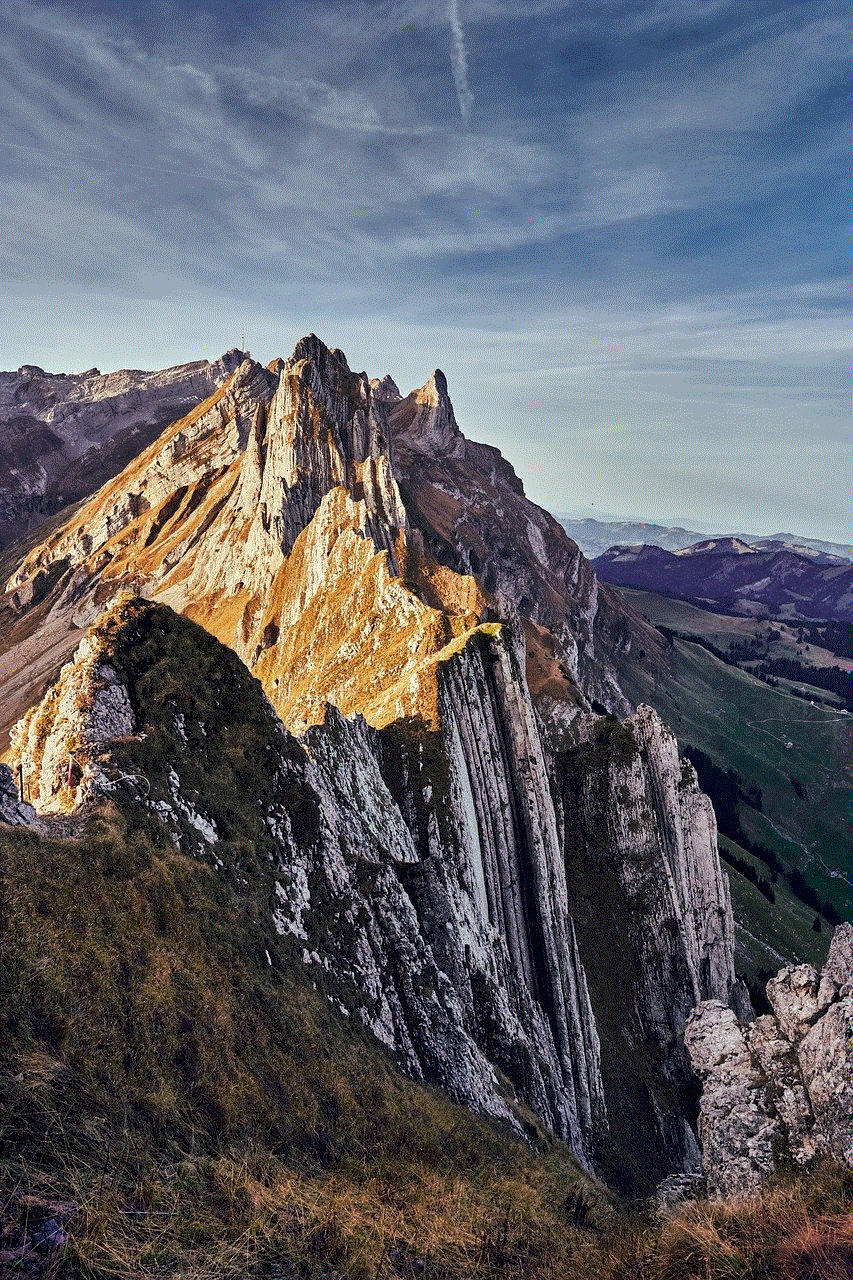
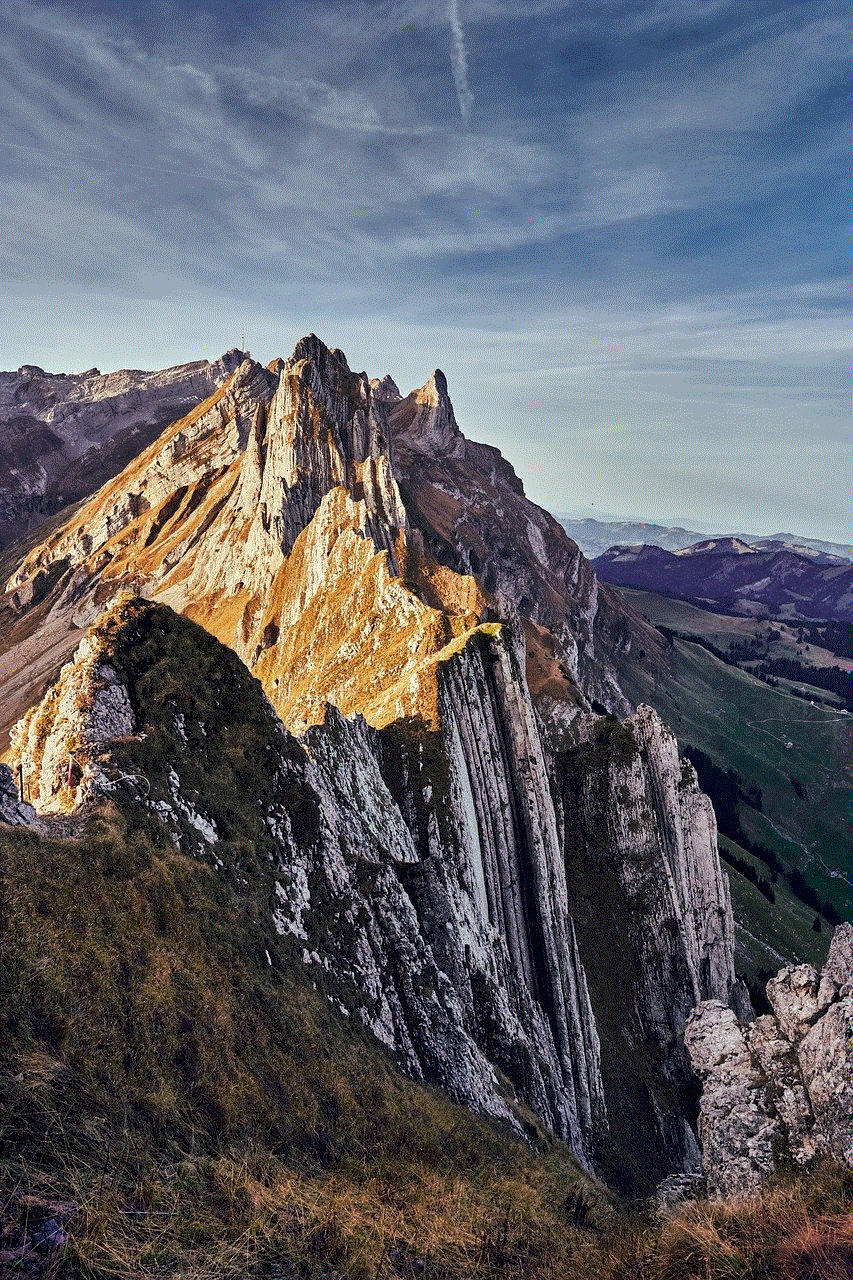
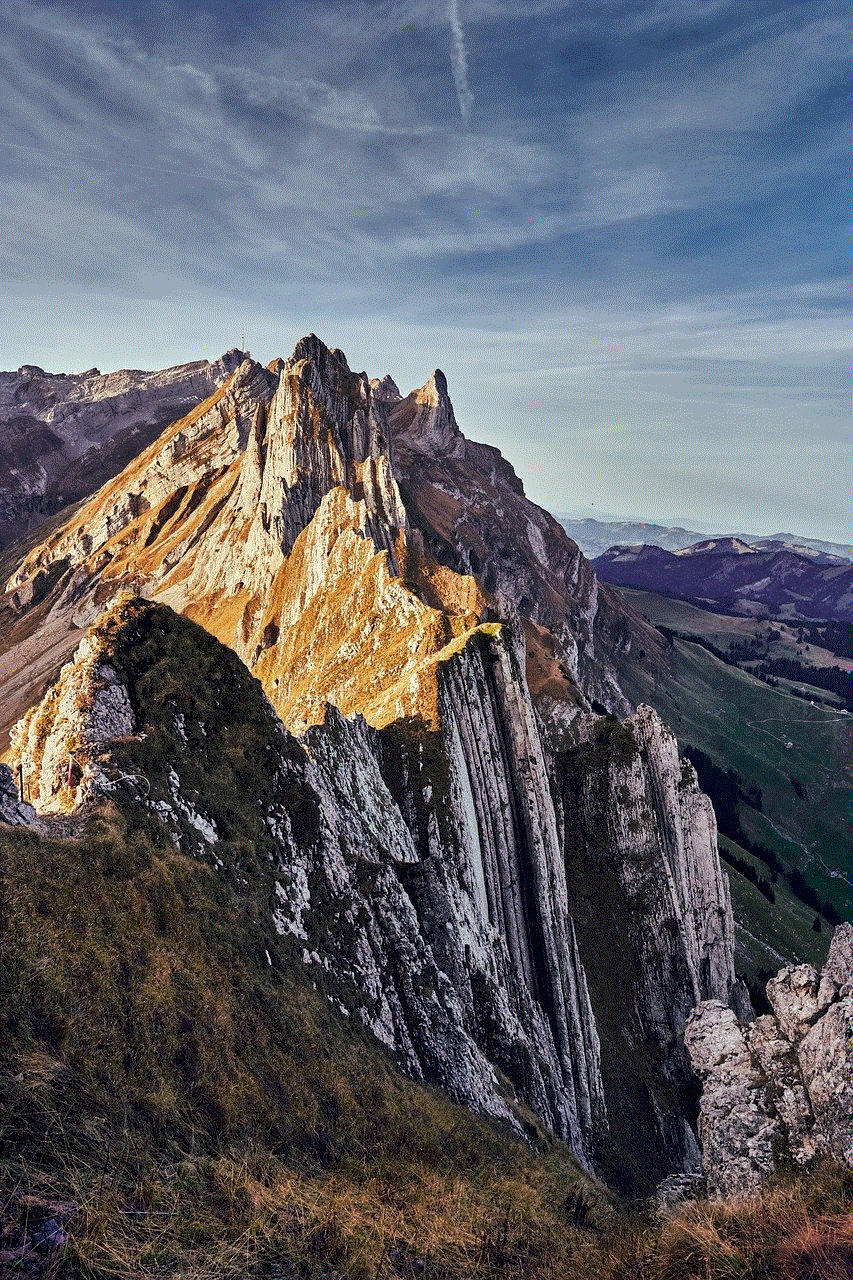
While conserving battery life is important, it is also essential to strike a balance between battery life and user convenience. A screen timeout duration that is too short may result in the screen turning off too quickly, requiring users to frequently wake the watch to view information or perform actions. On the other hand, a duration that is too long may drain the battery faster, requiring more frequent charging.
6. Factors to Consider when Customizing Screen Timeout
When deciding on the screen timeout duration for your Apple Watch, there are several factors to consider. Firstly, consider your typical usage patterns and how frequently you interact with the watch. If you tend to use it frequently throughout the day, a shorter screen timeout duration may be suitable. However, if you primarily use the watch for occasional notifications and quick glances, a longer duration may be more appropriate.
7. Impact on User Experience
The screen timeout settings on the Apple Watch can have a significant impact on the overall user experience. A duration that is too short may lead to frustration, as users may find themselves constantly waking the watch to access information. Conversely, a duration that is too long may result in accidental taps or touches on the screen, leading to unintended actions or delays in accessing information.
8. Recommendations for Screen Timeout Duration
While there is no one-size-fits-all recommendation for the screen timeout duration on the Apple Watch, a duration of around 30 seconds to 45 seconds is often considered a good balance between conserving battery life and ensuring a convenient user experience. This allows enough time for users to interact with the watch without draining the battery excessively.
9. Adjusting Screen Timeout for Specific Activities
In addition to the general screen timeout settings, the Apple Watch also offers the ability to adjust the screen timeout duration for specific activities. For example, during a workout, users may want to have the screen stay on for a longer duration to easily track their progress without the need for frequent interaction. This can be done by enabling the “Workout Do Not Disturb” feature in the Settings app.
10. Conclusion
The screen timeout feature on the Apple Watch plays a crucial role in conserving battery life and ensuring a convenient user experience. By customizing the screen timeout settings to suit individual preferences and usage patterns, users can strike a balance between battery life and usability. Whether it’s a shorter duration to maximize battery life or a longer duration for easy access to information, the screen timeout settings on the Apple Watch provide users with the flexibility to tailor their experience to their liking.
monitor android app activity
Title: The Importance of Monitoring Android App Activity: Ensuring User Privacy and Security
Introduction (Word count: 150)
In today’s digital age, smartphones have become an integral part of our lives, and with them, mobile applications have gained immense popularity. However, as the number of Android apps continues to grow exponentially, so does the concern for user privacy and security. It is crucial to monitor Android app activity to protect users from potential threats, such as data breaches, malware, and unauthorized access. In this article, we will explore the importance of monitoring Android app activity and discuss various methods and tools available for this purpose.
1. Understanding Android App Activity Monitoring (Word count: 200)
Android app activity monitoring refers to the process of tracking and analyzing the behavior of installed applications on Android devices. This monitoring allows users and organizations to gain insights into how apps interact with sensitive data, device resources, and user permissions. By monitoring app activity, it becomes possible to identify any suspicious or malicious behavior, ensuring the security and privacy of users.
2. Protecting User Privacy (Word count: 250)
One of the primary concerns associated with Android apps is their potential to infringe upon user privacy. Many apps collect and transmit personal information without the user’s consent, jeopardizing their sensitive data. By monitoring app activity, users can identify which apps access personal data, including location, contacts, and browsing history. This knowledge empowers users to make informed decisions about the apps they trust and enables them to take necessary actions to protect their privacy.
3. Detecting Malicious Activity (Word count: 250)
Monitoring Android app activity is crucial for detecting and preventing malicious activity. Malware-infected apps pose a significant risk to users, as they can steal personal information, track user activity, or even gain control over the device. By monitoring app activity, users can identify any unusual behavior, such as excessive data usage, unusual battery drain, or unauthorized network connections. Prompt detection allows users to remove or block malicious apps, minimizing the potential damage.
4. Preventing Data Breaches (Word count: 250)
Data breaches have become a prevalent issue in recent years, with cybercriminals targeting both individuals and organizations. Monitoring Android app activity plays a crucial role in safeguarding against data breaches. By monitoring app behavior, organizations can identify any apps that access sensitive corporate data and enforce security measures accordingly. Additionally, users can identify popular apps that have experienced data breaches in the past and make informed decisions about their usage.
5. Ensuring App Permissions Compliance (Word count: 250)
Android apps often request various permissions to access certain features or data on the device. However, some apps may misuse these permissions, accessing sensitive information without a legitimate need. Monitoring app activity allows users to verify whether apps are complying with the permissions granted and identify any suspicious activity. This ensures that apps are not overstepping their boundaries and maintaining the privacy and security of users.
6. Monitoring App Performance (Word count: 200)
Beyond privacy and security concerns, monitoring Android app activity can also help in ensuring optimal performance. By analyzing app behavior, users can identify resource-intensive apps that consume excessive memory, CPU, or battery. This information enables users to optimize their device’s performance by uninstalling or restricting such apps, thereby enhancing the overall user experience.
7. Available Monitoring Tools and Methods (Word count: 300)
There are several tools and methods available to monitor Android app activity. Some popular options include app monitoring apps, built-in device features, and third-party software. App monitoring apps, such as GlassWire, allow users to track app activity, data usage, and network connections. Built-in features like Android’s “Battery” and “Data Usage” settings also provide insights into app performance and resource consumption. Additionally, third-party software like AppWatch can monitor app behavior and provide detailed reports on permissions, security, and privacy risks.
Conclusion (Word count: 150)



Monitoring Android app activity is crucial for safeguarding user privacy, protecting against malicious activity, and ensuring optimal app performance. By regularly monitoring app behavior, users can make informed decisions about the apps they choose to install and mitigate potential risks. Additionally, organizations can enforce security measures and comply with privacy regulations to protect sensitive data. As the number of Android apps continues to grow, app activity monitoring becomes an essential practice to maintain a secure and privacy-conscious digital ecosystem.
