how to change privacy settings on tiktok
tiktok -parental-control-effectively-in-2023″>TikTok has become one of the most popular social media platforms in recent years, with over 800 million active users worldwide. With its short-form videos and catchy trends, it has captured the attention of people of all ages. However, as with any social media platform, there are concerns about privacy and how much control users have over their personal information. In this article, we will explore how to change privacy settings on TikTok and what options are available to users.
What are privacy settings on TikTok?
Privacy settings on TikTok refer to the controls that users can use to manage their personal information and who can see their content on the platform. These settings allow users to customize their experience on the app and decide what information they want to share with others.
To access privacy settings on TikTok, users need to go to the “Me” section of the app and click on the three dots in the top right corner. From there, they can select “Privacy and Safety” to view and change their settings.
Types of privacy settings on TikTok
There are various privacy settings on TikTok, and they fall under three categories: account settings, content settings, and safety settings.
1. Account Settings
Under account settings, users can change their username, password, and email address. They can also control who can find them on the app by choosing between “Everyone,” “Friends,” or “Off.” This setting is useful for those who want to limit who can see their profile and content.
2. Content Settings
Content settings allow users to decide who can comment on their videos, duet with them, and stitch their videos. They can also block specific users and filter comments based on keywords. By default, these settings are set to “Everyone,” but users can change them to “Friends” or “Off” to limit who can interact with their content.
3. Safety Settings
Safety settings are essential for protecting users from harmful and inappropriate content. They allow users to choose who can send them direct messages, and they can also turn on “Restricted Mode” to filter out content that may not be suitable for all ages. Users can also block or report any accounts that they consider inappropriate or offensive.
How to change privacy settings on TikTok?
Now that we have discussed the different types of privacy settings on TikTok let’s dive into how we can change them.
1. Change your account settings
To change your account settings, go to the “Me” section and click on the three dots in the top right corner. Select “Privacy and Safety” and then tap on “Personalization and Data.” From there, you can change your username, password, and email address.
2. Manage who can find you on TikTok
To manage who can find you on TikTok, go to the “Me” section and click on the three dots. Select “Privacy and Safety” and then tap on “Discoverability.” From there, you can choose between “Everyone,” “Friends,” or “Off” to control who can find you on the app.
3. Customize your content settings
To customize your content settings, go to the “Me” section and click on the three dots. Select “Privacy and Safety” and then tap on “Privacy.” From there, you can choose who can comment, duet, or stitch your videos. You can also block users and filter comments based on keywords.
4. Use safety settings to protect yourself
To use safety settings, go to the “Me” section and click on the three dots. Select “Privacy and Safety” and then tap on “Safety.” From there, you can control who can send you direct messages, turn on “Restricted Mode,” and block or report users.
5. Enable two-factor authentication
Two-factor authentication is an extra layer of security that requires users to enter a code sent to their phone when logging in from a new device. To enable this feature, go to the “Me” section and click on the three dots. Select “Privacy and Safety” and then tap on “Security.” From there, you can turn on two-factor authentication for added protection.
6. Set your account to private
If you want to limit who can see your content, you can set your account to private. To do this, go to the “Me” section and click on the three dots. Select “Privacy and Safety” and then tap on “Privacy.” From there, turn on the “Private Account” toggle. This setting will make your account and videos visible only to your approved followers.
7. Use a strong password
One of the easiest ways to protect your privacy on TikTok is by using a strong password. Make sure to use a combination of letters, numbers, and special characters to make it difficult for hackers to guess. You can also change your password regularly to ensure your account’s safety.
8. Manage your data settings
TikTok collects a significant amount of data from its users, and you can manage how much of it is shared with the app. To do this, go to the “Me” section and click on the three dots. Select “Privacy and Safety” and then tap on “Personalization and Data.” From there, you can manage your data settings and decide what information you want to share with TikTok.
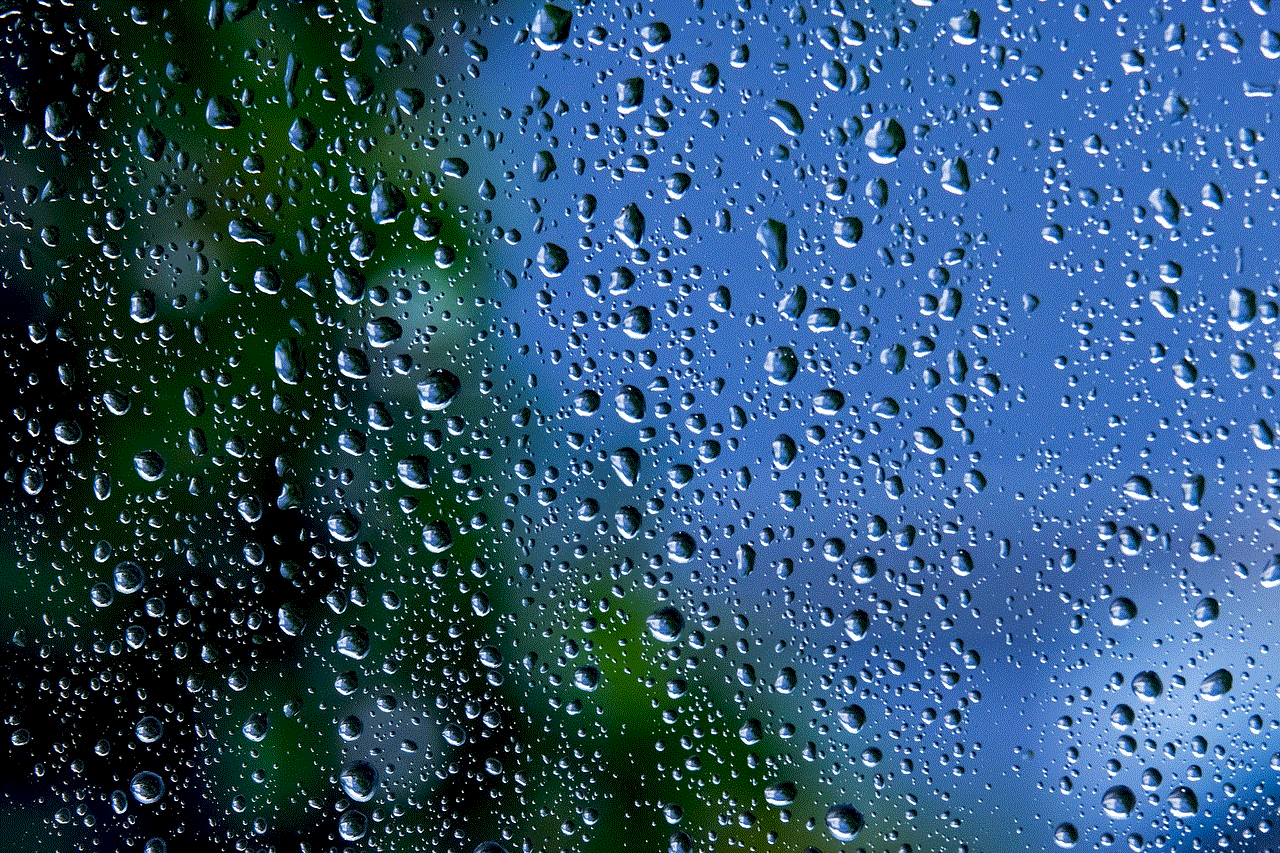
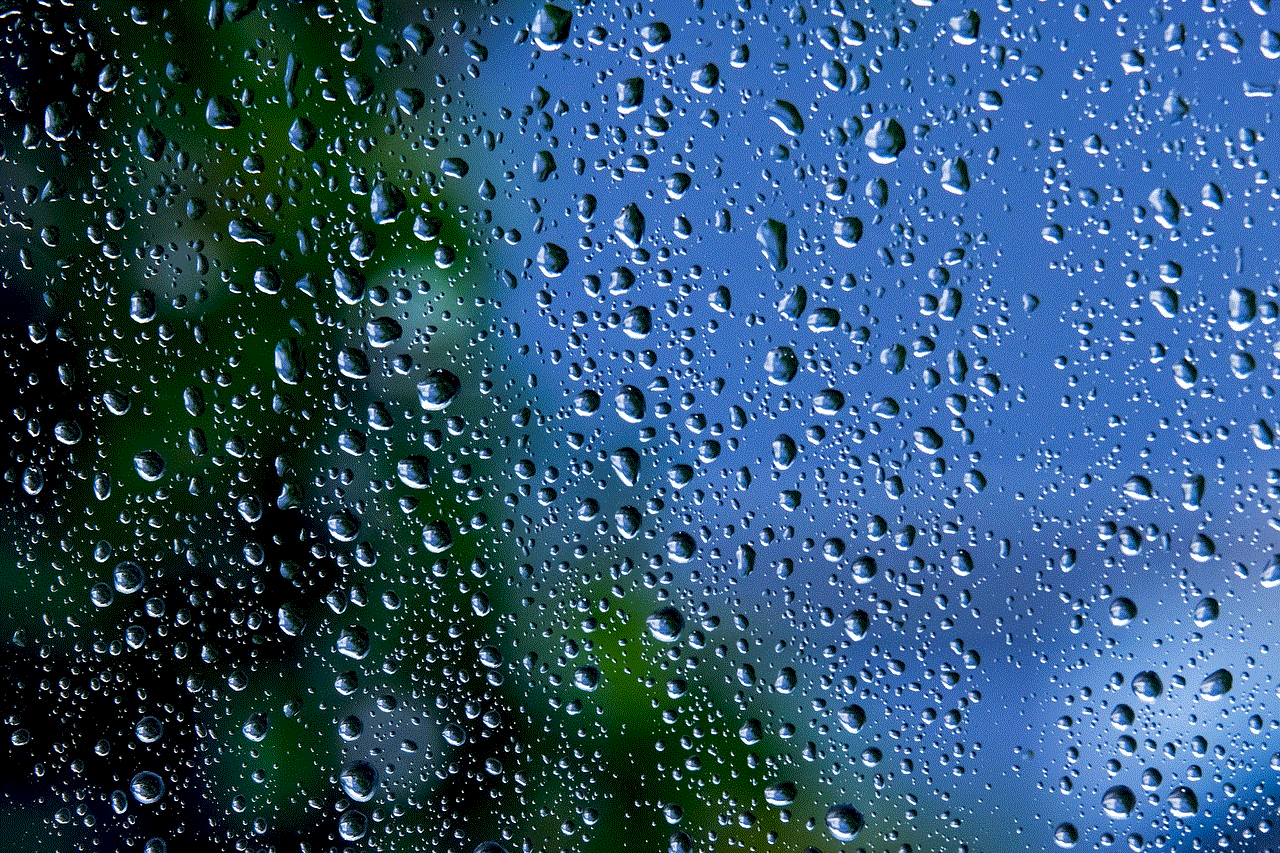
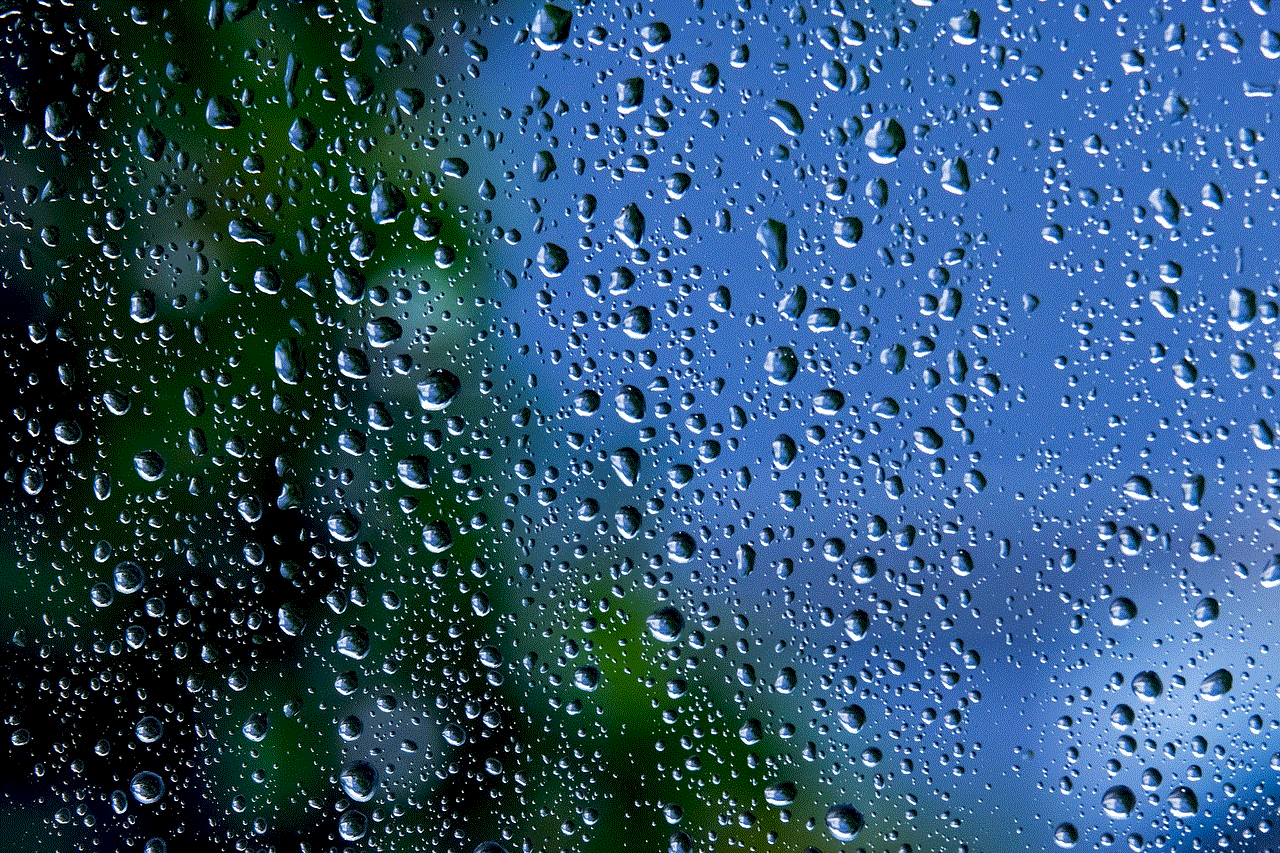
9. Review your tagged videos
If you want to see all the videos you have been tagged in, go to the “Me” section and click on the three dots. Select “Privacy and Safety” and then tap on “Privacy.” From there, go to “Who Can Post a Video to My Profile” and select “No One.” This setting will prevent others from posting videos on your profile without your permission.
10. Keep your app and device updated
Lastly, it is crucial to keep your TikTok app and device updated to ensure you have the latest security features. Developers often release updates to fix any security vulnerabilities, so make sure to check for updates regularly.
In conclusion, privacy settings on TikTok are essential for protecting users’ personal information and ensuring a safe and enjoyable experience on the app. By following the steps mentioned above, users can customize their privacy settings and have more control over their data. It is always a good idea to regularly review and update these settings to ensure maximum privacy and security on TikTok.
how to go back on calculator iphone
Calculators have become an essential tool for many people, especially since the rise of smartphones. With the advent of the iPhone, calculators have become more accessible and convenient, making it easier to solve complex mathematical equations on the go. However, with the increased use of calculators, there comes the need to know how to navigate its features efficiently. One common question that many iPhone users have is how to go back on the calculator app. In this article, we will explore different methods to go back on the calculator iPhone and some tips and tricks to enhance your overall experience.
The calculator app on the iPhone is a simple yet powerful tool that can handle basic arithmetic and advanced mathematical calculations. It comes with a standard calculator, scientific calculator, and a converter, making it a one-stop solution for all your calculation needs. But with multiple features, it can become overwhelming, especially for new users. The lack of a physical keyboard and a smaller screen size can also make navigation a bit challenging. However, once you get the hang of it, the calculator app on the iPhone can be a game-changer in your daily life.
So, let’s dive into different ways to go back on the calculator iPhone. The first and most apparent method is to use the “back” button on the calculator app. This button appears as a small arrow pointing to the left, usually located at the top left corner of the screen. Tapping on this button will take you back to the previous screen, just like the back button on a web browser. This method is the most straightforward and easiest way to go back while using the calculator app.
However, if you have a habit of using the backspace button on a physical calculator, you might wonder if there is a similar option on the iPhone calculator. The answer is yes; the iPhone calculator also has a backspace button. This feature is handy when you accidentally enter the wrong number and want to erase it quickly without having to start over. To use the backspace button, simply swipe left or right on the number display screen. This action will erase the last digit you entered, and you can keep swiping until all the incorrect digits are removed.
Another way to go back on the calculator iPhone is to use the “clear” button. This button appears as a small “C” on the calculator app and is usually located at the top right corner of the screen. The clear button has two functions; it can either erase all the numbers entered or clear the last calculation performed. To use this button, simply tap on it, and it will clear all the numbers displayed on the screen. However, if you want to clear the last calculation performed, you can press and hold the clear button, and it will remove the last equation entered.
Apart from the methods mentioned above, there is also a gesture-based option to go back on the calculator iPhone. This feature is available on the iPhone models with a 3D touch screen, such as the iPhone 6s and above. To use this feature, press and hold the calculator app icon on the home screen. A quick action menu will appear, and you can swipe left or right to access different options. One of the options is to go back to the previous screen, and you can tap on it to return to the calculator app.
Besides these methods, there is also a hidden way to go back on the calculator iPhone that many users are not aware of. This method involves shaking your phone to undo the last calculation. Yes, you read it right; you can shake your phone, and it will take you back to the previous calculation. This feature is handy when you have performed a long and complex calculation, and you want to go back quickly without having to clear all the numbers manually. However, this feature might not be suitable for everyone, especially if you are prone to accidentally shaking your phone.
Now that we have explored different ways to go back on the calculator iPhone let’s look at some tips and tricks to enhance your overall experience. One tip is to use the scientific calculator mode for advanced calculations. To access this mode, rotate your phone to landscape mode, and the standard calculator will transform into a scientific calculator. This mode allows you to perform functions such as trigonometry, logarithms, and exponential calculations. You can also swipe left or right on the scientific calculator screen to access the converter function, which is useful for converting different units of measurement.
Another tip is to use the swipe feature on the standard calculator mode. When you swipe left or right on the number display screen, the calculator will automatically switch between the standard calculator and the scientific calculator. This feature is useful when you want to perform a quick calculation and do not want to go through the hassle of rotating your phone.
Additionally, you can also customize the calculator app on your iPhone to suit your needs. You can change the calculator’s appearance by selecting from different themes, such as dark mode, light mode, or classic mode. To access these themes, go to the “settings” app on your iPhone, then select “general,” and then “accessibility.” From there, you can choose to enable or disable different themes and even change the calculator’s button shapes.



In conclusion, the calculator app on the iPhone is a versatile tool that can handle various types of calculations and conversions. Knowing how to go back on the calculator iPhone is crucial in navigating this app efficiently. Whether it is by using the back or clear button, the backspace gesture, or shaking your phone, there are multiple ways to go back on the calculator iPhone. Additionally, with some tips and tricks, you can enhance your overall experience and make the most out of this powerful tool. So, the next time you use the calculator app on your iPhone, remember these methods, and you will be able to navigate it like a pro.
