how to chat with girls on omegle
Omegle is a popular online platform for chatting with strangers from all around the world. It provides a unique and exciting experience for users to meet new people and engage in conversations with them. However, for many, talking to girls on Omegle can be intimidating and overwhelming. The fear of rejection, not knowing what to say, and the pressure to make a good impression can make it a daunting task. But worry not, as in this article, we will provide you with some tips and tricks on how to chat with girls on Omegle.
1. Be respectful and polite
The first and foremost thing to remember while chatting with anyone, especially girls, is to be respectful and polite. It is essential to maintain a friendly and positive tone in your conversations. Avoid using offensive language, making inappropriate comments, or being overly pushy. Remember that you are talking to a real person with feelings, and treating them with respect will help you build a good connection.
2. Start with a simple greeting
When you match with a girl on Omegle, start the conversation with a simple greeting like “Hi” or “Hello.” It is an excellent way to break the ice and make the other person feel comfortable. Avoid using cheesy pickup lines as they can come off as insincere and may put the other person off.
3. Keep the conversation light and fun
No one likes to have a serious conversation with a stranger. So, try to keep the conversation light and fun. Talk about common interests, hobbies, or ask lighthearted questions. Be open to discussing different topics and avoid controversial or sensitive subjects. Remember, the goal is to have a pleasant conversation, not to debate or argue.
4. Use good communication skills
Effective communication is the key to any successful conversation. Pay attention to your language, tone, and body language. Use proper grammar, avoid using slang, and be mindful of your tone. Also, use emojis and gifs to add some fun to your conversations. You can also use the video chat feature on Omegle to make the conversation more engaging.
5. Show genuine interest
People love talking about themselves, so show genuine interest in the other person. Ask open-ended questions that require more than a yes or no answer. Listen to what they have to say and respond accordingly. Avoid dominating the conversation and make sure to give the other person a chance to speak.
6. Compliment, but don’t overdo it
Complimenting someone is a great way to make them feel good and build a connection. However, don’t overdo it as it may come off as insincere or creepy. Keep the compliments genuine and specific. For example, instead of saying “You’re beautiful,” you can say “I love your smile.” It shows that you are paying attention to the person and not just saying things to impress them.
7. Be yourself
One of the most common mistakes people make while chatting with girls on Omegle is pretending to be someone they are not. Remember, there is no need to impress anyone by pretending to be someone else. Be yourself, and if the conversation doesn’t flow naturally, it’s okay to move on and match with someone else.
8. Don’t ask for personal information
While chatting with girls on Omegle, it is crucial to respect their privacy. Avoid asking for personal information like their phone number, address, or social media accounts. It may make the other person uncomfortable, and they may end the conversation.
9. Be patient
Building a connection with someone takes time, and the same goes for chatting with girls on Omegle. Don’t rush things or expect the other person to open up immediately. Be patient and let the conversation flow naturally. If the other person doesn’t seem interested, it’s okay to end the conversation and match with someone else.
10. End the conversation on a good note
It is essential to end the conversation on a good note, even if you don’t plan on talking again. Thank the other person for their time, and if the conversation went well, you can tell them that you enjoyed talking to them. It shows that you are a respectful and polite person, and they may remember you for your good manners.
In conclusion, chatting with girls on Omegle can be a fun and exciting experience if done right. Remember to be respectful, keep the conversation light and fun, and show genuine interest in the other person. Don’t be afraid to be yourself and let the conversation flow naturally. And most importantly, have fun and enjoy the experience of meeting new people from different parts of the world.
how to disconnect ipad from mac
How to Disconnect iPad from Mac: A Comprehensive Guide
Connecting your iPad to your Mac has its advantages, such as transferring files or syncing data between the devices. However, there may come a time when you need to disconnect your iPad from your Mac. Whether you want to free up USB ports or simply need to separate the devices temporarily, there are multiple methods to safely disconnect your iPad from your Mac. In this comprehensive guide, we will explore various ways to disconnect your iPad from your Mac effectively.
1. Disconnecting through Finder:
One of the easiest ways to disconnect your iPad from your Mac is through the Finder. To do this, follow these simple steps:
– Open a Finder window on your Mac.
– Look for your iPad’s name under the “Locations” section in the sidebar.
– Click on the eject button (an upward-pointing arrow) next to your iPad’s name.
– Wait for the iPad to disappear from the Finder sidebar, indicating that it has been safely disconnected.
2. Disconnecting through iTunes:
If you prefer using iTunes to manage your iPad on your Mac, you can also disconnect your device from there. Here’s how:
– Launch iTunes on your Mac.
– Click on the iPad icon located near the top left corner of the iTunes window.
– In the left sidebar, click on “Summary.”
– Scroll down until you find the “Options” section.
– Uncheck the box next to “Automatically sync when this iPad is connected.”
– Finally, click on the eject button (a small triangle) next to your iPad’s name.
3. Disconnecting via the Menu Bar:
Another method to disconnect your iPad from your Mac is through the Menu Bar. Follow these steps:
– Click on the Apple logo in the top-left corner of your screen.
– From the drop-down menu, select “System Preferences.”
– In the System Preferences window, click on “Bluetooth.”
– Locate your iPad in the list of devices and click on the “Disconnect” button next to it.
– Once disconnected, you can close the System Preferences window.
4. Disconnecting through the iPad:
Did you know that you can also disconnect your iPad from your Mac directly on the device itself? Here’s how:
– Unlock your iPad and navigate to the home screen.
– Locate the “Settings” app and tap on it.
– In the Settings menu, tap on “General.”
– Scroll down and select “iTunes Wi-Fi Sync.”
– Tap on your Mac’s name in the list of devices.
– Tap on “Forget This Device” to disconnect your iPad from your Mac.
5. Disconnecting using a Keyboard Shortcut:
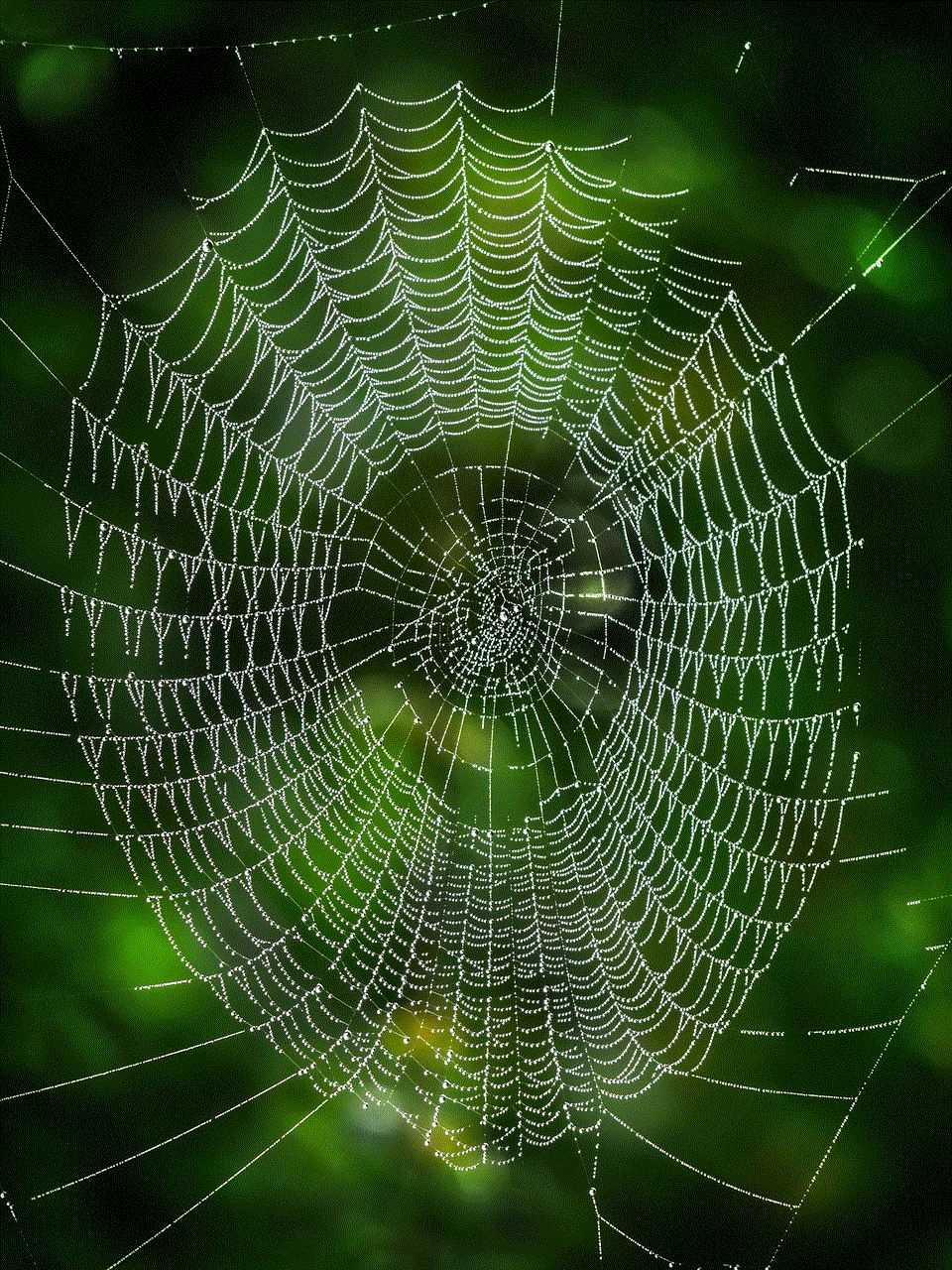
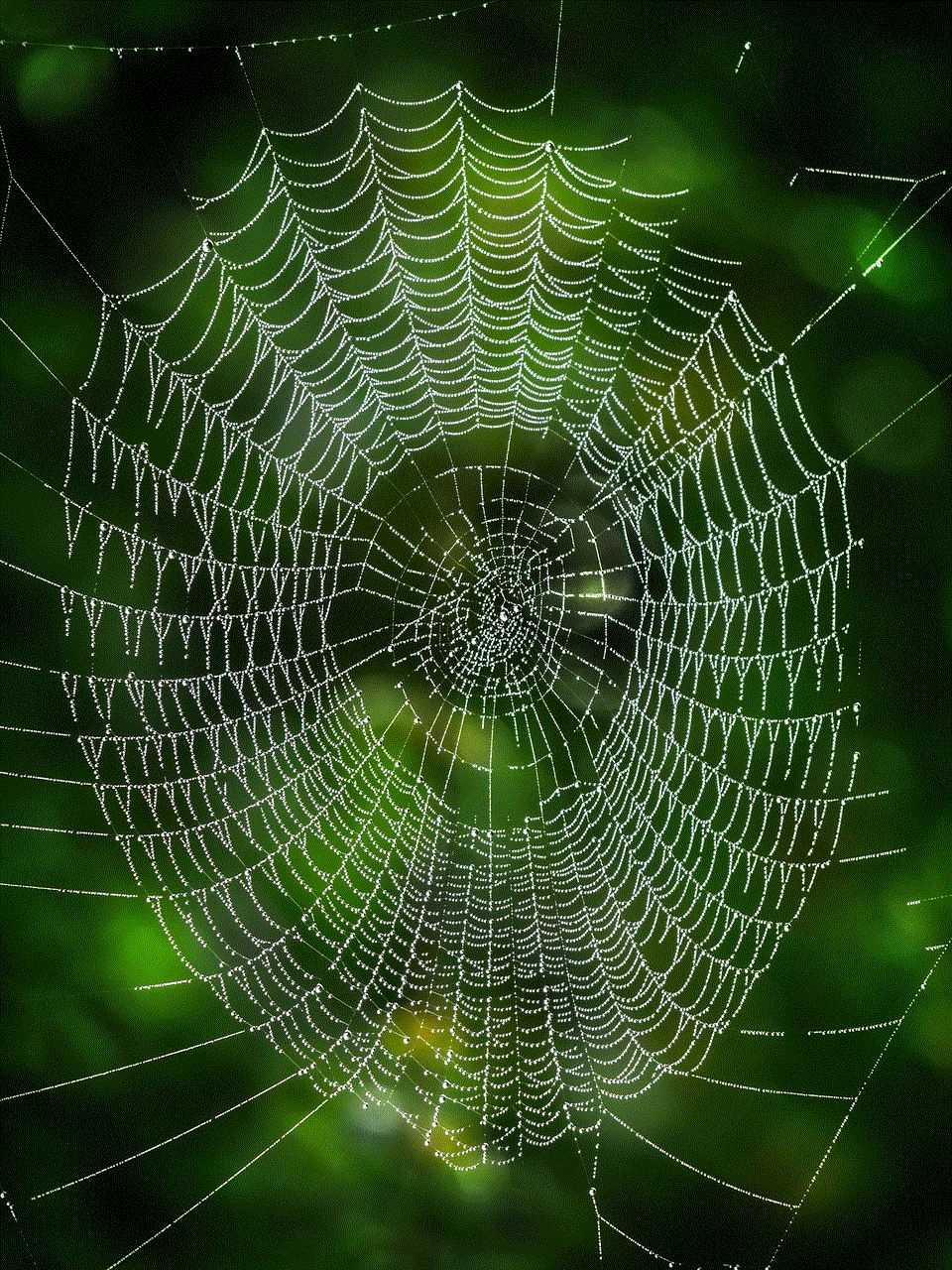
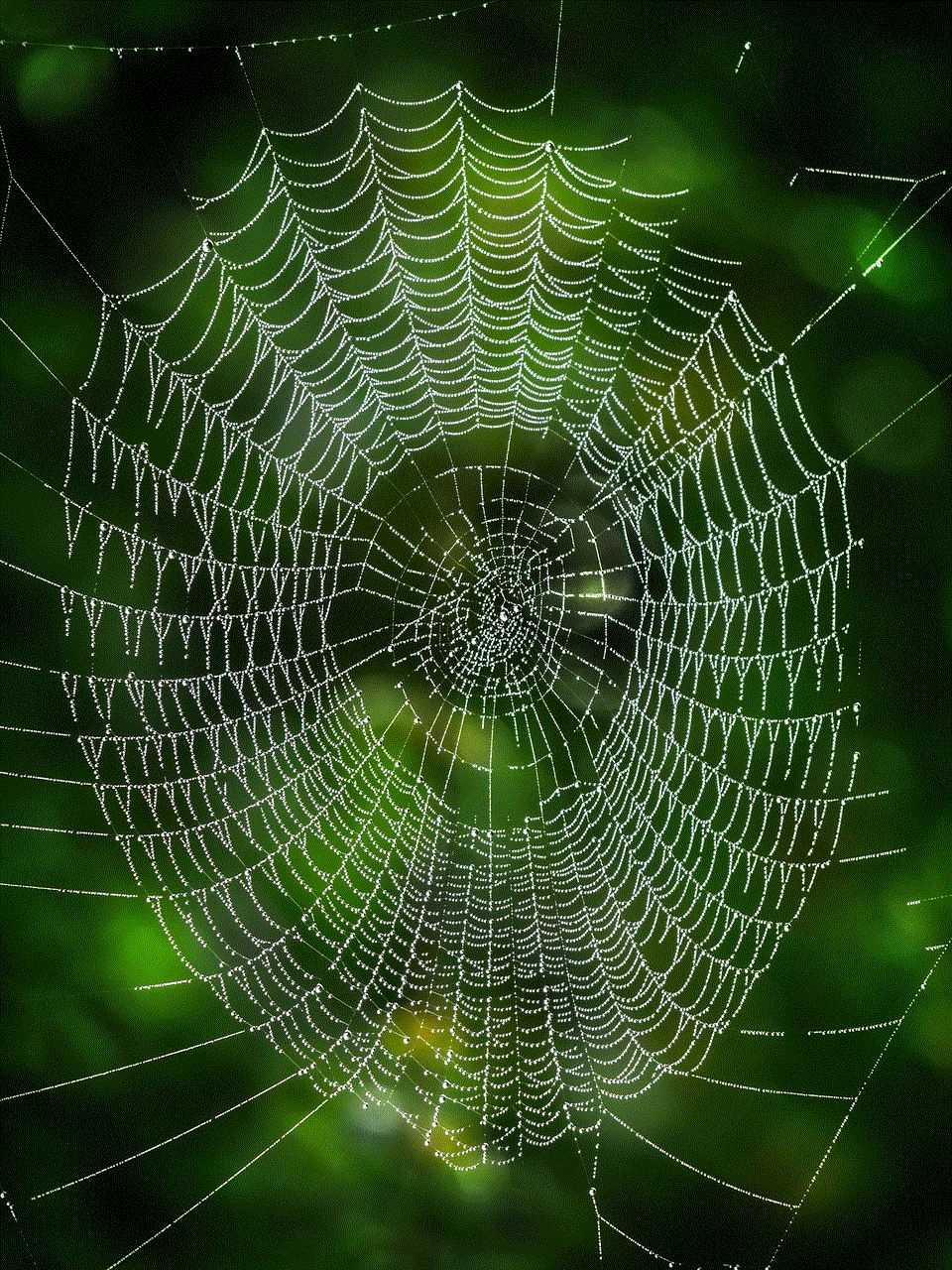
If you prefer using keyboard shortcuts, you can disconnect your iPad from your Mac using a simple combination of keys. Follow these steps:
– Press and hold the Command key on your Mac’s keyboard.
– While holding the Command key, press and hold the Eject key or the Power key.
– Keep holding both keys until your iPad disappears from the Finder sidebar or iTunes.
6. Disconnecting via the Dock:
If you have a dock connected to your Mac, you can also disconnect your iPad from there. Here’s how:
– Locate your iPad icon in the dock.
– Click and hold on the iPad icon.
– Drag the icon upward and release it.
– Your iPad will disappear from the dock, indicating that it has been disconnected.
7. Disconnecting through the USB Cable:
If none of the methods above work or you prefer a more traditional approach, you can disconnect your iPad from your Mac by unplugging the USB cable. Here’s how:
– Gently grab the USB cable connected to your iPad.
– Firmly but carefully pull the cable out of the USB port on your Mac.
– Be cautious not to damage the cable or the port while doing so.
8. Disconnecting through Keyboard Eject Key:
If you have an external keyboard connected to your Mac, you can also use the eject key to disconnect your iPad. Follow these steps:
– Press the eject key (⏏) on your Mac’s keyboard.
– Wait for the iPad to disappear from the Finder sidebar or iTunes.
– Once the iPad is disconnected, you can safely unplug the USB cable.
9. Disconnecting through Automator:
For those who enjoy automating tasks, you can create an Automator workflow to disconnect your iPad from your Mac. Here’s how:
– Open Automator on your Mac.
– Select “New Document” and choose “Quick Action” as the document type.
– In the search bar, type “eject” and drag the “Eject Disk” action to the workflow area.
– Select “iPad” from the drop-down menu in the “Eject Disk” action.
– Save the workflow and give it a name.
– Now, whenever you want to disconnect your iPad, you can simply right-click on it and select the workflow you created to eject it.
10. Disconnecting through Terminal:
For advanced users comfortable with the Terminal, you can also use command-line instructions to disconnect your iPad. Follow these steps:
– Launch Terminal on your Mac.
– Type the command “diskutil list” and press Enter.
– Locate the identifier for your iPad in the list of disks displayed.



– Type the command “diskutil unmountDisk /dev/[IDENTIFIER],” replacing [IDENTIFIER] with your iPad’s identifier.
– Press Enter and wait for the process to complete.
– Once the unmount process is finished, you can safely disconnect your iPad from your Mac.
In conclusion, there are numerous ways to disconnect your iPad from your Mac effectively. Whether you prefer using Finder, iTunes, the Menu Bar, or even automating the process, you can choose the method that suits you best. By following the steps outlined in this comprehensive guide, you can safely disconnect your iPad from your Mac without any hassle. Remember to always disconnect your devices properly to avoid any potential data loss or damage.
download keylogger for mac
Title: The Controversial World of Keyloggers for Mac: Privacy Invasion or Essential Security Measure?
Introduction:
In today’s digital age, concerns surrounding privacy and security have become paramount. As a result, individuals seek various means to protect their personal information and ensure their online safety. However, there is an ongoing debate regarding the use of keyloggers, particularly for Mac devices. Keyloggers, software programs designed to record keystrokes on a computer , offer both potential benefits and ethical concerns. This article delves into the world of keyloggers for Mac, exploring their functionality, legality, potential uses, and the inherent ethical dilemmas involved.
1. Understanding Keyloggers:
A keylogger is a computer program primarily developed for legitimate purposes such as troubleshooting technical issues and monitoring employee activities. It records every keystroke made on a computer, including passwords, chats, emails, and browsing history. However, keyloggers have also been misused for malicious activities, leading to their controversial reputation.
2. The Legal Landscape:
The legal status of keyloggers varies across jurisdictions. While some countries prohibit their use without explicit consent, others allow them in specific circumstances, such as monitoring underage children or protecting company assets. It is crucial to understand the legal implications associated with using keyloggers to avoid falling on the wrong side of the law.
3. Mac and Keyloggers:
Mac users often believe their devices are immune to malware and keyloggers due to the platform’s robust security measures. However, this perception is misleading. Macs are not invulnerable and can still be targeted. Keyloggers designed specifically for Mac can pose a significant threat to users’ privacy and security.
4. Potential Uses of Keyloggers for Mac:
While keyloggers have received negative attention due to their association with cybercrime, they can serve legitimate purposes as well. Employers may use keyloggers to monitor employees’ activities and ensure compliance with company policies. Parents may install keyloggers to ensure their children’s online safety. However, these uses must be balanced with privacy concerns and ethical considerations.
5. Ethical Dilemmas and Invasion of Privacy:
The use of keyloggers raises significant ethical dilemmas, particularly regarding privacy invasion. Keyloggers have the potential to collect sensitive information without the user’s knowledge or consent, leading to a violation of personal privacy. Striking a balance between security and privacy is crucial to navigate these ethical challenges.
6. Protecting Against Keyloggers:
To safeguard personal information and mitigate the risk of keyloggers, users can adopt several preventive measures. These include regularly updating their operating systems, using strong and unique passwords, avoiding suspicious websites and downloads, and installing reputable security software. Additionally, being cautious of phishing attempts and practicing good online hygiene can significantly reduce the likelihood of falling victim to keyloggers.
7. The Dark Side: Malicious Keyloggers:
The existence of malicious keyloggers cannot be ignored. These clandestine programs are designed to steal sensitive information, such as credit card details and login credentials, for criminal purposes. Mac users need to be aware of the potential threats posed by these malicious keyloggers and take appropriate measures to protect themselves.
8. Detecting and Removing Keyloggers:
Detecting keyloggers on a Mac device can be challenging, as they are often hidden within legitimate files. However, several tools and techniques can help identify and remove these intrusive programs. Users can employ reputable antivirus software, perform regular system scans, and manually review running processes to identify any suspicious activities.
9. The Role of Education and Awareness:
Promoting awareness about the potential risks associated with keyloggers is essential. By educating individuals about the functionality, detection, and preventive measures, users can make informed decisions about whether to use keyloggers and how best to protect their privacy and security.
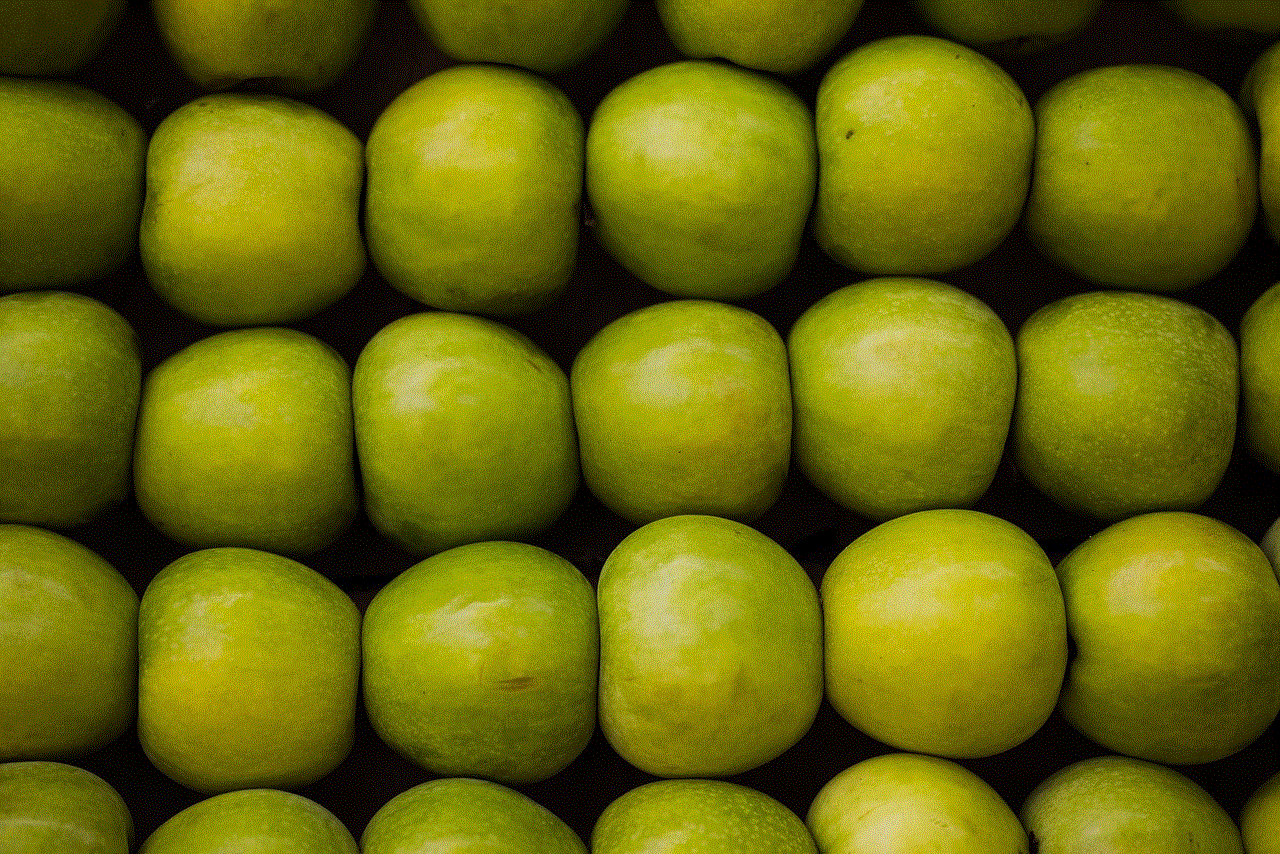
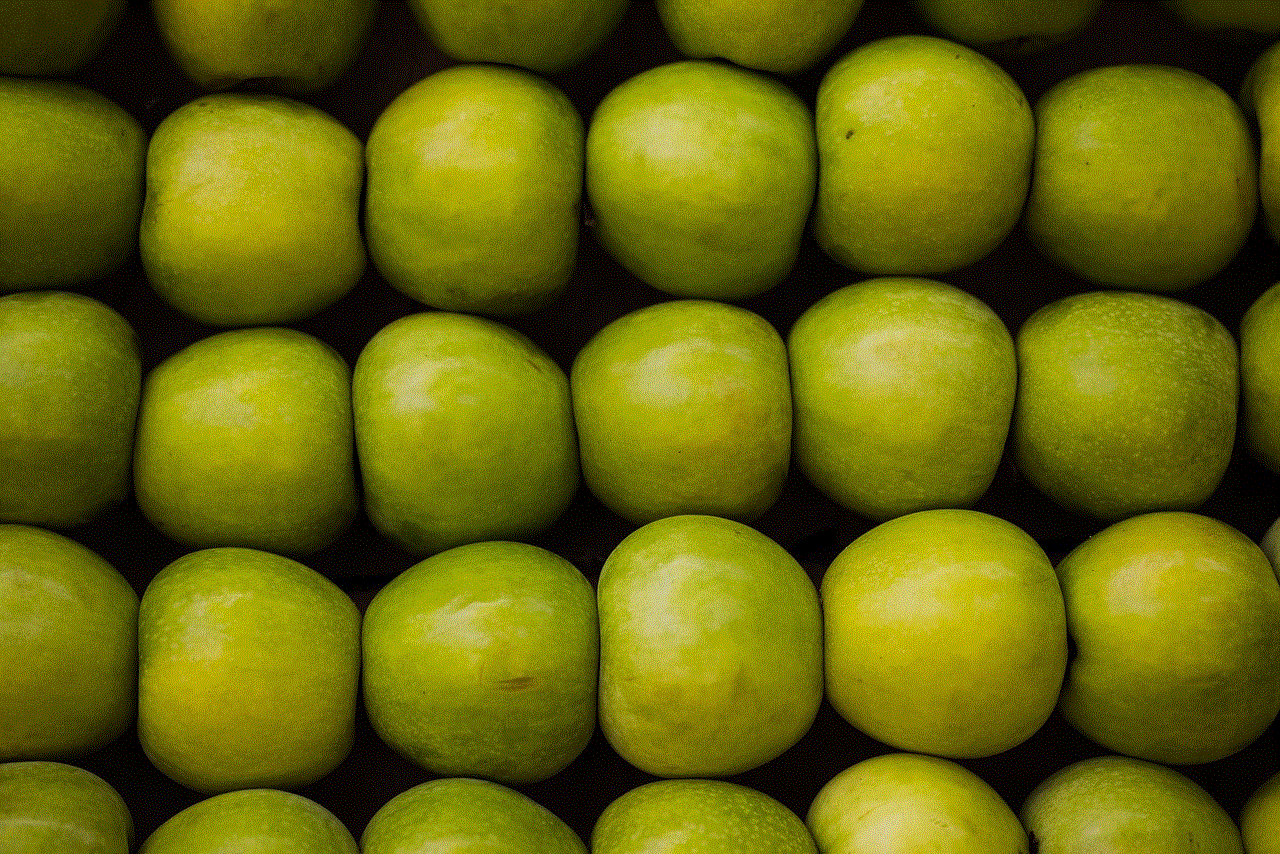
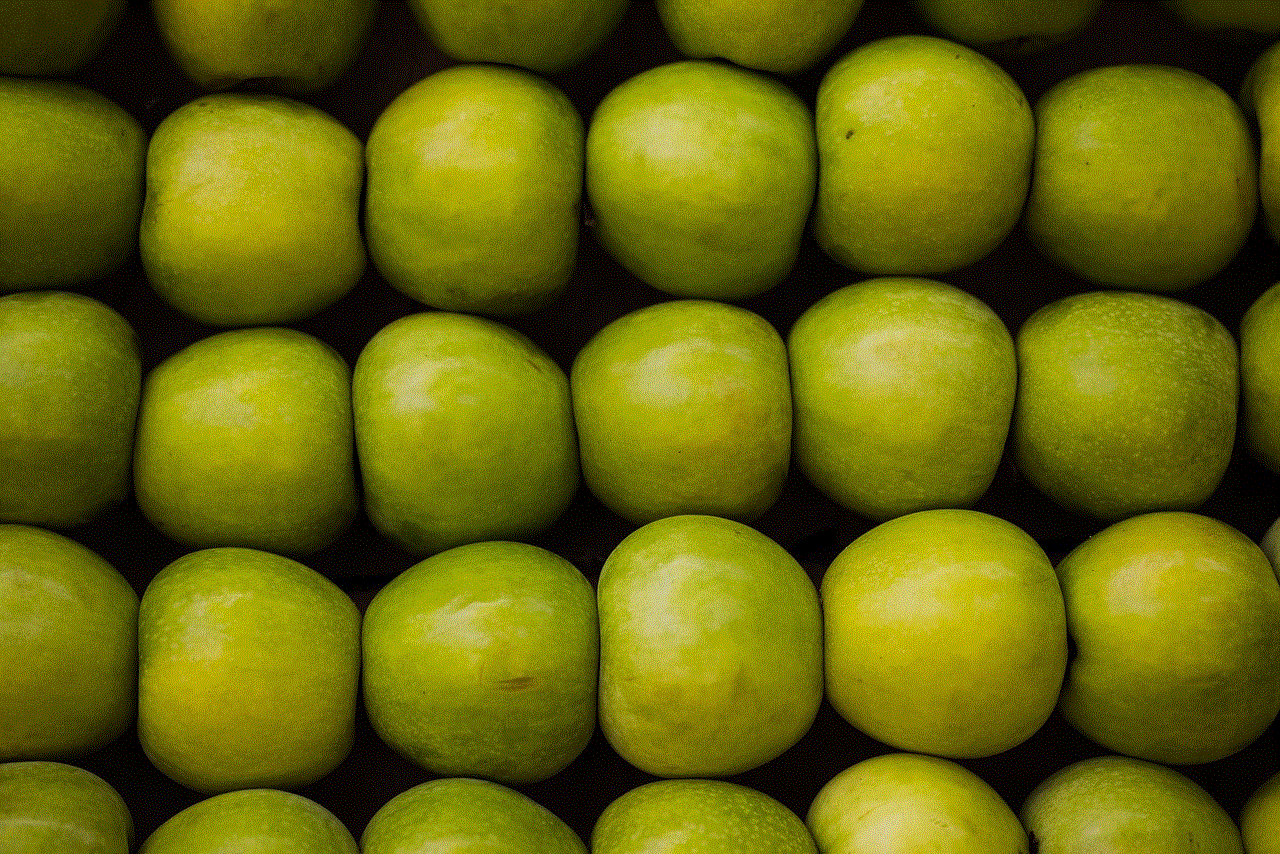
10. Conclusion:
The world of keyloggers for Mac devices is a complex and controversial one. While keyloggers can serve legitimate purposes, their potential for misuse and privacy invasion cannot be ignored. Users must weigh the benefits against the ethical considerations and legal implications before choosing to use keyloggers. Ultimately, striking a balance between privacy and security is crucial in navigating this ever-evolving landscape of digital threats.
