how to check roku pin
Roku is a popular streaming device that allows users to access a wide range of content such as movies, TV shows, music, and games on their television. With the increasing popularity of streaming services like Netflix , Hulu , and Amazon Prime, Roku has become a must-have device for many households. However, with the rise of cyber threats and online scams, it is important to ensure the security of your Roku account. One of the ways to do this is by setting up a Roku pin. In this article, we will discuss what a Roku pin is, why it is important, and how to check Roku pin to ensure the safety of your account.
What is a Roku Pin?
A Roku pin is a four-digit code that acts as a password for your Roku account. It is used to authorize any purchases or changes made to your account. This pin is required when you purchase or rent movies or TV shows, add new channels, and make any changes to your account. The Roku pin is also used to prevent unauthorized access to your account, especially if you have children in your household. It acts as a parental control feature, allowing you to restrict access to certain channels and content.
Why is it important to have a Roku Pin?
Having a Roku pin is essential for the security of your account. With the increasing number of hacking incidents and online scams, it is important to take precautions to protect your account. The Roku pin acts as an additional layer of security, making it difficult for hackers to gain access to your account. It also prevents unauthorized purchases or changes to your account, saving you from any unexpected charges on your credit card.
Moreover, if you have children in your household, setting up a Roku pin is crucial. Children are tech-savvy and can easily navigate through channels and make purchases without your knowledge. With a Roku pin, you can restrict their access to certain channels and avoid any surprise charges on your credit card.
How to set up a Roku Pin?
Setting up a Roku pin is a simple process. Follow these steps to set up a pin for your Roku account:
1. Login to your Roku account: To set up a Roku pin, you need to log in to your Roku account. You can do this by visiting the Roku website and clicking on the ‘Sign In’ button at the top right corner of the page.
2. Select ‘Update’ under ‘Pin Preferences’: Once you have logged in, click on ‘My Account’ and select ‘Pin Preferences’ from the drop-down menu.
3. Create a Roku Pin: Under Pin Preferences, you will see an option to ‘Create a Pin’. Click on it and enter a four-digit code that you will use as your Roku pin.
4. Confirm your Pin: After entering the pin, you will be prompted to confirm it. Re-enter the same four-digit code to confirm your pin.
5. Save Changes: Once you have confirmed your pin, click on ‘Save Changes’ to complete the process.
How to check Roku Pin?
If you have already set up a Roku pin but cannot remember it, you can follow these steps to check your pin:
1. Login to your Roku account: Visit the Roku website and log in to your account using your credentials.
2. Go to ‘Pin Preferences’: After logging in, click on ‘My Account’ and select ‘Pin Preferences’ from the drop-down menu.
3. Enter your password: You will be prompted to enter your password to access ‘Pin Preferences’.
4. View your pin: Once you have entered your password, you will be able to view your Roku pin under ‘Pin Preferences’.
5. Change your Pin: If you wish to change your pin, click on ‘Update’ under ‘Pin Preferences’ and follow the steps mentioned above to create a new pin.
Tips to secure your Roku account:
Apart from setting up a Roku pin, there are a few other things you can do to secure your Roku account:
1. Set up a strong password: When creating a Roku account, make sure to use a strong password that includes a combination of letters, numbers, and special characters. Avoid using easily guessable passwords like your birthdate or your pet’s name.
2. Enable two-factor authentication: Two-factor authentication adds an extra layer of security to your account. It requires you to enter a code sent to your email or phone before you can log in to your account.
3. Regularly check your account activity: Keep an eye on your account activity by regularly checking your purchase history and channel additions. If you notice any unauthorized purchases or changes, change your password and contact Roku support immediately.
4. Use parental controls: If you have children in your household, make sure to set up parental controls to restrict their access to certain channels and prevent them from making purchases without your knowledge.
5. Keep your Roku software up to date: Roku regularly releases updates to improve the security of their devices. Make sure to update your Roku software to the latest version to stay protected from any security threats.
In conclusion, a Roku pin is an essential security feature that helps protect your account from unauthorized access and purchases. It is important to set up a Roku pin, especially if you have children at home, to avoid any unexpected charges on your credit card. If you have already set up a pin, make sure to regularly check your account activity and keep your Roku software up to date to ensure the security of your account. Stay safe and enjoy streaming on your Roku device!
how to find an iphone on silent without icloud
Losing or misplacing your iPhone can be a stressful experience, especially if it is on silent mode. However, with the advancements in technology, there are various methods you can use to find your iPhone even if it is on silent, without the need for iCloud. In this article, we will discuss the different ways you can locate your iPhone on silent mode without using iCloud.
1. Use Find My iPhone App
The easiest and most convenient way to find your iPhone on silent mode is by using the Find My iPhone app. This app is pre-installed on all iPhones and can be used to track your device’s location even if it is on silent. To use this app, you need to have it enabled on your iPhone beforehand. You can do this by going to Settings > iCloud > Find My iPhone and turning it on. Once the app is enabled, you can log in to your iCloud account on any other device and use the app to locate your lost iPhone. The app will show the last known location of your device and also allow you to play a sound on your iPhone, even if it is on silent mode.
2. Use Google Maps Timeline
If you are an Android user or don’t have the Find My iPhone app enabled, you can still use Google Maps to locate your iPhone on silent mode. Google Maps has a feature called Timeline, which keeps a record of all the places you have been to. This feature uses your phone’s location history to create a timeline of your movements. If your iPhone is lost, you can log in to your Google account on any device and access the Timeline feature to see the last known location of your device. This can help you narrow down your search and find your phone quickly.
3. Use Google Photos
Another way to locate your iPhone on silent mode is by using the Google Photos app. If you have this app installed on your iPhone, it automatically backs up all your photos and videos to your Google account. This means that even if your iPhone is on silent mode, you can access your photos and view the location where they were taken. This can help you track down your iPhone’s last known location and find it.
4. Use a Bluetooth Device
If you have a Bluetooth device paired with your iPhone, such as a smartwatch or a Bluetooth speaker, you can use it to locate your iPhone on silent mode. Simply turn on the Bluetooth device and connect it to your iPhone. Once connected, play some music or make a call to your iPhone. Since the Bluetooth device is connected, your iPhone should ring even if it is on silent mode, helping you find it quickly.
5. Use Siri
If you have enabled the “Hey Siri” feature on your iPhone, you can use it to locate your device on silent mode. Simply say “Hey Siri, find my iPhone” and Siri will respond with the location of your device. This method works even if your iPhone is on silent mode, as long as it is connected to the internet.
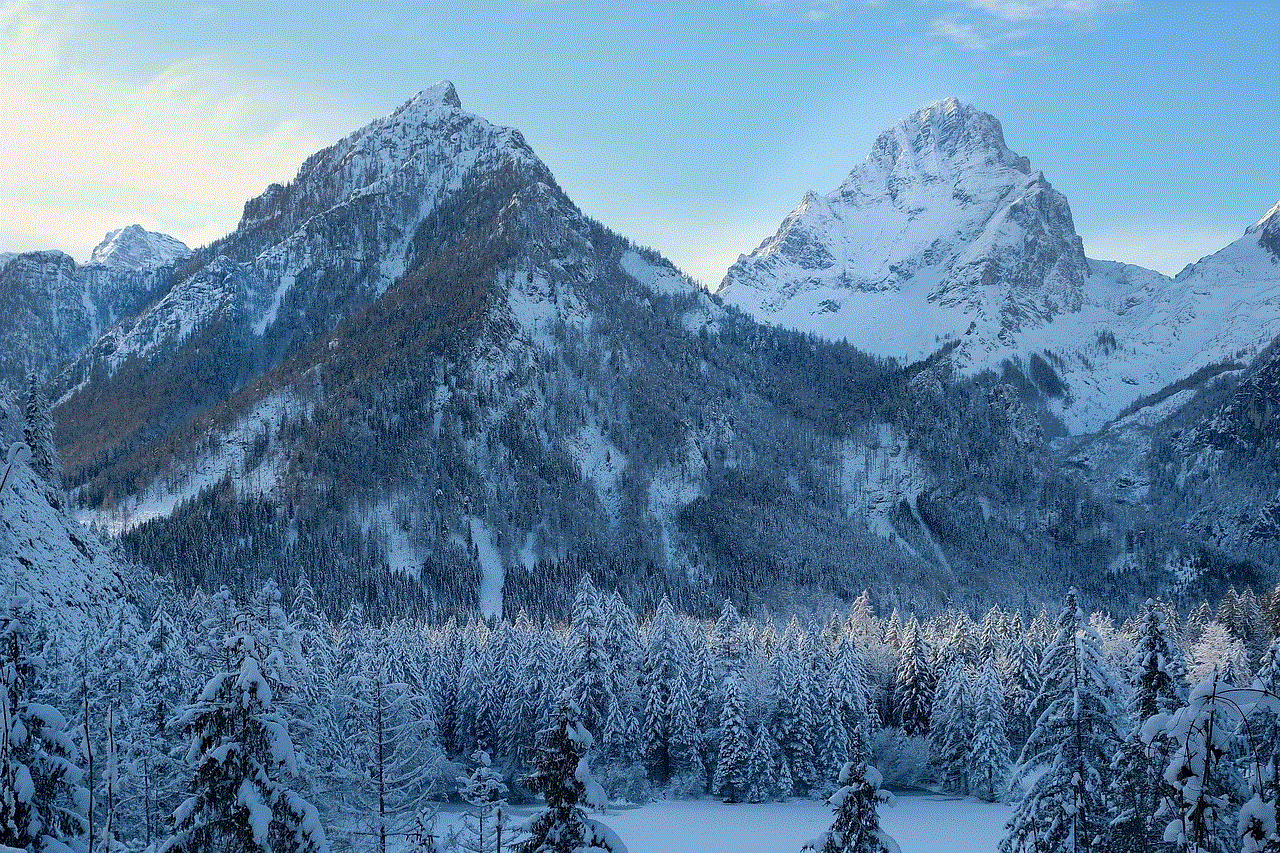
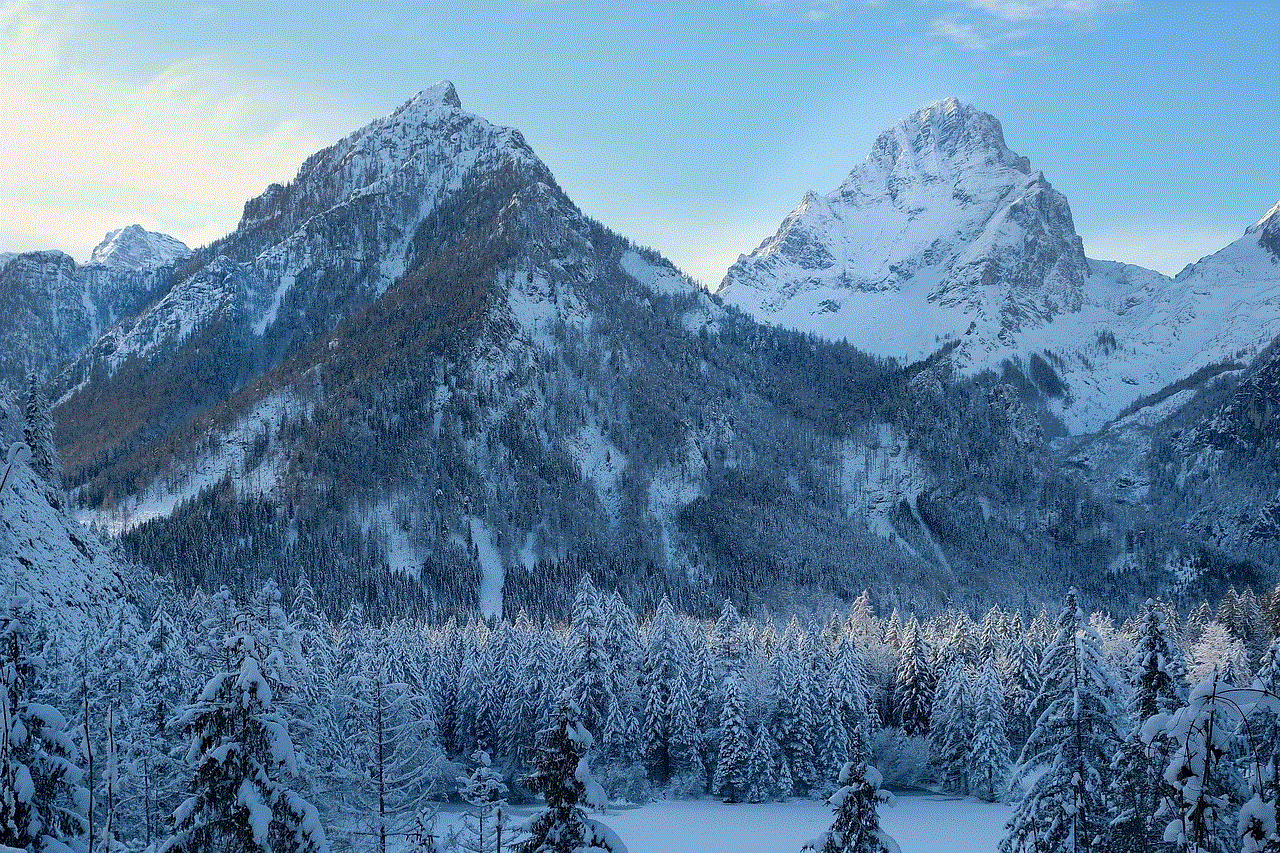
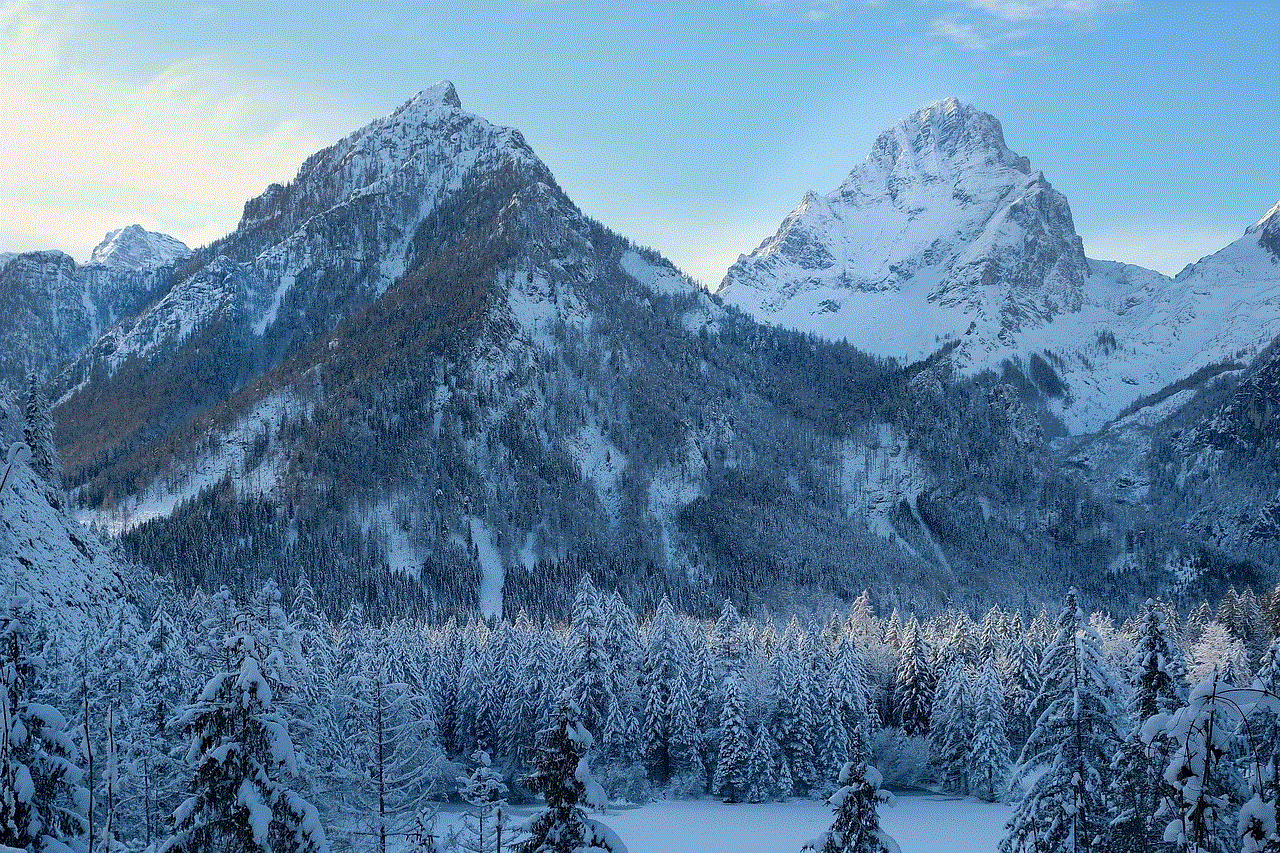
6. Use Apple Watch
If you have an Apple Watch paired with your iPhone, you can use it to locate your device on silent mode. Simply swipe up on the watch face to access the Control Center and tap on the Ping iPhone icon. This will make your iPhone play a loud sound, even if it is on silent mode, helping you locate it quickly.
7. Use a Landline
If all else fails, you can use a landline to call your iPhone. Even if your iPhone is on silent mode, it will still ring when called from a landline. If you have a landline at home or work, try calling your iPhone to locate it.
8. Use a Tracking Device
If you frequently misplace your iPhone, you can consider investing in a tracking device that can be attached to your phone. These devices work through Bluetooth and can be tracked using a smartphone app. If your iPhone is on silent mode, you can use the tracking device to make it ring and locate it.
9. Use a Family Member or Friend’s iPhone
If you have a family member or friend who has an iPhone, you can use their device to locate yours. Simply use the Find My iPhone app or log in to your iCloud account on their device to track the location of your iPhone. This can be especially helpful if you are in a public place and have lost your phone.
10. Use a Third-Party App
There are various third-party apps available on the App Store that can help you locate your iPhone on silent mode. These apps work similarly to the Find My iPhone app and can be used to track your device’s location and make it ring even if it is on silent. Some popular options include Find My Phone, Find My iPhone Lost Mode, and FoneHome.
Conclusion
Losing your iPhone can be a stressful experience, but with the methods mentioned above, you can easily locate your device even if it is on silent mode. It is always recommended to have the Find My iPhone app enabled on your device beforehand, as it is the most convenient way to track your device’s location. However, if you don’t have the app enabled, you can still use other methods such as Google Maps Timeline or Siri to locate your iPhone. Additionally, investing in a tracking device or using a landline can also be helpful in finding your iPhone. We hope this article has provided you with useful information on how to find an iPhone on silent without iCloud.
can u use apple watch with android
The Apple Watch has been dominating the smartwatch market since its release in 2015. Its sleek design, advanced features, and seamless integration with iPhones have made it a popular choice among tech-savvy individuals. However, for those who are not a part of the Apple ecosystem, the question arises – can you use an Apple Watch with an Android device? The short answer is no, but there are some workarounds that may allow you to use certain features of the Apple Watch with an Android smartphone. In this article, we will delve deeper into this topic and explore the compatibility of Apple Watch with Android devices.
First, let’s understand the basics. The Apple Watch is designed to work exclusively with iPhones. It requires an iPhone 5 or later model running on iOS 8.2 or higher to function properly. This means that if you own an Android device, you will not be able to set up the Apple Watch through the traditional method of pairing it with your phone. The Apple Watch relies heavily on the iPhone for its functionality, such as receiving notifications, sending messages, and accessing apps. So, without an iPhone, the Apple Watch is essentially a high-tech wristwatch.
However, some tech enthusiasts have found ways to use the Apple Watch with an Android device, albeit with limited functionality. One such method is by using a third-party app called Watch Droid. This app allows you to pair your Android phone with an Apple Watch and receive notifications, track fitness data, and control music playback. However, this app has its limitations and does not offer all the features of the Apple Watch, such as Apple Pay, Siri, and other native apps. Moreover, the setup process is quite complex and requires a lot of tinkering, which may not be suitable for everyone.
Another workaround is by using the Apple Watch as a standalone device. This means that you can use the watch without pairing it with an iPhone and still access some features. However, this method is only applicable to LTE-enabled models of the Apple Watch Series 3 or later. With this option, you can make calls, send messages, and stream music directly from the watch, but you will still miss out on many features that require an iPhone, such as notifications from third-party apps and accessing the App Store.
Aside from these workarounds, there are a few other things to consider if you are thinking of using an Apple Watch with an Android device. Firstly, the Apple Watch requires an Apple ID to function, which you can only create through an iPhone or an iPad. So, if you do not have an Apple ID, you will have to borrow an iPhone to set up the watch. Secondly, the Apple Watch is not compatible with all Android devices. It requires a smartphone running on Android 4.4 or higher, with at least 1.5GB of RAM. Moreover, the watch is not compatible with all Android devices, so you will have to check its compatibility before making a purchase.
Now that we have discussed the compatibility of Apple Watch with Android devices let’s take a look at why Apple has not made the watch compatible with other operating systems such as Android. Firstly, Apple is known for its closed ecosystem, where its products work seamlessly with each other, but not with products from other brands. This strategy has worked in their favor as it encourages users to own multiple Apple devices, creating a loyal customer base. Secondly, the Apple Watch is designed to complement the iPhone, and its features are heavily dependent on the iPhone’s capabilities. Without an iPhone, the watch loses its purpose and becomes just another smartwatch in the market.
Moreover, Apple has not shown any interest in making the watch compatible with Android devices. In fact, the company has taken steps to prevent users from using the watch with anything other than an iPhone. For instance, with the release of watchOS 4.3, Apple removed the ability to control music playback on an iPhone from the Apple Watch. This feature was previously available on watchOS 4.2, but Apple removed it, stating that it was a bug and not a feature. This move was seen as a way to discourage users from using the watch with an Android device.
So, if you are an Android user and want to experience the features of the Apple Watch, is it worth investing in one? The answer to this question depends on your needs and preferences. If you are looking for a smartwatch with a wide range of features and advanced health tracking capabilities, there are plenty of options available in the market that are compatible with Android devices. Moreover, the Apple Watch is not cheap, and buying it to use with an Android device may not be a wise decision. However, if you are an iPhone user who is curious about the Apple Watch, you may be tempted to try it out with your Android device. In that case, it is recommended to try out the third-party app method first before making a purchase.



In conclusion, while the Apple Watch is not compatible with Android devices, there are some workarounds that may allow you to use certain features of the watch with an Android smartphone. However, these workarounds have their limitations and may not provide the seamless experience that the watch offers with an iPhone. Moreover, Apple has not shown any interest in making the watch compatible with other operating systems, and it is highly unlikely that they will do so in the future. So, if you are an Android user, it is better to explore other options that are designed to work with your device rather than trying to make the Apple Watch work with it.
