how to delete snapchat conversation
Snapchat has become one of the most popular messaging apps in recent years, with over 218 million daily active users as of 2021. With its unique features such as disappearing messages and filters, it has captured the attention of a wide range of users, from teenagers to adults. However, with its increasing popularity, many users may have difficulty navigating through its interface, especially when it comes to managing conversations. In this article, we will discuss in detail how to delete Snapchat conversations and why it is important to do so.
Before we dive into the steps of deleting a conversation on Snapchat, let’s first understand what a conversation is on this app. A conversation on Snapchat refers to a chat between two or more users, where they can send text messages, photos, videos, or voice notes to each other. Unlike other messaging apps, Snapchat conversations are not saved automatically, and the messages disappear after they have been viewed. However, this does not mean that the conversation itself is deleted. It only means that the messages are no longer visible to the users. The conversation is still stored on the app and can be accessed by tapping on the user’s name in the chat list.
Now that we have a basic understanding of what a conversation is on Snapchat let’s move on to the steps of deleting it. There are two ways to delete a conversation on Snapchat – deleting individual messages or deleting the entire conversation. We will discuss both methods in detail.
Deleting individual messages on Snapchat is a straightforward process. Follow the steps below to delete a specific message in a conversation:
Step 1: Open the Snapchat app and go to the chat list by swiping right on the camera screen.
Step 2: Tap on the conversation that you want to delete a message from.
Step 3: Scroll through the conversation and find the message that you want to delete.
Step 4: Press and hold the message until a pop-up menu appears.
Step 5: Tap on the “Delete” option from the menu.
Step 6: A confirmation message will appear, tap on “Delete” again to confirm.
By following these steps, you can delete any message from a conversation on Snapchat. However, this method can become time-consuming if you want to delete multiple messages. In that case, it is better to delete the entire conversation.
To delete an entire conversation on Snapchat, follow the steps below:
Step 1: Open the Snapchat app and go to the chat list by swiping right on the camera screen.
Step 2: Tap and hold the conversation that you want to delete.
Step 3: A pop-up menu will appear, tap on the “More” option.
Step 4: Now, select the “Delete Chat” option from the menu.
Step 5: A confirmation message will appear, tap on “Delete” to confirm.
By following these steps, the entire conversation will be deleted, and it will no longer appear on your chat list. However, the conversation will still be available on the other user’s chat list, and they will be able to see the messages if they have not been opened yet. To completely delete the conversation from both sides, you can follow the steps below:
Step 1: Open the Snapchat app and go to the chat list by swiping right on the camera screen.
Step 2: Tap and hold the conversation that you want to delete.
Step 3: A pop-up menu will appear, tap on the “More” option.
Step 4: Select the “Delete Chat” option from the menu.
Step 5: A confirmation message will appear, tap on “Delete” to confirm.
Step 6: After the conversation is deleted, tap on the “Block” option from the pop-up menu.
Step 7: A confirmation message will appear, tap on “Block” to confirm.
By following these steps, the conversation will be deleted from both sides, and the user will be blocked, which means they will no longer be able to send you any messages.
Now that we have discussed the steps of deleting a conversation on Snapchat let’s move on to why it is important to do so. The most important reason for deleting a conversation is privacy. Snapchat conversations are not saved automatically, but they can be saved manually by the user. This means that the conversation can be accessed anytime, even after it has been deleted from the chat list. If you have shared any sensitive information or personal photos with someone on Snapchat, it is crucial to delete the conversation to protect your privacy.
Moreover, deleting conversations can also help in decluttering your chat list. With the increasing number of conversations on messaging apps, it can become overwhelming to manage them all. By deleting unnecessary conversations, you can keep your chat list organized and find important conversations easily.
Another important reason for deleting conversations on Snapchat is to free up storage space on your device. The app stores all the conversations, photos, and videos in its cache, which can take up a considerable amount of space over time. By deleting conversations, you can free up storage space and improve the performance of your device.
In conclusion, deleting a conversation on Snapchat is a simple process that can help in protecting your privacy, decluttering your chat list, and freeing up storage space on your device. Whether you want to delete individual messages or the entire conversation, it is important to follow the steps mentioned above to ensure that the conversation is deleted from both sides. Additionally, it is also essential to regularly delete unnecessary conversations to keep your chat list organized. So, the next time you want to delete a conversation on Snapchat, remember the steps mentioned in this article, and you will have a clutter-free chat list in no time.
grindr not working
Grindr is a popular dating app that is specifically designed for gay, bisexual, and transgender individuals. It was launched in 2009 and has since gained a massive following, with over 27 million users worldwide. The app uses geolocation technology to connect users with other nearby users, making it easier for them to meet and interact with potential partners. However, like any other app or technology, Grindr is not immune to technical issues and glitches. Many users have reported experiencing various problems while using the app, and one of the most common issues is Grindr not working.
If you are a regular user of Grindr, you might have encountered this issue at some point. It can be frustrating and can significantly affect your dating experience. In this article, we will discuss the possible reasons why Grindr is not working and how you can fix it.
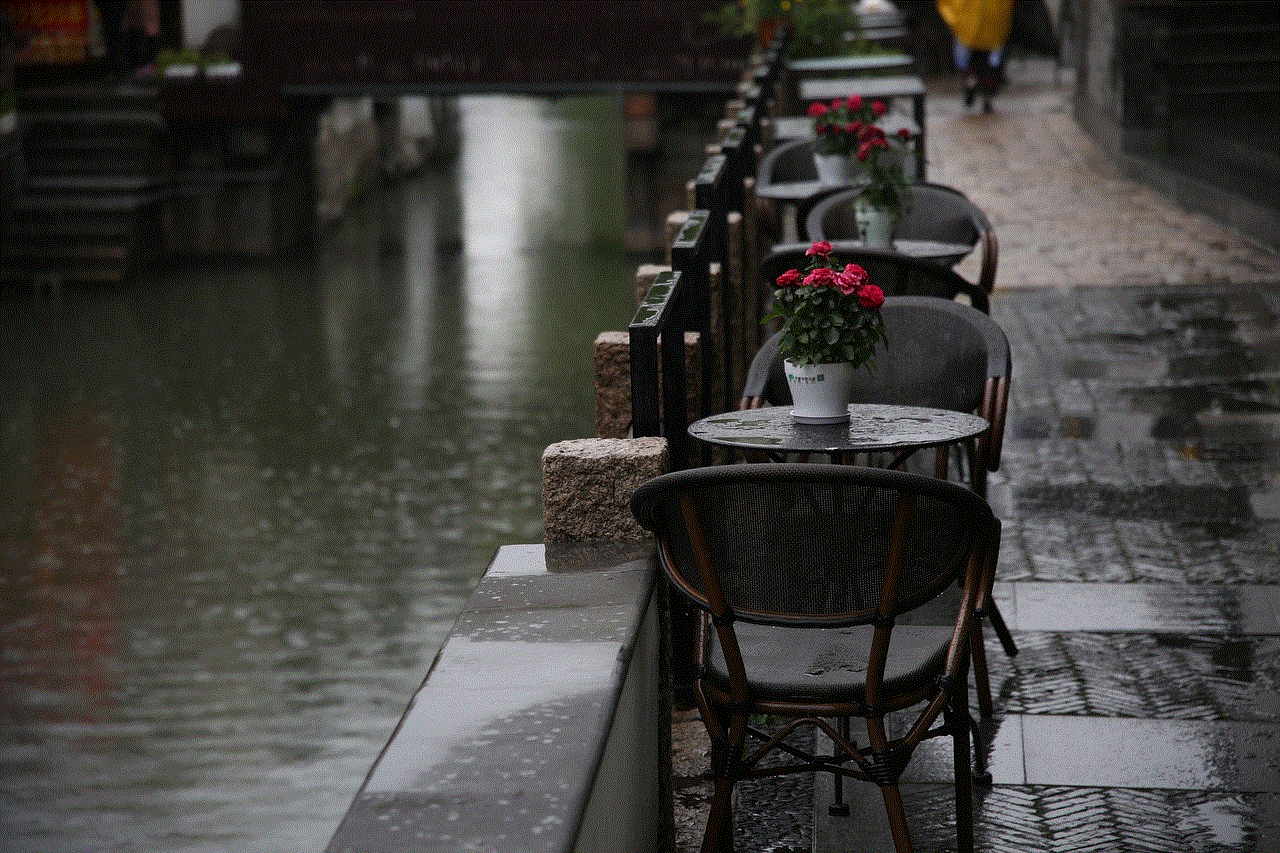
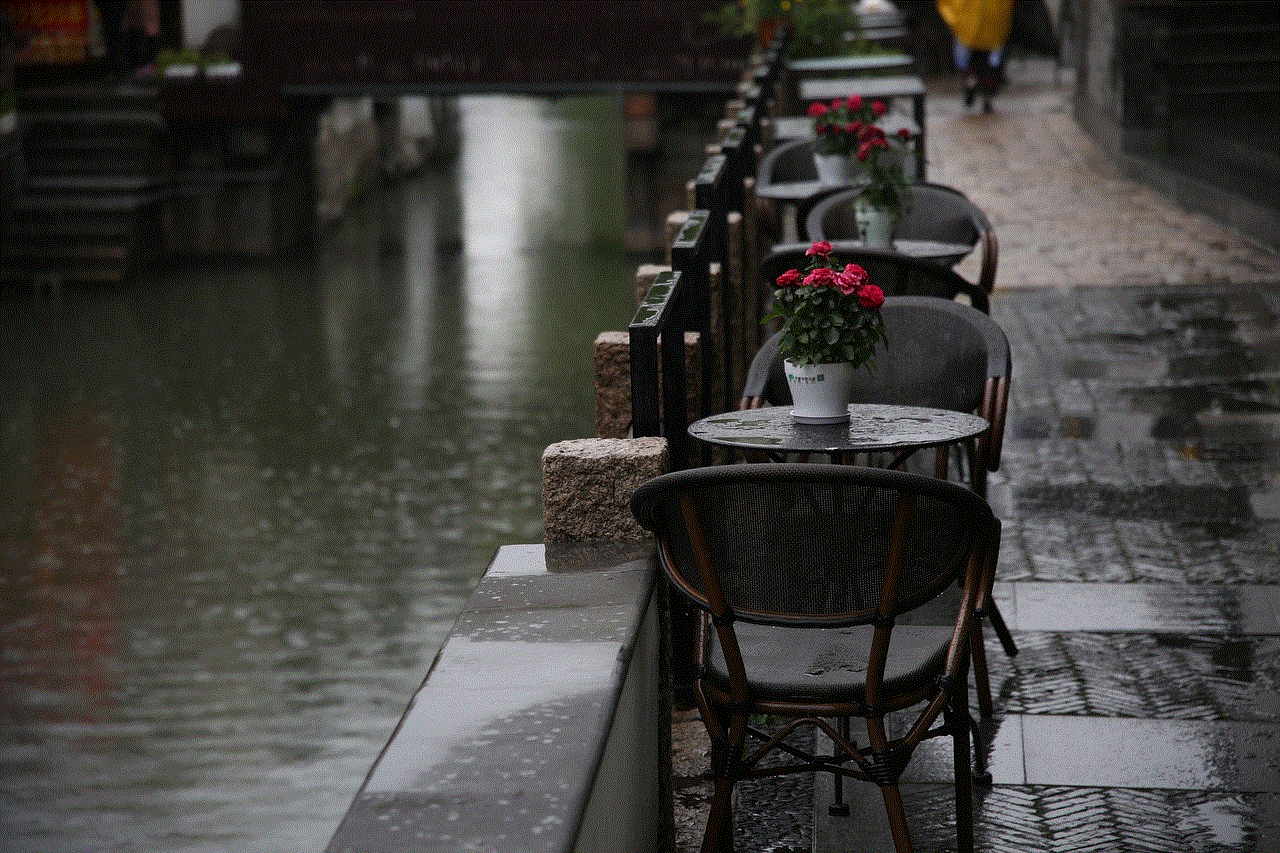
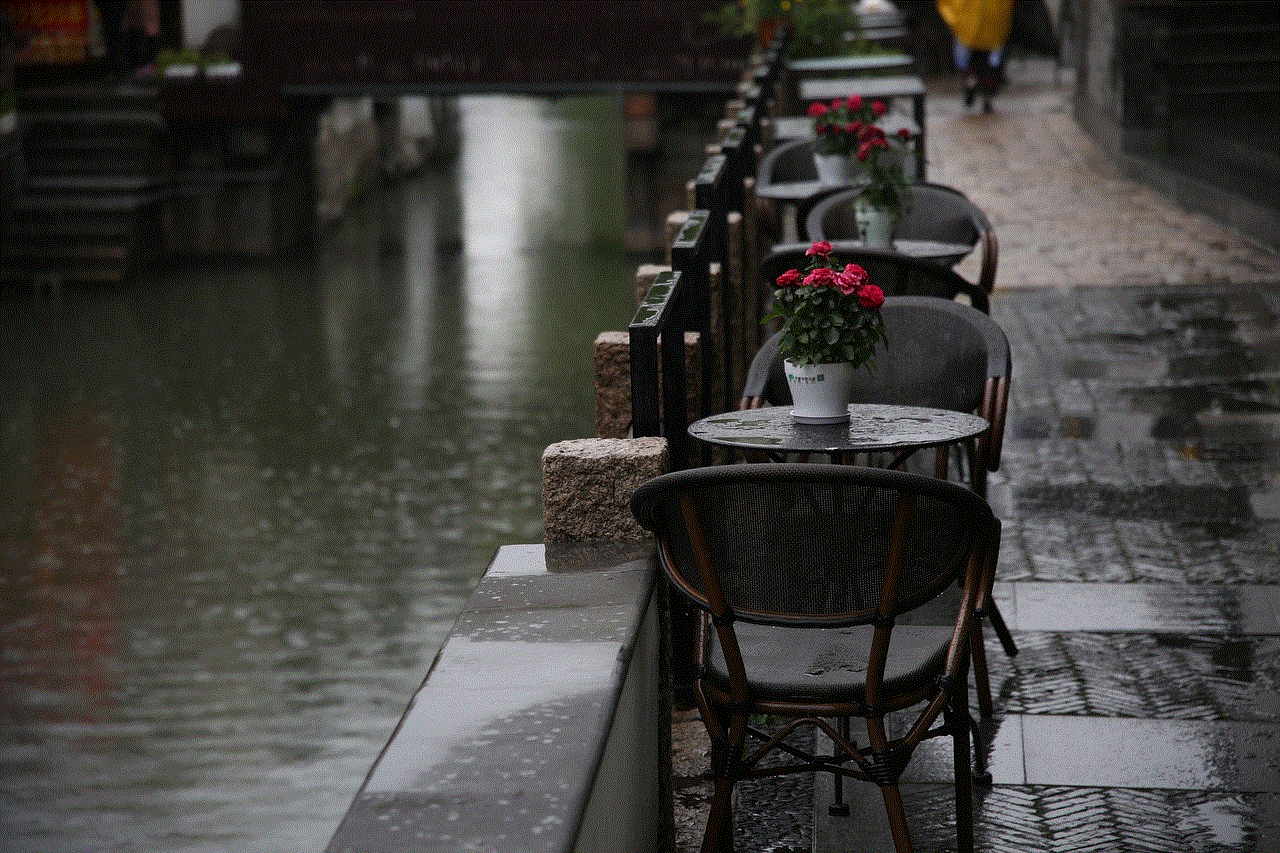
Possible Reasons Why Grindr is Not Working:
1. Outdated App Version: One of the most common reasons why Grindr is not working is that you are using an outdated version of the app. It is essential to regularly update the app to ensure that it runs smoothly and efficiently. Grindr often releases updates to fix bugs and improve the overall user experience. So, if you are using an outdated version, it is possible that you will face problems while using the app.
2. Poor Internet Connection: Grindr is an online dating app, which means it requires a stable internet connection to function correctly. If you have a weak or unstable internet connection, the app may not work correctly. It is essential to have a strong and stable internet connection to use Grindr without any problems.
3. Server Issues: Grindr has millions of users worldwide, and at times, the server may not be able to handle the load, resulting in the app not working correctly. If the server is down, you will not be able to access the app or see any profiles. In such cases, the only thing you can do is wait for the server to come back online.
4. Software Conflicts: Sometimes, Grindr may not work correctly due to conflicts with other apps or software on your device. This can happen if you have recently installed a new app that is not compatible with Grindr. To fix this issue, you can try uninstalling the conflicting app or updating it to the latest version.
5. location services Turned Off: Grindr uses geolocation technology to connect you with other nearby users. If your location services are turned off, the app will not be able to access your location, and hence, it will not work correctly. To fix this issue, you need to go to your device’s settings and turn on location services for Grindr.
6. Account Suspension: Grindr has strict community guidelines, and if you violate any of them, your account may get suspended. In such cases, you will not be able to use the app until your account is reinstated. To avoid this, make sure to follow the community guidelines while using the app.
7. Device Compatibility: Grindr is compatible with both iOS and Android devices. However, if you are using an older version of these operating systems, the app may not work correctly. Make sure to update your device’s operating system to the latest version to avoid any compatibility issues.
8. App Cache and Data: Like any other app, Grindr stores cache and data on your device to improve its performance. However, over time, this cache and data can accumulate and cause the app to malfunction. To fix this issue, you can clear the app cache and data by going to your device’s settings and selecting the Grindr app.
9. Account Login Issues: If you are having trouble logging into your Grindr account, it could be due to an incorrect password or email address. Make sure to double-check your login credentials before trying to log in again. If you have forgotten your password, you can reset it by clicking on the “Forgot Password” option.
10. App Crashing: Another common issue that Grindr users face is the app crashing while in use. This can happen due to various reasons, such as a weak internet connection, outdated app version, or software conflicts. To fix this issue, you can try force-stopping the app and restarting your device. If the problem persists, you may need to uninstall and reinstall the app.
How to Fix Grindr Not Working Issue:
1. Update the App: The first and most crucial step to fix any issue with Grindr is to make sure that you are using the latest version of the app. Go to the App Store or Google Play Store and check if there are any updates available for Grindr. If there are, make sure to download and install them.
2. Check your Internet Connection: As mentioned earlier, Grindr requires a stable internet connection to function correctly. If you are facing problems with the app, make sure that your internet connection is strong and stable. You can also try switching from Wi-Fi to mobile data or vice versa to see if that helps.
3. Restart the App: Sometimes, simply restarting the app can fix any issues that you may be facing. Force stop the app and then reopen it to see if the problem is resolved.
4. Check the Server Status: If you are unable to access the app or see any profiles, it is possible that the server is down. You can check the server status on the Grindr website or social media accounts to see if there are any reported issues.
5. Clear App Cache and Data: If the app is still not working correctly, try clearing the app cache and data. This will delete any temporary files and data stored by the app, which may be causing the problem. Go to your device’s settings, select the Grindr app, and click on the “Clear Cache” and “Clear Data” options.
6. Reinstall the App: If none of the above solutions work, you can try uninstalling and reinstalling the app. This will give you a fresh start and may fix any underlying issues with the app.
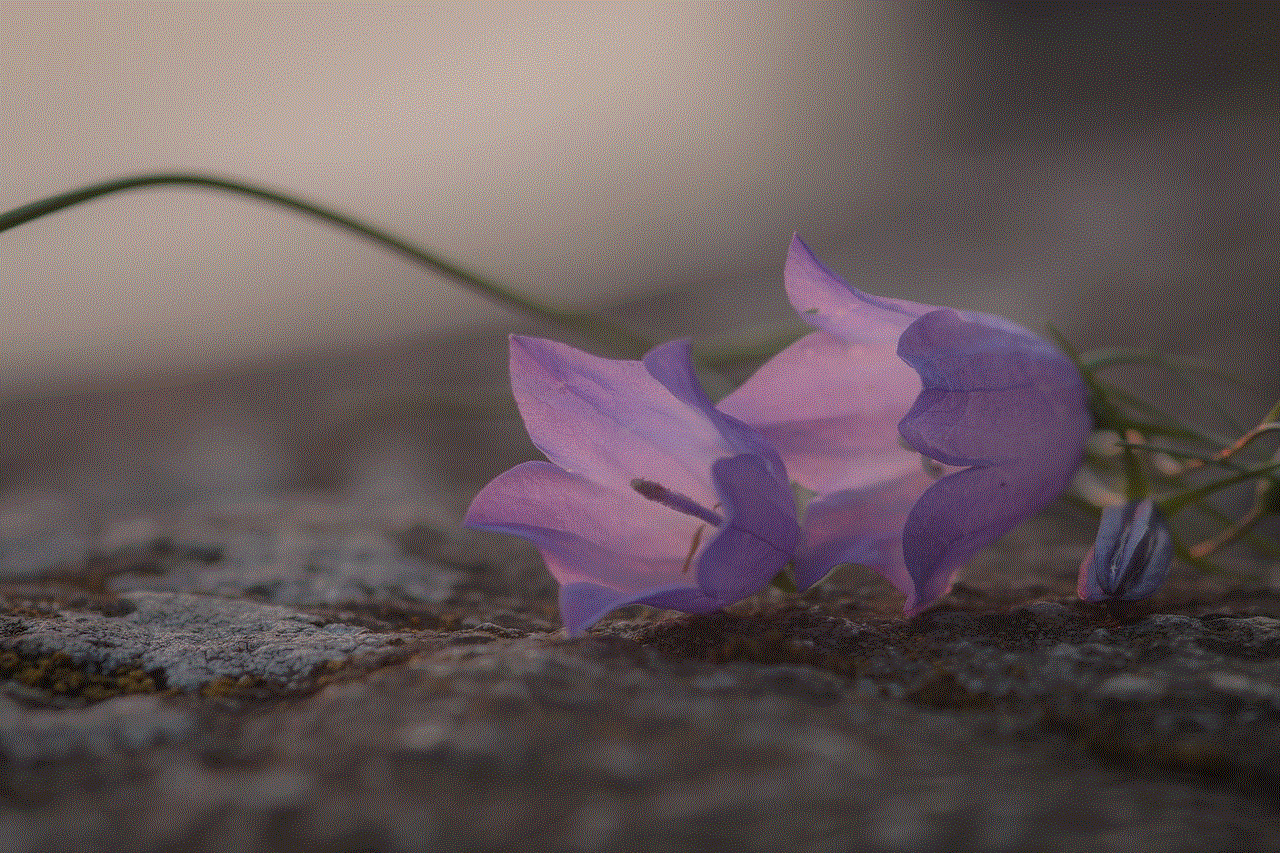
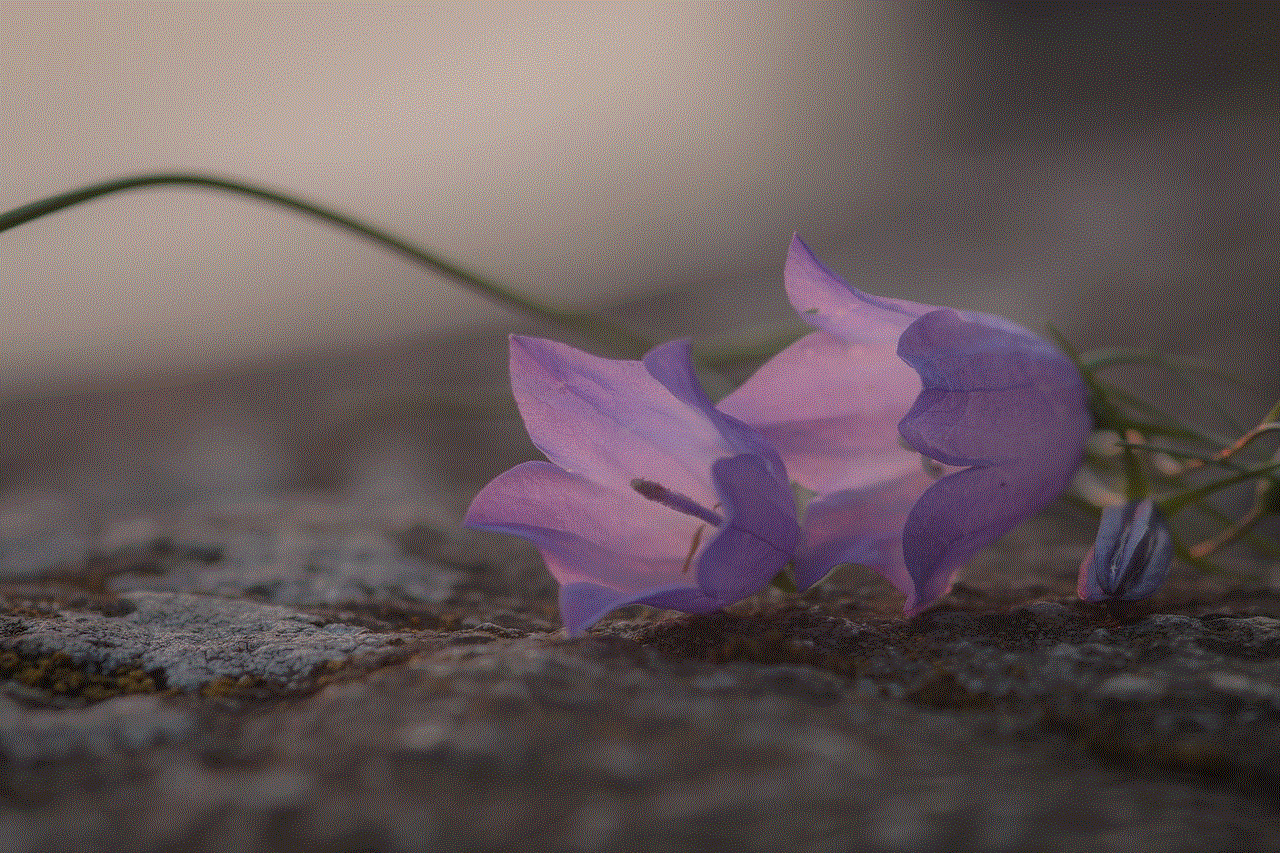
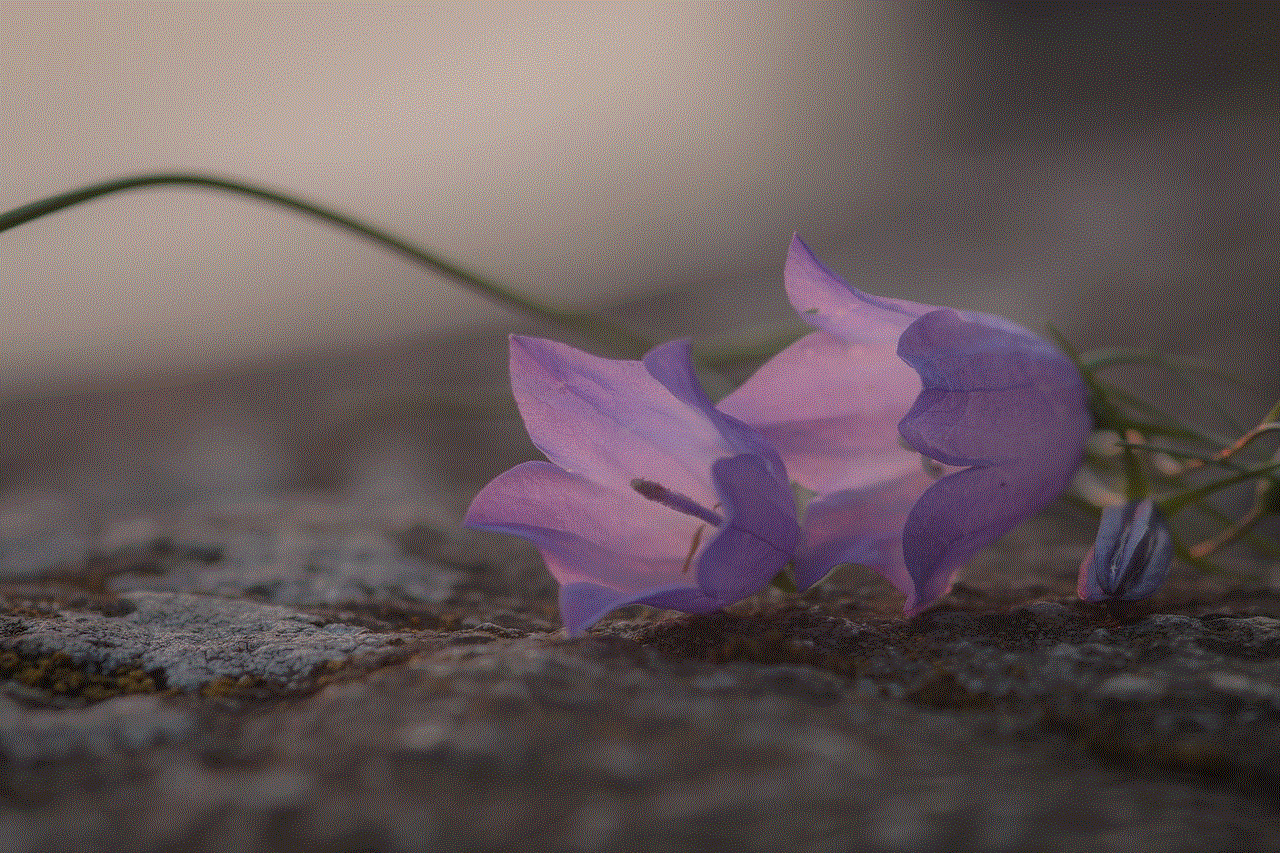
In conclusion, Grindr not working can be frustrating, but it is not an uncommon issue. The possible reasons for this problem can range from outdated app versions to server issues. However, with the above solutions, you can easily fix the issue and continue using the app to connect with potential partners. Remember to always keep your app updated and follow the community guidelines to avoid any account suspensions. Happy dating!
