how to delete tiktok account
TikTok has taken the world by storm, with millions of users sharing short videos of themselves dancing, lip-syncing, and performing other creative acts. But despite its popularity, some users may want to delete their TikTok account for various reasons, such as privacy concerns or simply wanting to take a break from social media. If you’re one of those users, you’ve come to the right place. In this article, we will guide you through the process of deleting your TikTok account and provide some important information to consider before doing so.
Before we dive into the steps of deleting a TikTok account, let’s first understand what this action entails. When you delete your TikTok account, it means that all your data, including videos, followers, and likes, will be permanently removed from the app. This cannot be undone, so it’s essential to think carefully before taking this step. Additionally, any in-app purchases you have made will not be refunded, and you will lose access to your account’s username, so you won’t be able to use it again in the future.
Now that you understand the consequences of deleting your TikTok account let’s move on to the steps you need to follow to do so. The process is relatively simple and can be done within a few minutes. Here’s a step-by-step guide on how to delete your TikTok account:
Step 1: Open the TikTok app on your mobile device and log in to your account.
Step 2: Once you’re logged in, tap on the “Me” icon at the bottom right corner of the screen.
Step 3: This will take you to your profile page. From here, tap on the three horizontal dots at the top right corner of the screen to access the “Settings” menu.
Step 4: In the “Settings” menu, tap on “Manage my account.”
Step 5: Next, tap on “Delete account,” which is located at the bottom of the screen.
Step 6: You will be prompted to enter your password to confirm that you want to continue with the account deletion process. Enter your password and click on “Continue.”
Step 7: TikTok will then display a message informing you of the consequences of deleting your account. Read through the message and then tap on “Delete account.”
Step 8: You will be asked to enter your phone number for verification purposes. Once you have entered your phone number, click on “Send code.”
Step 9: A verification code will be sent to your phone number. Enter this code in the space provided and click on “Continue.”
Step 10: Finally, TikTok will ask you to confirm that you want to delete your account. If you’re sure, click on “Delete” to confirm your decision.
And that’s it! Your TikTok account has now been deleted, and all your data has been removed from the app. You will no longer have access to your account, and your username will be available for other users to claim.
It’s worth noting that if you have a Pro account on TikTok, you will need to cancel your subscription before deleting your account. To do this, follow these additional steps:
Step 1: Log into your TikTok account and go to your profile page.
Step 2: Tap on the three horizontal lines at the top right corner of the screen.
Step 3: From the menu that appears, tap on “Manage account.”
Step 4: In the “Manage account” menu, tap on “Cancel my subscription.”
Step 5: You will be asked to confirm your decision. Click on “Confirm” to cancel your subscription.
Once you have canceled your subscription, you can follow the steps outlined above to delete your account.
Now that you know how to delete your TikTok account let’s discuss some important considerations you should keep in mind before taking this step.
Firstly, deleting your TikTok account means that all your videos, followers, and likes will be permanently removed from the app. If you have any videos or content that you want to keep, make sure to download them before deleting your account. You can download your videos by going to your profile page, tapping on the video you want to download, and then clicking on the “Share” icon. From there, select “Save video” to save it to your camera roll.
Secondly, if you’re deleting your account due to privacy concerns, you may want to consider making your account private instead. This will prevent anyone who isn’t following you from viewing your content. To make your account private, go to your profile page, tap on the three horizontal lines at the top right corner, and then select “Privacy and safety.” From there, toggle on the “Private account” option.
Lastly, before deleting your account, think about why you’re doing it. Is it because you’re spending too much time on the app? If so, consider taking a break from TikTok instead of permanently deleting your account. You can also limit your screen time on the app by going to “Settings” and then selecting “Digital well-being.”
In conclusion, deleting your TikTok account is a simple and straightforward process, but it’s essential to understand the consequences before doing so. Make sure to download any content you want to keep and consider alternative options such as making your account private or taking a break from the app. We hope this article has provided you with all the information you need to delete your TikTok account successfully.
quest 2 mic
The use of microphones has revolutionized the way we communicate and record audio. From live performances to podcasts and conference calls, microphones have become an essential tool for clear and effective communication. And when it comes to high-quality audio recording, the quest for the perfect microphone is never-ending. In recent years, the market has been flooded with various options, but one microphone that stands out is the Quest 2 Mic.
What makes the Quest 2 Mic so special? In this article, we will delve deep into the features and capabilities of this microphone to understand why it has become a top choice for many audio professionals.
Firstly, let’s talk about design. The Quest 2 Mic has a sleek and compact design, making it easy to carry around and use in different settings. It is a condenser microphone, which means it is highly sensitive and ideal for capturing subtle nuances in sound. This makes it perfect for recording vocals, instruments, and even ambient sounds.
One of the standout features of the Quest 2 Mic is its dual-diaphragm design. This means that the microphone has two diaphragms, which helps to capture a wider range of frequencies. This results in a more natural and balanced sound, making it a popular choice for recording music. The dual-diaphragm design also contributes to the microphone’s high sensitivity, making it capable of capturing even the softest of sounds.
Another key feature of the Quest 2 Mic is its frequency response range. It has a range of 20Hz to 20kHz, which covers the entire spectrum of audible frequencies. This makes it suitable for a variety of recording purposes, from capturing low bass notes to high-pitched vocals. The microphone also has a low self-noise level, which means it produces minimal background noise, resulting in clean and clear recordings.
The Quest 2 Mic also comes with a built-in pop filter, which helps to reduce plosive sounds and sibilance. This is especially useful for vocal recordings, as it eliminates the need for an external pop filter, saving both time and money. The microphone also has a high SPL (Sound Pressure Level) handling, which means it can handle loud sounds without distorting the audio.
One of the challenges of recording audio is dealing with unwanted background noise. This is where the Quest 2 Mic shines. It has a cardioid polar pattern, which means it picks up sound from the front and rejects sound from the sides and back. This makes it ideal for recording in noisy environments, as it focuses on the sound source in front of it, resulting in cleaner recordings.
Moreover, the Quest 2 Mic comes with a shock mount, which helps to isolate the microphone from vibrations and handling noise. This is essential for recording in live settings, as it reduces the impact of movement and other external factors on the microphone. The shock mount also comes with a 5/8″ thread, making it compatible with most microphone stands.
Another notable feature of the Quest 2 Mic is its versatility. It can be used with both analog and digital recording devices, making it a flexible option for different recording setups. It also comes with a USB cable, which allows it to be connected directly to a computer for digital recording. This makes it a great option for podcasters and content creators who need a reliable and easy-to-use microphone.
In terms of durability, the Quest 2 Mic is built to last. It has a sturdy metal construction and comes with a protective carrying case, making it suitable for on-the-go recording. The microphone also has a 10-year warranty, which speaks to its quality and reliability.
Now, let’s talk about performance. The Quest 2 Mic delivers exceptional audio quality, whether it’s used for recording vocals, instruments, or even podcasts. Its high sensitivity and frequency range result in clear and accurate recordings, making it a top choice for professionals and amateurs alike. It also has a wide dynamic range, meaning it can handle both soft and loud sounds without distortion.
Moreover, the Quest 2 Mic has a built-in headphone output, allowing for real-time monitoring of the audio being recorded. This is useful for ensuring that the sound being captured is of high quality and can be adjusted on the spot if needed. The headphone output also has its own volume control, providing more control over the monitoring process.
In addition to its recording capabilities, the Quest 2 Mic also excels in live performance settings. Its compact design and sturdy construction make it easy to use on stage, and its high SPL handling allows for clear and powerful vocals. The microphone’s cardioid pattern also reduces the chances of feedback, resulting in a more seamless live performance.
In conclusion, the Quest 2 Mic is a top-of-the-line microphone that offers exceptional audio quality, versatility, and durability. Its dual-diaphragm design, frequency response range, built-in pop filter, and cardioid polar pattern make it a standout option for recording vocals, instruments, and even ambient sounds. Its compatibility with both analog and digital recording devices and its built-in headphone output make it a versatile and convenient choice for various recording setups. And with its sturdy construction and 10-year warranty, the Quest 2 Mic is a reliable and long-lasting investment for anyone in the quest for the perfect microphone.
how do you block someone on gmail
Gmail is one of the most popular and widely used email platforms, with over 1.5 billion active users worldwide. It offers a user-friendly interface and a plethora of features, making it the go-to choice for individuals and businesses alike. However, with the rise of cyberbullying and online harassment, it has become essential to know how to block someone on Gmail. In this article, we will discuss the steps to block someone on Gmail and other important information related to this topic.
Before we dive into the steps, let us first understand why blocking someone on Gmail is necessary. Often, we receive unwanted emails or messages from people who we do not want to communicate with. These can be spam emails, promotional emails, or even harassing messages from someone we know. In such cases, blocking the sender is the best solution to keep our inbox clutter-free and maintain our peace of mind.
Now, let us move on to the steps to block someone on Gmail. It is a straightforward process and can be done in a few simple steps. The steps may slightly vary depending on whether you are using Gmail on a computer or a mobile device. We will cover both the methods in this article.
On a computer:
Step 1: Open Gmail on your computer and log in to your account using your username and password.
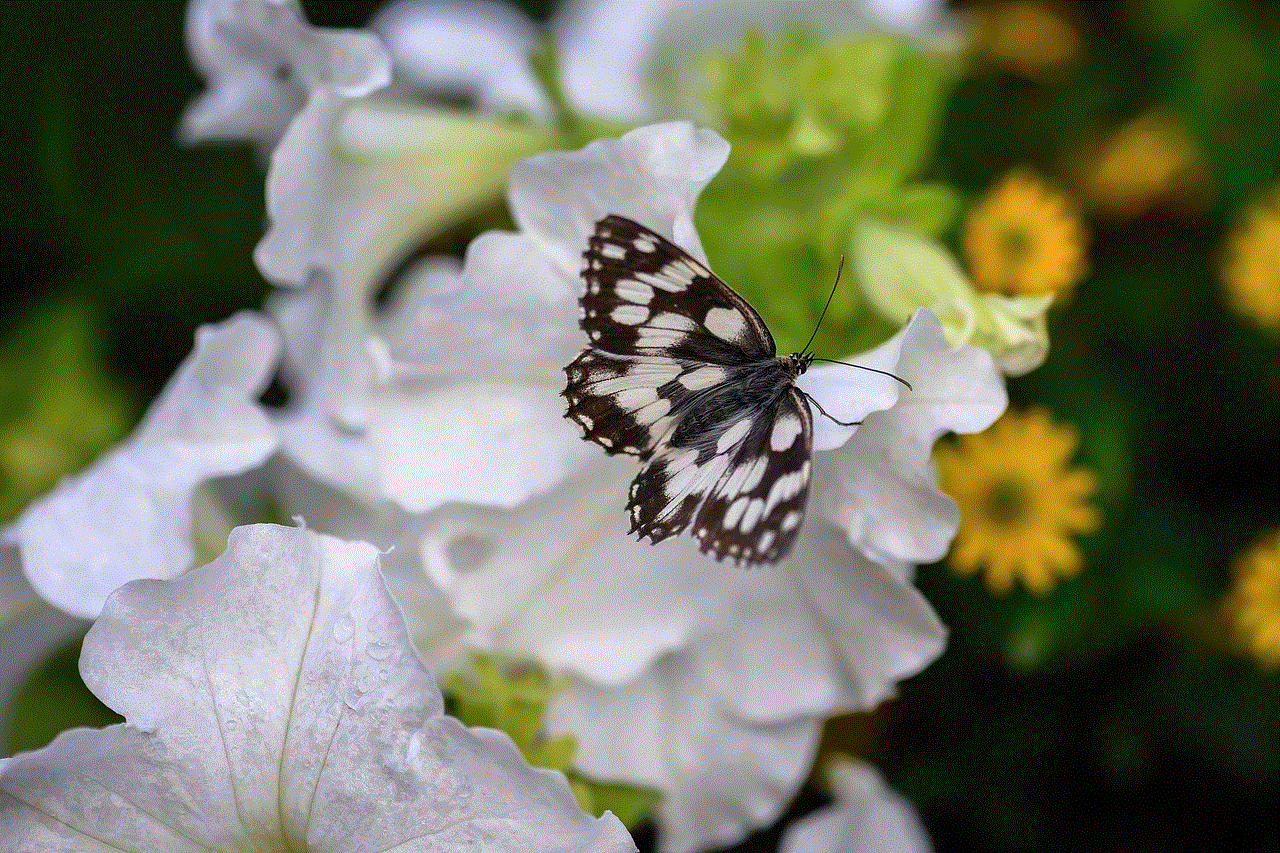
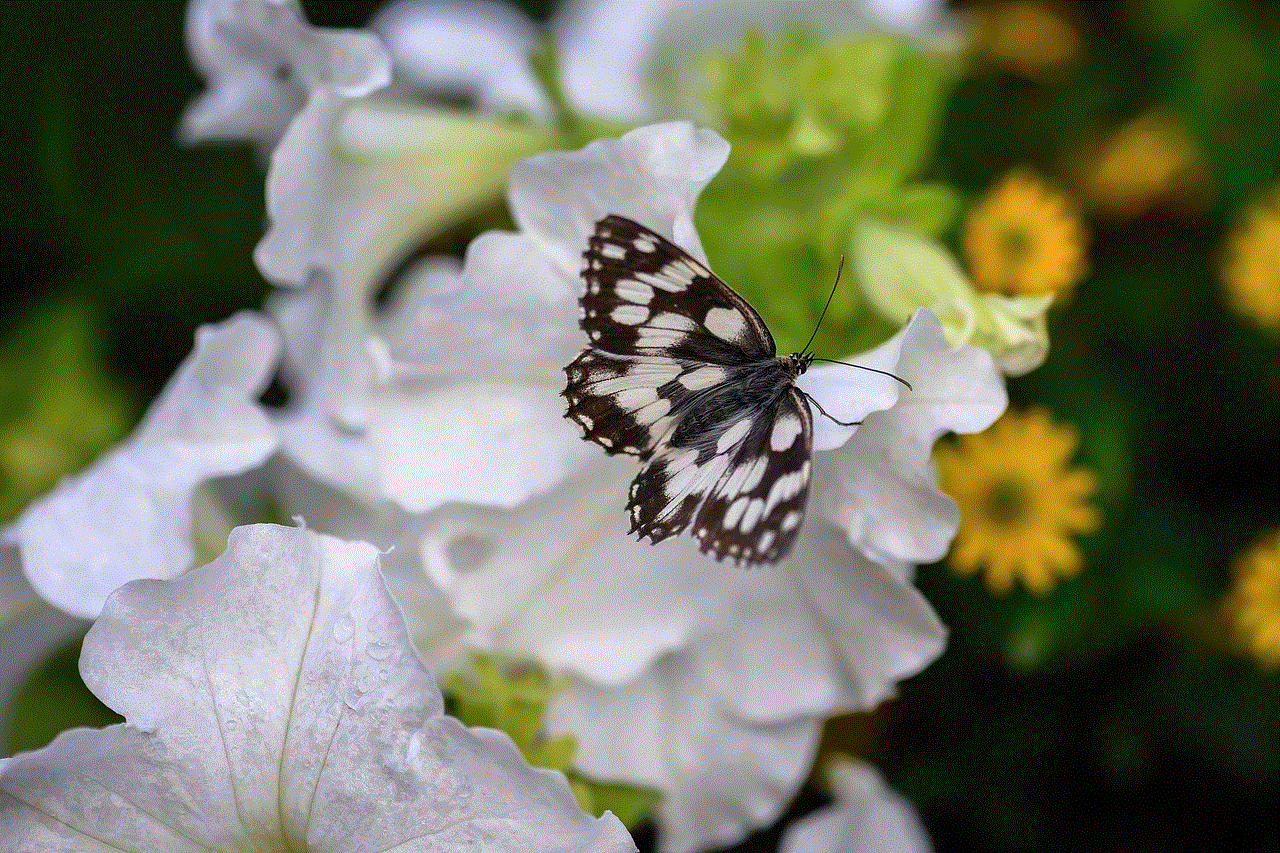
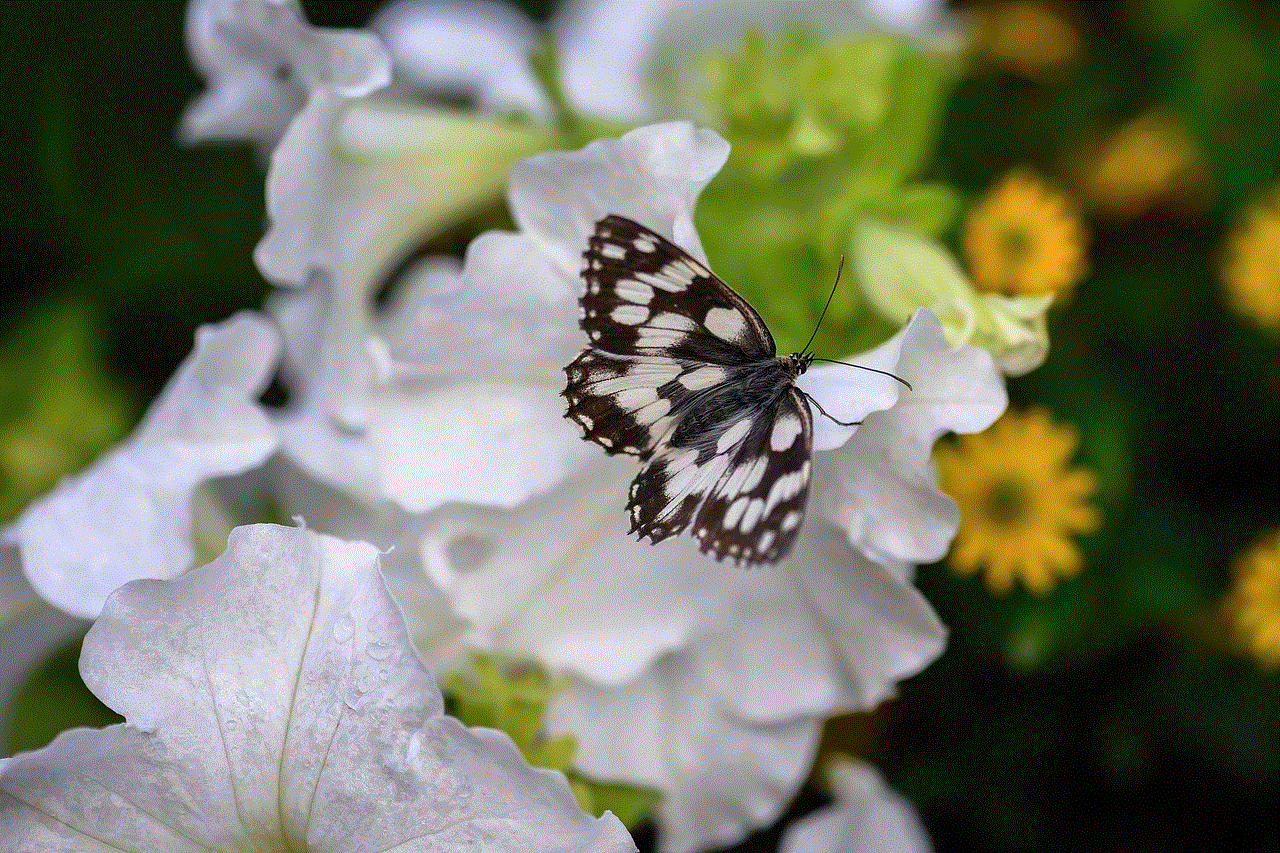
Step 2: Locate the email or message from the sender you want to block in your inbox.
Step 3: Open the email and click on the three dots (more options) icon located on the top right corner of the email.
Step 4: A drop-down menu will appear. Click on the “Block [sender’s name]” option.
Step 5: A pop-up message will appear, asking for confirmation. Click on “Block” to confirm.
The sender will now be added to your blocked list, and you will no longer receive any emails or messages from them.
On a mobile device:
Step 1: Open the Gmail app on your mobile device and log in to your account if you are not already logged in.
Step 2: Locate the email or message from the sender you want to block in your inbox.
Step 3: Press and hold the email until a menu appears.
Step 4: Tap on the “Block [sender’s name]” option.
Step 5: A pop-up message will appear, asking for confirmation. Tap on “Block” to confirm.
The sender will now be added to your blocked list, and you will no longer receive any emails or messages from them.
Now that you know how to block someone on Gmail let us look at some additional information related to this topic.
1. What happens when you block someone on Gmail?
When you block someone on Gmail, all their future emails and messages will be automatically moved to your spam folder. You will not receive any notifications or alerts for these emails, and they will be deleted after 30 days. Also, the blocked person will not be able to send you any emails or messages through your Gmail account.
2. Can you block someone on Gmail without opening their email?
Yes, you can. On a computer, you can go to your inbox, locate the email from the sender you want to block, and follow the steps mentioned above. On a mobile device, you can press and hold the email until a menu appears and then tap on the “Block [sender’s name]” option.
3. How to unblock someone on Gmail?
If you have mistakenly blocked someone or wish to unblock them for any reason, you can follow these steps:
On a computer:
Step 1: Open Gmail on your computer and log in to your account.
Step 2: Click on the gear icon on the top right corner of the Gmail page.
Step 3: Click on “Settings” from the drop-down menu.
Step 4: Go to the “Filters and Blocked Addresses” tab.



Step 5: Look for the sender’s email address in the “Blocked Addresses” section and click on “Unblock.”
On a mobile device:
Step 1: Open the Gmail app on your mobile device and log in to your account.
Step 2: Tap on the three lines (menu) icon on the top left corner of the app.
Step 3: Scroll down and tap on “Settings.”
Step 4: Go to your account and tap on “Blocked Addresses.”
Step 5: Look for the sender’s email address and swipe left on it.
Step 6: Tap on “Unblock.”
The sender will now be unblocked, and you will start receiving their emails and messages in your inbox again.
4. Can you block someone on Gmail permanently?
Yes, you can block someone on Gmail permanently. Once you block a sender, they will remain in your blocked list until you manually unblock them. If you want to block someone permanently, you can follow the steps mentioned above, and the sender will not be able to contact you through your Gmail account ever again.
5. Can you block someone on Gmail without them knowing?
Yes, when you block someone on Gmail, they will not be notified. They will not receive any notification or alert that they have been blocked. However, they may notice that their emails or messages are not being delivered to your inbox.
6. Can you block someone on Gmail from a specific domain?
Yes, you can. If you receive a lot of spam or promotional emails from a particular domain, you can block all the emails from that domain by following these steps:
Step 1: Open Gmail on your computer and log in to your account.
Step 2: Click on the gear icon on the top right corner of the Gmail page.
Step 3: Click on “Settings” from the drop-down menu.
Step 4: Go to the “Filters and Blocked Addresses” tab.
Step 5: Scroll down and click on “Create a new filter.”
Step 6: In the “From” field, enter the domain name (e.g., @example.com).
Step 7: Click on “Create filter.”
Step 8: Check the “Delete it” box and click on “Create filter.”
All the emails from the specified domain will now be automatically deleted, and you will not receive them in your inbox.



In conclusion, blocking someone on Gmail is a simple and effective way to keep your inbox free from unwanted emails and messages. It is essential to know how to block someone on Gmail to protect yourself from cyberbullying and online harassment. We hope this article has provided you with all the necessary information on this topic. Remember to use this feature wisely and only block someone when it is necessary. Stay safe and happy emailing!
