how to disable prime video pin
Prime Video, also known as Amazon Prime Video, is an online video streaming service that offers a wide range of movies, TV shows, and original content. It is a popular platform used by millions of people worldwide, thanks to its vast library of content and user-friendly interface. However, with the rise of digital content and the need for parental controls, many users are looking for ways to disable Prime Video pin. In this article, we will discuss what a Prime Video pin is, why it is important, and how to disable it.
What is a Prime Video Pin?
A Prime Video pin is a four-digit code that is used to restrict access to mature content on the platform. This pin is required to access certain content that may not be suitable for all viewers, such as R-rated movies or TV-MA rated shows. It acts as a parental control measure to prevent children from accessing inappropriate content.
Why is it important to have a Prime Video Pin?
Having a Prime Video pin is essential for several reasons. Firstly, it helps parents control what their children can watch on the platform. With the increasing number of explicit and violent content available, it is crucial to have a way to restrict access to such content. Additionally, a Prime Video pin can protect your account from unauthorized purchases or rentals. Without the pin, anyone with access to your account can watch or rent any content, resulting in unexpected charges.
How to Disable Prime Video Pin?
Now that we understand the importance of a Prime Video pin let us discuss how to disable it. There are two ways to disable the pin, depending on the device you are using.
1. Using the Prime Video Website:
Step 1: Go to the Prime Video website and log in to your account.
Step 2: Click on the ‘Settings’ option located at the top right corner of the page.
Step 3: Scroll down to the ‘Parental Controls’ section and click on ‘Edit’ next to the ‘Amazon Video PIN’ option.
Step 4: Enter your current pin and click on ‘Remove PIN.’
2. Using the Prime Video App on Fire TV devices:
Step 1: On your Fire TV device, go to the ‘Settings’ menu and select ‘Preferences.’
Step 2: Select ‘Parental Controls’ and enter your pin.
Step 3: Select ‘Change Prime Video PIN’ and enter your current pin.
Step 4: Click on ‘Remove Prime Video PIN’ to disable the pin.
Note: If you have forgotten your pin, you can reset it by clicking on ‘Forgot your PIN?’ and following the instructions.
Frequently Asked Questions:
1. Can I set up a Prime Video pin on all devices?
Yes, you can set up a Prime Video pin on all devices that support the platform, including computers, smartphones, tablets, and smart TVs.
2. Can I change my Prime Video pin?
Yes, you can change your Prime Video pin at any time by following the same steps mentioned above.
3. Is there a way to restrict access to specific content without using a pin?
Yes, you can set up different profiles for different users on the same account. Each profile can have its own parental controls, allowing you to restrict access to specific content for each user.
4. Can I watch content without entering the pin every time?
Yes, you can choose to save your pin for a specific device, so you do not have to enter it every time you want to watch restricted content.
5. Can I set different pins for different devices?
Yes, you can set different pins for different devices, giving you more control over what content can be accessed on each device.
Conclusion:
In today’s digital world, parental control is vital, especially when it comes to online content. Prime Video pin is a useful feature that allows parents to restrict access to mature content and protect their account from unauthorized purchases. Disabling the pin is a simple process that can be done in a few steps. We hope this article has provided you with the necessary information on how to disable the Prime Video pin. Remember to always use a pin to protect your account and ensure a safe and enjoyable viewing experience for you and your family.
how to take apart amazon fire 7 tablet
How to Take Apart Amazon Fire 7 Tablet: A Comprehensive Guide
The Amazon Fire 7 tablet is a popular device that offers affordable and reliable functionality. However, there may come a time when you need to take it apart for various reasons, such as replacing a damaged screen or upgrading internal components. This comprehensive guide will walk you through the process of disassembling the Amazon Fire 7 tablet step by step. Before we begin, please note that disassembling your tablet may void your warranty, and it should only be attempted if you have experience with electronics and feel confident in your abilities.
1. Gather the necessary tools:
Before you start, it’s essential to gather all the tools you’ll need for the disassembly process. You’ll require a small Phillips head screwdriver, a plastic opening tool or guitar pick, a spudger or plastic prying tool, and a heat gun or hairdryer. These tools will help you safely remove the various components of the tablet.
2. Power off the tablet:
Make sure your tablet is powered off before you start the disassembly process. This will help prevent any accidental damage or short circuits.
3. Remove the back cover:
Using the plastic opening tool or guitar pick, carefully insert it into the seam between the back cover and the frame of the tablet. Gently pry the back cover away from the frame, starting from one corner and working your way around the device. Be cautious not to apply too much force to avoid damaging the plastic clips that hold the cover in place.
4. Disconnect the battery:
Once the back cover is removed, you’ll see the battery connector located near the center of the tablet. Using the plastic prying tool or spudger, carefully lift the connector’s tab and gently pull the connector out. This will disconnect the battery from the tablet’s motherboard, ensuring no power is flowing through the device during the disassembly process.
5. Remove the motherboard:
To access the motherboard, you’ll first need to remove the metal shield that covers it. Locate the screws holding the shield in place and use the Phillips head screwdriver to remove them. Once the screws are removed, gently lift the shield away from the motherboard. Take note of the different screw sizes and their respective locations as they may vary.
6. Disconnect the display cable:
On the side of the motherboard opposite to the battery connector, you’ll find the display cable connector. Use the plastic prying tool or spudger to lift the connector’s tab and carefully disconnect the display cable from the motherboard. Take extra care not to damage the delicate cable or connector.
7. Remove the speakers and buttons:
The speakers and buttons are typically attached to the back cover, so they will come off when you remove it. If you need to replace any of these components, simply detach them from the back cover by gently prying them off.
8. Separate the display assembly from the frame:
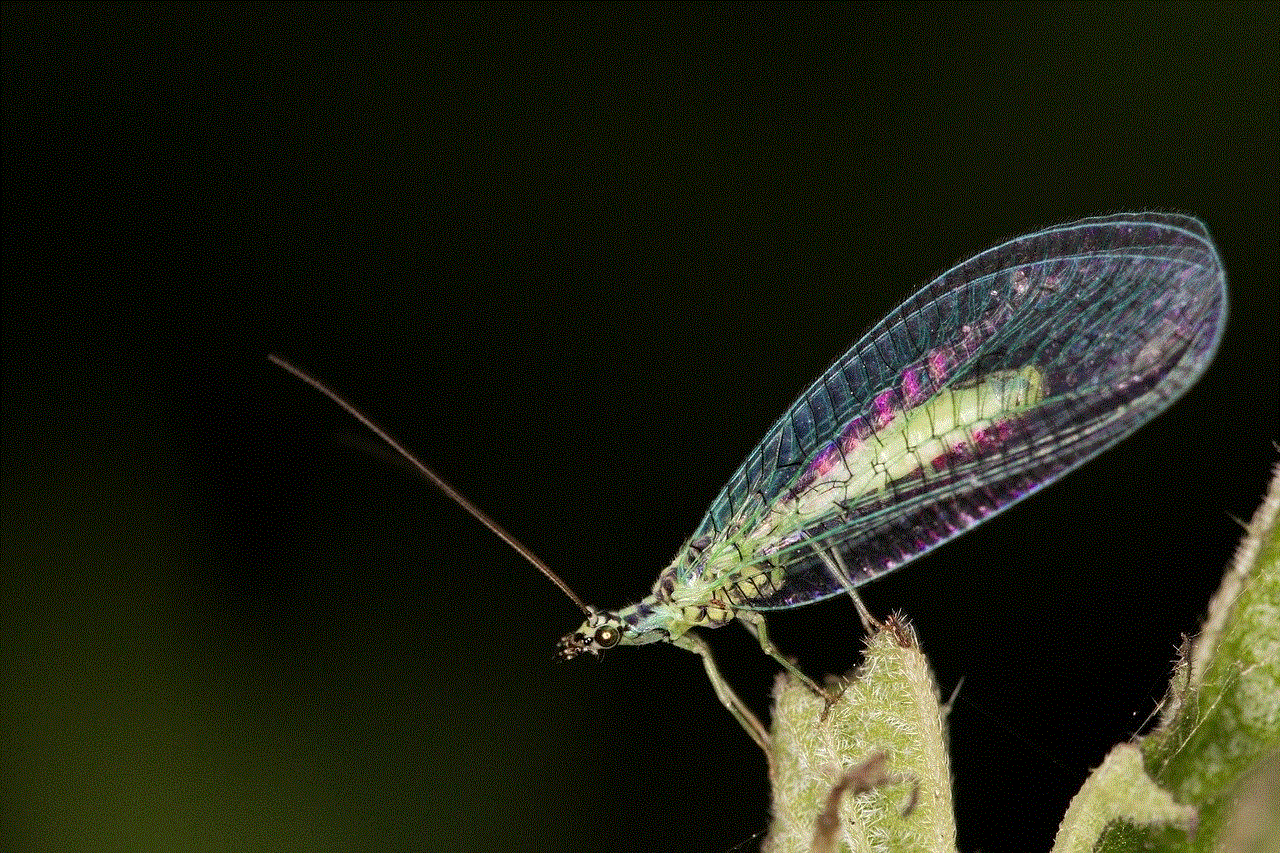
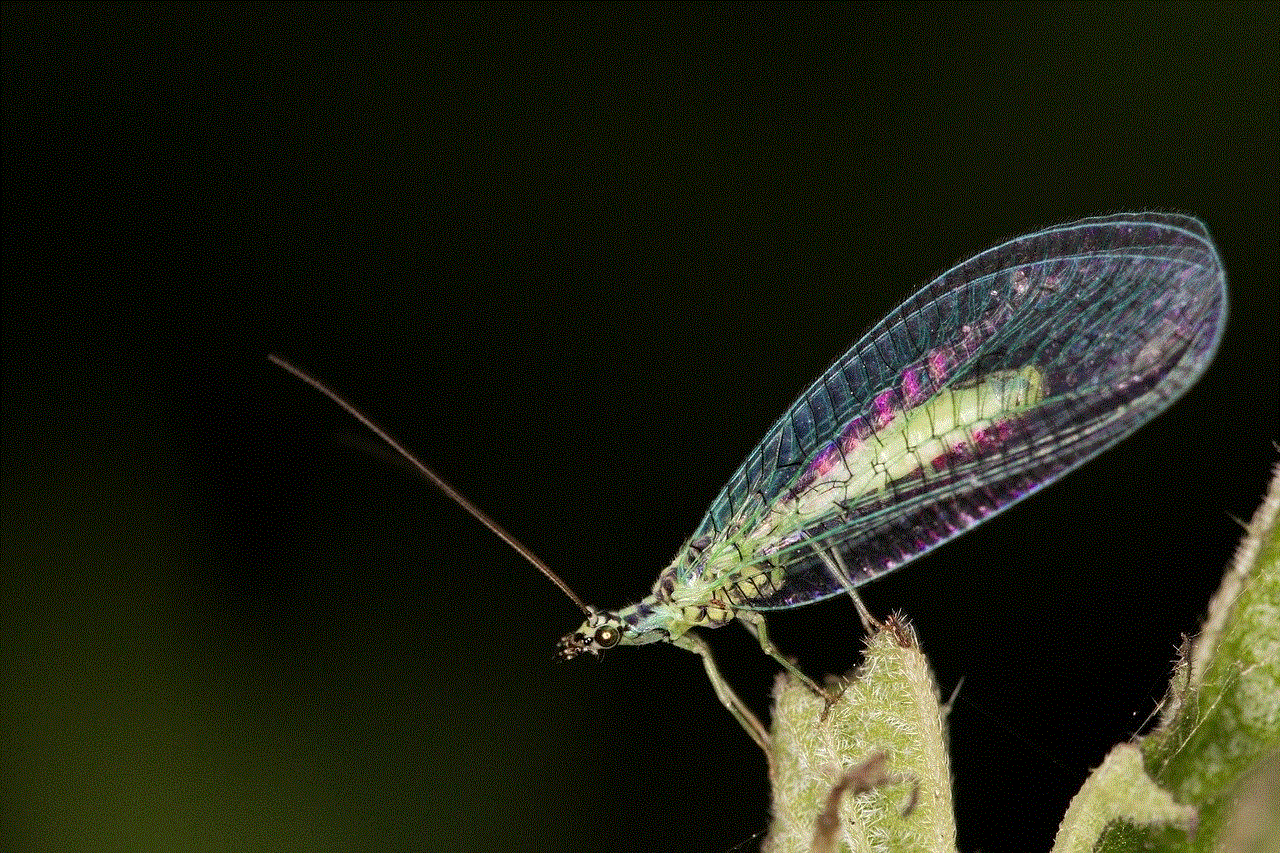
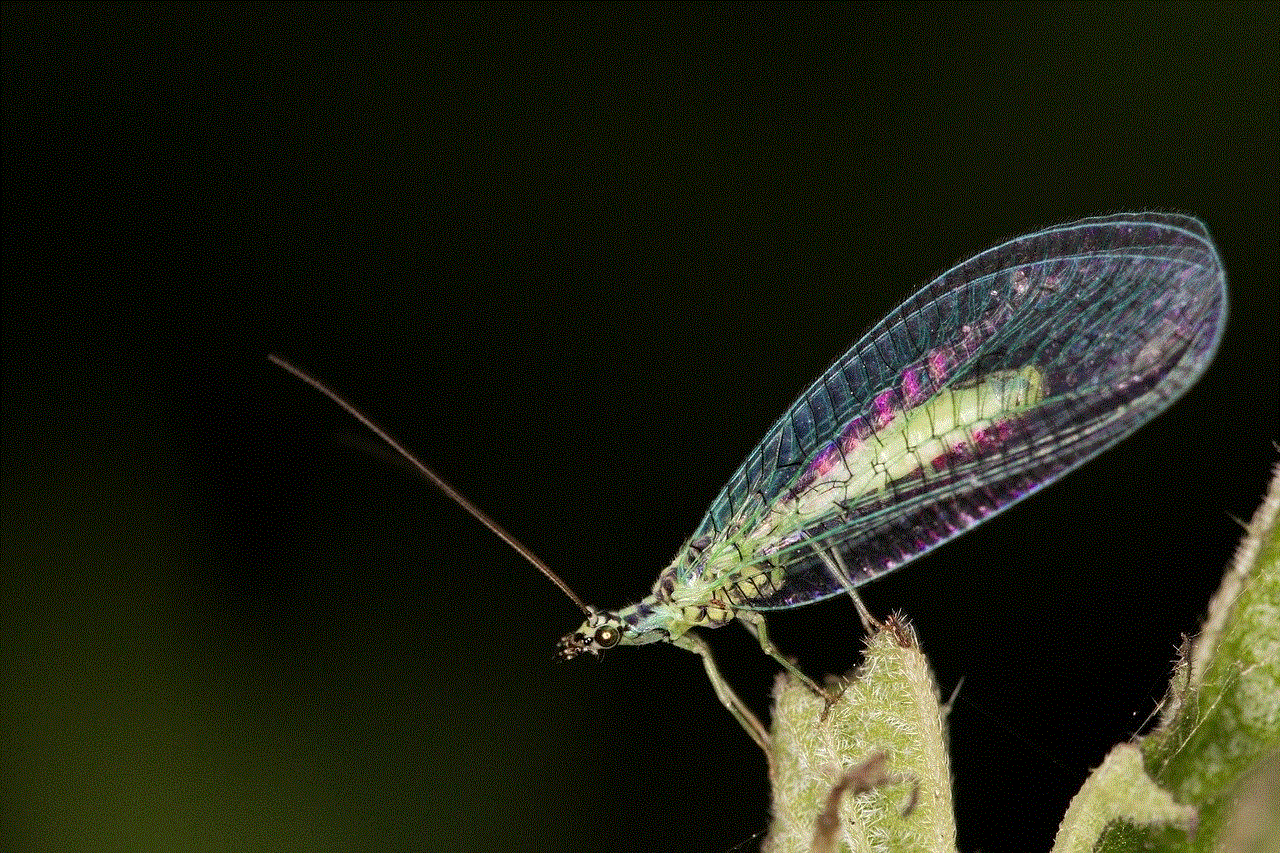
To separate the display assembly from the frame, you’ll need to apply heat to soften the adhesive that holds them together. Use a heat gun or hairdryer to warm up the edges of the display assembly. Be careful not to overheat the device, as excessive heat can damage the internal components. Once the adhesive is soft, insert a plastic opening tool or guitar pick between the display assembly and the frame and gently pry them apart. Work your way around the edges until the display assembly is completely detached.
9. Replace or repair the necessary components:
Now that you have access to the internal components, you can replace or repair any damaged parts as needed. Whether it’s the screen, battery, or other components, make sure to use compatible replacements and follow proper installation procedures.
10. Reassemble the tablet:
After you’ve completed the necessary repairs or upgrades, it’s time to reassemble the tablet. Start by carefully aligning the display assembly with the frame and pressing them together firmly to reattach them. Ensure all cables are properly connected, including the display cable and battery connector. Finally, reinstall the screws and the metal shield covering the motherboard. Once everything is securely in place, snap the back cover back onto the tablet, starting from one corner and working your way around.
In conclusion, disassembling the Amazon Fire 7 tablet can be a complex process that requires patience and attention to detail. By following this comprehensive guide, you should be able to safely take apart your tablet and perform any necessary repairs or upgrades. Remember to proceed with caution, as any damage caused during the disassembly process may void your warranty. If you’re unsure about any step or don’t feel confident in your abilities, it’s always best to seek professional assistance.
digitalocean says billing data security flaw
Title: DigitalOcean’s Billing Data Security Flaw: A Wake-Up Call for Cloud Service Providers
Introduction:
DigitalOcean, a leading cloud infrastructure provider, recently made headlines when it announced a billing data security flaw. This incident has raised concerns about the safety of customer data stored in the cloud. In this article, we will delve into the specifics of the flaw, its implications, and the lessons it offers for cloud service providers.
1. Understanding the DigitalOcean Billing Data Security Flaw:
DigitalOcean’s billing data security flaw involved the exposure of customer billing information, including names, email addresses, and some account details. The flaw was discovered during a routine security audit and was promptly addressed by DigitalOcean’s security team. However, the incident has sparked discussions about the broader issue of data security in the cloud computing industry.
2. The Importance of Data Security in the Cloud:
Cloud service providers handle vast amounts of sensitive customer data, making data security a paramount concern. Customers rely on these providers to safeguard their information, and any breach, no matter how small, can erode trust and damage reputations. The DigitalOcean incident serves as a reminder that even industry leaders are not immune to security vulnerabilities.
3. Implications for DigitalOcean Customers:
The exposure of billing data raises concerns about potential identity theft, phishing attacks, and other cybercrimes. DigitalOcean acted swiftly to mitigate the situation and promptly notified affected customers. However, this incident highlights the importance of customers remaining vigilant and taking necessary precautions to protect their personal information.
4. Lessons for Cloud Service Providers:
The DigitalOcean billing data security flaw serves as a wake-up call for all cloud service providers. It underscores the need for continuous monitoring, regular security audits, and robust incident response strategies. Providers must prioritize data security to maintain trust and credibility among their customers.
5. The Role of Compliance and Regulations:
In light of the DigitalOcean incident, the conversation about data security in the cloud must also include compliance and regulatory frameworks. Governments and regulatory bodies need to ensure that cloud service providers adhere to strict security standards, protecting customer data from potential breaches.
6. Strengthening Data Security Measures:
Cloud service providers must invest in robust security measures to protect customer data. This includes implementing multi-factor authentication, encryption, and regular security audits. Additionally, educating employees about best practices and establishing a strong security culture within the organization is crucial.
7. The Rising Importance of Data Privacy:
The DigitalOcean incident highlights the growing importance of data privacy in the cloud computing industry. Customers are becoming increasingly aware of the potential risks associated with storing their data in the cloud. Cloud service providers must prioritize data privacy, offering transparent policies and ensuring that customer data remains confidential.
8. The Role of Third-Party Audits:
To enhance transparency and trust, cloud service providers should consider undergoing third-party security audits. Independent audits can validate the effectiveness of security measures and provide customers with reassurance that their data is being handled responsibly.
9. The Need for Timely Communication:
DigitalOcean’s prompt response and communication with affected customers deserve commendation. Transparent and timely communication during and after a security incident is crucial to maintaining trust. Cloud service providers should have clearly defined incident response plans and effective communication channels in place.
10. Customer Responsibility in Data Security:
While cloud service providers bear the primary responsibility for data security, customers must also play their part. Following best practices such as using strong passwords, enabling multi-factor authentication, and regularly monitoring account activity can significantly reduce the risk of unauthorized access.
Conclusion:



The DigitalOcean billing data security flaw serves as a stark reminder that no company is immune to data breaches. As the cloud computing industry continues to grow, it is imperative for cloud service providers to prioritize data security and privacy. By investing in robust security measures, complying with regulations, and fostering a culture of security, providers can protect customer data and maintain trust in an ever-evolving digital landscape.
