how to enable disabled apps on iphone
Title: How to Enable Disabled Apps on iPhone: A Comprehensive Guide
Introduction:
In today’s digital era, smartphones have become an integral part of our lives, and Apple’s iPhone is undoubtedly one of the most popular choices. With millions of apps available on the App Store, iPhone users enjoy a wide range of functionalities and entertainment. However, sometimes users may encounter disabled apps on their iPhones, preventing them from accessing their favorite applications. In this article, we will provide you with a comprehensive guide on how to enable disabled apps on your iPhone, ensuring that you can get back to using your apps hassle-free.
1. Understanding Disabled Apps on iPhone:
Before delving into the solutions, it is essential to understand why apps may become disabled on your iPhone. Disabled apps typically occur due to various reasons, such as software glitches, device restrictions, or app-specific restrictions. These restrictions are put in place by the device’s settings or by the app developers themselves to ensure security and privacy.
2. Restart Your iPhone:
One of the simplest yet effective ways to enable a disabled app is by restarting your iPhone. Restarting the device can refresh the system and resolve minor software glitches that may be causing the app to be disabled. To do this, press and hold the power button until the “Slide to power off” option appears. Slide it to turn off your iPhone, and then press the power button again to turn it back on.
3. Update Your iPhone’s Software:
Outdated software can also cause apps to become disabled. Ensure that your iPhone is running on the latest iOS version to avoid compatibility issues. To update your iPhone, go to Settings > General > Software Update. If an update is available, tap on “Download and Install” to begin the update process.
4. Check App Restrictions:
Sometimes, apps can be disabled due to restrictions set on your iPhone. To check if restrictions are causing the problem, go to Settings > Screen Time > Content & Privacy Restrictions. If restrictions are enabled, you may need to enter a passcode to access them. Make sure that the restricted apps are allowed by toggling the switch next to them.
5. Reset All Settings:
If none of the above solutions work, resetting all settings on your iPhone might be the next step. This option will remove your personalized settings and preferences but will not delete any data or apps. To reset all settings, navigate to Settings > General > Reset > Reset All Settings. Confirm your action by entering your passcode if prompted.
6. Reset Home Screen Layout:
Sometimes, disabled apps can be due to a layout issue on your home screen. Resetting the home screen layout can help in such cases. To do this, go to Settings > General > Reset > Reset Home Screen Layout. Your home screen will revert to the default layout, and the disabled apps should reappear.
7. Reinstall the App:
If a specific app is disabled, you can try reinstalling it from the App Store. First, locate the disabled app on your home screen and press and hold its icon. When the icons start shaking, tap on the “X” on the app’s icon to delete it. Then, open the App Store, search for the app, and tap on the download or cloud icon to reinstall it.
8. Check Parental Controls:
If you are using Family Sharing or parental controls on your iPhone, the disabled app may be a result of these settings. To check for parental controls, go to Settings > Screen Time > Content & Privacy Restrictions > Allowed Apps. Ensure that the app is allowed by toggling the switch next to it.
9. Contact App Developer Support:
In some cases, disabled apps may be due to restrictions imposed by the app developers themselves. If you suspect this to be the case, contact the app’s developer support for assistance. They may provide you with specific instructions or updates to resolve the issue.
10. Contact Apple Support:
If all else fails, contacting Apple Support is the best course of action. Apple’s support team is well-equipped to handle complex issues and can provide personalized guidance to enable disabled apps on your iPhone. You can reach out to them through the Apple Support website, phone, or by visiting an Apple Store near you.
Conclusion:
Having disabled apps on your iPhone can be frustrating, but with the solutions mentioned above, you should be able to enable and use your favorite applications once again. Remember to restart your device, update its software, check for restrictions, reset settings, and reinstall apps if needed. If all else fails, do not hesitate to seek assistance from the app developers or Apple Support. With a little troubleshooting, you can get your disabled apps up and running in no time.
can you have texts forwarded to another phone
Title: Text Forwarding: An In-Depth Guide to Forwarding Text Messages to Another Phone
Introduction:
In today’s interconnected world, staying connected is vital, and text messaging has become a ubiquitous means of communication. However, sometimes it’s impractical or inconvenient to have multiple devices on hand to receive messages. This is where text forwarding comes in handy. In this comprehensive guide, we will explore the concept of text forwarding, discuss its benefits, and provide step-by-step instructions on how to forward texts to another phone.
Paragraph 1: Understanding Text Forwarding
Text forwarding is a feature that allows users to automatically redirect received text messages from one phone to another. This feature can be particularly useful in situations where you may have multiple devices or phone numbers but prefer to consolidate your messages into a single device for ease of access and convenience.
Paragraph 2: Benefits of Text Forwarding
Text forwarding offers several advantages that make it a popular choice among users. Firstly, it ensures that you never miss an important message, even if you don’t have your primary phone with you. Secondly, it allows you to manage all your messages from a single device, eliminating the need to constantly switch between multiple phones. Lastly, text forwarding can be an invaluable tool for individuals who have separate personal and work phones, enabling them to streamline their communication.
Paragraph 3: Compatibility and Requirements
Before setting up text forwarding, it’s essential to ensure that your devices and service providers support this feature. Most modern smartphones and network carriers offer text forwarding capabilities, but it’s always wise to confirm compatibility with your specific devices and service plans.
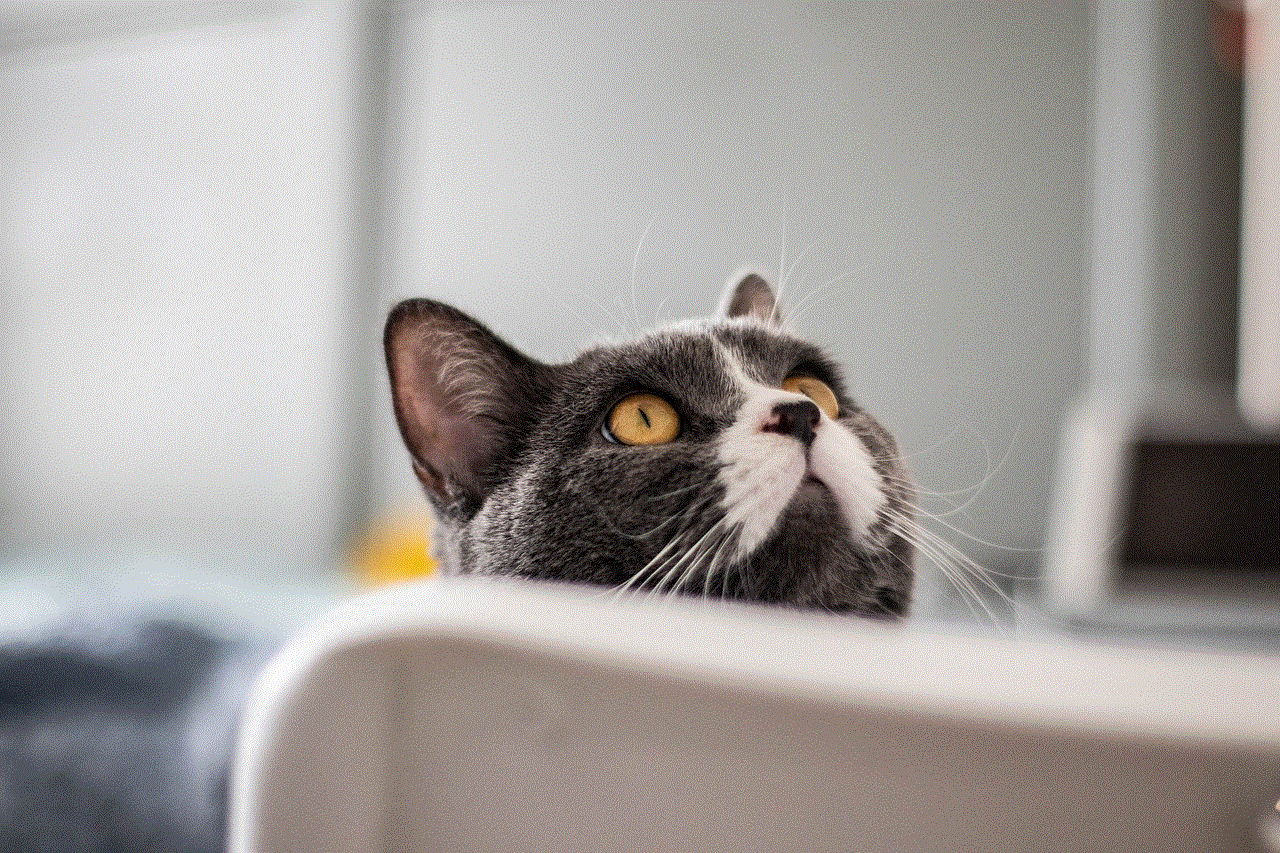
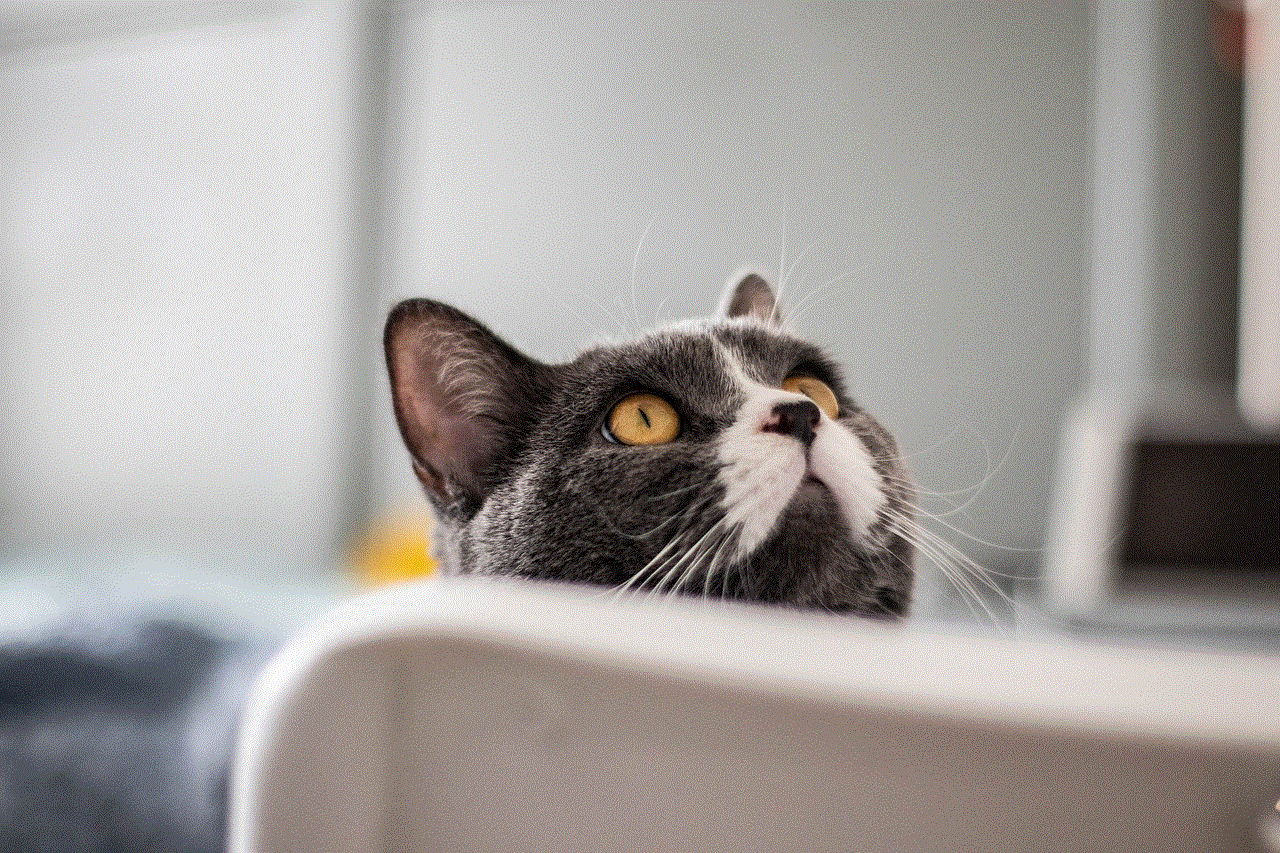
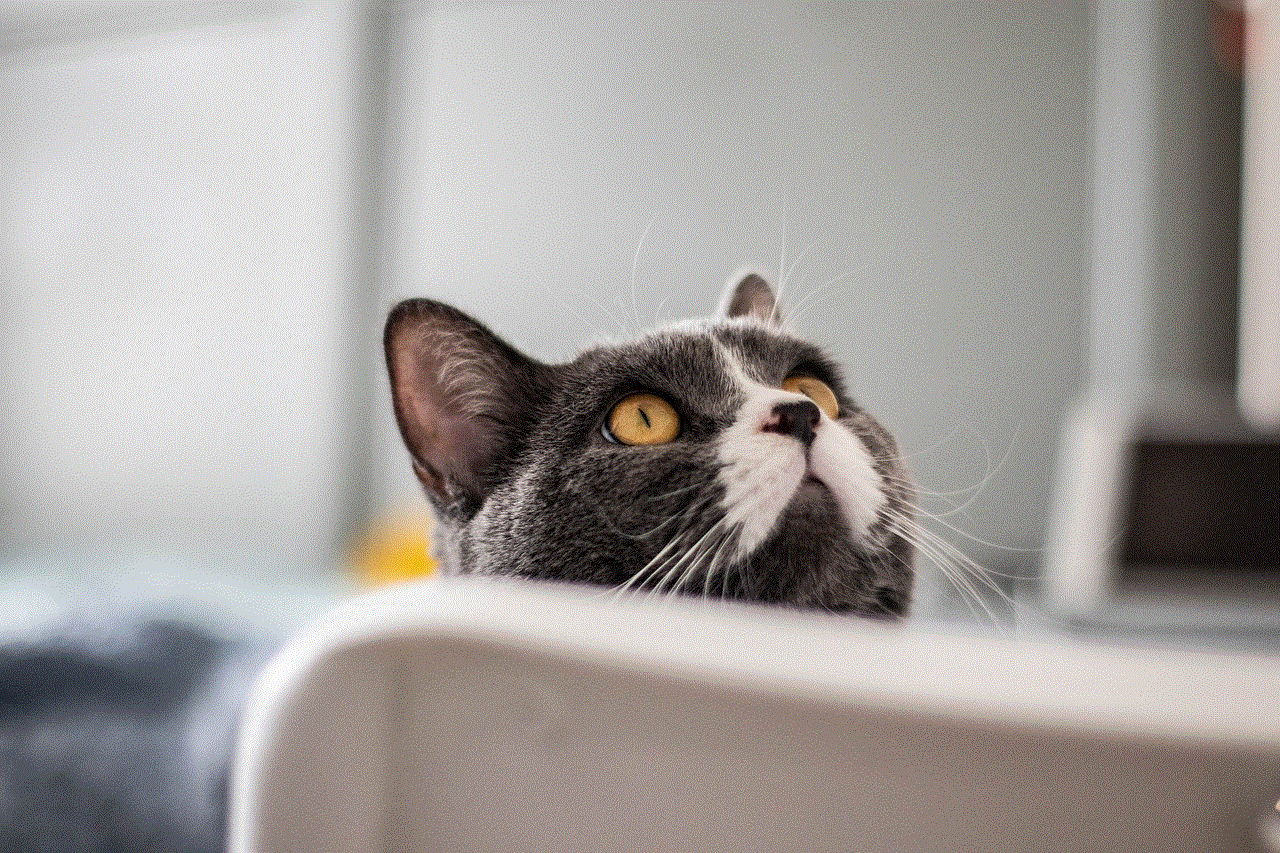
Paragraph 4: Setting Up Text Forwarding on Android Devices
For Android users, setting up text forwarding is relatively straightforward. Open the messaging app on your primary device and navigate to the settings menu. Look for the “SMS settings” or “Message settings” option, where you should find an option to enable text forwarding. Enter the phone number of the device to which you want to forward your messages, and you’re good to go.
Paragraph 5: Setting Up Text Forwarding on iOS Devices
Apple’s iOS also provides text forwarding functionality. To enable it, start by accessing the “Settings” app on your iPhone. Scroll down and tap on “Messages,” where you’ll find the “Text Message Forwarding” option. Toggle the switch next to the desired device(s) to which you want to forward texts, and follow the on-screen instructions to complete the setup process.
Paragraph 6: Setting Up Text Forwarding on Other Platforms
While Android and iOS are the most popular mobile operating systems, users of other platforms, such as Windows Phone or BlackBerry, may also have text forwarding options available. Consult your device’s user manual or search online for specific instructions tailored to your platform.
Paragraph 7: Security and Privacy Considerations
When setting up text forwarding, it’s crucial to consider the security and privacy implications. Ensure that your forwarded messages are protected by a strong password or passcode to prevent unauthorized access. Additionally, be mindful of the potential risks associated with forwarding sensitive or confidential information to another device.
Paragraph 8: Troubleshooting Text Forwarding Issues
If you encounter any difficulties with text forwarding, such as messages not being delivered, it’s essential to troubleshoot the issue. Start by ensuring that both devices have a stable internet connection and are within range of cellular or Wi-Fi networks. If the problem persists, you may need to contact your service provider for further assistance.
Paragraph 9: Alternatives to Text Forwarding
While text forwarding is a convenient option for many users, there are alternative methods available for consolidating messages across devices. Some popular alternatives include using messaging apps that sync across multiple devices or utilizing cloud-based services that store and sync text messages in real-time.
Paragraph 10: Conclusion
Text forwarding is a valuable feature that allows users to consolidate their text messages into a single device, ensuring they never miss important communications. Whether you’re an Android or iOS user, or even on a different platform, setting up text forwarding is usually a straightforward process. By following the steps outlined in this guide, you can easily configure text forwarding and stay connected effortlessly across multiple devices.
how to block youtube on google chrome
Title: Blocking YouTube on Google Chrome: A Comprehensive Guide
Introduction (150 words)
YouTube has become an integral part of our daily lives, offering a vast array of content ranging from entertainment to educational videos. However, excessive use of YouTube can often lead to distractions and decreased productivity. If you find yourself spending too much time on YouTube and want to regain control of your browsing habits, this article will guide you through various methods to block YouTube on Google Chrome.
1. Importance of Blocking YouTube (200 words)
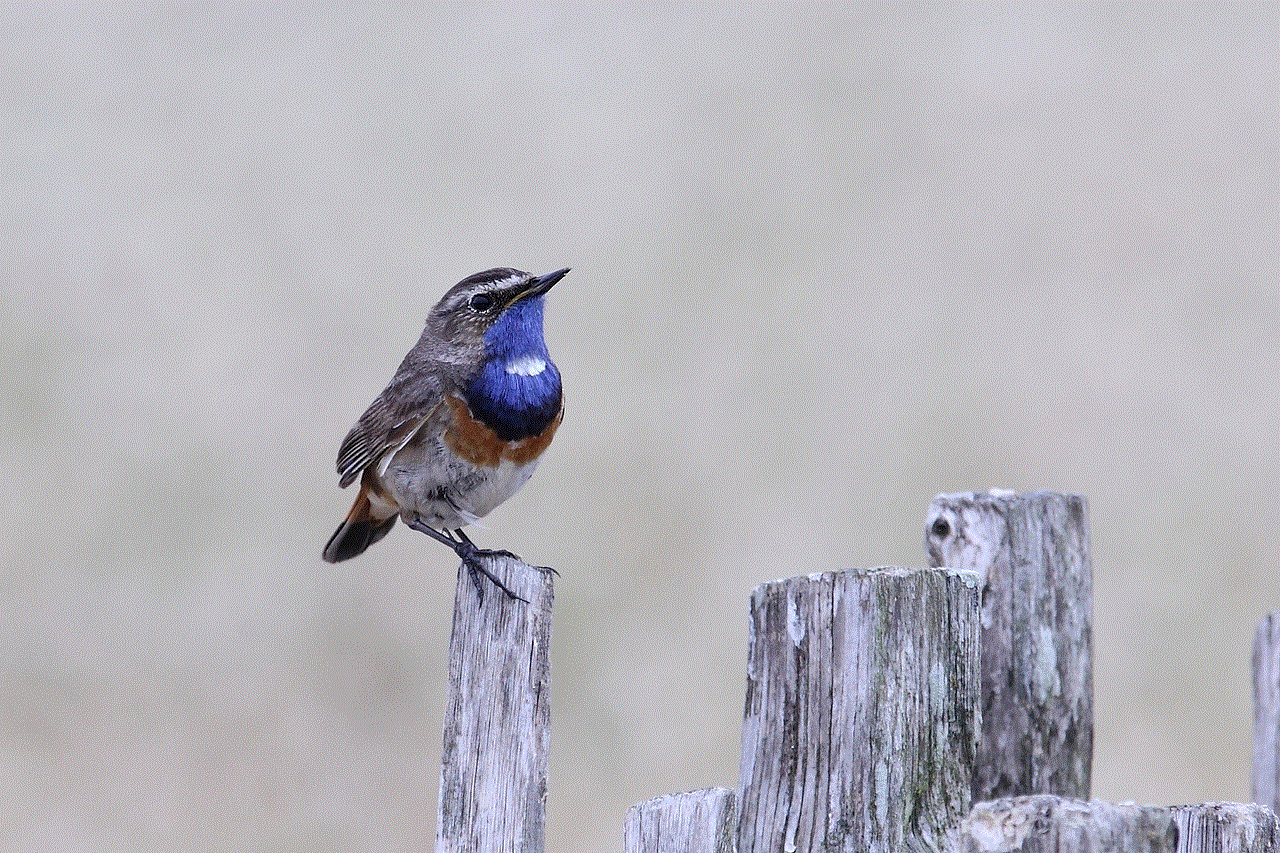
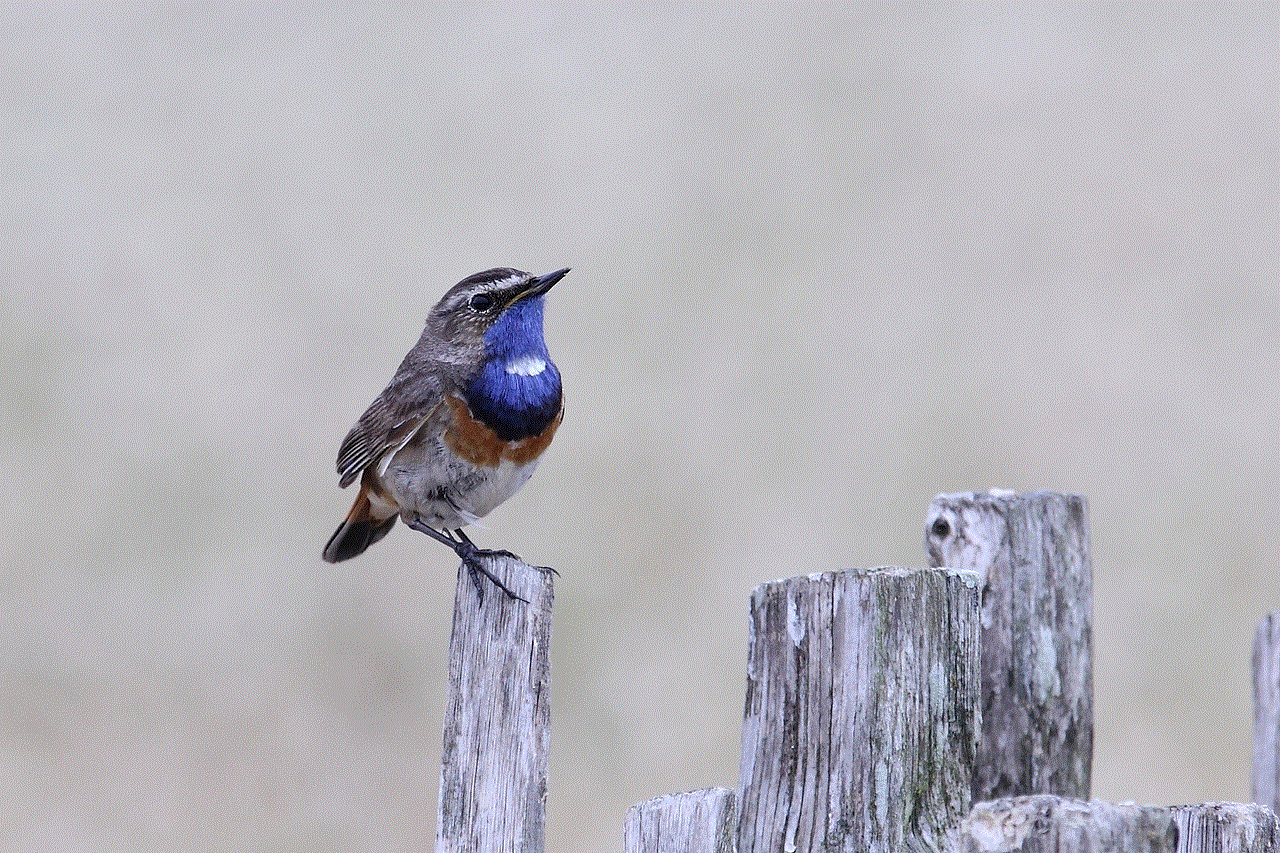
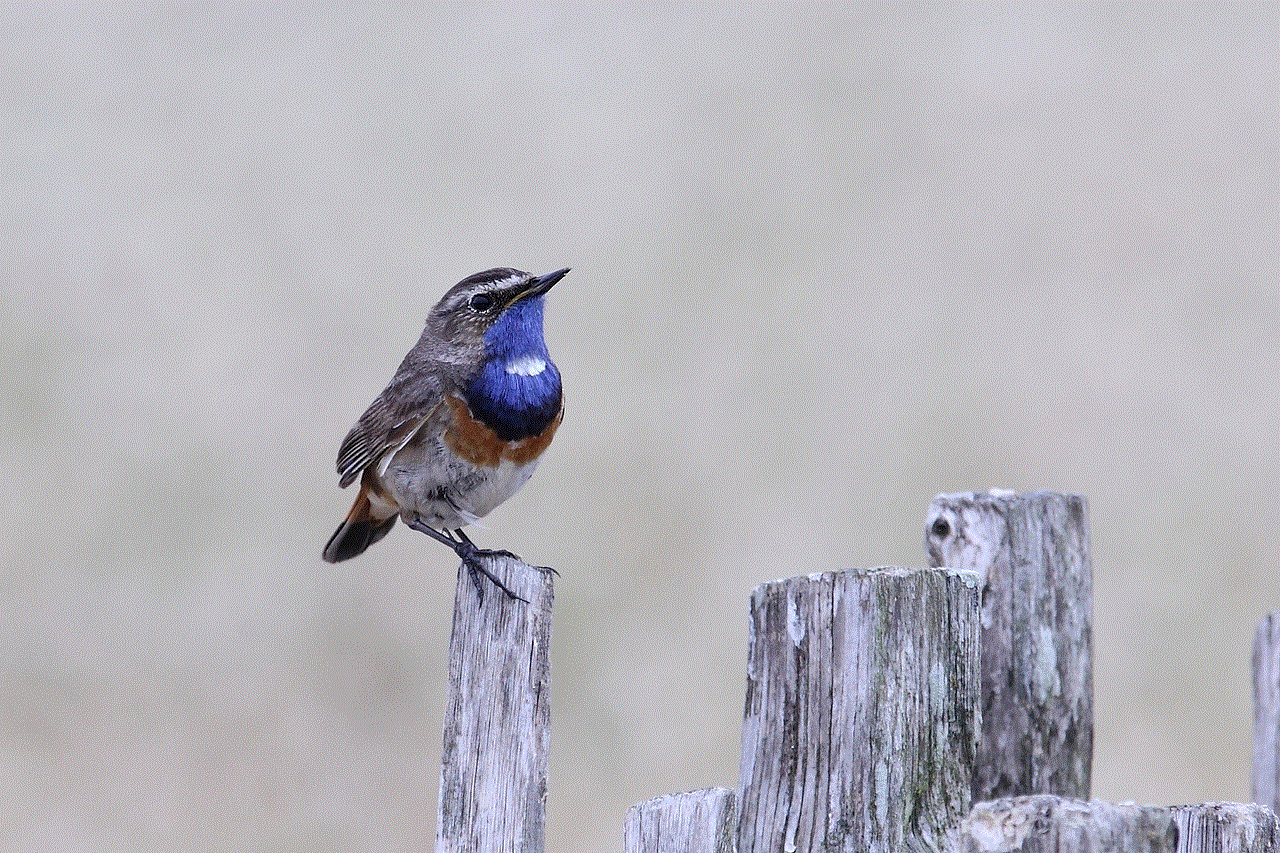
While YouTube is an incredible resource, it can also be a major distraction. Whether you’re a student preparing for exams, a professional trying to meet deadlines, or simply seeking to limit screen time, blocking YouTube can significantly boost your productivity and focus. Additionally, blocking YouTube can be beneficial for parents looking to restrict their child’s access to inappropriate content.
2. Using Browser Extensions to Block YouTube (250 words)
Google Chrome offers a plethora of browser extensions that can help you block YouTube effortlessly. Extensions like “Block Site” and “StayFocusd” empower you to set custom time limits, block specific videos, and even redirect YouTube to more productive websites. These extensions provide flexibility and customization options to suit your specific needs.
3. Utilizing Chrome’s Built-in Features (250 words)
Apart from extensions, Google Chrome itself offers several built-in features to block YouTube. One such feature is the “Chrome Content Settings,” which allows you to block specific websites, including YouTube. Additionally, you can use Chrome’s parental control feature to create supervised accounts and restrict YouTube access for children.
4. Blocking YouTube via Router Settings (200 words)
If you want to block YouTube access across all devices connected to your network, configuring your router settings is an effective method. By accessing your router’s configuration page, you can use the “URL Filtering” or “Access Control” options to block YouTube’s domain. This method ensures that YouTube is blocked on all devices connected to your network, including smartphones and tablets.
5. Modifying the Hosts File (200 words)
Another way to block YouTube on Google Chrome is by modifying the hosts file on your computer. The hosts file is a local file that maps domain names to IP addresses. By adding an entry to this file, you can redirect YouTube’s domain name to a non-existent or blocked IP address, effectively rendering it inaccessible.
6. Third-Party Software Solutions (250 words)
If you prefer a more comprehensive approach to blocking YouTube, third-party software solutions are available. Programs like “Cold Turkey” and “Freedom” allow you to block not only YouTube but also other distracting websites and applications. These applications often come with additional features like scheduling, website whitelisting, and productivity tracking.
7. Blocking YouTube on Mobile Devices (200 words)
While this article focuses on blocking YouTube on Google Chrome, it’s important to address the issue of mobile devices. To block YouTube on your smartphone or tablet, you can install various browser extensions or use parental control apps that restrict access to specific websites. Additionally, mobile operating systems like iOS and Android offer built-in restrictions that can be used to block YouTube.
8. Overcoming Challenges and Circumvention (250 words)
Despite your best efforts to block YouTube, it’s essential to acknowledge that determined individuals may find ways to bypass these restrictions. Users can employ VPNs, proxy servers, or alternative browsers to circumvent the blocks. To combat this, it’s important to combine multiple blocking methods, regularly update your restrictions, and educate yourself about potential workarounds.
9. The Importance of Self-Discipline (200 words)
While blocking YouTube can be an effective strategy, it’s equally important to develop self-discipline and mindful browsing habits. Understanding the reasons behind your excessive YouTube use, setting goals, and implementing strategies like time management and creating a designated workspace can significantly enhance your productivity and reduce the need for constant blocking.
Conclusion (150 words)



Blocking YouTube on Google Chrome can be a game-changer for those seeking to regain control over their browsing habits and increase productivity. By using browser extensions, modifying settings, or employing third-party software solutions, you can effectively limit access to YouTube. However, it’s crucial to remember that blocking YouTube is just one aspect of achieving a balanced digital lifestyle. Developing self-discipline, setting realistic goals, and fostering a mindful approach to browsing will ultimately help you maintain a healthy relationship with technology.
