how to find contacts on snapchat
# How to Find Contacts on Snapchat
Snapchat has taken the social media world by storm since its launch in 2011. It’s a platform where users can share photos, videos, and messages that disappear after being viewed. With its unique features, such as Stories, Filters, and Snap Map, Snapchat has become a popular choice for younger audiences. However, one common question among users, particularly those new to the app, is how to find contacts on Snapchat. This article will guide you through various methods to locate friends and other users on the platform, ensuring that you can connect with your social circle and beyond.
## Understanding Snapchat’s Interface
Before diving into the methods of finding contacts, it is essential to familiarize yourself with Snapchat’s interface. When you open the app, you are greeted with the camera screen, which is the focal point of Snapchat’s functionality. However, there are several icons and sections that you can explore:
1. **Camera Screen**: This is where you can take snaps and access your camera settings.
2. **Chat Screen**: Swiping right brings you to your chats, where you can view conversations with friends.
3. **Stories Screen**: Swiping left leads to stories shared by your friends and public figures.
4. **Profile Screen**: Tapping on your Bitmoji or profile icon in the top left corner takes you to your profile, where you can view your Snapcode, friends list, and settings.
Understanding these sections will make it easier for you to navigate and find your contacts.
## Syncing Your Contacts
One of the easiest ways to find friends on Snapchat is by syncing your phone contacts. When you allow Snapchat to access your contacts, the app can suggest users who are already on the platform. Here’s how to sync your contacts:
1. **Open Snapchat**: Launch the app and log in to your account.
2. **Go to Profile**: Tap on your Bitmoji or profile icon in the top left corner.
3. **Access Settings**: Tap on the gear icon in the top right corner to open settings.
4. **Manage Contacts**: Scroll down to the “Who Can…” section and select “See My Friends.”
5. **Enable Contact Sync**: Toggle the option to sync your contacts. You may need to grant permission for Snapchat to access your phone’s contacts.
Once you’ve synced your contacts, you can find friends easily. Snapchat will automatically show you a list of users who have accounts linked to the phone numbers in your contact list.
## Searching for Users by Username
If you know the username of the person you’re trying to find, you can use the search function to locate them. Snapchat allows you to search for friends by their usernames, making it easy to connect with people you may not have in your contacts. Here’s how to do it:
1. **Open Snapchat**: Launch the app and go to the camera screen.
2. **Access Search**: Tap on the magnifying glass icon at the top of the screen.
3. **Enter Username**: Type in the username of the person you’re looking for.
4. **View Results**: Snapchat will display a list of users matching your search. If the username is correct, tap on the profile to view their Snapcode and add them as a friend.
This method is particularly useful if you’re trying to connect with public figures, brand accounts, or friends who have unique usernames.
## Using Snapcodes to Add Friends
Snapcodes are unique QR codes that allow users to quickly add each other on Snapchat. If you have a friend’s Snapcode, you can easily add them without needing to know their username or phone number. Here’s how to use Snapcodes:
1. **Open Snapchat**: Launch the app and navigate to the camera screen.
2. **Scan Snapcode**: Point your camera at the Snapcode and hold down on the screen. Alternatively, you can take a screenshot of the Snapcode and upload it by tapping on your profile icon, selecting “Add Friends,” and then “Scan from Camera Roll.”
3. **Add Friend**: If the Snapcode is valid, you will see the option to add the user as a friend. Tap “Add Friend” to send them a friend request.
This feature is particularly useful at events or gatherings where people share their Snapcodes for easy connection.
## Finding Friends by Location
Snapchat also allows users to find friends based on their location through the Snap Map feature. This is particularly beneficial for users who want to connect with friends nearby or discover new people in their area. Here’s how to use Snap Map:
1. **Open Snapchat**: Launch the app and go to the camera screen.
2. **Access Snap Map**: Pinch the screen to zoom out and access the Snap Map.
3. **View Friends on Map**: If your friends have their location settings turned on, you will see their Bitmojis on the map. Tap on a friend’s Bitmoji to view their Snap Map activity and send them a snap or chat.
Keep in mind that for this feature to work, both you and your friends must have location sharing enabled. You can adjust your location settings in the app’s privacy settings.
## Connecting Through Stories
Another way to find contacts on Snapchat is by exploring Stories. If you have friends who post Stories or if you follow public accounts, you can discover new users through shared content. Here’s how to explore Stories:
1. **Open Snapchat**: Launch the app and swipe left to access the Stories screen.
2. **View Friends’ Stories**: Scroll through the list of friends and public accounts to view their Stories. If you see someone whose content you enjoy, tap on their Bitmoji or username to view their profile.
3. **Add as Friend**: From their profile, you can send a friend request or add them directly.
This method is ideal for discovering new contacts and expanding your social circle based on shared interests.
## Joining Snapchat Groups
Snapchat also allows users to create and join groups, making it easier to connect with multiple friends at once. If you have friends who are part of a group, you can ask to be added, or you can create your own group to invite others. Here’s how to create a group:
1. **Open Snapchat**: Launch the app and navigate to the Chat screen by swiping right.
2. **Create a New Group**: Tap on the chat icon in the bottom right corner, then tap “New Group.”
3. **Select Friends**: Choose the friends you want to add to the group and give your group a name.
4. **Start Chatting**: Once the group is created, you can start sending snaps and messages to all members.
Being part of a group can help you find new friends as you interact with others within the group.
## Using Discover to Find New Accounts
The Discover section of Snapchat is a treasure trove of content from publishers, influencers, and brands. By exploring this feature, you can find new accounts to follow and potentially connect with. Here’s how to use Discover:
1. **Open Snapchat**: Launch the app and swipe left to access the Discover screen.
2. **Browse Content**: Scroll through the available stories and content from various publishers and creators.
3. **Follow Accounts**: If you find a publisher or influencer you like, tap on their content to view their profile. You can then follow them or send them a snap to connect.
This feature not only helps you find new contacts but also keeps you informed about trending topics and popular culture.
## Utilizing Third-Party Apps
While Snapchat provides various built-in features to find contacts, some users opt for third-party apps to manage their social media connections better. However, it’s crucial to be cautious when using third-party applications, as they may not always comply with Snapchat’s privacy policies. Always read reviews and ensure that the app is reputable before using it.
## Conclusion
Finding contacts on Snapchat is an essential skill for maximizing your experience on the platform. Whether you choose to sync your contacts, search by username, use Snapcodes, or explore Stories, there are multiple ways to connect with friends and discover new users. As Snapchat continues to evolve, keeping up with its features will allow you to stay connected and engaged with your social circle. Remember to respect privacy settings and ensure that your interactions remain positive and enjoyable. By leveraging these methods, you can fully immerse yourself in the vibrant Snapchat community and expand your network in exciting ways.
how to clear your search history on iphone
As technology continues to advance, our smartphones have become an integral part of our daily lives. From staying connected with loved ones to managing our schedules, our phones have become our go-to device for almost everything. With the rise of social media and other online platforms, our phones have also become a hub for browsing and searching for information. Just like our web browsers, our iPhones also keep a record of our search history. While this feature can be helpful in some ways, it can also compromise our privacy and security. In this article, we will discuss how to clear your search history on an iPhone and why it is important to do so.
Part 1: Understanding the Search History on iPhone
Before we dive into the steps on how to clear your search history on an iPhone, it is essential to understand what exactly is considered as search history on your device. The search history on an iPhone refers to the list of websites, apps, and other online activities that you have accessed using your phone. This includes everything from websites you have visited on Safari , searches made on Google, and even apps you have used. All this information is stored on your device, and it can be accessed by anyone who has access to your phone.
Part 2: Why Should You Clear Your Search History on iPhone?
Now that we have a better understanding of what search history on an iPhone is let’s delve into why it is important to clear it regularly. Here are some reasons why you should consider clearing your search history on an iPhone:
1. Protect Your Privacy
One of the primary reasons to clear your search history on an iPhone is to protect your privacy. Your search history contains sensitive information such as your browsing patterns, interests, and even personal details like login information. If someone gains access to your phone, they can easily view and access this information, compromising your privacy.
2. Prevent Targeted Ads
We have all experienced the frustration of constantly being bombarded with ads related to our recent searches. This is because companies use our search history to target us with specific ads. By clearing your search history regularly, you can prevent targeted ads from appearing on your phone.
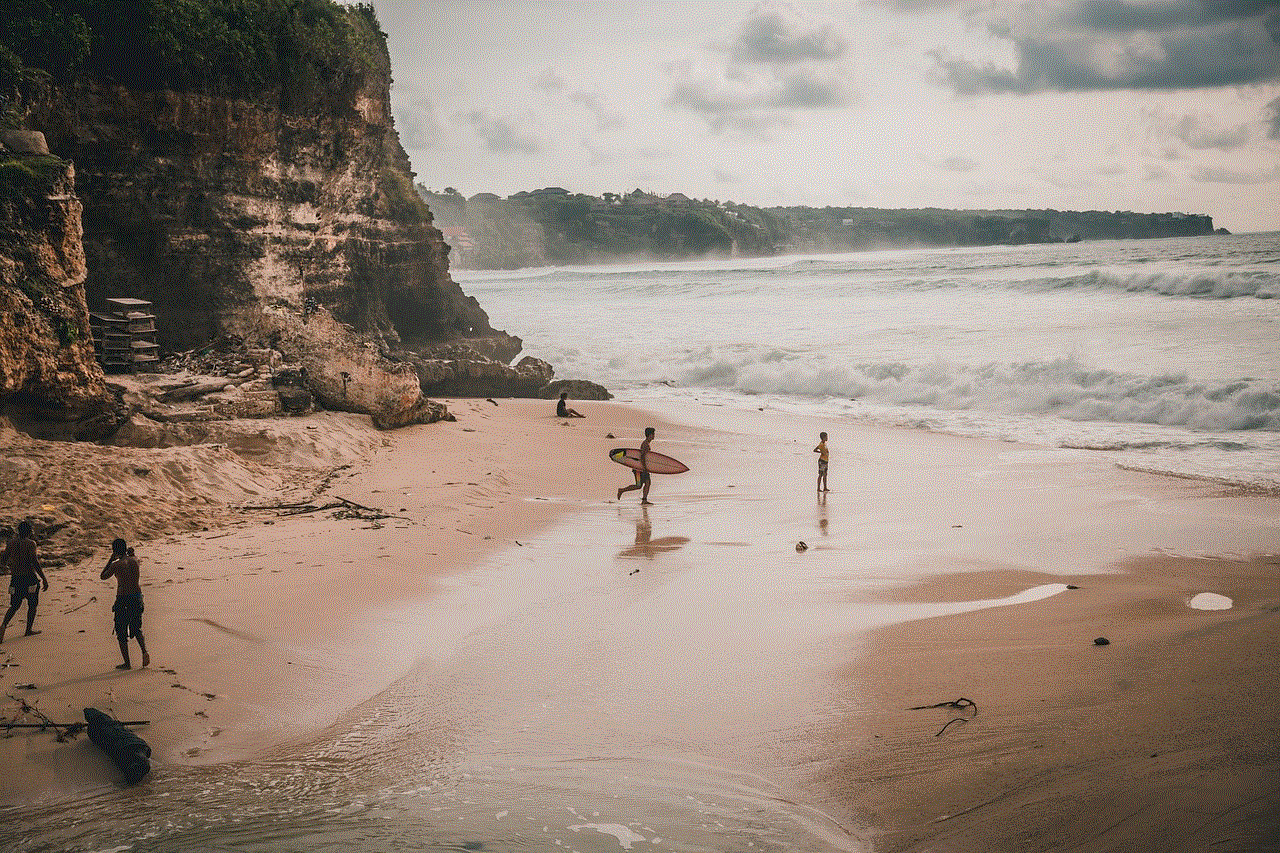
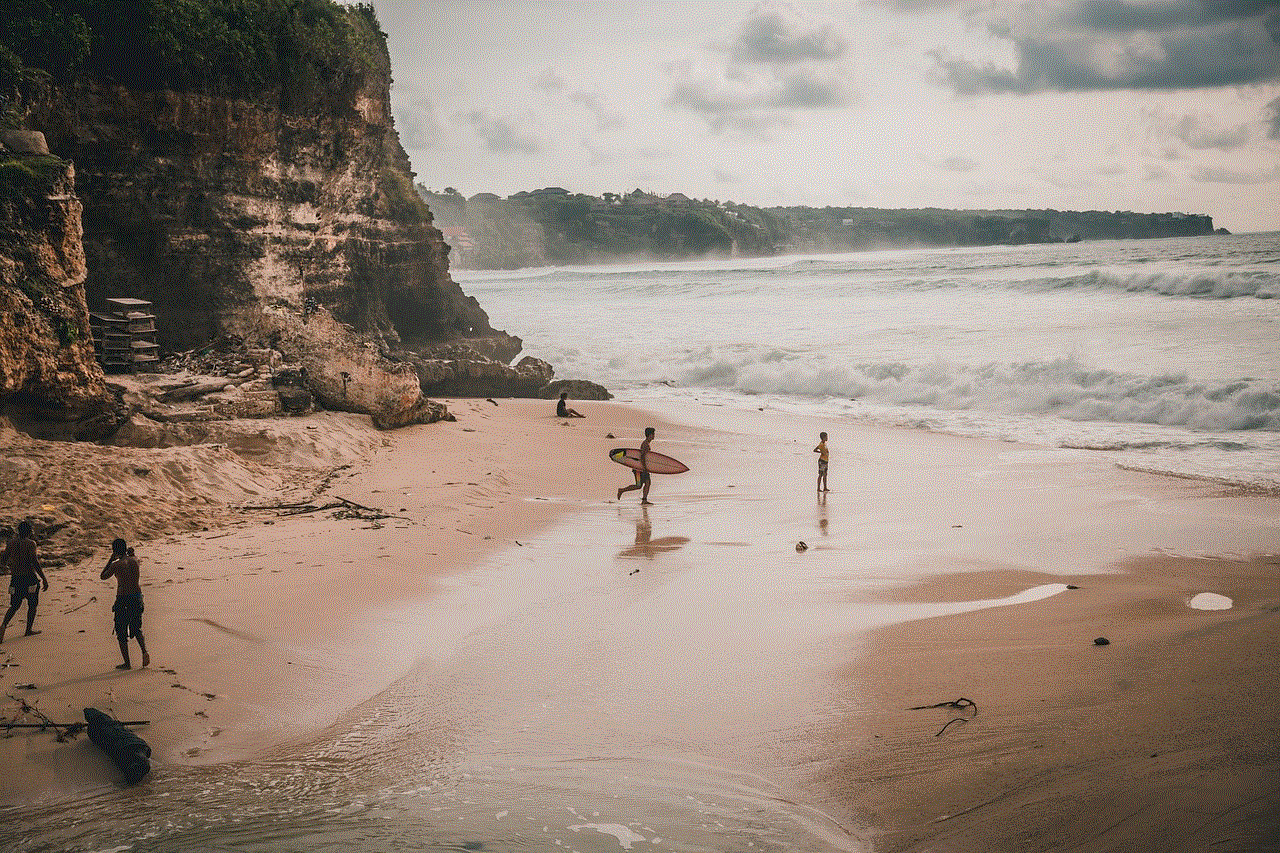
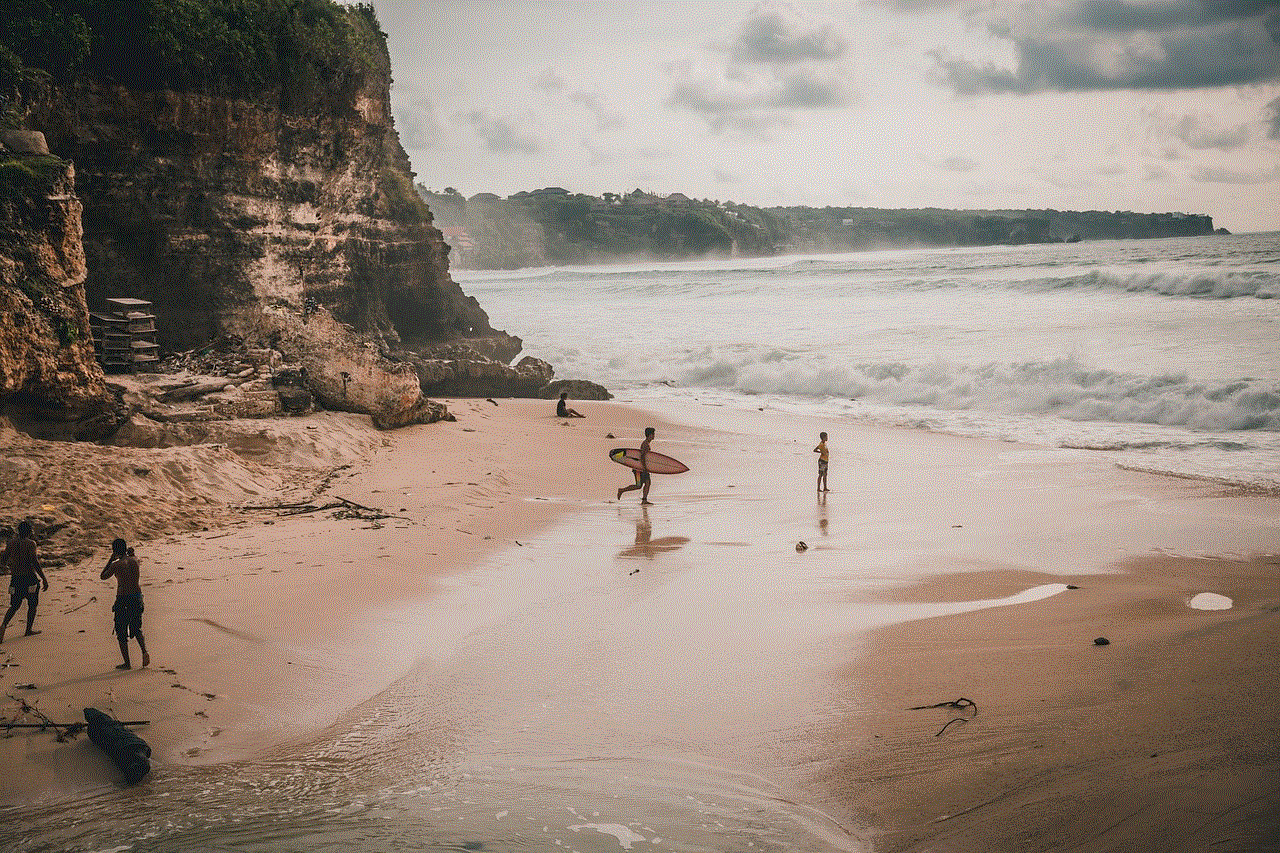
3. Free Up Storage Space
Another reason to clear your search history on an iPhone is to free up storage space. All the data from your browsing and online activities are stored on your device, and over time, this can take up a significant amount of space. By clearing your search history, you can make room for more important files and apps.
4. Avoid Embarrassing Moments
Let’s face it; we have all searched for something on our phones that we wouldn’t want anyone else to see. By clearing your search history, you can avoid any embarrassing moments in case someone else gets their hands on your phone.
Part 3: How to Clear Your Search History on iPhone
Now that we understand the importance of clearing our search history on an iPhone let’s dive into the steps on how to do it. The process may vary slightly depending on the version of iOS you are using, but these steps should work for most iPhones.
Step 1: Open the Settings App
The first step to clearing your search history on an iPhone is to open the Settings app. This app is usually located on the home screen of your device and has an icon that looks like gears.
Step 2: Scroll Down and Tap on Safari
Once you have opened the Settings app, scroll down and tap on the option that says “Safari”. This will take you to a new page with various settings related to Safari.
Step 3: Tap on Clear History and Website Data
On the Safari settings page, you will see an option that says “Clear History and Website Data”. Tap on this option to clear your search history on Safari.
Step 4: Confirm the Action
A pop-up will appear, asking you to confirm if you want to clear your history and website data. Tap on “Clear History and Data” to proceed with the action.
Step 5: Clear Search History on Other Browsers
If you use other browsers on your iPhone, such as Google Chrome or Firefox , you will need to clear your search history on those as well. The process may differ depending on the browser, but you can usually find the option to clear history in the settings or privacy section of the app.
Step 6: Clear Search History on Apps
To clear your search history on apps, you will need to do it individually for each app. Go to the app, open its settings, and look for an option to clear history or data. For example, on the Facebook app, you can go to “Settings & Privacy” > “Privacy Shortcuts” > “Clear History”.
Part 4: How to Automatically Clear Your Search History on iPhone
If you don’t want to go through the process of manually clearing your search history every time, you can also set up your iPhone to automatically do it for you. Here’s how:
Step 1: Open the Settings App
Open the Settings app on your iPhone and tap on the option that says “General”.
Step 2: Tap on iPhone Storage
Next, tap on “iPhone Storage” to see how much storage space is available on your device.
Step 3: Tap on “Enable” Under “Offload Unused Apps”
Under the “Recommendations” section, you will see an option that says “Enable” under “Offload Unused Apps”. Tap on this option to turn it on.
Step 4: Confirm the Action
A pop-up will appear, asking you to confirm if you want to enable this feature. Tap on “Enable” to proceed with the action.
Step 5: Set the Time Limit
You can also choose to have your iPhone automatically offload unused apps after a certain period. To do this, go to “Settings” > “App Store” > “Offload Unused Apps” and choose the time limit that works for you.
Part 5: Other Tips to Protect Your Privacy on iPhone
Aside from regularly clearing your search history, there are also other steps you can take to protect your privacy on your iPhone. Here are a few tips:
1. Use Private Browsing Mode
Most browsers, including Safari, have a private browsing mode that does not store your search history. This can be helpful when you are using a public or shared device.
2. Turn Off Location Services
Location services can be useful, but they can also be a privacy concern. You can turn off location services or choose which apps have access to it by going to “Settings” > “Privacy” > “Location Services”.
3. Use a Virtual Private Network (VPN)
A VPN can encrypt your internet connection and protect your online activities from prying eyes. You can easily download a VPN app from the App Store and turn it on whenever you are browsing on your phone.



Part 6: Conclusion
In a world where privacy is becoming increasingly important, it is essential to take steps to protect our personal information. Clearing your search history on an iPhone is one of the ways to do this. By regularly clearing your search history, you can protect your privacy, free up storage space, and avoid any embarrassing moments. Additionally, you can also set your phone to automatically do it for you. Remember, protecting our privacy is our responsibility, and taking small steps like clearing our search history can go a long way in safeguarding our personal information.
