how to get fake phone number
In today’s digital age, privacy and security have become major concerns for many individuals. With the rise of online scams, identity theft, and unwanted marketing calls, it’s no wonder that people have become more cautious about sharing their personal information, especially their phone numbers.
Whether you’re looking to protect your privacy or avoid incessant telemarketing calls, a fake phone number can come in handy. But how exactly can you get a fake phone number? In this article, we’ll discuss the different methods you can use to generate a fake phone number and the pros and cons of each method.
But before we dive into that, let’s first understand what a fake phone number is and why someone would need one.
What is a Fake Phone Number?
A fake phone number is a temporary or virtual phone number that is not associated with a physical SIM card or a physical phone line. It is typically used as a privacy tool to avoid giving out your personal phone number or to protect your identity when making phone calls or sending messages.
Fake phone numbers are also known as virtual phone numbers, burner numbers, or disposable numbers. They can be used for a variety of purposes, such as signing up for online services without revealing your real number, creating multiple accounts on social media, or avoiding unwanted calls from strangers.
Now that we have a basic understanding of what a fake phone number is, let’s look at the different methods you can use to get one.
1. Use a Temporary Phone Number App
One of the most popular and convenient ways to get a fake phone number is by using a temporary phone number app. These apps provide you with a temporary phone number that you can use for a specific period, usually a few days or weeks, before it expires.
Apps like TextNow, Hushed, and Burner are some examples of temporary phone number apps. They are available for both Android and iOS devices, and you can easily download them from the app store.
Once you download the app, you can choose a phone number from a list of available numbers and use it to make calls or send text messages. These apps also allow you to customize your voicemail and set up call forwarding to your real number.
The biggest advantage of using a temporary phone number app is that it’s free and doesn’t require a physical SIM card or phone line. However, the downside is that the numbers are only temporary, and once they expire, you’ll have to get a new one.
2. Get a Virtual Phone Number from a Service Provider
Another way to get a fake phone number is by purchasing a virtual phone number from a service provider. Virtual phone numbers work just like regular phone numbers, except they are not tied to a physical SIM card or phone line.
You can get a virtual phone number from companies like Google Voice, Grasshopper, or RingCentral. These numbers come with a monthly subscription fee, and you can choose from a variety of plans based on your needs.
One of the benefits of using a virtual phone number is that it can be used for a more extended period compared to temporary phone number apps. You can also choose a number with a specific area code, which can come in handy if you’re trying to appear local in a different area.
However, the downside is that you’ll have to pay a monthly fee, and in some cases, the numbers can be expensive. Also, virtual phone numbers are still traceable to your real identity, so they may not be suitable for those seeking complete anonymity.
3. Use a VoIP Service
A VoIP (Voice over Internet Protocol) service is another way to get a fake phone number. VoIP services use the internet to make and receive calls, and you can get a virtual phone number from them to use for your calls and texts.
Some popular VoIP services include Skype, Google Voice, and Vonage. These services offer virtual phone numbers for a monthly fee, and you can choose from a variety of plans based on your needs.
One of the advantages of using a VoIP service is that it’s relatively affordable, and you can use it to make calls to both landlines and mobile phones. However, the downside is that you’ll need a stable internet connection to use it, and the call quality may not be as good as traditional phone calls.
4. Use a Fake Phone Number Generator
There are also online tools that you can use to generate a fake phone number. These tools use algorithms to create random phone numbers that you can use for different purposes.
Fake phone number generators are usually free to use, and you can get a new number every time you visit the website. However, these numbers are not tied to a phone line, so you can only use them for online activities like signing up for services or creating social media accounts.
The downside of using fake phone number generators is that the numbers are not real, so they may not work if you need to receive verification codes or make phone calls.
5. Use a Prepaid Phone
Another way to get a fake phone number is by purchasing a prepaid phone. Prepaid phones are cell phones that come with a SIM card and a specific amount of credit that you can use for calls and texts.
You can get a prepaid phone from any mobile carrier or retailer, and once you activate it, you’ll have a new phone number that you can use. These phones are relatively affordable, and you can top up your credit whenever you need to make calls or send texts.
The advantage of using a prepaid phone is that it’s a physical phone, so you can use it for both online and offline activities. However, the downside is that you’ll have to pay for the phone and the credit, and the number may not be as disposable as other methods.
6. Ask Your Mobile Carrier for a Temporary Number
If you’re looking for a temporary phone number for a specific reason, you can also ask your mobile carrier if they can provide you with one. Some carriers offer temporary numbers for situations like traveling abroad or waiting for a new phone number to be activated.
The advantage of using a temporary number from your carrier is that it’s tied to your existing phone, so you can receive calls and texts without having to switch devices. However, not all carriers offer this service, and it may come with an additional fee.
Final Thoughts
In conclusion, there are various methods you can use to get a fake phone number, each with its own pros and cons. While temporary phone number apps and virtual phone numbers offer convenience and privacy, they may not be suitable for long-term use. On the other hand, using a prepaid phone or asking your carrier for a temporary number may be more expensive, but they provide a physical phone that you can use for both online and offline activities.
Ultimately, the method you choose will depend on your specific needs and preferences. Whichever method you decide to use, always remember to use your fake phone number responsibly and avoid using it for illegal or fraudulent activities. With the right approach, a fake phone number can be a useful tool in protecting your privacy and maintaining your security in today’s digital world.
how to forward a message on android
In today’s fast-paced world, communication has become easier and more convenient with the use of smartphones. With the increasing popularity of Android devices, people can easily stay connected with their friends, family, and colleagues through various messaging apps. Sometimes, while chatting, we come across important information or interesting content that we want to share with others. In such cases, forwarding a message becomes a useful feature. In this article, we will discuss how to forward a message on Android in detail.
But first, let’s understand what exactly forwarding a message means. Forwarding a message is the process of sending a received message to another person or a group. This feature not only helps in sharing information quickly but also saves time and effort in retyping or copying and pasting the content. Android devices offer various options for forwarding messages, depending on the type of message and the app being used. Let’s explore these options in detail.
1. Forwarding a Text Message
Text messages are the most commonly used form of communication, and Android devices offer a simple and convenient way to forward them. To forward a text message, follow these steps:
Step 1: Open the messaging app on your Android device.
Step 2: Tap and hold the message you want to forward.
Step 3: Select the “Forward” option from the menu that appears.
Step 4: Enter the contact or group you want to forward the message to.
Step 5: Tap the send button to forward the message.
2. Forwarding an Email
Emails are an important form of communication, especially in professional settings. Android devices allow users to forward emails from the default email app or any other email app installed on the device. To forward an email, follow these steps:
Step 1: Open the email app on your Android device.
Step 2: Open the email you want to forward.
Step 3: Tap the “Forward” button located in the top right corner.
Step 4: Enter the email address of the recipient.
Step 5: Add a subject and any additional message if required.
Step 6: Tap the send button to forward the email.
3. Forwarding a Social Media Message
Social media has become an integral part of our lives, and we often come across interesting or informative messages on various platforms. Android devices offer the option to forward these messages to others. Let’s take a look at how to forward a social media message on Android for popular apps like WhatsApp , Facebook , and Instagram .
For WhatsApp:
Step 1: Open the WhatsApp chat or group where the message is located.
Step 2: Tap and hold the message you want to forward.
Step 3: Select the “Forward” option from the menu.
Step 4: Choose the contact or group you want to forward the message to.
Step 5: Tap the send button to forward the message.
For Facebook:
Step 1: Open the Facebook app and go to the message you want to forward.
Step 2: Tap and hold the message.
Step 3: Select the “Forward” option from the menu.
Step 4: Choose the contact or group you want to forward the message to.
Step 5: Tap the send button to forward the message.
For Instagram:
Step 1: Open the Instagram Direct message where the message is located.
Step 2: Tap and hold the message.
Step 3: Select the “Forward” option from the menu.
Step 4: Choose the contact or group you want to forward the message to.
Step 5: Tap the send button to forward the message.
4. Forwarding Media Content
Android devices also allow users to forward media content like photos, videos, and audio files. The process is similar to forwarding a text message or social media message. Follow these steps to forward media content on Android:
Step 1: Open the media file you want to forward.



Step 2: Tap the “Share” or “Forward” button, depending on the app you are using.
Step 3: Choose the contact or group you want to forward the media to.
Step 4: Tap the send button to forward the media.
5. Forwarding Multiple Messages
Sometimes, we want to forward multiple messages at once. Android devices offer the option to select and forward multiple messages at once. To do so, follow these steps:
Step 1: Open the chat or conversation where the messages are located.
Step 2: Tap and hold the first message you want to forward.
Step 3: Without releasing the first message, tap on the other messages you want to forward.
Step 4: Once all the messages are selected, tap the “Forward” option from the menu.
Step 5: Choose the contact or group you want to forward the messages to.
Step 6: Tap the send button to forward the messages.
6. Forwarding Messages with Attachments
Sometimes, we receive messages with attachments like documents, PDFs, or spreadsheets. Android devices allow users to forward these messages along with the attachments. To do so, follow these steps:
Step 1: Open the message with the attachment you want to forward.
Step 2: Tap and hold the attachment.
Step 3: Select the “Forward” option from the menu.
Step 4: Choose the contact or group you want to forward the message and attachment to.
Step 5: Tap the send button to forward the message with attachment.
7. Forwarding Messages on Different Android Versions
Android devices come with different versions, and the process of forwarding messages may differ slightly depending on the version. Let’s take a look at how to forward messages on different Android versions.
For Android 11 and above:
Step 1: Open the message you want to forward.
Step 2: Tap and hold the message.
Step 3: Select the “Forward” option from the menu.
Step 4: Choose the contact or group you want to forward the message to.
Step 5: Tap the send button to forward the message.
For Android 10 and below:
Step 1: Open the message you want to forward.
Step 2: Tap and hold the message.
Step 3: Tap the “Forward” button located at the top of the screen.
Step 4: Choose the contact or group you want to forward the message to.
Step 5: Tap the send button to forward the message.
8. Forwarding Messages on Third-Party Apps
Apart from the default messaging apps, Android devices also offer the option to forward messages on third-party apps like Telegram, Viber, and Line. The process may vary for each app, but it usually involves tapping and holding the message, selecting the “Forward” option, and choosing the contact or group to forward the message to.
9. Tips for Forwarding Messages on Android
Now that we know how to forward messages on Android, here are a few tips to keep in mind while using this feature:
– Always check the content of the message before forwarding it to avoid spreading false information.
– Be careful while forwarding personal or sensitive information, such as bank details or personal photos.
– If you receive a forwarded message, verify the information before passing it on.
– Use the “Forward” feature sparingly to avoid spamming your contacts.
– Avoid forwarding messages to large groups to prevent unnecessary notifications for others.
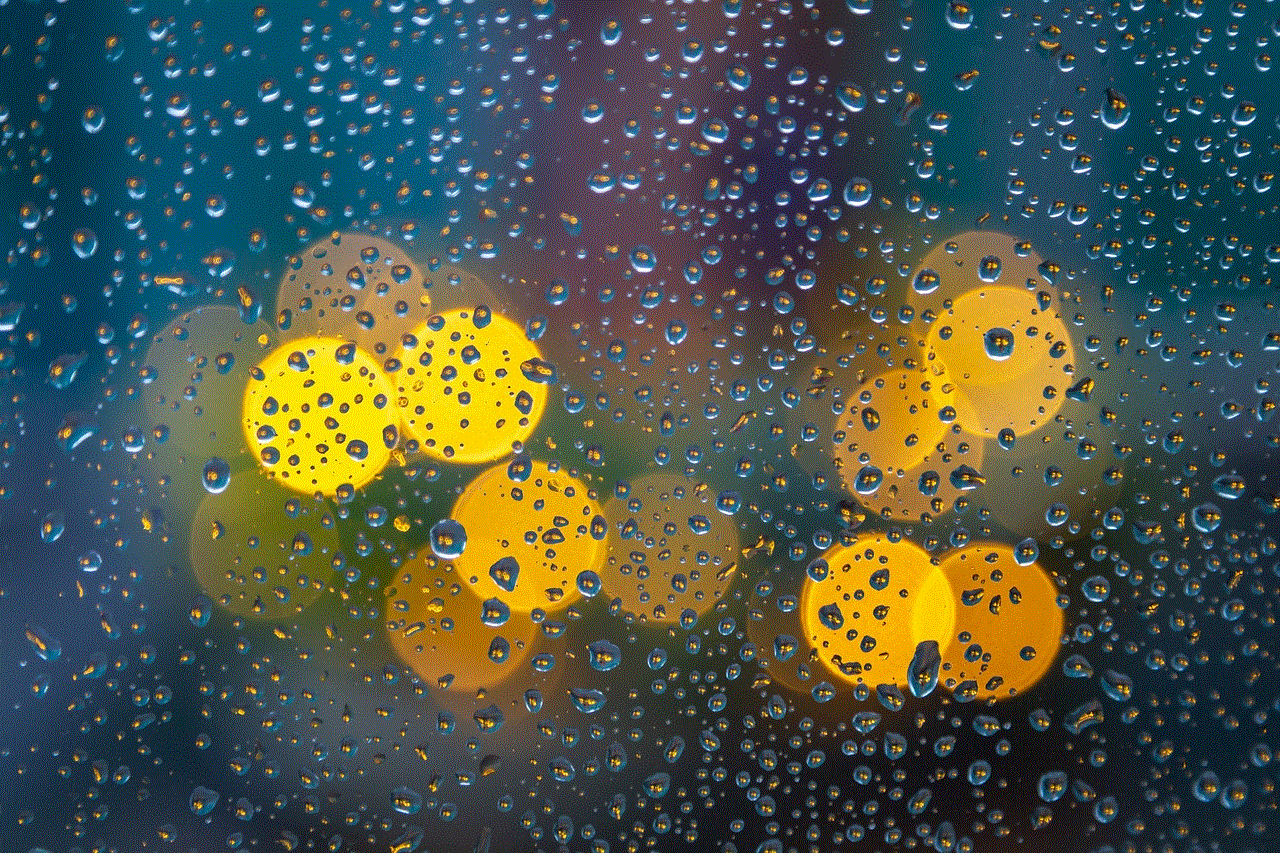
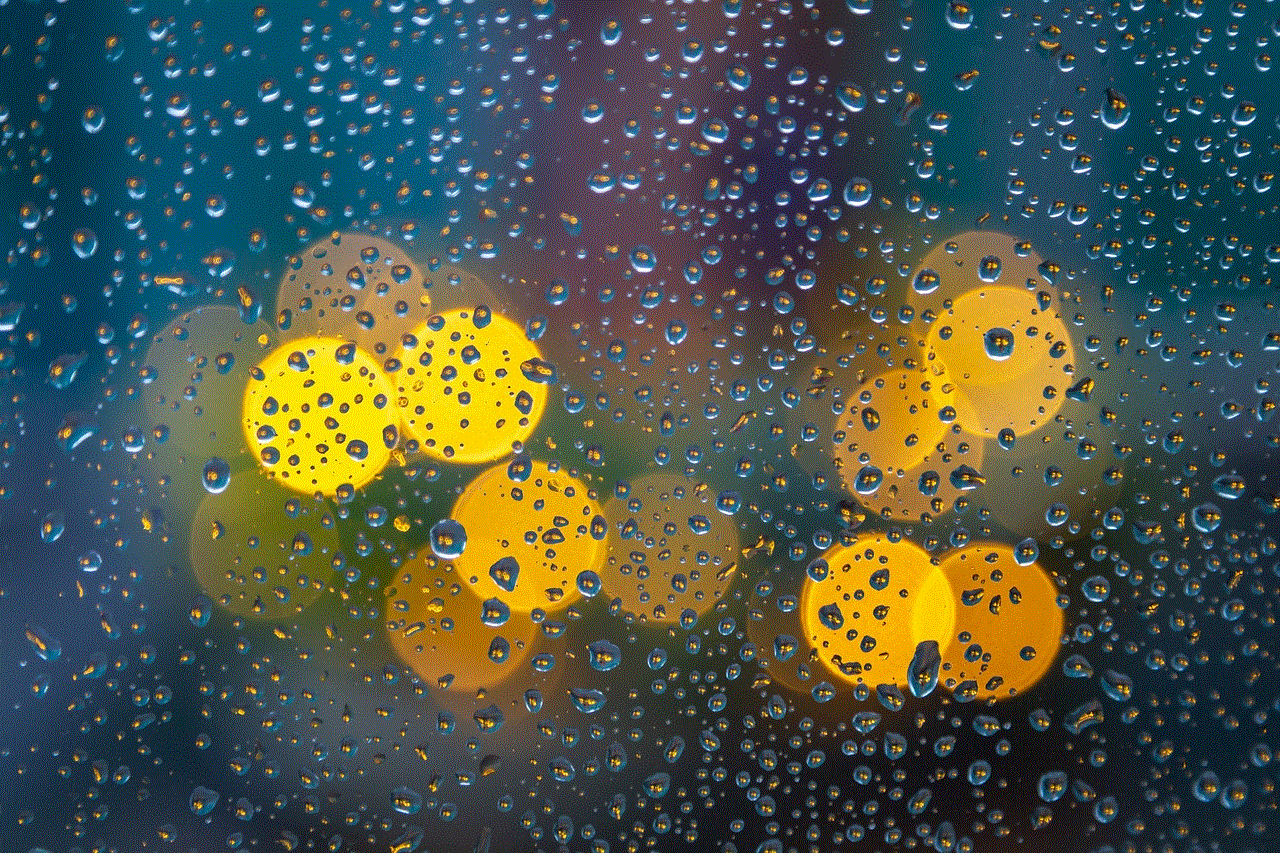
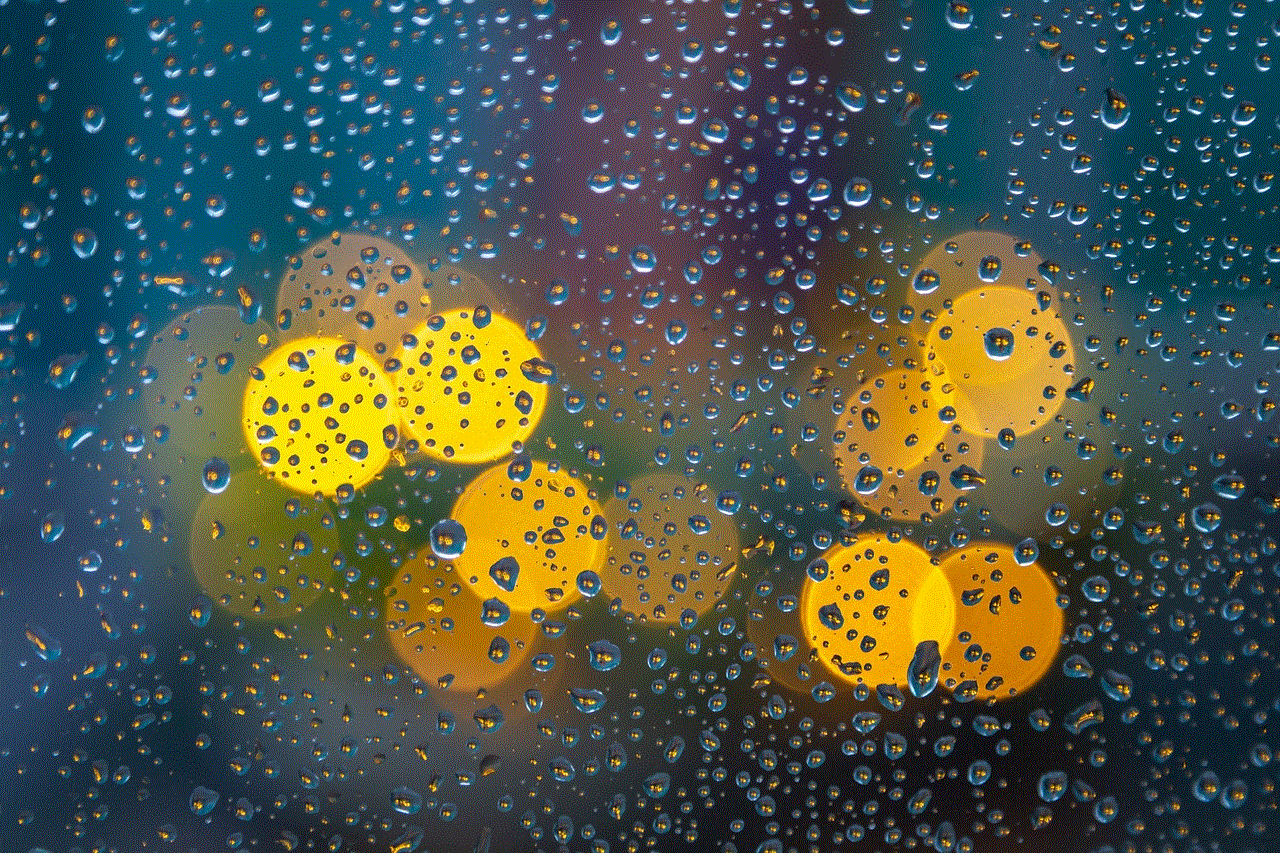
10. Conclusion
In conclusion, forwarding messages on Android is a simple and convenient feature that allows users to share information quickly and efficiently. With various options available for different types of messages, users can easily forward text, email, social media messages, media content, and even multiple messages at once. By following a few tips, we can ensure responsible and appropriate use of this feature. So, the next time you come across an interesting or important message, use the “Forward” option on your Android device to share it with others.
