how to get rid of chat on twitch
# How to Get Rid of Chat on Twitch: A Comprehensive Guide
Twitch has cemented itself as the go-to platform for gamers, content creators, and live streamers alike. With its engaging community and interactive features, it offers a vibrant space for sharing and enjoying gaming content. However, some streamers may find that the chat feature can become overwhelming or distracting at times. Whether you’re looking to enhance your streaming experience, manage your focus, or create a different atmosphere for your audience, there are effective methods to minimize or eliminate chat on Twitch. This article explores various strategies, tools, and considerations for getting rid of chat on Twitch.
## Understanding the Role of Chat on Twitch
Before diving into the methods for removing chat, it’s important to understand what chat brings to the Twitch experience. Chat serves as a real-time communication tool between streamers and their viewers. It allows for interaction, feedback, and a sense of community. Many streamers thrive on the engagement that chat provides, as it helps build a loyal following and fosters a connection with viewers.
However, there are valid reasons why some streamers might want to turn off chat. High-traffic streams can lead to rapid comment scrolling, making it difficult for streamers to keep track of messages. Toxic behavior, spam, or unwanted attention can detract from the streaming experience. In such cases, streamers may choose to limit or eliminate chat to focus on their content or create a more controlled environment.
## Methods to Disable Chat on Twitch
### 1. Adjusting Stream Settings
The simplest way to get rid of chat during your stream is by adjusting your stream settings directly in the Twitch dashboard. Here’s how to do it:
1. **Log into Your Twitch Account**: Open your browser and log into your Twitch account.
2. **Go to the Creator Dashboard**: Click on your profile icon at the top right corner and select “Creator Dashboard” from the dropdown menu.
3. **Select Stream Settings**: In the dashboard, look for the “Stream” or “Settings” tab.
4. **Disable Chat**: Some streamers choose to hide chat from their stream layout by unchecking the option to display the chat overlay. This will prevent viewers from seeing the chat on the screen, although it doesn’t disable the chat feature entirely.
### 2. Using Third-Party Streaming Software
Many streamers utilize third-party broadcasting software like OBS Studio, Streamlabs OBS, or XSplit, which offer more advanced options for managing chat. Here’s how you can use these tools to eliminate chat from your broadcast:
1. **Open Your Streaming Software**: Launch your preferred broadcasting software.
2. **Navigate to Your Scene**: Select the scene that you typically use for your stream.
3. **Locate the Chat Source**: If you have a source added for displaying chat, such as a text box or browser source, you can either delete it or hide it.
4. **Adjust Layout**: Make any necessary adjustments to your layout to ensure that your stream looks cohesive without the chat element.
### 3. Utilizing Chat Bots
Chat bots can be an incredible resource for streamers looking to manage their chat experience. Bots like Nightbot, StreamElements, or Moobot can be programmed to help filter messages, remove spam, or even disable chat altogether for specific periods. Here’s how to set it up:
1. **Choose a Chat Bot**: Research and select a chat bot that aligns with your needs.
2. **Integrate the Bot with Your Channel**: Follow the bot’s integration process, which typically involves linking it to your Twitch account.
3. **Configure Settings**: Once integrated, navigate to the bot’s settings and configure it to disable chat or set specific rules to limit interactions.
4. **Monitor Performance**: Regularly check the bot’s performance and adjust settings as needed to best suit your streaming style.
### 4. Going Offline or Using a Starting Soon Screen
If you want to engage with your viewers without the distractions of chat, you might consider going offline or using a “Starting Soon” screen. This approach can help you focus on creating content without the pressure of live interactions. Here’s how to implement this strategy:
1. **Set Up an Offline Image or Video**: Create a visually appealing offline screen or video that communicates to your viewers that you’ll be live soon.
2. **Use the Starting Soon Feature**: When you’re preparing to stream, go live with the “Starting Soon” image/video. This gives you time to set up without chat distractions.
3. **Communicate Your Intentions**: Let your audience know through your stream description or social media that chat will be limited or unavailable during your stream.
### 5. Streaming with a Focused Theme
Another method to limit chat distractions is to structure your stream around a specific theme or format that doesn’t rely heavily on viewer interaction. For example, consider doing a pre-recorded segment, tutorials, or gameplay sessions that don’t require real-time input. Here’s how to craft this experience:
1. **Plan Your Content**: Develop a content plan that focuses on delivering value without needing constant viewer feedback.
2. **Create Engaging Visuals**: Use graphics, overlays, and video clips to keep viewers engaged without needing to monitor chat.
3. **Limit Chat Prompts**: Avoid asking the audience for input or feedback, which can lead to increased chat activity.
### 6. Informing Your Audience
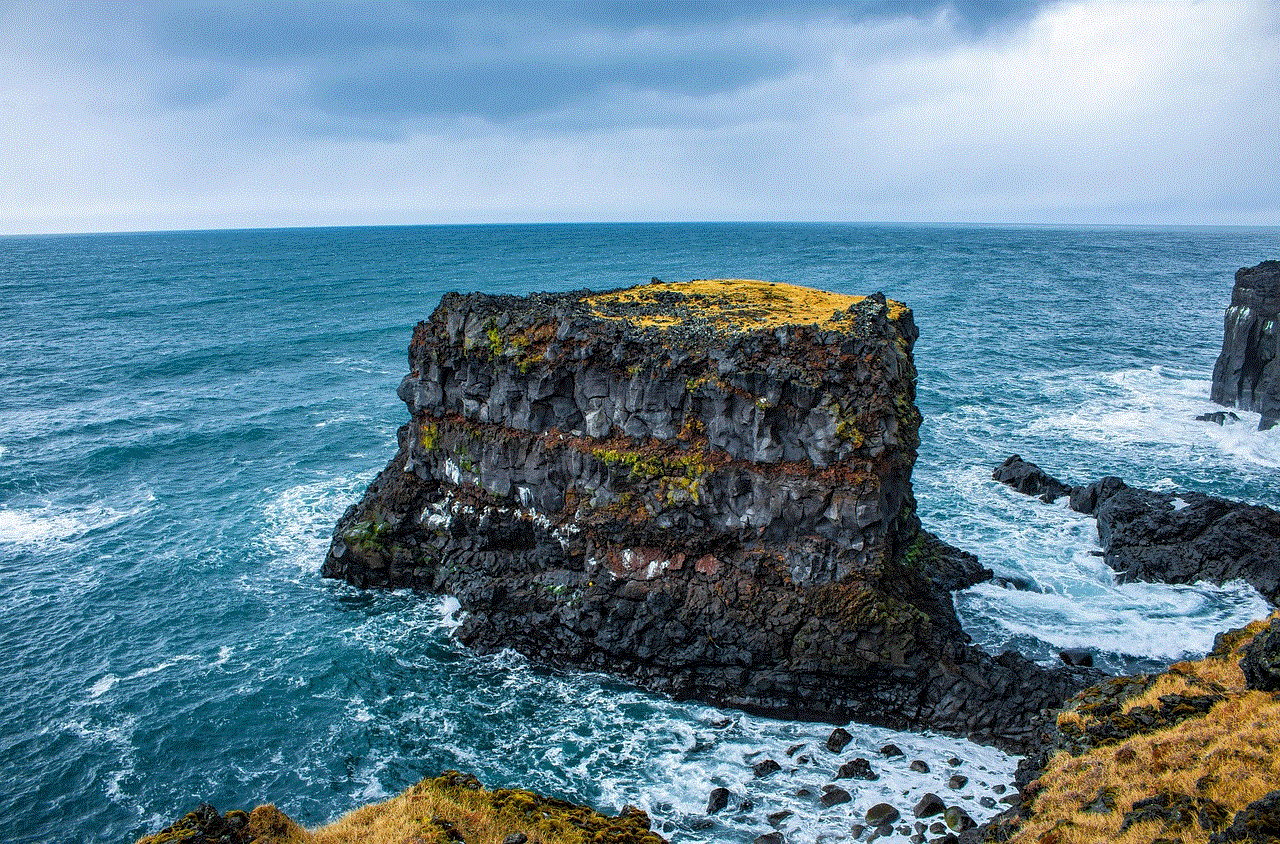
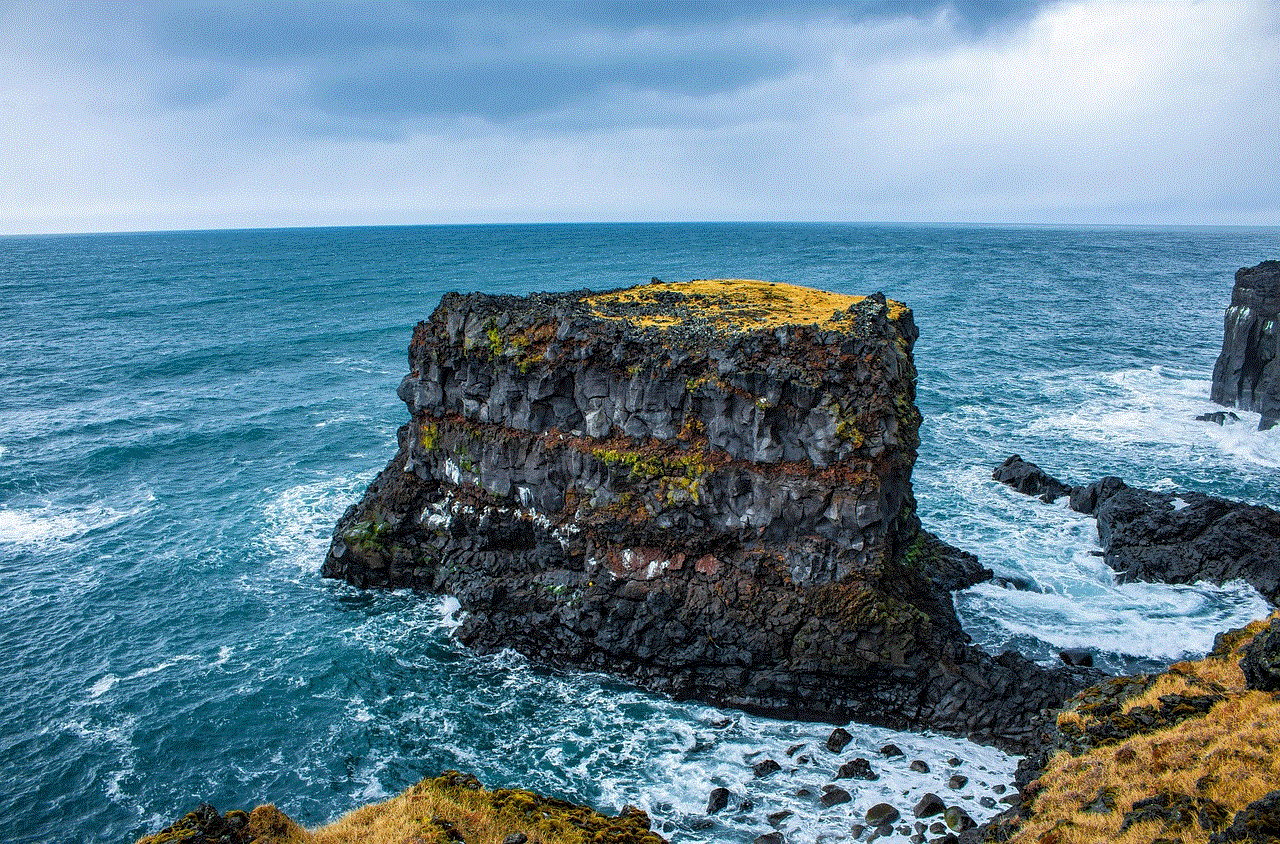
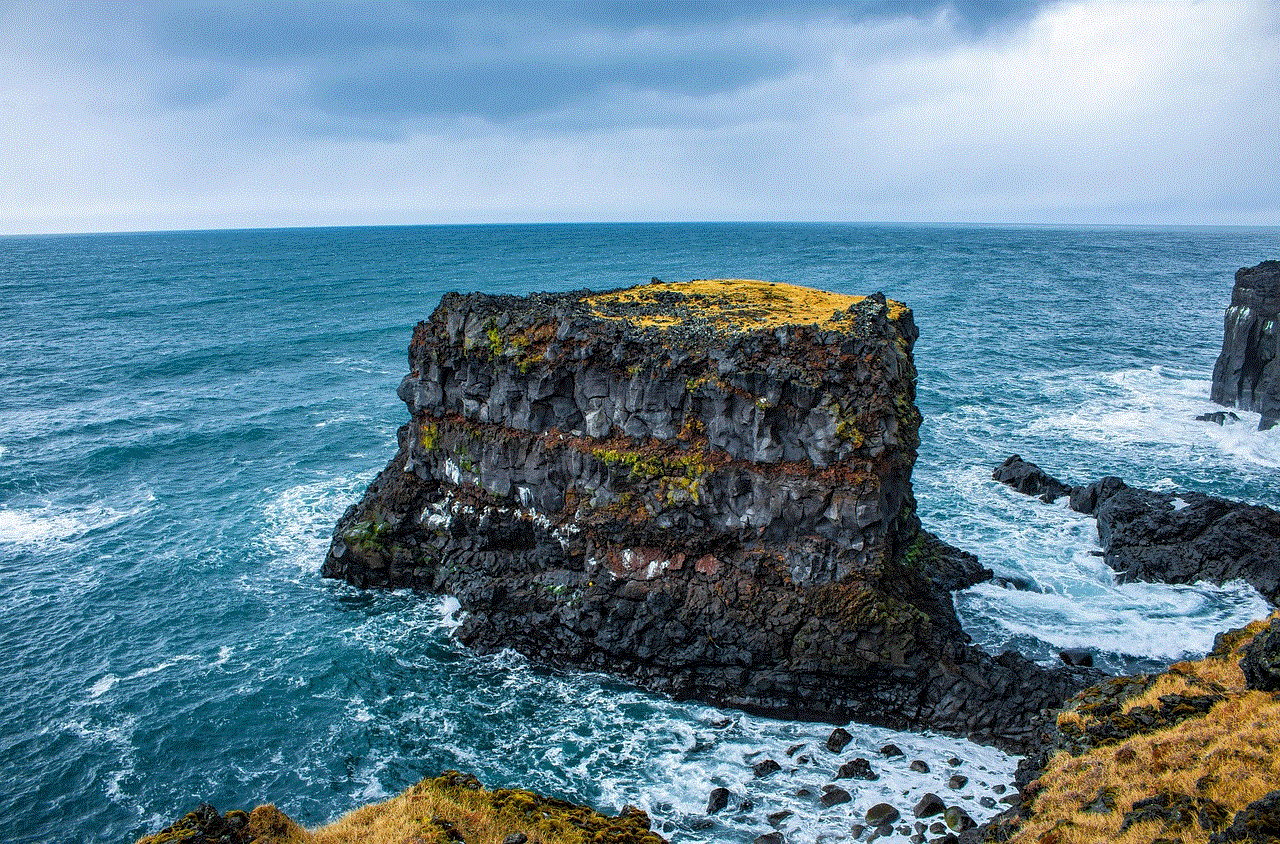
If you decide to disable chat or limit interactions, it’s crucial to inform your audience about your reasons. Transparency helps set expectations and ensures that viewers understand your intentions. Here’s how to effectively communicate this:
1. **Use Your Stream Description**: Update your stream description to reflect that chat will be disabled or limited.
2. **Announce on Social Media**: Use platforms like Twitter, Instagram , or Discord to inform your followers about the change, explaining your reasons and encouraging them to enjoy the content without chat distractions.
3. **Create a Community Post**: If you have a community tab or a platform where your followers gather, make a post addressing the change and inviting feedback.
### 7. Exploring Alternative Platforms
If chat proves to be too distracting in the long run, consider exploring alternative streaming platforms that may offer different chat functionalities. Platforms like YouTube, facebook -parental-controls-guide”>Facebook Gaming, or Trovo provide various features that allow for more control over chat interactions. Here’s what to keep in mind:
1. **Research Different Platforms**: Investigate other platforms and their chat features to find one that aligns with your streaming goals.
2. **Evaluate Audience Reach**: Consider where your audience is most active and whether they would follow you to a new platform.
3. **Test the Waters**: Before fully committing to a different platform, consider doing a few trial streams to gauge viewer engagement and chat dynamics.
### 8. Setting Boundaries with Moderation
If you find chat to be essential but overwhelming, consider employing moderation strategies to maintain a positive atmosphere. This approach allows you to keep chat without the chaos. Here’s how to set boundaries:
1. **Choose Reliable Moderators**: Select trustworthy individuals from your community to help manage chat.
2. **Establish Clear Rules**: Create and communicate clear chat rules to your audience, outlining acceptable behavior and consequences for violations.
3. **Utilize Auto-Moderation Features**: Many platforms offer auto-moderation tools that filter out inappropriate comments or spam automatically.
### 9. Focusing on Content Quality
Ultimately, the quality of your content can significantly influence viewer engagement. By producing high-quality streams, you may find that chat becomes less of a focal point. Here are ways to enhance content quality:
1. **Invest in Equipment**: Ensure you have a reliable microphone, camera, and streaming setup to improve the viewing experience.
2. **Plan Your Streams**: Create detailed outlines or scripts for your streams to ensure a smooth flow and engaging content.



3. **Engage with Your Audience Creatively**: Find ways to engage with your audience without relying on chat, such as through polls, challenges, or interactive overlays.
### 10. Reflecting on Your Streaming Goals
Before making a final decision on whether to eliminate chat, take time to reflect on your streaming goals. Consider the following questions:
1. **What Do You Hope to Achieve?**: Identify your objectives for streaming and how chat fits into those goals.
2. **How Does Chat Impact Your Experience?**: Evaluate whether chat enhances or detracts from your enjoyment of streaming.
3. **What Is Your Audience Expecting?**: Understand your audience’s preferences and how they engage with your content.
### Conclusion
Getting rid of chat on Twitch is certainly achievable, but it requires careful consideration of your streaming goals and the impact on your audience. By employing various strategies, from adjusting settings to exploring alternative platforms, you can create a streaming environment that aligns with your preferences. Remember, the ultimate goal is to enjoy your streaming experience and deliver quality content to your viewers. Whether you choose to disable chat entirely or find ways to manage it effectively, the key is to create a space that fosters creativity and connection without unnecessary distractions.
how to get temp on snapchat
Snapchat is one of the most popular social media platforms among the younger generation. With its unique features like disappearing messages, filters, and stories, Snapchat has become a must-have app for many. However, one feature that has caused quite a stir among users is the ability to view someone’s temperature on Snapchat. In this article, we will discuss how to get someone’s temperature on Snapchat and why this feature has become so popular.
Firstly, it is essential to understand what exactly is meant by ‘temperature’ on Snapchat. Temperature refers to the number of snaps (photos or videos) that a user has sent or received in the past 24 hours. It is an indication of how active a user is on the app. The higher the temperature, the more snaps a user has sent or received. This feature can be found on the user’s profile page, right next to their username. It is represented by a fire emoji followed by a number.
Now, the question arises, how to get someone’s temperature on Snapchat? The answer is simple; you need to be friends with that person on the app. Snapchat only allows you to view the temperature of your friends and not of any random user. Once you are friends with someone on Snapchat, you can easily view their temperature by going to their profile page. However, if the person has not added you back, you will not be able to view their temperature.
Another way to get someone’s temperature on Snapchat is by using the Quick Add feature. Quick Add suggests potential friends based on mutual friends and contacts. If you see someone on your Quick Add list, you can view their temperature by clicking on their profile. However, this feature is not always accurate, and it is possible that the person may have deactivated their Snapchat account, in which case their temperature will not be displayed.
Snapchat also has a feature called ‘Best Friends.’ This feature shows the top three friends that a user interacts with the most on the app. To view someone’s best friends, you need to have that person added as a friend on Snapchat. The top three friends will have a heart emoji next to their username. The person at the top of the list will have the most interaction with the user, and their temperature will be displayed on their profile page.
Now, you might be wondering, why is this feature so popular among Snapchat users? Well, the answer is simple; it feeds into our need for validation and popularity. The higher the temperature, the more snaps a user has sent or received, and this can be seen as a measure of their popularity on the app. Moreover, since only friends can view each other’s temperature, it creates a sense of exclusivity, making the feature even more desirable.
However, this feature has also faced criticism for promoting a toxic culture of competition and validation-seeking among users. Some users feel the pressure to maintain a high temperature and may go to extreme lengths to achieve it, like sending random snaps to their friends or even buying followers. This can lead to unhealthy behaviors and can also affect one’s mental well-being.
On the other hand, the temperature feature can also be seen as a fun way to engage with friends and keep track of your activity on the app. It can also be used as a conversation starter, where friends can compete to have the highest temperature or share their milestone when they reach a certain number of snaps. Snapchat has also introduced a feature that allows users to view their temperature over a week, month, or year, which can be a fun way to track their progress on the app.
Apart from viewing someone’s temperature, Snapchat also has a feature called ‘Snap Map,’ which allows users to see where their friends are on a map. This feature can be accessed by pinching the screen while on the camera page. The map shows the location of your friends who have enabled the feature, and you can view their Bitmoji (personalized cartoon avatars) on the map. When you click on a friend’s Bitmoji, it will display their location, temperature, and the last time they were active on the app.



Snapchat also has a ‘Snapstreak’ feature, which shows the number of consecutive days that two users have sent snaps to each other. This feature has become a way for friends to maintain their friendship and keep in touch every day. It has also led to the creation of streaks with people who are not even close friends, just for the sake of maintaining a high streak number.
In conclusion, getting someone’s temperature on Snapchat is a straightforward process, provided you are friends with that person on the app. This feature has become popular among users as it feeds into our need for validation and popularity. However, it is essential to use this feature in a healthy and positive way and not let it affect our mental well-being. Snapchat has many other fun features that can be explored, making it an entertaining and engaging platform for young users.
