how to hide messages on lock screen android
Android devices have become an integral part of our lives, from managing our schedules to keeping in touch with loved ones. With the constant accessibility and convenience they provide, it’s no wonder that we use our phones for almost everything. However, with this increased usage comes the need for privacy and security. One aspect of privacy that many users are concerned about is the display of messages on the lock screen . In this article, we will explore how to hide messages on the lock screen on Android devices, ensuring that your personal conversations remain private.
The lock screen on an Android device is the first thing you see when you wake up your phone. It displays the time, date, and any notifications that you have received. These notifications can include text messages, emails, social media notifications, and more. While this feature is convenient for quickly accessing your messages, it can also be a privacy concern. Imagine leaving your phone unattended and a stranger being able to read your personal messages without unlocking your device. This is where the option to hide messages on the lock screen becomes crucial.
There are various ways to hide messages on the lock screen on Android devices. The method may differ depending on the device’s model and the Android version it is running on. However, the general steps are similar, and we will guide you through the process. So, if you’re ready to take control of your privacy, let’s dive in!
The first method to hide messages on the lock screen is by using the device’s settings. To access this, go to your device’s settings and look for the “Lock screen” option. Within this menu, there will be a “Notifications” or “Lock screen notifications” option. Once you have located this, you can select which notifications you want to appear on your lock screen. You can choose to show all notifications, hide sensitive content, or turn off notifications completely. By selecting the “hide sensitive content” option, you can ensure that your messages are not visible on the lock screen, but you will still receive a notification.
Another way to hide messages on the lock screen is by using the messaging app’s settings. For example, if you use the default messaging app on your device, you can open the app, go to settings, and look for the “Notifications” or “Lock screen notifications” option. Within this menu, you can choose to show or hide notifications on the lock screen. By selecting the “hide” option, your messages will not be visible on the lock screen, but you will still receive a notification when a new message is received.
If you use a third-party messaging app, the process may vary. However, most apps will have an option to hide notifications on the lock screen within their settings. You can explore the app’s settings and look for a “Notifications” or “Lock screen notifications” option. By disabling this option, your messages will not appear on the lock screen, ensuring your privacy.
Apart from the options mentioned above, some devices also offer a “Private mode” feature. This mode allows you to hide specific apps or content from appearing on the lock screen. To activate this mode, you can go to your device’s settings and look for the “Private mode” option. Once you have enabled it, you can choose which apps or content you want to hide. This is a useful feature if you want to hide all your messages on the lock screen but still have access to them when you unlock your device.
In addition to these methods, there are also third-party apps available on the Google Play Store that can help you hide messages on the lock screen. These apps work by replacing the default lock screen with a customized one that allows you to choose which notifications you want to display. Some of these apps also offer additional security features, such as fingerprint or pattern lock, adding an extra layer of protection to your device.
While hiding messages on the lock screen is an effective way to protect your privacy, it may not be enough for some users. For those who want to take their privacy to the next level, there is also an option to hide the messaging app itself. This means that the app will not appear on your device’s home screen or app drawer, and only you will know how to access it. To achieve this, you can use an app hider or a feature called “App lock” that comes built-in on some Android devices. This will not only hide your messages but also the app itself, ensuring that no one can access your conversations without your permission.
In addition to hiding messages on the lock screen, there are other measures you can take to protect your privacy on an Android device. These include setting a strong lock screen password or pattern, using biometric authentication such as fingerprint or face unlock, and regularly updating your device’s software. These measures will not only protect your messages but also your entire device from any potential security threats.
In conclusion, with the increasing usage of smartphones in our daily lives, it’s essential to ensure our privacy and security. Hiding messages on the lock screen is a simple yet effective way to achieve this. By following the methods mentioned in this article, you can easily prevent your personal conversations from being displayed on the lock screen. Whether you use the device’s settings or a third-party app, taking control of your privacy is just a few clicks away. So, go ahead and implement these steps to hide messages on the lock screen on your Android device and enjoy a more secure and private mobile experience.
can kids stream on twitch
Can Kids Stream on Twitch?
In recent years, the popularity of live streaming platforms has skyrocketed, with Twitch being one of the most renowned platforms for gamers and creatives alike. With millions of users and a vast array of content, it’s no wonder that many young individuals are eager to join the streaming community. However, the question arises: can kids stream on Twitch? In this article, we will explore the guidelines and potential concerns surrounding children streaming on Twitch.
Twitch, founded in 2011, began as a platform primarily for gamers to live stream their gameplay. Over time, it has evolved into a diverse hub for countless interests, including music, art, cooking, and more. As Twitch grew in popularity, it became a source of income for many users, thanks to its partnership program and the ability to receive donations from viewers. This financial aspect has enticed some young individuals to pursue streaming as a potential career or hobby.
According to Twitch’s terms of service, users must be at least 13 years old to create an account. This age requirement aligns with the Children’s Online Privacy Protection Act (COPPA) in the United States, which aims to protect children’s personal information online. However, it is essential to note that even though Twitch allows users aged 13 and above, individual streams may contain content that is not suitable for all audiences, including children.
Twitch, like many other streaming platforms, relies on user-generated content, making it challenging to regulate what is broadcasted live. While Twitch has community guidelines in place to ensure the platform remains safe and welcoming, the responsibility of content appropriateness ultimately falls on the streamers themselves. This raises concerns regarding whether it is suitable for children to stream on Twitch, as they may be exposed to mature or explicit content.
One of the main concerns with children streaming on Twitch is the potential exposure to inappropriate language, adult themes, and toxic behavior from other users. Twitch chat, the live messaging system where viewers interact with streamers, can sometimes be a breeding ground for offensive comments and harassment. This type of environment can be detrimental to a child’s emotional well-being and may expose them to harmful content they are not ready to handle.
To address these concerns, Twitch offers various moderation tools to streamers, including the ability to block certain words or phrases and ban users who violate the community guidelines. However, implementing these tools effectively requires a certain level of maturity and understanding, which younger streamers may not possess. Consequently, parents and guardians must closely supervise their child’s streaming activities and ensure they have a safe and supportive environment.
Another aspect to consider when it comes to children streaming on Twitch is the potential impact on their education and social development. Streaming can be incredibly time-consuming, especially for those aiming to gain a significant following or monetize their content. Spending excessive amounts of time streaming may detract from schoolwork, extracurricular activities, and real-life social interactions. It is crucial for parents to strike a balance between their child’s streaming aspirations and other essential aspects of their growth and development.
Furthermore, the competitive nature of streaming can be overwhelming for young individuals. Twitch is a highly saturated platform, making it challenging for newcomers, regardless of their age, to gain visibility and grow their audience. This can lead to frustration, disappointment, and even feelings of inadequacy if their streams do not receive the attention they desire. Parents should help their children set realistic expectations and focus on the enjoyment of streaming rather than the pursuit of fame or monetary gain.
While there are concerns surrounding children streaming on Twitch, it is essential to recognize the potential benefits that can arise from this activity. Streaming can foster creativity, enhance communication skills, and provide a sense of belonging within a community of like-minded individuals. It can also serve as a platform for young individuals to showcase their talents, whether it be gaming, art, music, or other forms of entertainment.
To ensure a positive streaming experience for children on Twitch, parents and guardians must actively engage with their child’s online activities. This includes monitoring their streams, moderating the chat, and discussing potential risks and challenges they may encounter. Open communication is key to addressing any concerns that may arise and maintaining a safe environment for the child.
In conclusion, while Twitch allows users aged 13 and above, the decision of whether children should stream on the platform requires careful consideration. The potential exposure to mature content, toxic behavior, and the impact on their education and social development are valid concerns. However, with proper guidance, supervision, and moderation tools, children can enjoy the benefits of streaming while staying safe and protected. Ultimately, the decision lies with the parents and guardians to weigh the risks and benefits and make an informed choice for their child.
how to turn off sprint locator



Title: How to Turn Off Sprint Locator: A Step-by-Step Guide
Introduction (150 words)
Sprint Locator is a useful feature that allows users to track their Sprint devices remotely. However, there may be situations where you wish to turn off Sprint Locator for various reasons, such as privacy concerns or battery life optimization. In this comprehensive guide, we will walk you through the process of turning off Sprint Locator on your devices. Whether you have a Sprint smartphone, tablet, or wearable, these step-by-step instructions will help you disable the Sprint Locator feature hassle-free.
Paragraph 1: Understanding Sprint Locator (150 words)
Before diving into the instructions, it’s essential to understand what Sprint Locator is and how it works. Sprint Locator is a service provided by Sprint that allows users to track their Sprint devices in real-time. By using GPS technology, this feature enables users to locate their lost or stolen devices easily. However, if you no longer need this service or wish to disable it temporarily, you can follow the steps outlined below.
Paragraph 2: Reasons to Turn Off Sprint Locator (200 words)
There are several valid reasons why you might want to disable Sprint Locator. One common reason is privacy concerns. Some users may feel uncomfortable with the idea of their device’s location being constantly tracked. Additionally, turning off Sprint Locator can help conserve battery life, as this feature requires GPS to be constantly active.
Another reason to consider disabling Sprint Locator is when you want to prevent others from tracking your device. This is particularly relevant if you suspect someone may have gained unauthorized access to your account or if you want to ensure your location remains private. By disabling Sprint Locator, you can regain control over your device’s privacy and prevent any potential security breaches.
Paragraph 3: Turning Off Sprint Locator on a Sprint Smartphone (250 words)
To turn off Sprint Locator on a Sprint smartphone, follow these steps:
Step 1: Open the “Settings” app on your device.
Step 2: Scroll down and tap on “Security & Location.”
Step 3: Look for the “Sprint Locator” option and tap on it.
Step 4: You will find a toggle switch to turn off Sprint Locator. Simply slide it to the off position.
Step 5: Confirm your action when prompted.
Step 6: Sprint Locator is now disabled on your Sprint smartphone.
Paragraph 4: Disabling Sprint Locator on a Sprint Tablet (250 words)
If you own a Sprint tablet and wish to disable Sprint Locator, follow these steps:



Step 1: Go to the “Settings” app on your tablet.
Step 2: Scroll down and tap on “Security & Location.”
Step 3: Look for the “Sprint Locator” option and tap on it.
Step 4: Slide the toggle switch to the off position.
Step 5: Confirm your action when prompted.
Step 6: Sprint Locator is now turned off on your Sprint tablet.
Paragraph 5: Disabling Sprint Locator on a Sprint Wearable (250 words)
If you own a Sprint wearable device, such as a smartwatch, and want to disable Sprint Locator, here’s how:
Step 1: On your wearable device, navigate to the settings menu.
Step 2: Look for the “Location” option and tap on it.
Step 3: Under the location settings, find and tap on “Sprint Locator.”
Step 4: Look for the toggle switch and slide it to the off position.
Step 5: Confirm your action when prompted.
Step 6: Sprint Locator is now disabled on your Sprint wearable.
Paragraph 6: Troubleshooting Sprint Locator Issues (200 words)
Sometimes, you may encounter issues while trying to turn off Sprint Locator. One common problem is not finding the Sprint Locator option in your device’s settings. If this occurs, follow these troubleshooting steps:
– Ensure your Sprint device is up to date with the latest software version.
– Restart your device and check if the Sprint Locator option appears in the settings.
– If the issue persists, contact Sprint customer support for further assistance.
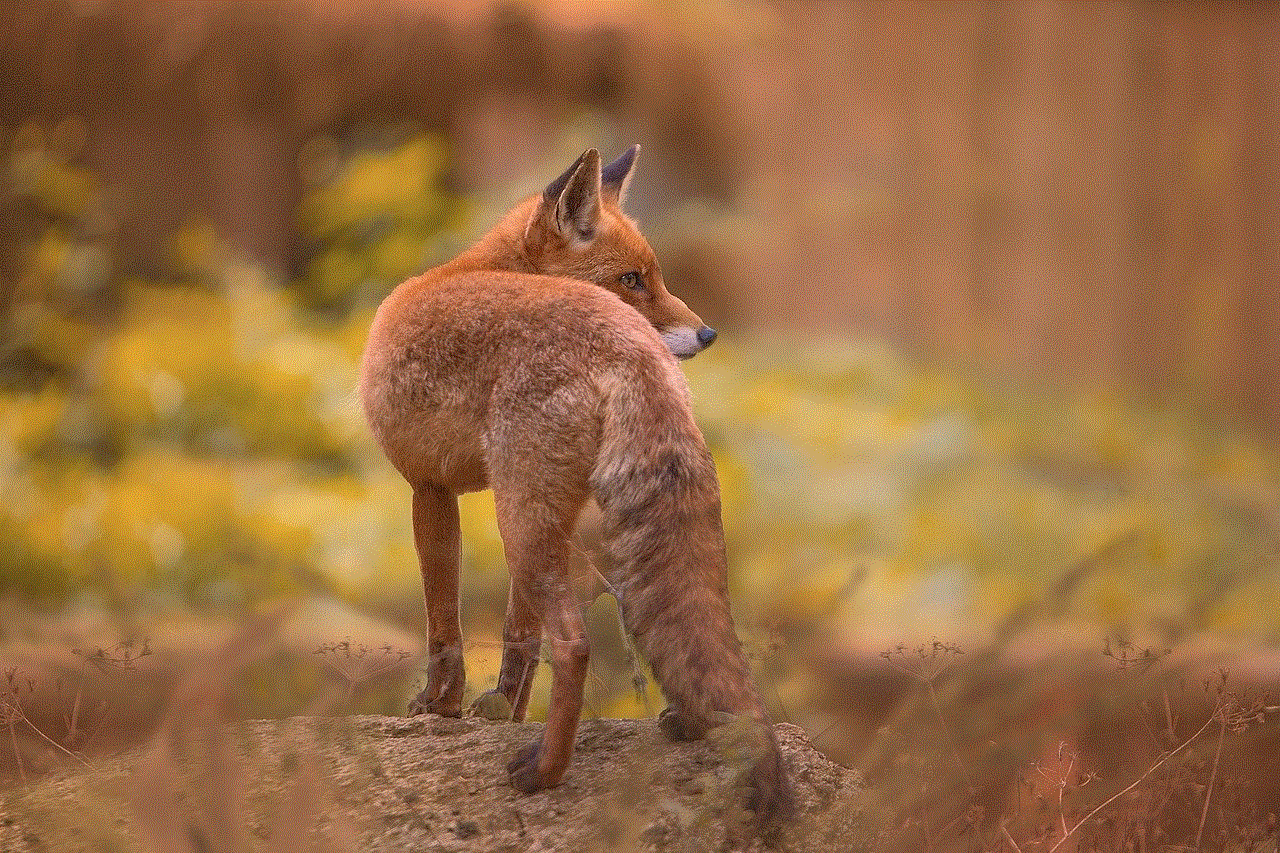
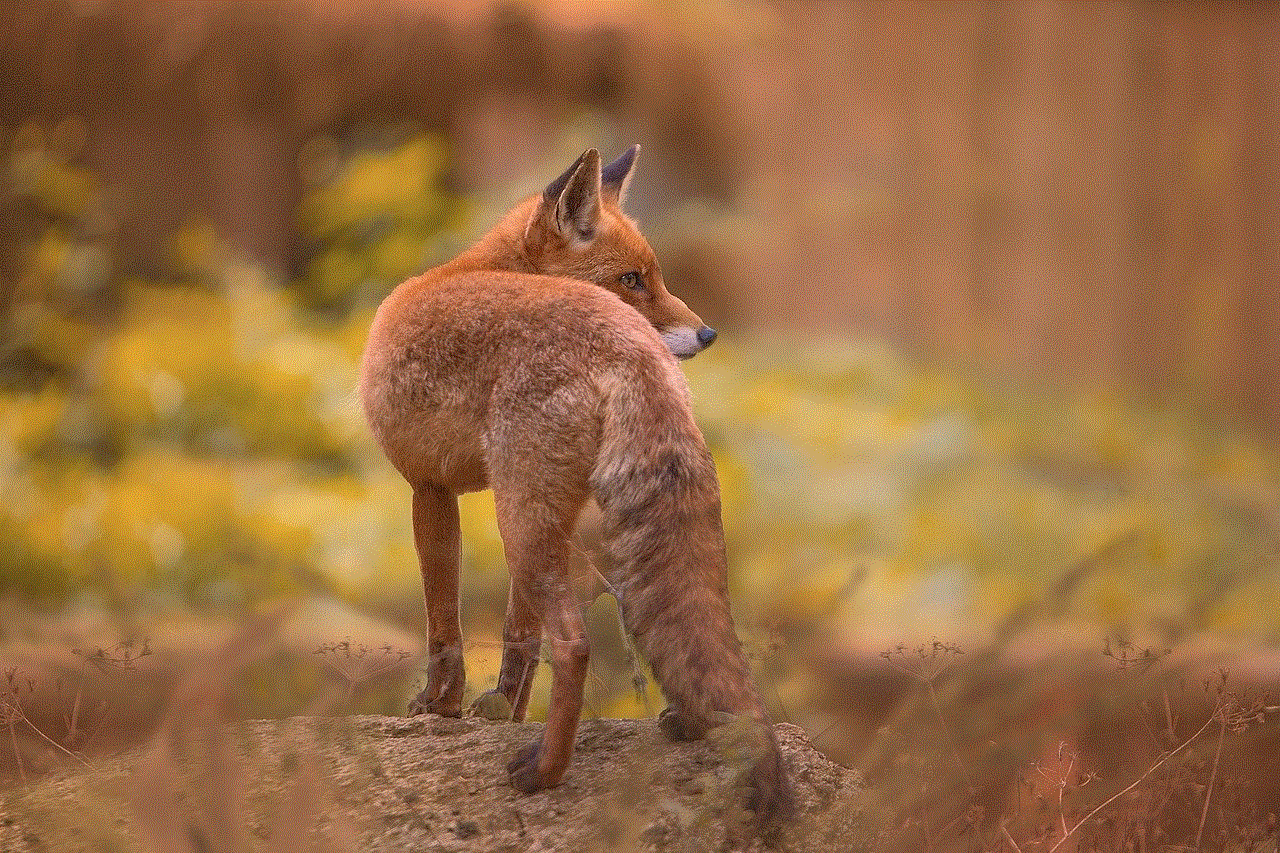
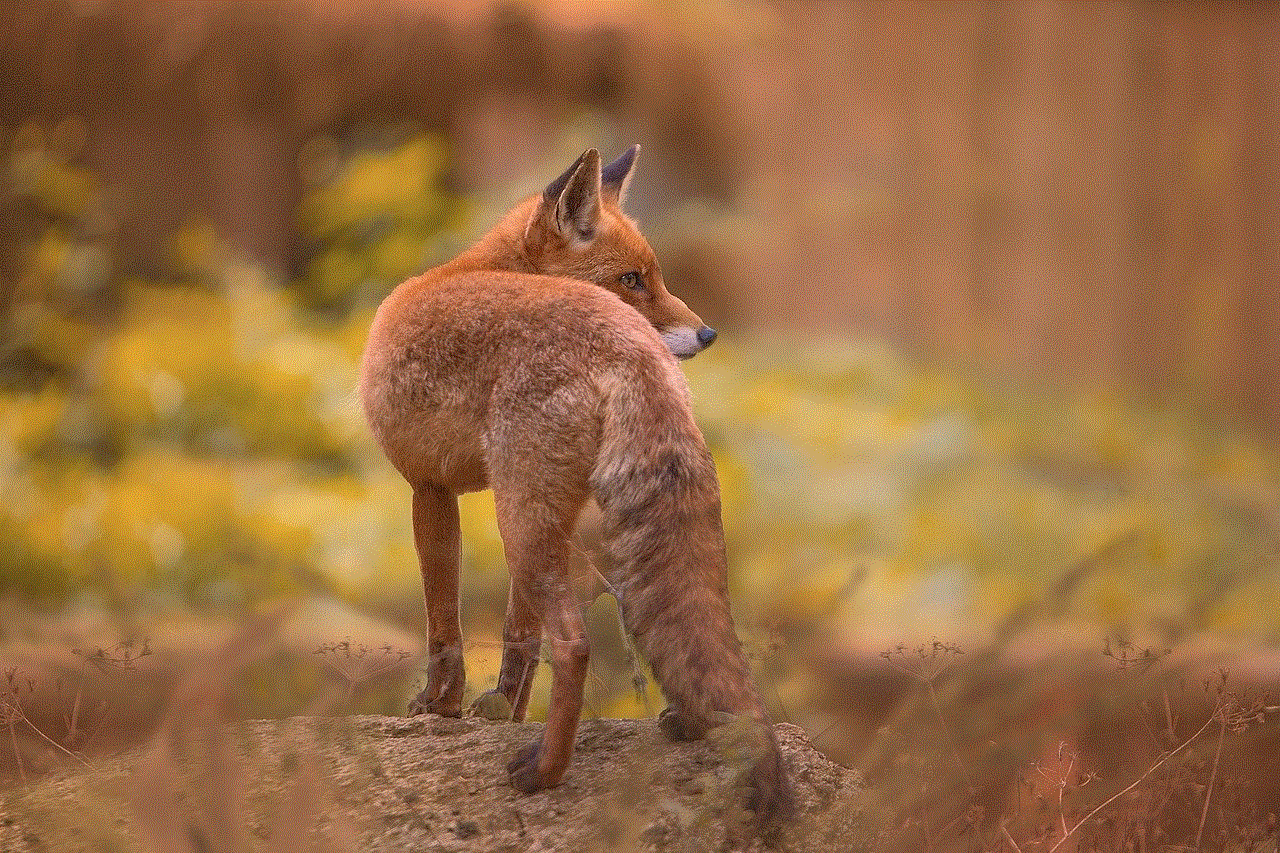
Conclusion (150 words)
Disabling Sprint Locator can be beneficial for various reasons, including privacy concerns and battery life optimization. This step-by-step guide has provided you with easy-to-follow instructions for turning off Sprint Locator on Sprint smartphones, tablets, and wearables. By following these steps, you can regain control over your device’s privacy and prevent unwanted tracking. Remember to troubleshoot any issues you may encounter, and if problems persist, don’t hesitate to reach out to Sprint’s customer support.
