how to mirror tiktok on tv
TikTok has taken the world by storm with its short-form, user-generated videos that range from dance challenges to comedy sketches to lip-syncing clips. With over 1 billion active users, it has become one of the most popular social media platforms, especially among the younger generation. While many people enjoy watching TikTok on their mobile devices, some may prefer a larger screen, such as a TV, to fully immerse themselves in the content. In this article, we will explore the various ways to mirror TikTok on TV, so you can enjoy your favorite videos on a bigger screen.
What is TikTok?
TikTok, previously known as Musical.ly, is a social media platform that allows users to create and share short videos, typically between 15 to 60 seconds long. It was launched in 2016 by Chinese company ByteDance and quickly gained popularity, especially among teenagers and young adults. The app’s algorithm uses artificial intelligence to analyze users’ interests and preferences, providing them with a personalized feed of videos that they are likely to enjoy. TikTok has been praised for its easy-to-use interface, creative content, and the opportunity it provides for individuals to gain fame and recognition.
Why Mirror TikTok on TV?
Although TikTok is primarily designed for mobile devices, many users want to watch their favorite videos on a larger screen, such as a TV. There could be several reasons why someone would prefer to mirror TikTok on TV. Firstly, watching TikTok on a bigger screen can enhance the viewing experience, especially for videos with detailed choreography or special effects. Secondly, it allows for a more social viewing experience, as you can watch and share funny TikTok videos with friends and family on a TV. Lastly, mirroring TikTok on TV can be beneficial for those who have difficulty reading small texts on their mobile devices.
Methods to Mirror TikTok on TV
There are a few different ways to mirror TikTok on a TV, depending on what devices you have available. Let’s explore some of the most common methods.
1. Using a TV with Built-in screen mirroring Function
Many modern TVs come with built-in screen mirroring functions, which allow you to mirror the screen of your smartphone or tablet on the TV. To check if your TV has this feature, look for a “Screen Mirroring” option in the settings menu. You can also refer to the user manual or contact the manufacturer for assistance. Once you have confirmed that your TV has a screen mirroring function, follow these steps to mirror TikTok on TV:
Step 1: Connect both your smartphone and TV to the same Wi-Fi network.
Step 2: Open TikTok on your smartphone and select the video you want to watch.
Step 3: On your TV, go to the “Screen Mirroring” option and select your phone from the list of available devices.
Step 4: Your phone’s screen will now be mirrored on the TV, and you can watch the TikTok video on the big screen.
2. Using a Streaming Device
If your TV does not have a built-in screen mirroring function, you can use a streaming device, such as an Apple TV, Chromecast, or Roku , to mirror TikTok on TV. These devices allow you to cast content from your smartphone to your TV, making it an excellent option for those who do not have a smart TV. Here’s how to do it:
Step 1: Connect your streaming device to your TV and make sure both devices are connected to the same Wi-Fi network.
Step 2: Download and open the TikTok app on your smartphone.
Step 3: Find the video you want to watch and tap on the “Share” button.
Step 4: Select the option to “Cast” or “Mirror” your screen, depending on the device you are using.
Step 5: Choose your streaming device from the list of available devices.
Step 6: Your smartphone’s screen will now be mirrored on the TV, and you can watch the TikTok video on the big screen.
3. Using an HDMI Cable
If you do not have a smart TV or a streaming device, you can still mirror TikTok on TV using an HDMI cable. This method requires an HDMI cable, a smartphone, and a TV with an available HDMI port. Here’s how to do it:
Step 1: Connect one end of the HDMI cable to your TV’s HDMI port and the other end to your smartphone’s charging port.
Step 2: Change the input source on your TV to the HDMI port that you connected the cable to.
Step 3: Open TikTok on your smartphone and select the video you want to watch.
Step 4: The video will now play on your TV screen, and you can control it using your smartphone.
4. Using a Miracast Device



Miracast is a wireless display standard that allows you to mirror your smartphone’s screen on a TV without the need for an internet connection. Some TVs come with built-in Miracast support, but if your TV does not have this feature, you can purchase a Miracast device separately. Here’s how to mirror TikTok on TV using Miracast:
Step 1: Connect your Miracast device to your TV and make sure your smartphone is connected to the same Wi-Fi network as the device.
Step 2: On your smartphone, go to the “Settings” menu and select the “Display” option.
Step 3: Select “Cast” or “Screen Mirroring” and choose your Miracast device from the list of available devices.
Step 4: Your smartphone’s screen will now be mirrored on the TV, and you can watch TikTok videos on the big screen.
Conclusion
In conclusion, mirroring TikTok on TV is a great way to enhance your viewing experience and make it more social. Whether you have a smart TV, a streaming device, an HDMI cable, or a Miracast device, there are several ways to mirror TikTok on TV, depending on the devices you have available. With the steps outlined in this article, you can easily watch your favorite TikTok videos on a bigger screen and enjoy them with your friends and family. So, gather your loved ones, grab some snacks, and get ready to have a fun and entertaining time watching TikTok on TV.
how to see instagram deleted messages
Instagram has become one of the most popular social media platforms in recent years, with over 1 billion monthly active users. It allows individuals to share photos and videos with their followers, and also enables direct messaging between users. However, what happens when you accidentally delete a message on Instagram? Is there a way to retrieve it? In this article, we will discuss how to see Instagram deleted messages and explore the various methods to do so.
Firstly, it is important to understand that Instagram does not have a built-in feature that allows users to recover deleted messages. Once a message is deleted, it is permanently removed from both the sender’s and receiver’s accounts. This means that if you have deleted a message, it is not possible to retrieve it from within the app.
However, there are some third-party tools and methods that claim to be able to recover deleted Instagram messages. It is important to note that these methods are not officially endorsed by Instagram and may not always work. With that in mind, let’s explore some of the ways to see deleted messages on Instagram.
1. Check your email
If you have enabled email notifications for your Instagram account, you may be able to find deleted messages in your email inbox. Instagram sends emails for various activities, including direct messages. So, if you have deleted a message, it may still be available in your email. Simply search for the sender’s name or the keyword “Instagram” in your email inbox to see if you can find the deleted message.
2. Contact the sender
Another option is to contact the person who sent you the deleted message and ask them to send it again. If they still have the message in their chat history, they can easily forward it to you. This method may not always work, especially if the sender has also deleted the message from their account. However, it is worth a try if the message is important.
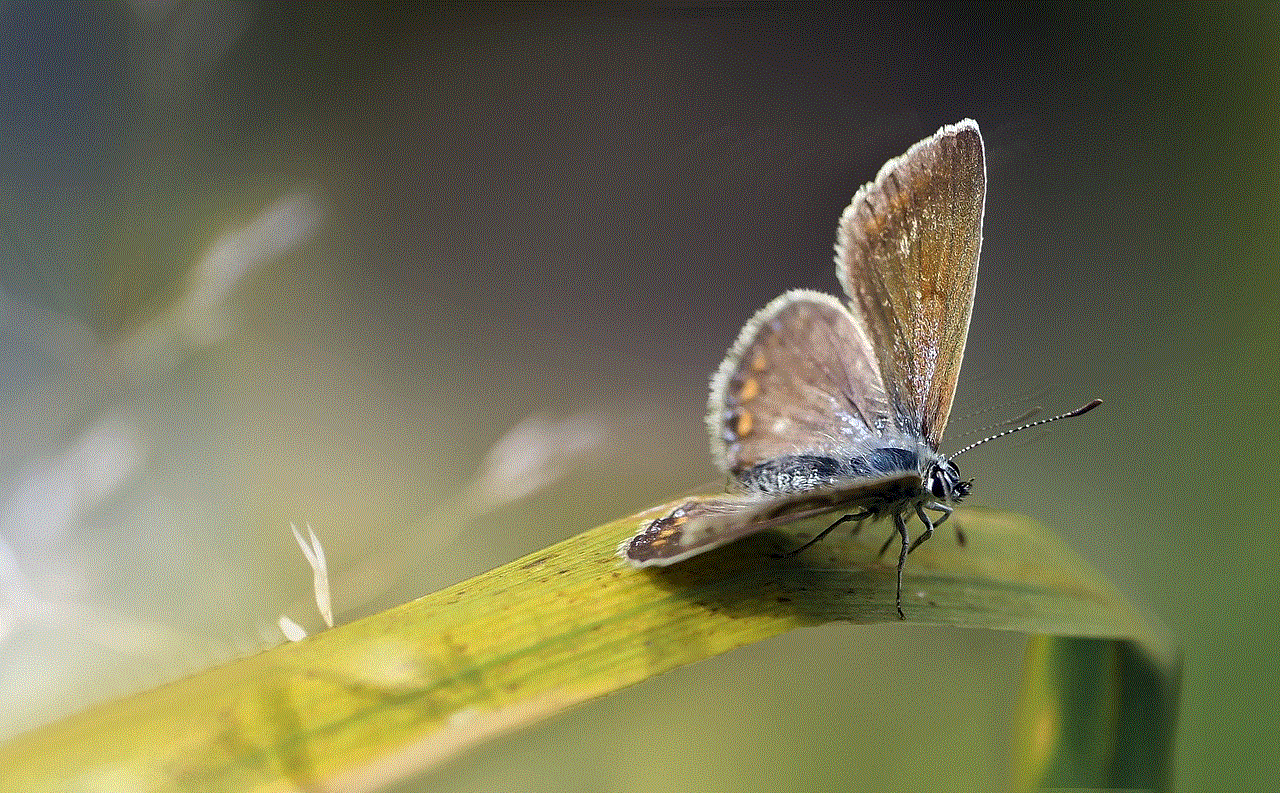
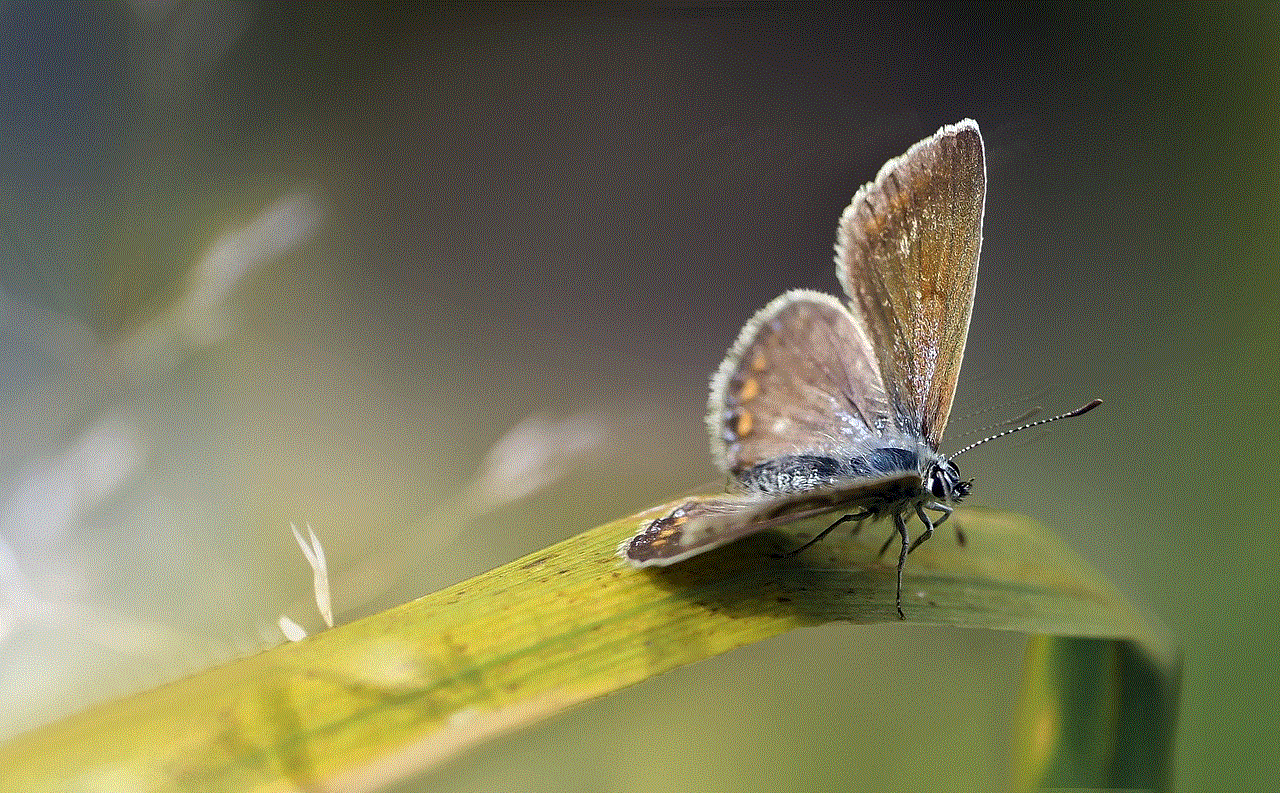
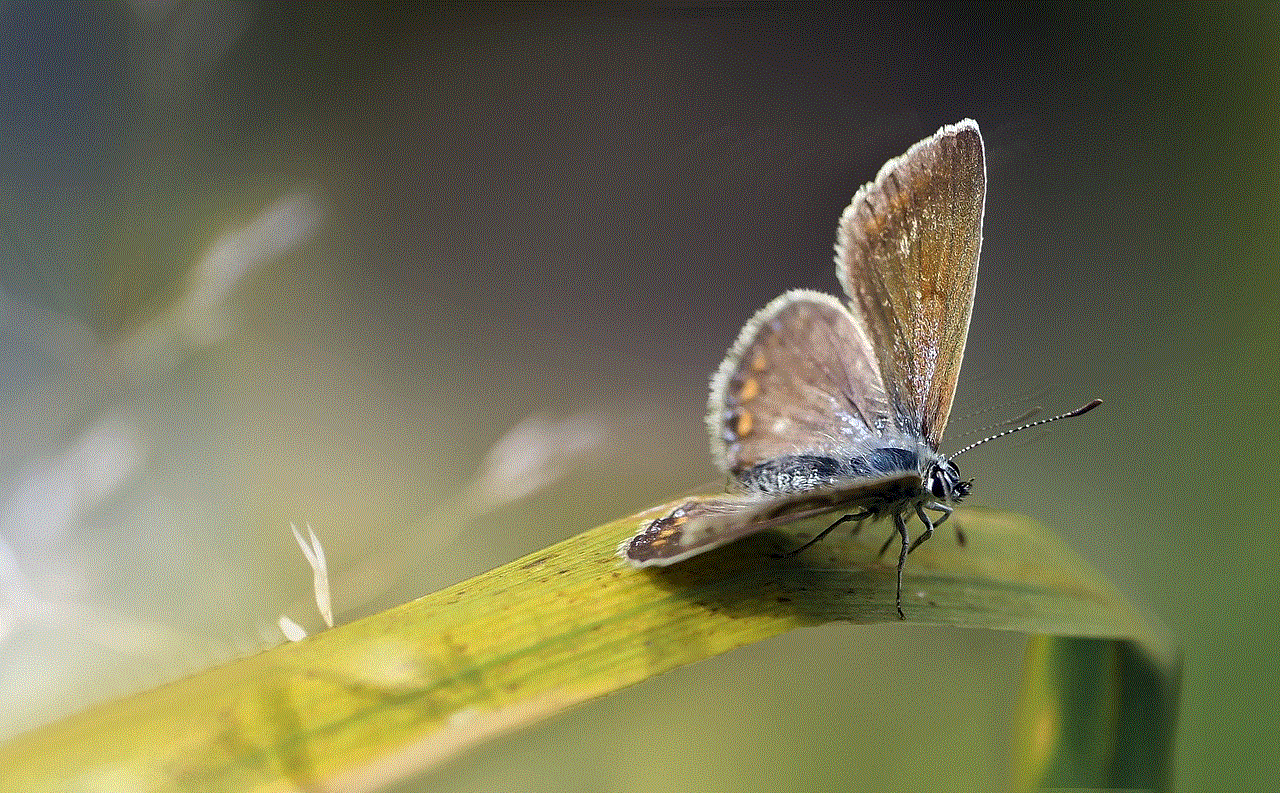
3. Use a data recovery tool
As mentioned earlier, there are some third-party tools that claim to be able to recover deleted Instagram messages. These tools work by scanning your device’s storage for any deleted messages and recovering them. One such tool is EaseUS MobiSaver, which is available for both iOS and Android devices. Simply download the tool and follow the instructions to scan your device. If any deleted messages are found, you can choose to recover them.
4. Check your iCloud or Google Drive backup
If you have enabled iCloud or Google Drive backups for your device, you may be able to retrieve deleted Instagram messages from there. However, this method is only applicable for iOS and Android users respectively. To check your iCloud backup, go to Settings > iCloud > iCloud Backup and make sure it is turned on. For Android users, go to Settings > Backup and Reset > Google Account and make sure the “Backup My Data” option is turned on. If you have a recent backup, you can restore it and see if the deleted messages are available.
5. Use Instagram Message Recovery
Instagram Message Recovery is another third-party tool that claims to be able to recover deleted Instagram messages. It works by using Instagram’s data archive feature, which allows users to download a copy of their data. This tool utilizes the data archive to scan for deleted messages and recover them. However, it is important to note that this tool requires users to provide their Instagram login details, which may pose a security risk.
6. Use Instagram’s data download feature
Instagram has a feature that allows users to download a copy of their data, including direct messages. This feature can be accessed through the Instagram website. Simply log in to your account, go to “Privacy and Security” and click on “Request Download”. Instagram will then email you a link to download your data. This method may not always work as Instagram only allows users to download their data once every 4 days.
7. Check your archived messages
Instagram allows users to archive their messages instead of deleting them. Archived messages can be accessed by going to your inbox, clicking on the “Archive” icon in the top right corner, and selecting “Archived Chats”. This feature is useful if you have accidentally deleted a message and want to retrieve it. However, if you have manually archived the message, it will not be available in this section.
8. Use Instagram’s “Report a Problem” feature
If you are unable to retrieve deleted messages using any of the methods mentioned above, you can try using Instagram’s “Report a Problem” feature. This feature allows users to report issues they are facing with the app. You can access this feature by going to your profile, tapping on the three lines in the top right corner, and selecting “Settings”. From there, go to “Help” > “Report a Problem” and select “Something Isn’t Working”. You can then describe the issue you are facing and send it to Instagram’s support team. While this method may not always work, it is worth a try.
9. Use a spy app
If you are looking to retrieve deleted messages from someone else’s Instagram account, you can use a spy app. These apps allow you to monitor someone’s Instagram activity, including their direct messages. However, this method is not legal and should only be used with the person’s consent.
10. Contact Instagram support



If all else fails, you can reach out to Instagram’s support team for assistance. While they may not be able to retrieve deleted messages, they can provide you with more information and guidance on the issue. To contact Instagram support, go to your profile, tap on the three lines in the top right corner, and select “Settings”. From there, go to “Help” > “Report a Problem” and select “Something Isn’t Working”. You can then describe the issue you are facing and send it to Instagram’s support team.
In conclusion, recovering deleted Instagram messages is not an easy task. Instagram does not have a feature that allows users to retrieve deleted messages, and third-party tools may not always work. Therefore, it is important to be cautious while using any of the methods mentioned in this article and to always keep a backup of important messages.
