how to remove net nanny
Net Nanny is a popular internet filtering software that allows parents to monitor and control their children’s online activities. However, there may come a time when you no longer need or want to use Net Nanny and wish to remove it from your computer . In this article, we will guide you through the step-by-step process of removing Net Nanny from your device.
Before we dive into the removal process, it’s important to understand what Net Nanny is and how it works. Developed by ContentWatch, Net Nanny is designed to protect children from inappropriate content online. It allows parents to set up filters and block certain websites or content categories, limit screen time , and monitor social media activity. While Net Nanny can be a useful tool for parents, there are various reasons why someone might want to remove it.
There are a few different methods you can use to remove Net Nanny from your computer . The most straightforward method is to use the built-in uninstaller, which we will discuss in detail later. However, if you encounter any issues with the uninstallation process, we will also explore alternative methods such as using third-party uninstaller tools or manually deleting the program files.
Method 1: Uninstalling Net Nanny using the built-in uninstaller
The easiest and most recommended way to remove Net Nanny from your computer is by using the built-in uninstaller. Follow these steps to uninstall Net Nanny using this method:
Step 1: Close Net Nanny and any associated processes
Before starting the uninstallation process, make sure to close Net Nanny and any processes related to it. This includes closing any open Net Nanny windows and terminating any associated background processes. You can do this by right-clicking on the Net Nanny icon in the system tray and selecting “Exit” or “Close.”
Step 2: Access the Control Panel
To uninstall Net Nanny, you need to access the Control Panel. There are different ways to do this depending on your operating system. For Windows 10, you can search for “Control Panel” in the search bar and click on the corresponding result. For older versions of Windows, you can access the Control Panel through the Start menu.
Step 3: Navigate to the Programs and Features section
Once you are in the Control Panel, navigate to the “Programs” or “Programs and Features” section. This section contains a list of all the programs installed on your computer.
Step 4: Locate Net Nanny in the list of installed programs
In the Programs and Features section, scroll through the list of installed programs to find Net Nanny. The programs are usually listed in alphabetical order, so you might need to look for “Net Nanny” or “ContentWatch.” Once you locate it, click on it to select it.
Step 5: Uninstall Net Nanny
After selecting Net Nanny, click on the “Uninstall” button located at the top of the list. This will initiate the uninstallation process.
Step 6: Follow the on-screen instructions
Once you click on the “Uninstall” button, a confirmation window will appear asking if you want to proceed with the uninstallation. Read the message carefully and click on “Yes” to confirm and start the uninstallation process. Follow any additional on-screen instructions that may appear during the uninstallation process.
Step 7: Restart your computer
After the uninstallation process is complete, it is recommended to restart your computer. This will ensure that any remaining files or processes associated with Net Nanny are completely removed.
Method 2: Using third-party uninstaller tools
If the built-in uninstaller method did not successfully remove Net Nanny from your computer, you can try using third-party uninstaller tools. These tools are designed to thoroughly remove programs and their associated files from your system. Here are a few popular third-party uninstaller tools you can consider:
1. Revo Uninstaller: Revo Uninstaller is a powerful uninstaller tool that can help you remove stubborn programs like Net Nanny. It scans for leftover files and registry entries and provides an advanced uninstallation process.
2. IObit Uninstaller: IObit Uninstaller is another reliable uninstaller tool that can help you remove Net Nanny. It offers a batch uninstallation feature and also scans for leftover files and registry entries.
To use any of these third-party uninstaller tools, you need to download and install them on your computer. Once installed, open the tool and select Net Nanny from the list of installed programs. Follow the on-screen instructions to uninstall the program completely.
Method 3: Manual removal of Net Nanny files
If both the built-in uninstaller and third-party uninstaller tools fail to remove Net Nanny from your computer, you can resort to manually deleting the program files. However, this method requires caution and should only be attempted if you are comfortable navigating and modifying system files. Here’s how you can manually remove Net Nanny files:
Step 1: Close Net Nanny and associated processes
Similar to Method 1, make sure to close Net Nanny and any associated processes before proceeding with manual removal.
Step 2: Locate the Net Nanny installation folder
The Net Nanny installation folder is usually located in the “Program Files” or “Program Files (x86)” directory on your system drive. Navigate to this folder and locate the Net Nanny folder.
Step 3: Delete the Net Nanny folder
Once you have located the Net Nanny folder, right-click on it and select “Delete” from the context menu. Confirm the deletion when prompted.
Step 4: Remove Net Nanny registry entries
To completely remove Net Nanny from your system, you also need to delete its registry entries. This step requires caution as modifying the registry can have unintended consequences. Before proceeding, it is recommended to back up your registry or create a system restore point. Here’s how you can remove Net Nanny registry entries:
a. Press the Windows key + R to open the Run dialog box. Type “regedit” and press Enter to open the Registry Editor.
b. In the Registry Editor, navigate to the following path: HKEY_CURRENT_USER\Software\ContentWatch
c. Right-click on the “ContentWatch” folder and select “Delete” from the context menu. Confirm the deletion when prompted.
d. Next, navigate to the following path: HKEY_LOCAL_MACHINE\SOFTWARE\ContentWatch
e. Right-click on the “ContentWatch” folder and select “Delete” from the context menu. Confirm the deletion when prompted.



Step 5: Restart your computer
After manually deleting the Net Nanny folder and its registry entries, restart your computer to ensure that all changes take effect.
In conclusion, removing Net Nanny from your computer can be done using various methods. The most recommended method is to use the built-in uninstaller, followed by third-party uninstaller tools if necessary. If all else fails, manual removal of the program files and registry entries can be attempted. However, it is important to exercise caution when modifying system files and always backup or create a restore point before making any changes. By following these steps, you can successfully remove Net Nanny from your device and regain control over your internet usage.
labtech virtualization manager
Virtualization has become an essential aspect of modern technology, allowing businesses to optimize their resources and enhance their efficiency. As the demand for virtualization increases, so does the need for efficient management tools. This is where LabTech Virtualization Manager comes into play. LabTech Virtualization Manager is a comprehensive tool that enables businesses to manage their virtual environments seamlessly. In this article, we will explore the features, benefits, and use cases of LabTech Virtualization Manager and how it can help businesses achieve their virtualization goals.
LabTech Virtualization Manager is a product of LabTech Software, a leading provider of IT automation and remote monitoring solutions. It is designed to help businesses of all sizes to manage their virtual environments, whether it is on-premises or in the cloud. With LabTech Virtualization Manager, businesses can easily monitor, manage, and automate their virtual infrastructure, thereby reducing their operational costs and increasing their productivity.
One of the key features of LabTech Virtualization Manager is its ability to provide a single pane of glass view of the entire virtual infrastructure. This means that businesses can manage their entire virtual environment from a centralized dashboard, eliminating the need for multiple management tools. This not only saves time and effort but also provides a more comprehensive view of the virtual infrastructure, enabling businesses to make informed decisions and quickly resolve any issues that may arise.
LabTech Virtualization Manager also offers deep integration with popular virtualization platforms such as VMware, Hyper-V, and Citrix. This allows businesses to have complete control over their virtual infrastructure, including virtual machines, hosts, and clusters. The tool also provides real-time monitoring of all virtual machines, enabling businesses to identify and address any performance issues before they impact the end-users.
Another key feature of LabTech Virtualization Manager is its automation capabilities. With the tool’s automation feature, businesses can automate routine tasks, such as provisioning new virtual machines, creating snapshots, and performing backups. This not only saves time and effort but also reduces the risk of human error, ensuring that the virtual infrastructure is always in an optimal state.
LabTech Virtualization Manager also offers a powerful reporting engine that provides businesses with detailed reports on their virtual infrastructure’s performance. This enables businesses to track key metrics such as CPU utilization, memory usage, and disk space, giving them a clear understanding of their virtual environment’s health. These reports can also be customized to suit specific business needs, providing businesses with the flexibility to monitor the metrics that matter most to them.
One of the most significant advantages of using LabTech Virtualization Manager is its cost-saving potential. By providing businesses with a single management tool for their virtual infrastructure, businesses can eliminate the need for multiple management tools, reducing their operational costs. The tool’s automation capabilities also help businesses save on labor costs as routine tasks can be performed automatically, freeing up valuable resources to focus on more critical tasks.
Apart from cost savings, LabTech Virtualization Manager also offers businesses a range of benefits that can help them achieve their virtualization goals. For instance, by providing a single pane of glass view of the entire virtual infrastructure, the tool enables businesses to improve their visibility and control over their virtual environment. This, in turn, helps businesses optimize their resources, ensuring that they are not over or under-provisioned.
Another benefit of using LabTech Virtualization Manager is its scalability. As businesses grow and their virtual infrastructure expands, the tool can easily scale to accommodate the growing needs. This ensures that businesses can continue to manage their virtual environment seamlessly without any disruptions.
LabTech Virtualization Manager is also a valuable tool for disaster recovery and business continuity planning. By automating backups and providing real-time monitoring, the tool helps businesses ensure that their virtual environment is always in a state that is ready for recovery. This reduces the risk of any downtime and helps businesses maintain their operations even in the event of a disaster.
The tool is also beneficial for compliance and auditing purposes. With its powerful reporting engine, LabTech Virtualization Manager provides businesses with detailed reports on their virtual infrastructure’s performance. These reports can be used to track compliance with industry regulations and standards, ensuring that the business is always in a state of compliance.
In addition to its features and benefits, LabTech Virtualization Manager has a wide range of use cases across different industries. For instance, in the healthcare industry, where data security and compliance are critical, the tool can help healthcare organizations manage their virtual environment while adhering to strict regulatory requirements. In the banking and finance industry, where businesses need to handle large volumes of data, the tool can help optimize and automate their virtual environment, ensuring that the data is always available and secure.
In the education sector, where virtual classrooms and online learning have become the norm, LabTech Virtualization Manager can help educational institutions manage their virtual infrastructure seamlessly, ensuring a smooth learning experience for students and teachers alike. The tool can also be used in the manufacturing industry, where businesses need to manage complex supply chains and production processes. By providing a single management tool for their virtual infrastructure, businesses can streamline their operations, reduce costs, and improve their efficiency.
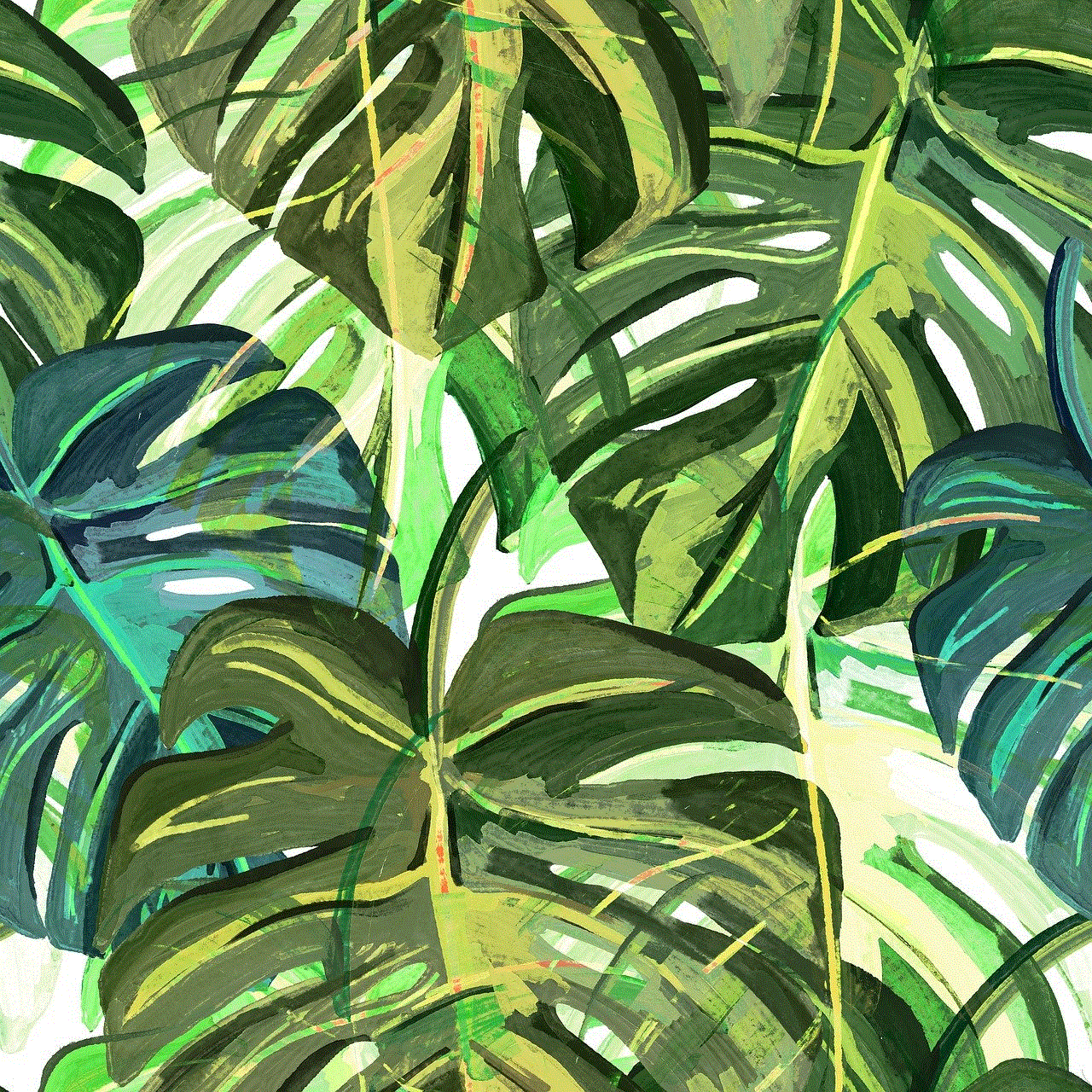
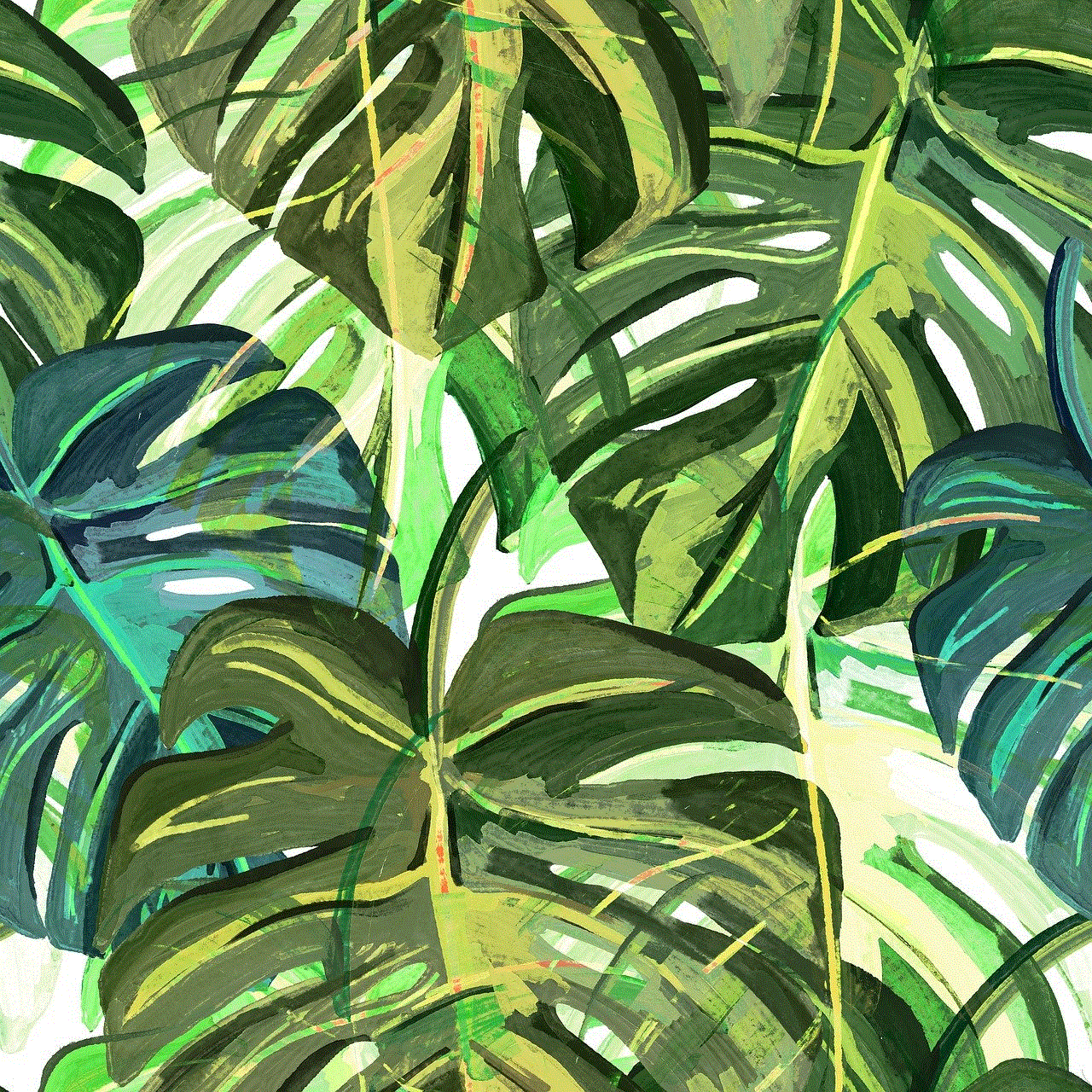
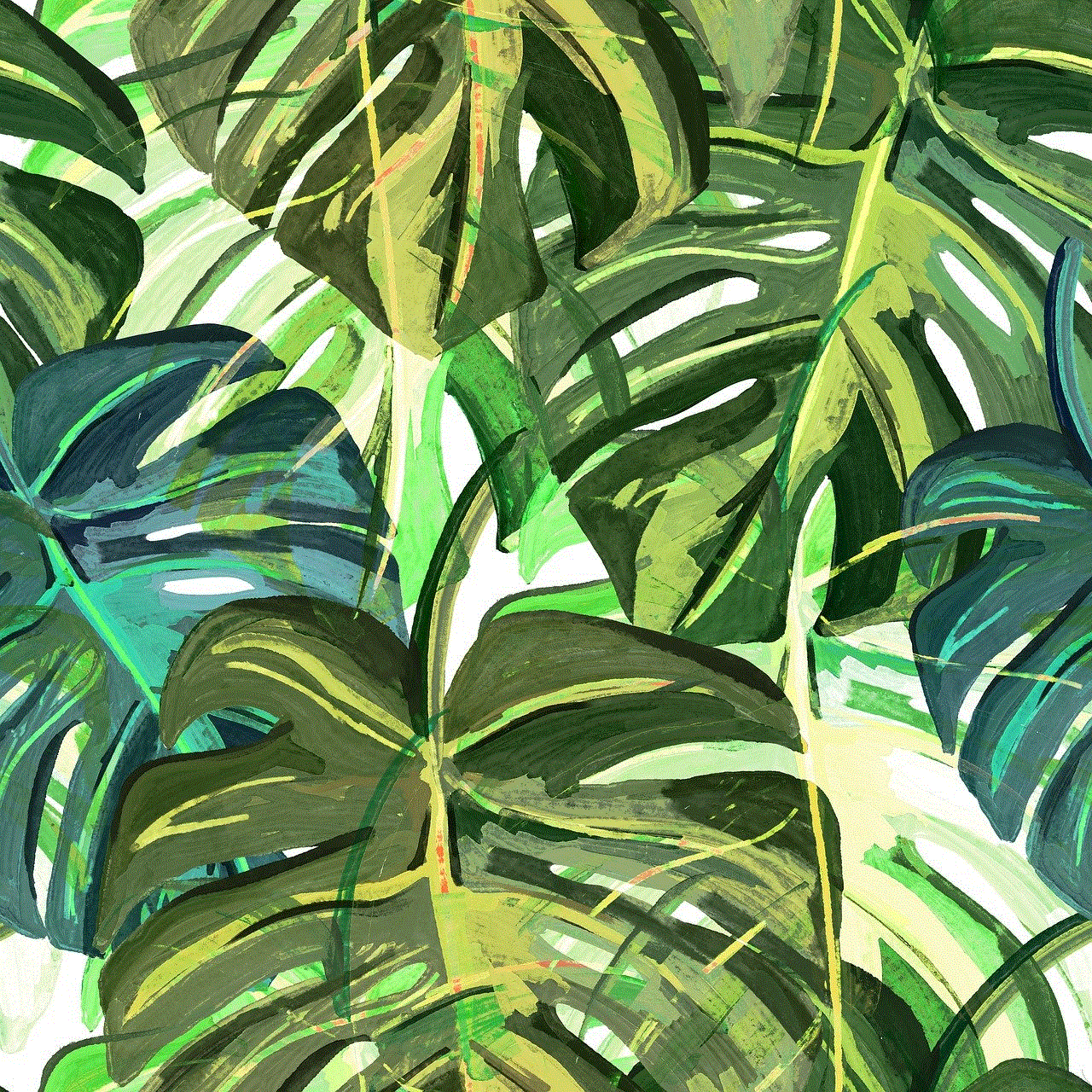
In conclusion, LabTech Virtualization Manager is a powerful tool that enables businesses to manage their virtual environments seamlessly. With its comprehensive features, cost-saving potential, and wide range of use cases, LabTech Virtualization Manager is an essential tool for any business looking to optimize their virtual infrastructure and achieve their virtualization goals. As the demand for virtualization continues to grow, tools like LabTech Virtualization Manager will play a crucial role in helping businesses stay competitive and efficient in the fast-paced world of technology.
