how to see search history on iphone
The iPhone is a popular smartphone that has become an essential part of our daily lives. With its advanced features and user-friendly interface, it has made communication and information access easier than ever before. One of the most useful features of the iPhone is its search history. The search history feature allows users to see their previous searches on their iPhone, making it easier to find information and revisit websites. In this article, we will discuss how to see search history on an iPhone, as well as some tips on managing and clearing your search history.
Part 1: Accessing Search History on iPhone
To access your search history on an iPhone, you will need to follow these simple steps:
Step 1: Open the Safari browser
The Safari browser is the default browser on an iPhone. To access your search history, you will need to open the Safari app on your phone.
Step 2: Tap on the search bar
At the top of the Safari app, you will see a search bar. Tap on it to open the search history.
Step 3: View the search history
Once you have opened the search bar, you will see a list of your previous searches. This list will include all the websites you have visited and the search terms you have entered.
Step 4: Scroll through the search history
To see more of your search history, you can scroll down the list. The most recent searches will be shown at the top of the list, and the oldest searches will be at the bottom.
Part 2: Managing Your Search History on iPhone
If you want to manage your search history on an iPhone, you can do so by following these steps:
Step 1: Open the Settings app
To manage your search history, you will need to open the Settings app on your iPhone.
Step 2: Tap on Safari
In the Settings app, scroll down until you see the Safari option. Tap on it to open the Safari settings.
Step 3: Tap on Clear History and Website Data
Under the Privacy & Security section, you will see the option to Clear History and Website Data. Tap on it to manage your search history.
Step 4: Choose the time range to clear
You will be given the option to clear your search history from the last hour, today, today and yesterday, or all time. Select the time range that you want to clear.
Step 5: Confirm the action
A pop-up window will appear, asking you to confirm the action. Tap on Clear History and Data to proceed.
Part 3: Benefits of Viewing Your Search History on iPhone
There are several benefits to viewing your search history on an iPhone. Some of these include:
1. Easy access to previously visited websites
One of the main benefits of viewing your search history is easy access to previously visited websites. Instead of typing in the URL or searching for the website again, you can simply go to your search history and tap on the website you want to visit.
2. Faster searching
By seeing your previous searches, you can also save time when searching for information. You can simply tap on a previous search term instead of typing it in again, making the search process faster and more efficient.
3. Avoiding duplicate searches
Another benefit of viewing your search history is avoiding duplicate searches. Sometimes we may forget that we have already searched for a particular topic and end up searching for it again. By looking at our search history, we can avoid repeating the same search and save time.
Part 4: Tips for Managing Your Search History on iPhone
Here are some tips to help you manage your search history on an iPhone:
1. Regularly clear your search history
To keep your search history organized and to maintain your privacy, it is a good idea to regularly clear your search history. This can be done by following the steps outlined in Part 2.
2. Use private browsing mode
If you want to browse the internet without leaving a trace of your search history, you can use private browsing mode. This mode will not save your search history, cookies, or data, making it a good option for sensitive searches.
3. turn off search suggestions
If you don’t want your search history to be visible when typing in the search bar, you can turn off search suggestions. This can be done by going to Settings > Safari > Search Engine Suggestions and toggling the switch off.
4. Use a different browser
If you don’t want your search history to be saved on your iPhone, you can use a different browser instead of Safari. There are several alternative browsers available on the App Store that offer different features and privacy options.
Part 5: Frequently Asked Questions
1. Can I view my search history on other browsers besides Safari?
Yes, most browsers have a search history feature that allows you to view your previous searches.
2. Can I view my search history from a specific date on my iPhone?
Unfortunately, there is no option to view your search history from a specific date on an iPhone. You can only view your search history from the time range options provided.
3. Will clearing my search history also clear my website data?
Yes, clearing your search history will also clear your website data, cookies, and browsing history.
4. Can I recover my cleared search history on my iPhone?
No, once you have cleared your search history, it cannot be recovered. It is important to be sure before confirming the action.
Part 6: Conclusion
In conclusion, the iPhone search history feature is a useful tool for quickly accessing previously visited websites and making the search process more efficient. By following the steps outlined in this article, you can easily view and manage your search history on an iPhone. It is important to regularly clear your search history to maintain your privacy and keep your phone organized. Additionally, using private browsing mode and turning off search suggestions can also help in managing your search history. Use these tips to make the most out of your search history feature on your iPhone.
does sendit show your name
When it comes to online communication, there are countless options available. From text messages to video calls, staying connected with others has become easier than ever before. And one of the most popular ways to communicate online is through email. With its widespread usage in both personal and professional settings, email has become an essential tool for staying connected and sharing information. However, with the rise of social media and messaging apps, some may wonder if email is still relevant. In this article, we will explore the question “does sendit show your name?” and discuss the importance of email in today’s digital landscape.
First and foremost, let’s address the question at hand – does sendit show your name? For those unfamiliar, Sendit is a popular email service provider that allows users to send and receive emails. And the answer is yes, Sendit does show your name when sending an email. Like most email providers, Sendit requires users to provide their name when creating an account. This name is then displayed in the “From” field when sending an email. This not only allows the recipient to know who the email is from but also adds a personal touch to the email.
But beyond just showing your name, email has many other advantages that make it a valuable form of communication. One of the primary benefits of email is its versatility. Unlike messaging apps or social media platforms, email does not require both parties to be online at the same time for communication to occur. This makes it ideal for sending important information or documents that may not require an immediate response. Additionally, email allows for longer and more detailed messages, making it a useful tool for professional communication.
Another advantage of email is its accessibility. Unlike social media platforms that require both parties to have an account, anyone with an email address can receive and send emails. This makes it an inclusive form of communication, especially for those who may not have access to or prefer not to use other online platforms. Additionally, email can be accessed from various devices, including smartphones, laptops, and tablets, making it convenient for users to stay connected on the go.



In contrast, many messaging apps and social media platforms only allow communication between users who have the same app or account. This can be limiting, especially when trying to communicate with someone who may not use the same platform. Furthermore, social media and messaging apps often have limitations on the number of characters or media that can be shared, making it less suitable for conveying detailed information.
Moreover, email offers a level of professionalism that may not be present in other forms of online communication. With email, users can create a professional-looking signature that includes their name, contact information, and even their company logo. This adds a level of credibility and legitimacy to the email, making it an ideal tool for professional communication. Additionally, email allows for attachments, making it easy to share documents, photos, and other important files with others.
Another significant advantage of email is its privacy and security features. Most email providers offer encryption and spam filters to ensure that users’ information is protected from cyber threats. Additionally, email allows for the creation of multiple folders to organize and store emails, making it easier to find and access important information. This feature is particularly useful for those who use email for work purposes and receive a large volume of emails daily.
Furthermore, email offers a sense of permanence that other forms of online communication may not provide. Unlike social media or messaging apps, where conversations are often temporary and can be deleted, emails remain in the inbox unless intentionally deleted. This can be beneficial when trying to retrieve old messages or important information that may have been shared through email.
Aside from its practical uses, email also offers a sense of nostalgia and familiarity. For many, email was the first form of online communication they were introduced to. It has been a staple in the digital landscape for decades and is still widely used today. This familiarity and comfort make email a preferred choice for many when it comes to staying connected with others.
In conclusion, while there may be many other forms of online communication available, email remains a crucial tool for staying connected and sharing information. And to answer the question – does sendit show your name? Yes, it does, along with many other features and advantages that make it a valuable form of communication. From its versatility and accessibility to its professionalism and privacy features, email continues to be relevant and widely used in today’s digital landscape. So next time you’re deciding how to communicate with someone, don’t overlook the power and convenience of email.
how to draw pumpkin pie
Pumpkin pie is a classic dessert that is enjoyed by many during the fall season. Its warm and comforting flavors make it the perfect treat to enjoy on a chilly autumn day. But have you ever wondered how to draw this delicious dessert? In this article, we will take a closer look at the steps and techniques you can use to create a realistic and mouth-watering pumpkin pie drawing.
Step 1: Gather Your Materials
Before we begin, make sure you have all the necessary materials for your pumpkin pie drawing. You will need a pencil, eraser, paper, and colored pencils or markers. You can also use pastels or watercolors if you prefer. Make sure your pencils are sharpened and your paper is clean and of good quality. A good quality paper will ensure that your drawing looks neat and professional.
Step 2: Outline the Shape of the Pie
Start by lightly sketching the outline of the pie on your paper. You can use a circular object such as a plate or a compass to help you create a perfect circle. Remember, your pie doesn’t have to be perfectly round as it will add to the realism of the drawing. Next, draw a curved line near the top of the circle to create the crust of the pie. Make sure the line is not too thick or too thin.
Step 3: Add the Details
Now it’s time to add the details to your pumpkin pie. Start by sketching the outline of the filling inside the crust. Remember, pumpkin pie has a slightly lumpy texture, so don’t worry about making it look too neat. Next, add some lines on the crust to give it a more realistic look. These lines will represent the flaky layers of the crust. You can also add some small details on the filling, such as seeds or spices, to make your drawing more interesting.
Step 4: Shade the Pie
Now that you have the basic outline of your pumpkin pie, it’s time to add some shading. Start by shading the crust using short and light strokes. This will give the crust a more textured look. Next, add some shading to the filling. Pumpkin pie has a rich, deep orange color, so you will need to use a combination of orange, yellow, and brown to create the shading. Use a darker shade of orange to add depth to the pie and a lighter shade to create highlights. You can also blend the colors together to create a smoother transition.
Step 5: Add the Crust Details
To make your pumpkin pie drawing more realistic, you will need to add some details to the crust. Using a dark brown pencil, draw some small lines on the crust to represent the edges of the flaky layers. You can also add some lines on the top of the crust to give it a more textured look. Be careful not to add too many details as it can make your drawing look cluttered.
Step 6: Add Shadows and Highlights
To make your pumpkin pie drawing look more three-dimensional, you will need to add shadows and highlights. Use a dark brown pencil to add shadows on the edges of the crust and around the filling. Next, use a white pencil to add highlights on the top of the crust and on the filling. This will create the illusion of light hitting the pie, making it look more realistic.
Step 7: Add Some Texture
To make your pumpkin pie drawing look even more realistic, you can add some texture to the crust and filling. Using a sharp pencil, draw some small dots or lines on the crust to represent the small air bubbles that form during baking. You can also add some texture to the filling by drawing small lines or circles to represent the pumpkin pulp and spices.
Step 8: Color the Pie
If you are using colored pencils or markers, now is the time to add some color to your pumpkin pie. Start by coloring the crust with a light brown color. Next, use a combination of orange, yellow, and brown to color the filling. Don’t forget to add some shadows and highlights to make the pie look more realistic. You can also use a white pencil or marker to add some highlights on the top of the crust and on the filling.
Step 9: Add Some Details to the Background
To make your pumpkin pie drawing look more complete, you can add some details to the background. You can draw a table or a plate underneath the pie to give it a sense of place. You can also add some fall leaves or other autumn elements to make your drawing more seasonal.
Step 10: Final Touches
Once you have completed the drawing, take a step back and look at it from a distance. This will help you identify any areas that need more shading or details. You can also use an eraser to clean up any smudges or mistakes. Finally, sign your name at the bottom of the drawing to make it your own.
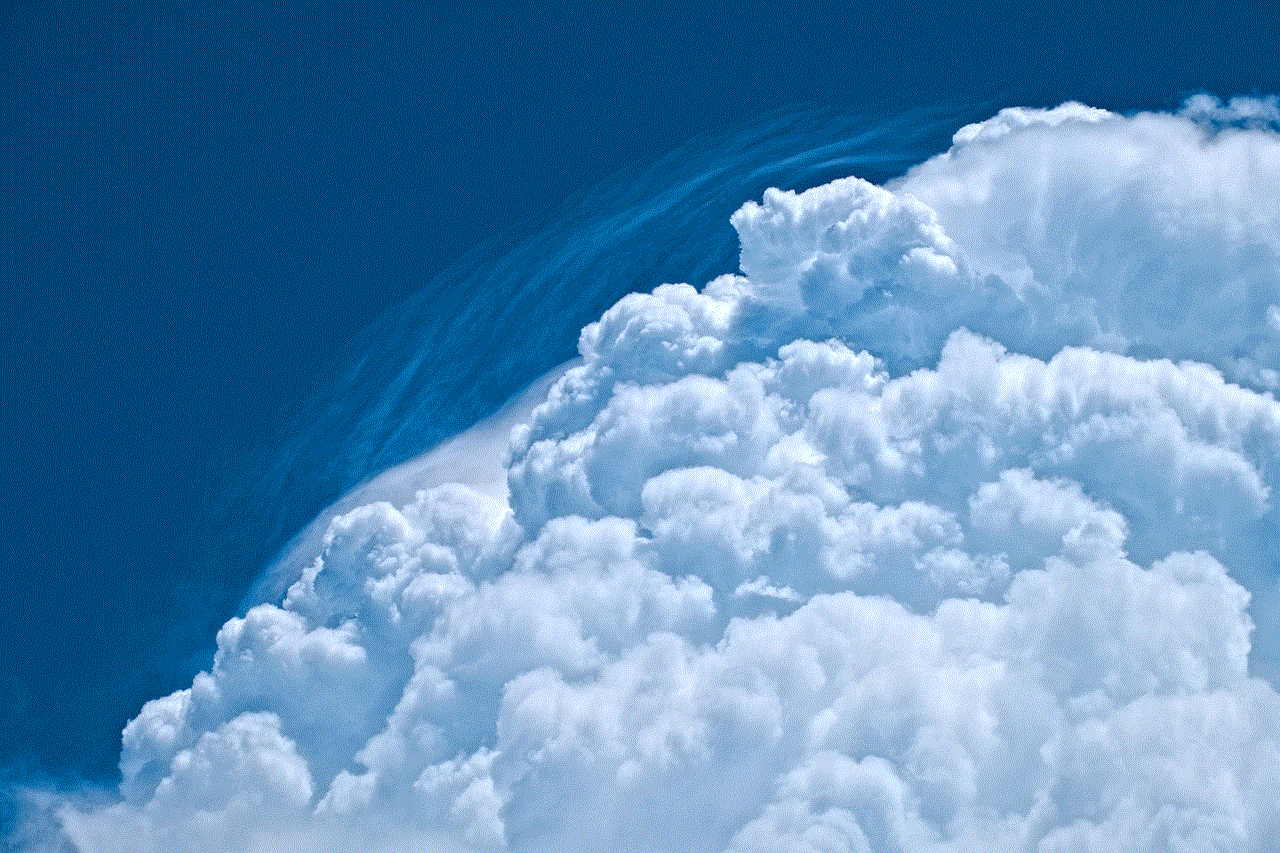
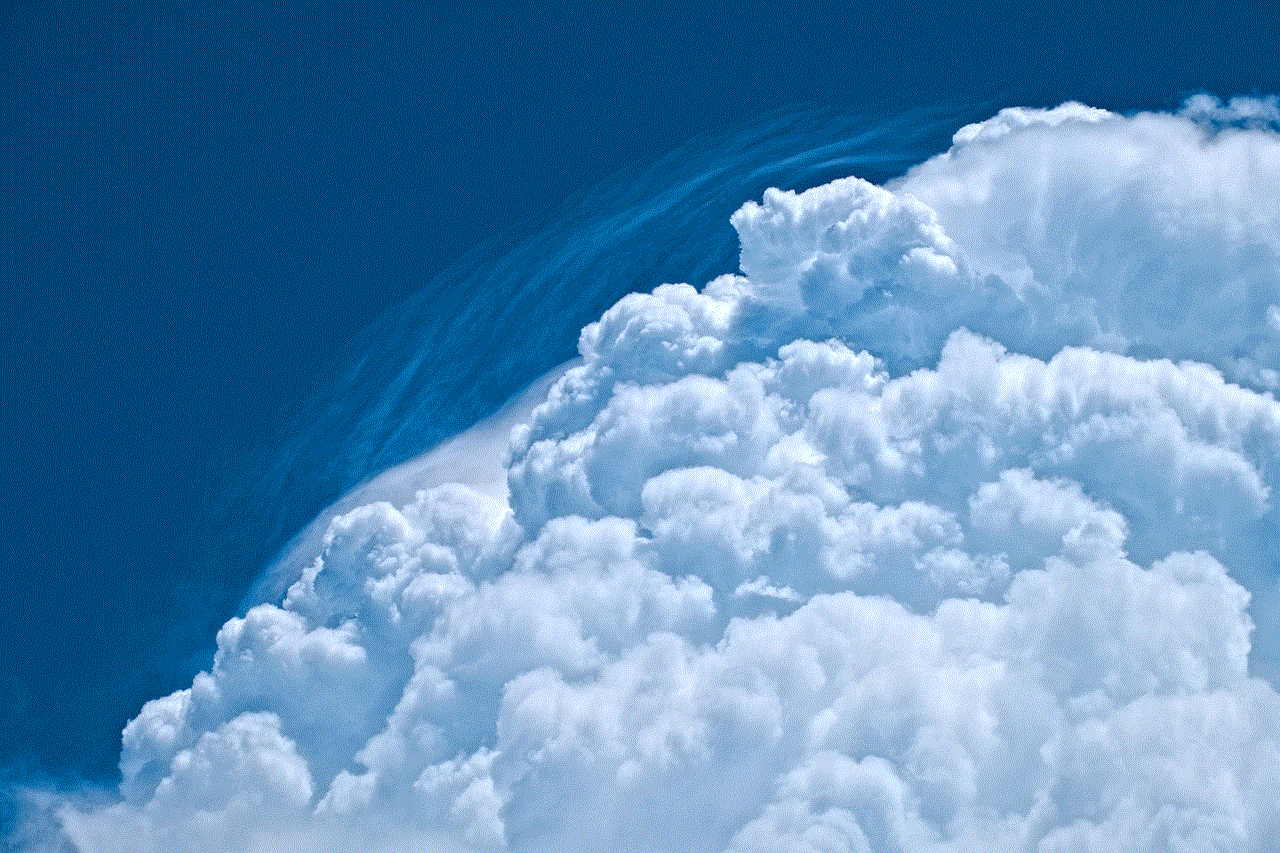
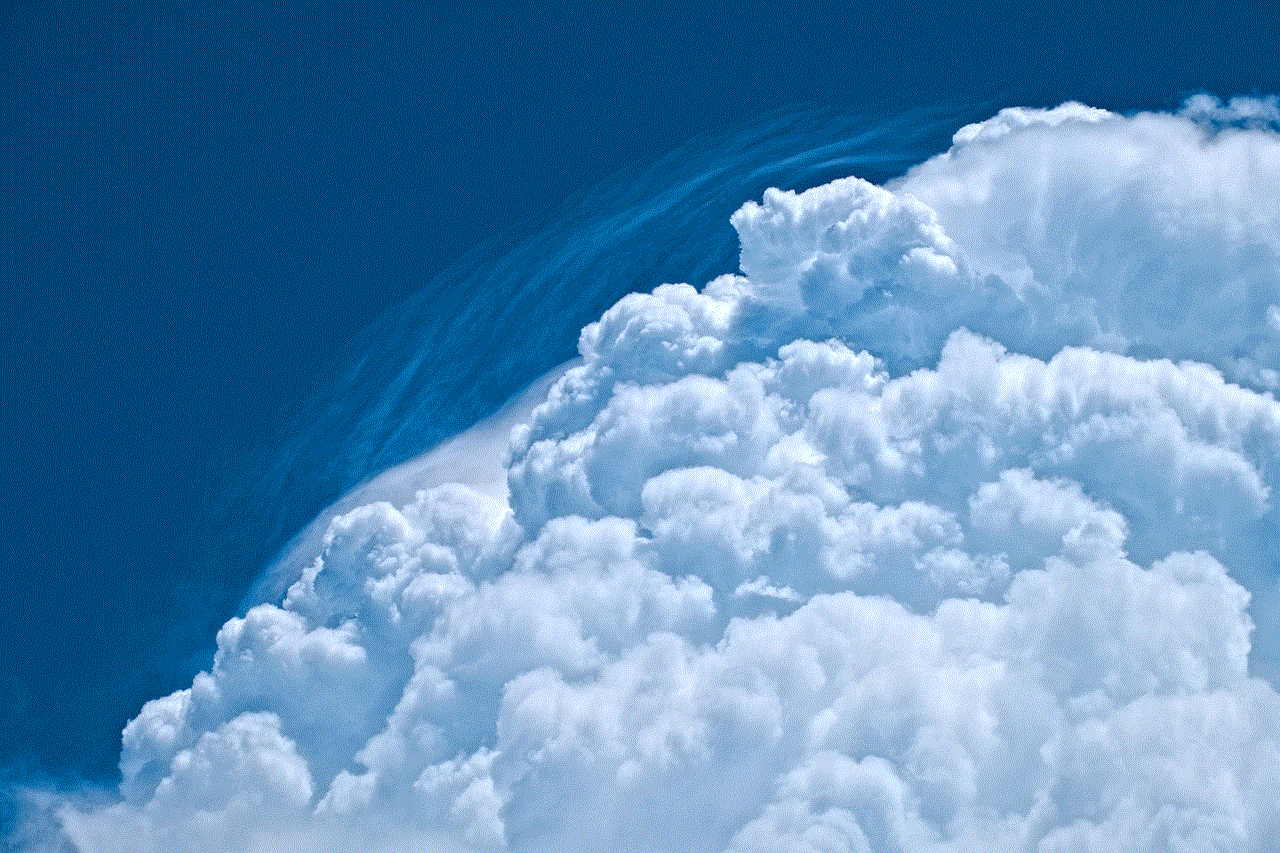
Congratulations, you have successfully drawn a delicious and realistic pumpkin pie! Remember, practice makes perfect, so don’t be afraid to try different techniques and styles to create your perfect pumpkin pie drawing. With time and patience, you will be able to create a mouth-watering masterpiece that will make everyone crave a slice of pumpkin pie.
