how to show content on lock screen galaxy s8
How to Show Content on Lock Screen on Galaxy S8
The lock screen on the Samsung Galaxy S8 is a useful feature that allows you to quickly access information and notifications without having to unlock your phone. By default, the lock screen displays the time, date, and any notifications you have received. However, there are several ways to customize the lock screen to show additional content and make it more useful. In this article, we will explore how to show content on the lock screen of your Galaxy S8.
1. Customizing the Lock Screen Layout
To begin, let’s first explore the options available for customizing the lock screen layout. On your Galaxy S8, go to Settings > Lock screen and security > Clock and FaceWidgets. Here, you can choose from various clock styles, including analog and digital, as well as customize the appearance of the clock. You can also enable FaceWidgets, which display additional information such as weather, calendar events, and music controls.
2. Adding App Shortcuts
In addition to displaying information, you can also add shortcuts to your favorite apps on the lock screen. This allows you to quickly access specific apps without having to unlock your phone. To add app shortcuts, go to Settings > Lock screen and security > App shortcuts. Here, you can choose up to five apps to display on the lock screen. Simply tap on the app you want to add and select the desired shortcut style.
3. Enabling Lock Screen Notifications
By default, the lock screen on the Galaxy S8 displays notifications for missed calls, messages, and other app notifications. However, you can customize which notifications are shown on the lock screen and how they are displayed. To do this, go to Settings > Lock screen and security > Notifications. Here, you can choose to show all notifications, hide sensitive content, or disable lock screen notifications altogether.
4. Using Always On Display
Another way to show content on the lock screen of your Galaxy S8 is by using the Always On Display feature. This feature allows you to keep certain information, such as the time, date, and battery level, constantly visible on the lock screen even when the screen is off. To enable Always On Display, go to Settings > Lock screen and security > Always On Display. Here, you can choose from various clock styles and select the information you want to display.
5. Adding Contact Information
You can also add your contact information to the lock screen of your Galaxy S8. This can be useful in case you lose your phone and someone finds it. To add contact information, go to Settings > Lock screen and security > Contact information. Here, you can enter your name and other details, such as an email address or an alternative phone number. This information will then be displayed on the lock screen.
6. Using Lock Screen Widgets
Lock screen widgets are another way to show content on the lock screen of your Galaxy S8. Widgets are small apps that provide quick access to specific information or functions. To add lock screen widgets, go to Settings > Lock screen and security > Lock screen widgets. Here, you can choose from a variety of widgets, such as weather, calendar, or music player widgets. Simply tap on the widget you want to add and select the desired settings.
7. Customizing Wallpaper and Themes
Customizing the wallpaper and themes on your Galaxy S8 can also help you show content on the lock screen. By choosing a wallpaper or theme that includes information or widgets, you can have quick access to that content without having to unlock your phone. To customize the wallpaper and themes, go to Settings > Wallpaper and themes. Here, you can choose from a variety of pre-installed wallpapers and themes, or download additional ones from the Samsung Theme Store.
8. Using Smart Lock
Smart Lock is a feature that allows you to bypass the lock screen in certain situations, such as when your phone is connected to a trusted device or location. By enabling Smart Lock, you can show content on the lock screen without having to unlock your phone. To enable Smart Lock, go to Settings > Lock screen and security > Smart Lock. Here, you can choose from various options, such as Trusted devices, Trusted places, or Trusted voice, to bypass the lock screen.
9. Utilizing Edge Panels
The Galaxy S8 also offers Edge Panels, which are customizable sidebars that provide quick access to apps, contacts, and other features. By enabling Edge Panels on the lock screen, you can show content and access specific functions without unlocking your phone. To enable Edge Panels, go to Settings > Display > Edge screen > Edge panels. Here, you can select the panels you want to show on the lock screen and customize their appearance.
10. Using Third-Party Lock Screen Apps
If the default lock screen options on your Galaxy S8 are not sufficient, you can also try using third-party lock screen apps. These apps provide additional customization options and features to enhance your lock screen experience. Some popular lock screen apps for the Galaxy S8 include AcDisplay, Next Lock Screen, and Echo Notification Lockscreen. Simply download and install the app from the Google Play Store, and follow the on-screen instructions to set it as your default lock screen.
In conclusion, the lock screen on the Galaxy S8 offers various customization options to show content and make it more useful. By customizing the lock screen layout, adding app shortcuts, enabling lock screen notifications, using Always On Display, adding contact information, using lock screen widgets, customizing wallpaper and themes, utilizing Smart Lock, enabling Edge Panels, or using third-party lock screen apps, you can enhance your lock screen experience and have quick access to the content that matters most to you.
how to watch broadcast on younow app
YouNow is a popular live streaming platform that allows users to broadcast themselves and interact with their audience in real-time. With its user-friendly interface and diverse content, YouNow has gained a huge following and has become a go-to platform for live entertainment. Whether you are a creator looking to share your talents or a viewer looking for some engaging content, YouNow has something for everyone. In this article, we will discuss everything you need to know about how to watch broadcasts on the YouNow app.
Getting Started on YouNow
Before we dive into the details of how to watch broadcasts on YouNow, let’s first talk about how to get started on the platform. The first step is to download the YouNow app on your mobile device. You can find the app on both the App Store and Google Play Store. Once the app is installed, you can either sign up using your email address or simply log in through your Facebook or Twitter account.
Once you have created your account, you can start exploring the platform. The homepage of the YouNow app displays a feed of live broadcasts from different users. You can browse through the various categories such as music, gaming, comedy, and more to find the type of content you are interested in. You can also follow your favorite broadcasters and receive notifications when they go live.
Watching Broadcasts on YouNow
Now that you have set up your account on YouNow, let’s talk about how to watch broadcasts on the app. There are two ways to watch broadcasts on YouNow – as a viewer or as a guest. As a viewer, you can simply sit back and enjoy the content without any interaction. However, if you want to participate and interact with the broadcaster and other viewers, you can join as a guest.
To watch a broadcast as a viewer, simply tap on the live video of the broadcaster you want to watch. The video will start playing, and you can use the chat feature to interact with the broadcaster and other viewers. You can also send virtual gifts to show your support and appreciation for the broadcaster. These gifts can be purchased using coins, which can be bought through in-app purchases or earned by participating in the YouNow community.
If you want to join a broadcast as a guest, you can do so by tapping on the “Hang Out” button on the live video. This will give you the option to join the broadcast as a guest and interact with the broadcaster face-to-face. However, keep in mind that the broadcaster has the option to either accept or reject your request to join as a guest.
Broadcasting on YouNow
Apart from watching broadcasts, YouNow also allows users to become broadcasters and share their own content with the world. To start broadcasting, simply tap on the “Broadcast” button on the bottom menu of the app. You will be prompted to give your broadcast a title and select a category. You can also choose to make your broadcast public or private.
As a broadcaster, you have the option to interact with your audience through live chats and guest requests. You can also earn coins by receiving virtual gifts from your viewers. This can be a great way to make some extra income while sharing your talents with the world.
Tips for a Great Broadcasting Experience on YouNow
If you are planning to become a broadcaster on YouNow, here are some tips to make your experience even better:
1. Have a good internet connection – It is essential to have a stable and fast internet connection to ensure a smooth broadcasting experience.
2. Interact with your audience – Engage with your viewers through live chats and guest requests to make your broadcast more interactive and fun.
3. Keep the content interesting – If you want to gain a following on YouNow, it is important to keep your content interesting and engaging.
4. Use good lighting and sound – Make sure that you have good lighting and sound quality to enhance the viewing experience for your audience.
5. Be consistent – Regularly broadcasting at a specific time can help you build a dedicated audience and keep them coming back for more.
6. Collaborate with other broadcasters – Collaborating with other broadcasters can help you reach a wider audience and also provide some variety to your content.



7. Take breaks – Broadcasts can go on for hours, so make sure to take breaks to avoid fatigue and maintain the quality of your content.
Final Thoughts
YouNow is a great platform for both viewers and creators to connect and share their content in real-time. Whether you want to watch live broadcasts or become a broadcaster yourself, YouNow has everything you need. With its easy-to-use interface and interactive features, YouNow has become a popular choice for live streaming. So, download the app and start exploring the world of live entertainment on YouNow today!
can you hide your story from someone on snapchat
Snapchat is a popular social media platform known for its unique feature of disappearing stories. Users can share photos and videos on their profile, which will automatically disappear after 24 hours. This feature allows users to share their day-to-day activities without worrying about creating a permanent record of it. However, what if you want to hide your story from a particular person on Snapchat ? Can you do it? Keep reading to find out.
Snapchat has become a favorite among teenagers and young adults due to its disappearing story feature. The platform has over 500 million daily active users, and this number is only growing. With such a massive user base, it is natural for people to have different preferences and reasons for using the app. Some may want to share their stories with everyone, while others may want to limit it to a selected few. But what if you want to hide your story from a specific person? The good news is, yes, you can hide your story from someone on Snapchat, and there are various ways to do it.
Before diving into the methods, it is essential to understand why someone would want to hide their story from a person on Snapchat. One of the main reasons could be privacy concerns. Not everyone is comfortable with sharing their personal life with everyone on their friend’s list. They may want to keep some things private, and that is perfectly understandable. Another reason could be avoiding a particular person. You may have had a falling out with someone, or you simply do not want them to see your stories. In such cases, hiding your story from that person can give you peace of mind.
Now, let’s discuss the different methods you can use to hide your story from someone on Snapchat.
1. Blocking the person
One of the most straightforward methods to hide your story from someone on Snapchat is by blocking them. When you block someone on Snapchat, they won’t be able to see your story, and you won’t see theirs. This method is useful if you want to avoid a specific person altogether. To block someone on Snapchat, follow these steps:
– Open Snapchat and go to the “Friends” screen.
– Search for the person you want to block and tap on their name to open their profile.
– Tap on the three vertical dots on the top right corner of their profile.
– From the menu, select “Block.”
– Confirm the action by tapping on “Block” again.
Keep in mind that blocking someone on Snapchat will also remove them from your friend’s list, and they won’t be able to send you any snaps or messages. If you want to unblock the person, you can follow the same steps and select “Unblock” instead of “Block.”
2. Removing the person from your friend’s list
If you do not want to block someone but still want to hide your story from them, you can remove them from your friend’s list. This method is useful when you want to keep the person as a friend but do not want them to see your stories. To remove someone from your friend’s list on Snapchat, follow these steps:
– Open Snapchat and go to the “Friends” screen.
– Search for the person you want to remove and tap on their name to open their profile.
– Tap on the three vertical dots on the top right corner of their profile.
– From the menu, select “Remove friend.”
– Confirm the action by tapping on “Remove.”



This method will not block the person, and they will still be able to send you snaps and messages. However, they won’t be able to see your stories unless you add them back to your friend’s list.
3. Customizing your story privacy settings
Snapchat also allows users to customize their story privacy settings. You can choose who can see your story and who cannot. This method is useful when you have a large friend’s list, and you want to hide your story from a selected few. To customize your story privacy settings, follow these steps:
– Open Snapchat and go to the “Stories” screen.
– Tap on the three vertical dots next to “My Story.”
– From the menu, select “Custom.”
– Now, you can choose who can see your story by selecting individual friends from your friend’s list.
– Once you have selected the people you want to hide your story from, tap on the back button on the top left corner.
– Tap on “Save” to confirm the changes.
This method is useful when you want to hide your story from a few people without blocking or removing them from your friend’s list.
4. Using the “Ghost” mode
Snapchat also has a “Ghost” mode that allows you to hide your story from everyone on your friend’s list. This mode is useful when you want to keep your story completely private and do not want anyone to see it. To turn on “Ghost” mode on Snapchat, follow these steps:
– Open Snapchat and go to the “Stories” screen.
– Tap on the three vertical dots next to “My Story.”
– From the menu, select “Custom.”
– Tap on the “Ghost” icon on the top right corner.
– A confirmation pop-up will appear, tap on “Turn on Ghost mode.”
Once you have turned on “Ghost” mode, your story will not be visible to anyone on your friend’s list, and you won’t be able to see anyone else’s story as well. To turn off “Ghost” mode, follow the same steps and tap on “Turn off Ghost mode.”
5. Creating a private story
Snapchat also allows users to create private stories that can only be viewed by selected people. This method is useful when you want to share your story with a few people without making it public. To create a private story on Snapchat, follow these steps:
– Open Snapchat and go to the “Stories” screen.
– Tap on the “Create Story” icon on the top right corner.
– Give a name to your private story and select the people you want to add to it.
– Tap on “Create Story.”
– Now, you can add photos and videos to your private story, and only the selected people will be able to see it.
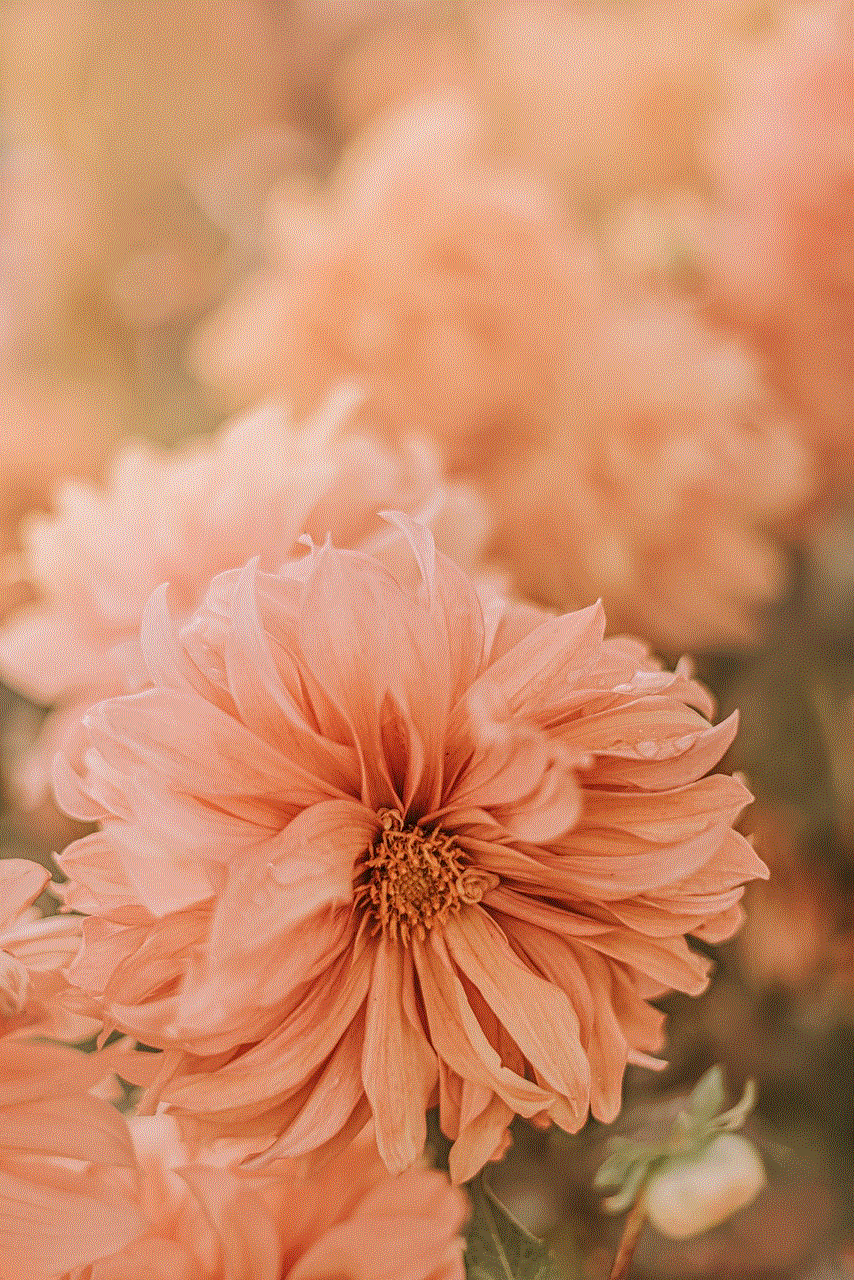
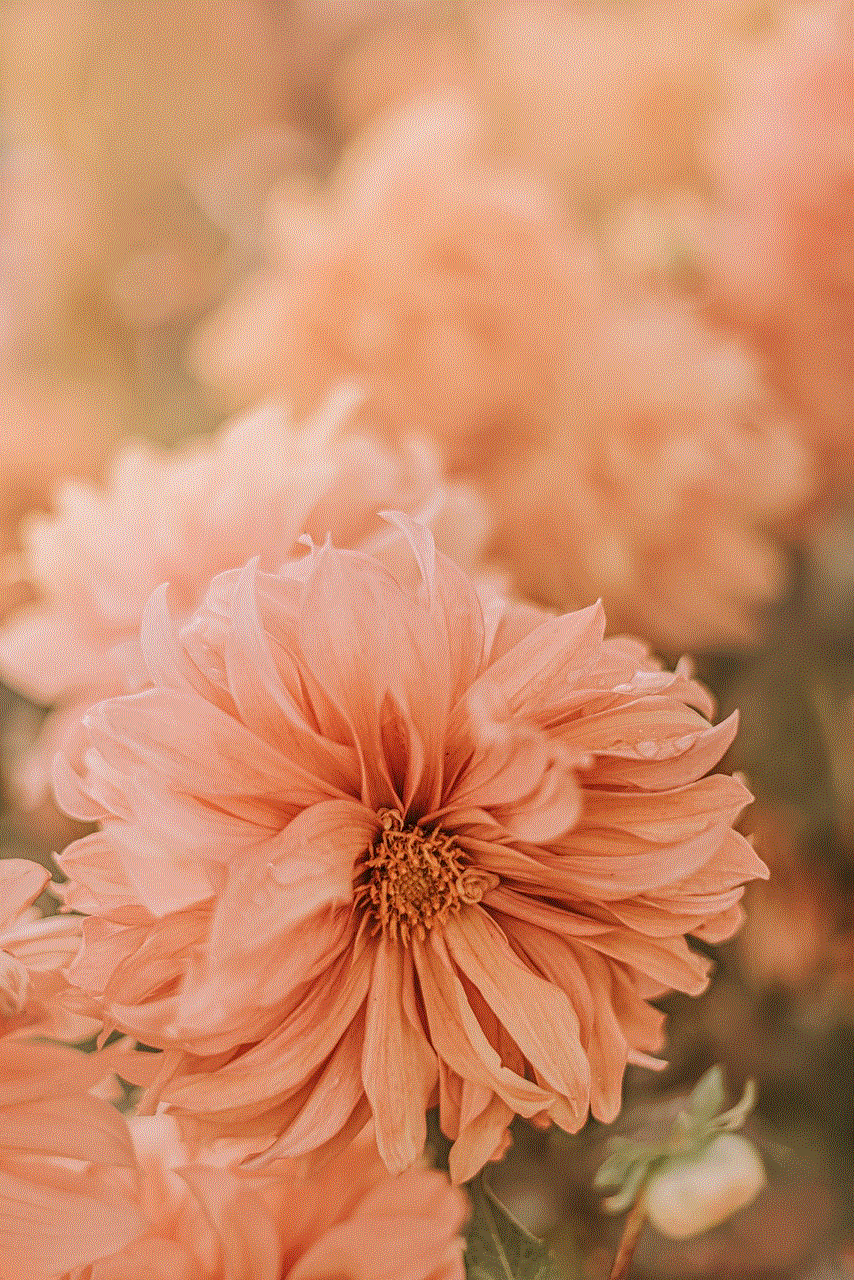
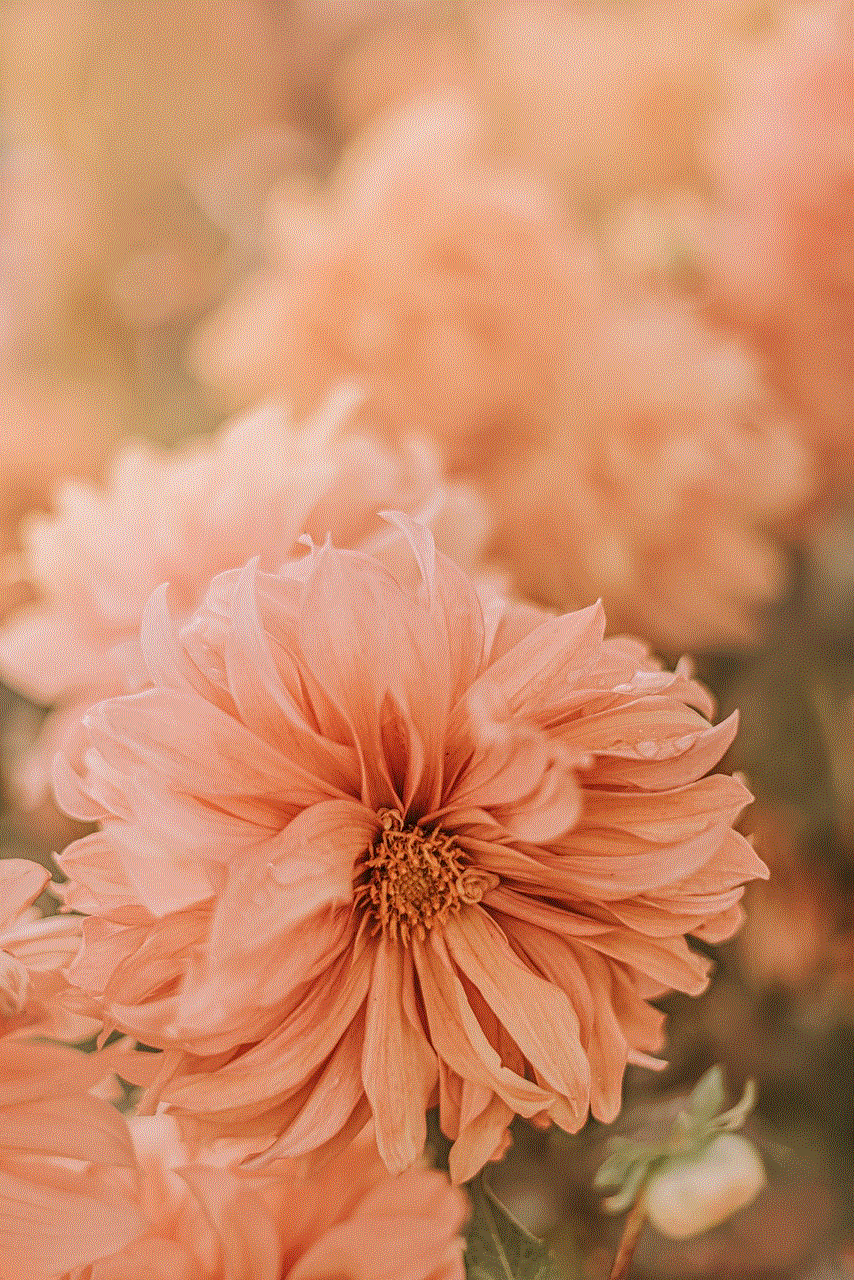
If you want to add or remove people from your private story, you can do so by tapping on the three vertical dots next to the story and selecting “Edit Story.”
In conclusion, Snapchat offers various ways to hide your story from someone on the app. You can block the person, remove them from your friend’s list, customize your story privacy settings, use “Ghost” mode, or create a private story. These methods give users the flexibility to choose who can see their stories and who cannot. So, if you want to hide your story from someone on Snapchat, you can use any of these methods, depending on your preference. Remember, it’s your story, and you have the right to choose who can see it.
