how to stop ads on crunchyroll
How to Stop Ads on Crunchyroll
Crunchyroll is a popular online streaming platform that offers a wide variety of anime and Asian content. While it provides users with access to a vast library of shows and movies, one downside is the presence of ads that can interrupt your viewing experience. However, there are ways to minimize or even eliminate these ads on Crunchyroll. In this article, we will discuss several methods you can use to stop ads on Crunchyroll and enjoy uninterrupted anime streaming.
1. Subscribe to Crunchyroll Premium:
One of the easiest and most effective ways to stop ads on Crunchyroll is by subscribing to Crunchyroll Premium. This is the platform’s paid subscription service, which offers numerous benefits, including ad-free streaming. With a premium subscription, you can enjoy your favorite anime shows and movies without any interruptions from pesky ads. Additionally, Crunchyroll Premium also provides access to simulcast episodes, HD video quality, and the ability to stream on multiple devices simultaneously.
2. Use an Ad-Blocker Extension:
If you don’t want to subscribe to Crunchyroll Premium or are looking for a free alternative, you can use ad-blocker extensions on your web browser. Ad-blockers are browser add-ons that prevent advertisements from displaying on websites. By installing an ad-blocker extension like Adblock Plus or uBlock Origin, you can effectively block most ads on Crunchyroll. However, it’s important to note that some ad-blockers may not work perfectly in blocking all ads or may cause compatibility issues with the Crunchyroll website.
3. Clear Cache and Cookies:
Another method to reduce ads on Crunchyroll is by clearing your browser’s cache and cookies. Over time, your browser collects temporary files and cookies that can slow down your browsing experience and potentially display more ads. By clearing these files, you can refresh your browser and potentially reduce the number of ads you encounter. To clear your cache and cookies, go to your browser’s settings or preferences menu and locate the options for clearing browsing data. Be aware that clearing your cache and cookies will also log you out of any websites you are currently signed into.
4. Use a VPN:
A virtual private network (VPN) can also help reduce ads on Crunchyroll. A VPN allows you to connect to servers in different locations, which can help bypass certain restrictions and block ads. By using a VPN, you can change your IP address and make it appear as if you are accessing Crunchyroll from a different region or country. This can sometimes help bypass geographically targeted ads. However, it’s important to choose a reliable VPN service and ensure it doesn’t impact your streaming quality or speed.
5. Opt for Third-Party Apps:
Some third-party apps and websites offer ad-free streaming of Crunchyroll content. These apps often scrape Crunchyroll’s database and provide a direct link to the anime episodes or movies, skipping the ads altogether. However, it’s important to note that using third-party apps or websites may be against Crunchyroll’s terms of service and could potentially result in a ban or legal repercussions. Additionally, these apps may not always provide the same level of video quality or stability as the official Crunchyroll platform.
6. Support Crunchyroll Through Other Means:
If you enjoy Crunchyroll and want to support the platform while reducing ads, there are a few options available. Crunchyroll offers a merchandise store where you can purchase official merchandise, such as clothing, accessories, and collectibles. By purchasing items from the Crunchyroll store, you can contribute to the platform’s revenue and help them continue to provide ad-free streaming options. Additionally, you can also consider supporting Crunchyroll by sharing their content on social media, referring friends to the platform, or engaging with their community forums.
7. Explore Alternative Streaming Platforms:
If ads on Crunchyroll are a significant issue for you and none of the above methods work, you may want to consider exploring alternative streaming platforms. While Crunchyroll is one of the most popular platforms for anime streaming, there are other options available that may offer ad-free experiences. Some alternatives include Funimation, Netflix , Hulu, and Amazon Prime Video. These platforms may require a subscription fee or have a different selection of shows, but they can provide ad-free streaming experiences for anime enthusiasts.
8. Provide Feedback to Crunchyroll:
If you are experiencing an excessive number of ads on Crunchyroll, it’s a good idea to provide feedback to the platform. Crunchyroll values the opinions of its users and often makes changes based on user feedback. By contacting their customer support or leaving feedback through their official channels, you can express your concerns about the ads and request improvements. While there’s no guarantee that Crunchyroll will immediately eliminate all ads, they may take your feedback into consideration and work towards reducing the number of ads in the future.
9. Adjust Browser Settings:
Some ad-blocking features can be found within your browser settings themselves. Modern web browsers, such as Google Chrome and Mozilla Firefox, have built-in options to block pop-ups and ads. By navigating to the browser settings, you can access the content settings or privacy settings, where you can find options to block pop-ups or enable stricter ad-blocking features. However, keep in mind that these built-in options may not be as effective as dedicated ad-blockers, as they are not specifically designed for blocking ads on Crunchyroll.
10. Consider Crunchyroll’s Free Tier:
Lastly, if none of the above methods work for you and you are not willing to subscribe to Crunchyroll Premium, you can still enjoy Crunchyroll’s free tier. Crunchyroll offers a free version of its platform that allows users to watch anime with ads. While this means you will still encounter ads, it allows you to access a vast library of shows and movies without any subscription fees. This may be a suitable option for those who don’t mind occasional interruptions from ads or who want to test out Crunchyroll before committing to a premium subscription.
In conclusion, there are several methods you can use to minimize or even eliminate ads on Crunchyroll. Subscribing to Crunchyroll Premium is the most straightforward and reliable option, providing ad-free streaming along with other benefits. Using ad-blocker extensions, clearing cache and cookies, and utilizing a VPN are alternative ways to reduce ads. However, be cautious when using third-party apps or websites, as they may violate Crunchyroll’s terms of service. Supporting Crunchyroll through other means, exploring alternative streaming platforms, providing feedback, adjusting browser settings, and considering Crunchyroll’s free tier are additional options to consider. By implementing these strategies, you can enjoy uninterrupted anime streaming on Crunchyroll.
how to check a snap without them knowing
Title: The Art of Stealth: How to Check a Snap Without Them Knowing
Introduction (Word count: 150)
In today’s digital age, social media platforms like Snapchat have become an integral part of our lives. However, there may be times when you want to check a snap without the sender knowing. Whether it’s to maintain privacy, avoid awkward situations, or simply out of curiosity, this article will provide you with some tips and tricks on how to stealthily view snaps without leaving a trace.
1. Understanding Snapchat’s Notification System (Word count: 200)
Before diving into the methods, it’s essential to understand how Snapchat’s notification system works. When someone sends you a snap, they can see if you have viewed it based on the icons displayed beneath the snap. A solid arrow means the snap has been opened, while an arrow outline means it has been sent but not viewed. With this knowledge, let’s explore some strategies to check snaps discreetly.
2. Use Airplane Mode (Word count: 250)
One effective technique to view snaps without leaving a trace is by enabling Airplane Mode on your device. Open Snapchat, ensure the snap is fully loaded, and then turn on Airplane Mode. This way, you can view the snap without triggering any notifications. However, keep in mind that once you disable Airplane Mode and reconnect to the internet, the sender will be notified that the snap has been opened.
3. Uninstalling Snapchat (Word count: 200)
Another method to secretly view snaps is by uninstalling the Snapchat app from your device. After uninstalling, you can reinstall it and log back in to view the snap. However, keep in mind that this method is not foolproof, as the sender may notice if their snap disappears from your chat history.
4. Disable Wi-Fi and Mobile Data (Word count: 250)
Similar to using Airplane Mode, you can disable both Wi-Fi and mobile data on your device to view snaps undetected. This method prevents Snapchat from connecting to the servers, allowing you to check snaps without triggering any notifications. But remember, once you regain internet connectivity, the sender will be notified.
5. Snapchat Story Method (Word count: 250)
If the snap you want to view is part of someone’s Snapchat story, you can exploit the “My Story” feature. By temporarily removing the person from your friend list, you can view their story without leaving any trace. However, this method only works for public stories, as private stories require you to be a friend to view them.
6. Third-Party Apps (Word count: 250)
A variety of third-party apps claim to allow you to view snaps without the sender knowing. However, be cautious when using such apps, as they may violate Snapchat’s terms of service and put your privacy at risk. Additionally, Snapchat is known to actively detect and block users who employ these apps, leading to potential account suspension or permanent bans.
7. Screen Recording (Word count: 200)
Screen recording is another method you can use to view snaps without the sender knowing. By recording your screen while opening the snap, you can replay it later without triggering any notifications. However, keep in mind that screen recording may be detectable by the sender if they pay close attention to the video playback bar.
8. Story Hacks (Word count: 200)
Sometimes, Snapchat glitches or bugs can be exploited to view snaps without detection. These hacks often involve manipulating the app’s features, such as force-closing the app or tapping on certain areas of the screen. However, it’s important to note that Snapchat regularly updates its app to fix these vulnerabilities, making these hacks unreliable in the long run.
Conclusion (Word count: 150)
While the desire to view snaps without being detected is understandable, it is crucial to respect others’ privacy and adhere to ethical usage of social media platforms. Snapchat’s notification system is designed to inform users when their snaps have been viewed, and attempting to bypass it may lead to unintended consequences. Use the methods mentioned in this article responsibly and always consider the potential impact on your relationships and online reputation.
parental control samsung s5
Parental Control on Samsung S5: Ensuring a Safe Digital Environment for Your Children
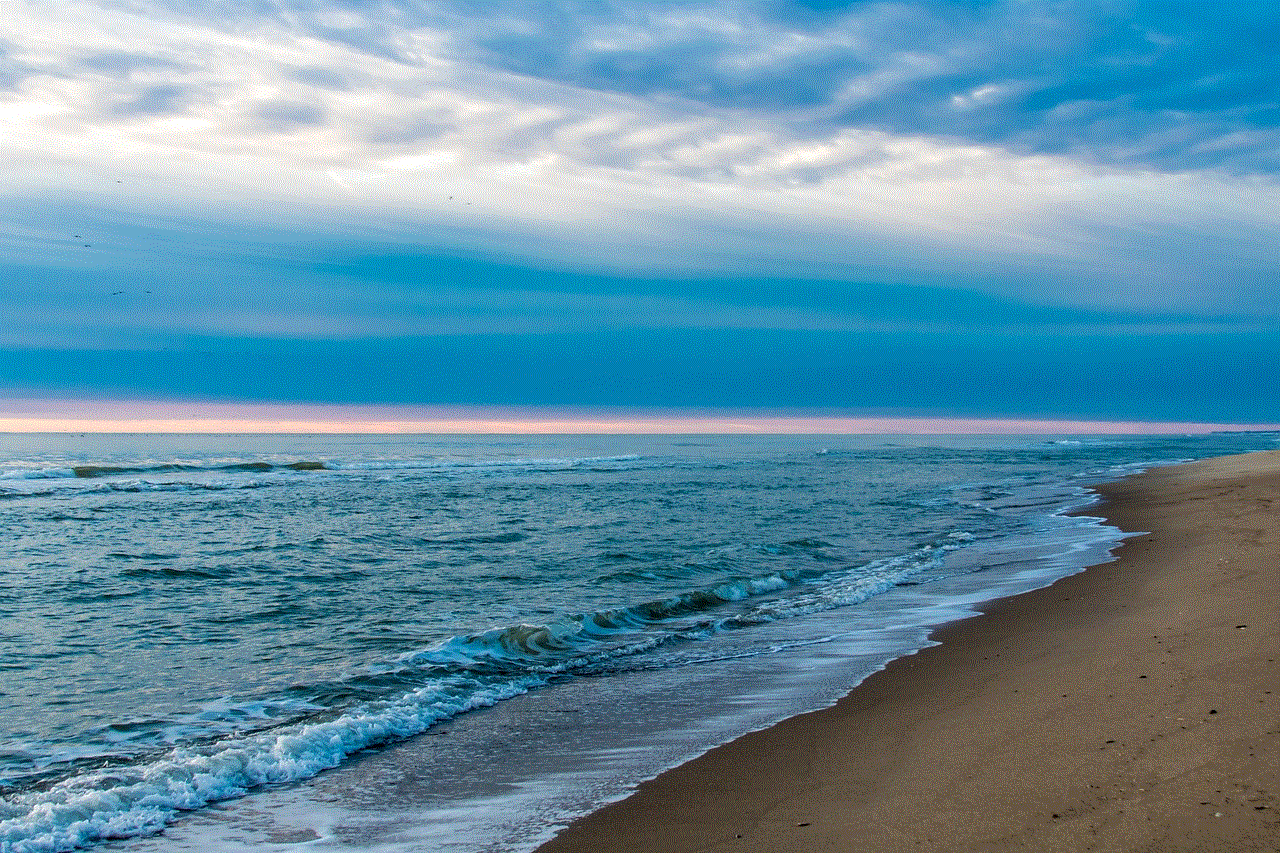
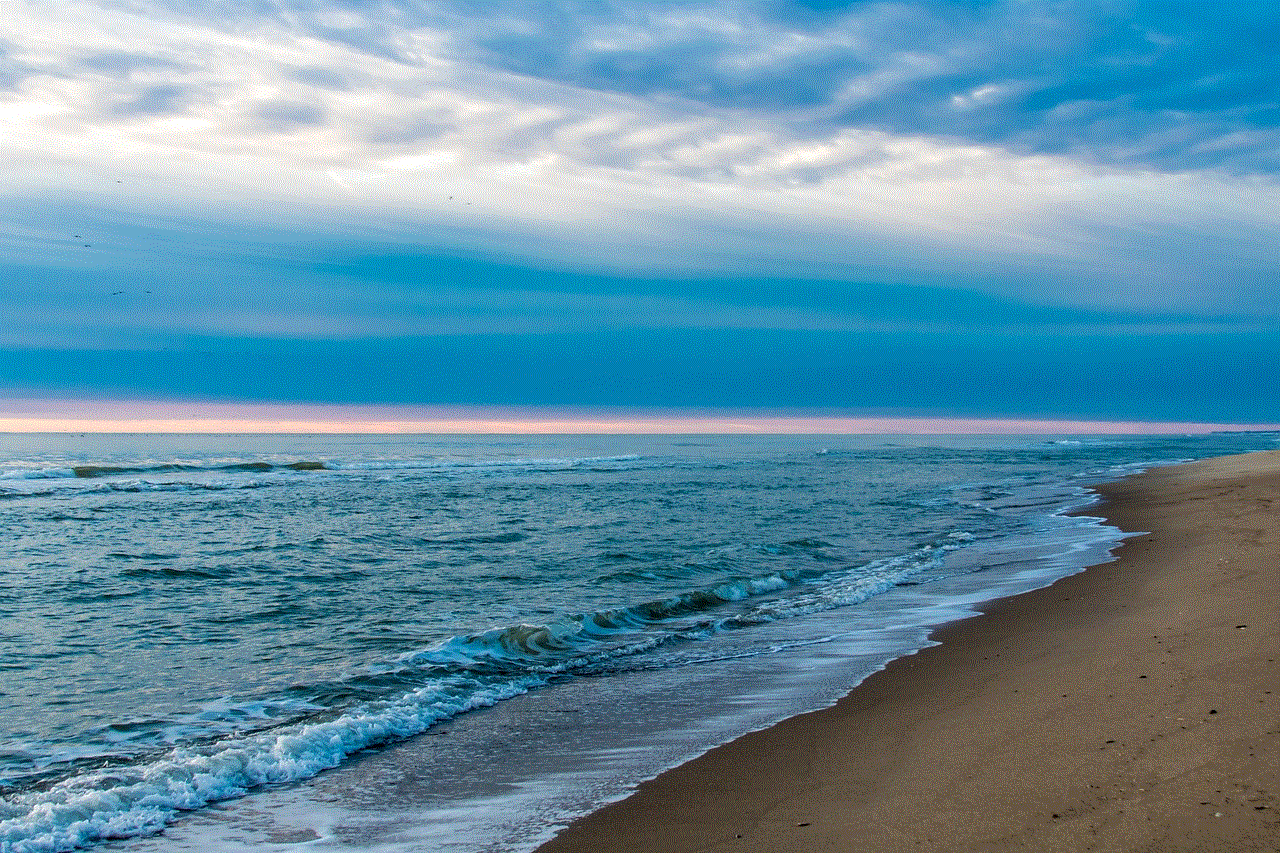
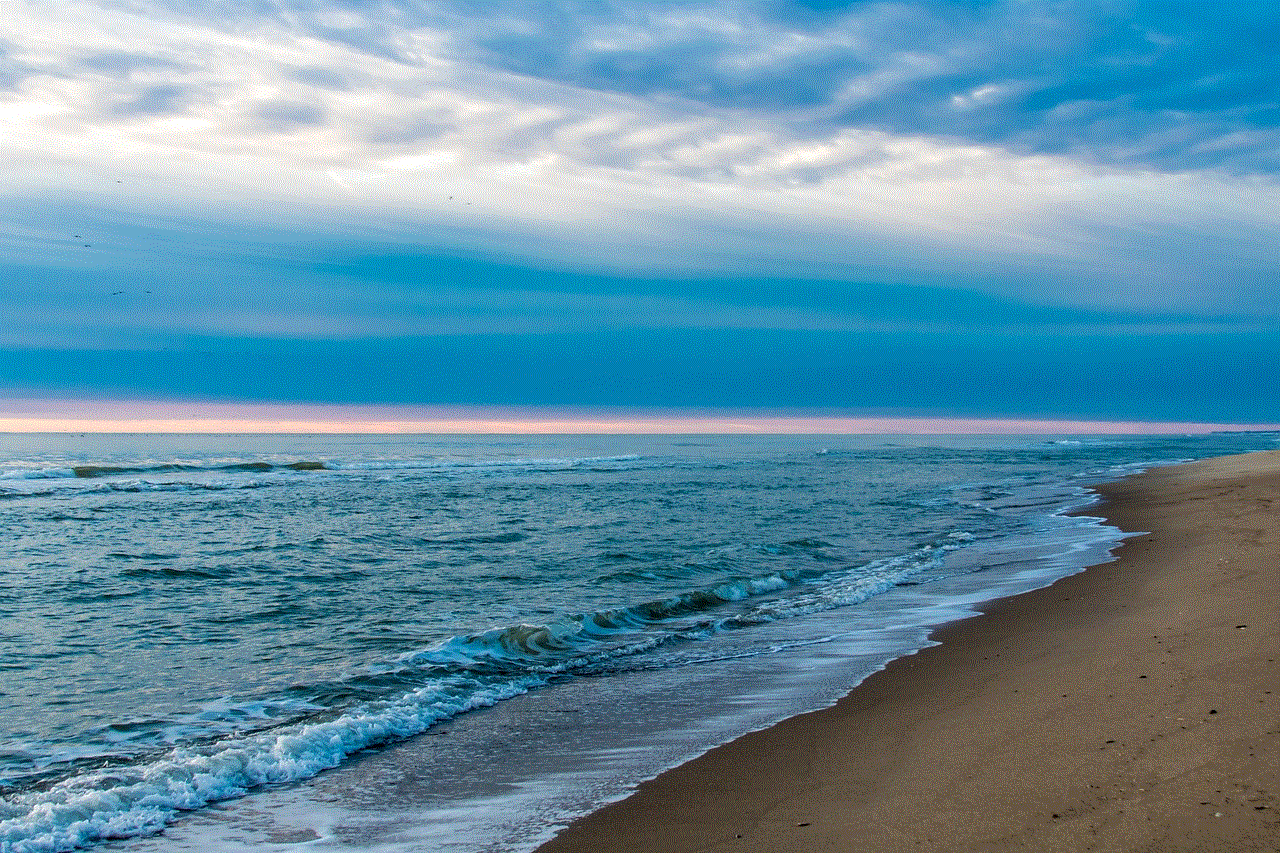
In today’s digital age, it has become increasingly important for parents to ensure that their children are protected while using smartphones. With the Samsung Galaxy S5 being a popular choice among parents and children alike, it is crucial to understand how to set up and utilize parental controls effectively. This article will guide you through the process of implementing parental control on the Samsung S5, enabling you to create a safe digital environment for your children.
1. Introduction to Parental Control on Samsung S5
Parental control refers to the use of software or settings that allow parents to monitor, restrict, and manage their children’s smartphone usage. The Samsung S5 offers a range of built-in features and third-party apps that parents can utilize to protect their children from inappropriate content, manage screen time, and safeguard their online activities.
2. Why Do You Need Parental Control on Samsung S5?
With the increasing prevalence of smartphones and the internet, children are exposed to various risks, such as cyberbullying, online predators, and inappropriate content. By implementing parental control on the Samsung S5, parents can ensure that their children are not exposed to harmful content, limit screen time, and promote responsible digital behavior.
3. Setting Up Parental Control on Samsung S5
To set up parental control on the Samsung S5, follow these steps:
Step 1: Open the Settings app on your Samsung S5.
Step 2: Scroll down and tap on “Lock screen and security” or similar.
Step 3: Look for “Parental controls” or “Screen pinning” options.
Step 4: Enable the desired parental control features, such as app restrictions, content filters, or screen time limits.
Step 5: Customize the settings according to your preferences and set up a PIN or password to prevent unauthorized changes.
4. App Restrictions and Content Filters
One crucial aspect of parental control is restricting access to specific apps and filtering out inappropriate content. On the Samsung S5, you can set up app restrictions by following these steps:
Step 1: Open the Settings app.
Step 2: Tap on “Apps” or “Applications” option.
Step 3: Select the app you wish to restrict.
Step 4: Tap on “permissions ” or similar.
Step 5: Disable the permissions you want to restrict, such as camera or microphone access.
Additionally, you can enable content filters by using third-party apps like Net Nanny, Norton Family, or Qustodio. These apps allow you to block specific websites, filter search engine results, and monitor your child’s online activities.
5. Screen Time Management
Excessive screen time can have detrimental effects on a child’s physical and mental health. With parental control on the Samsung S5, you can manage your child’s screen time effectively. Here’s how:
Step 1: Open the Settings app.
Step 2: Scroll down and tap on “Digital Wellbeing and parental controls” or similar.
Step 3: Tap on “Parental controls” or “Screen time management.”
Step 4: Set daily usage limits or schedule specific times for device usage.
Step 5: Customize bedtime settings to prevent late-night phone usage.
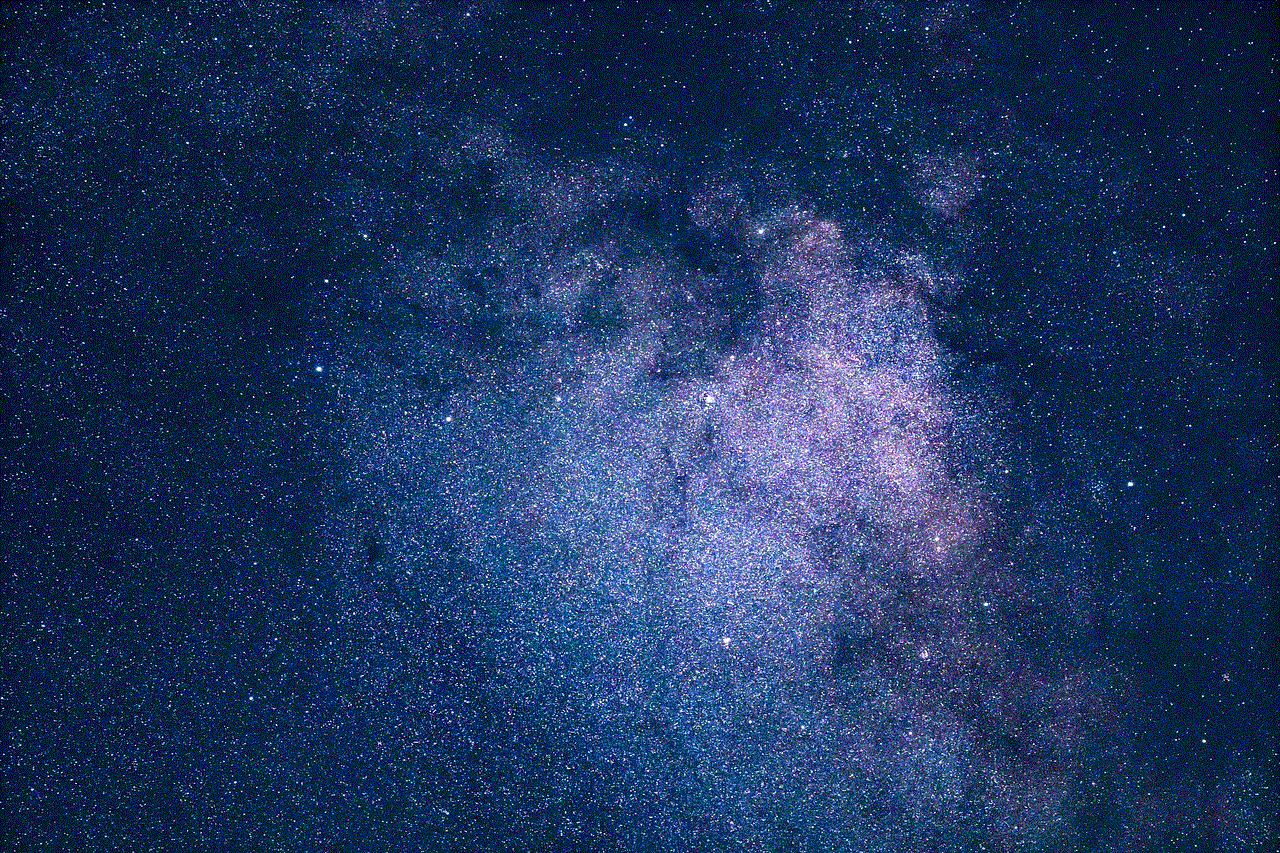
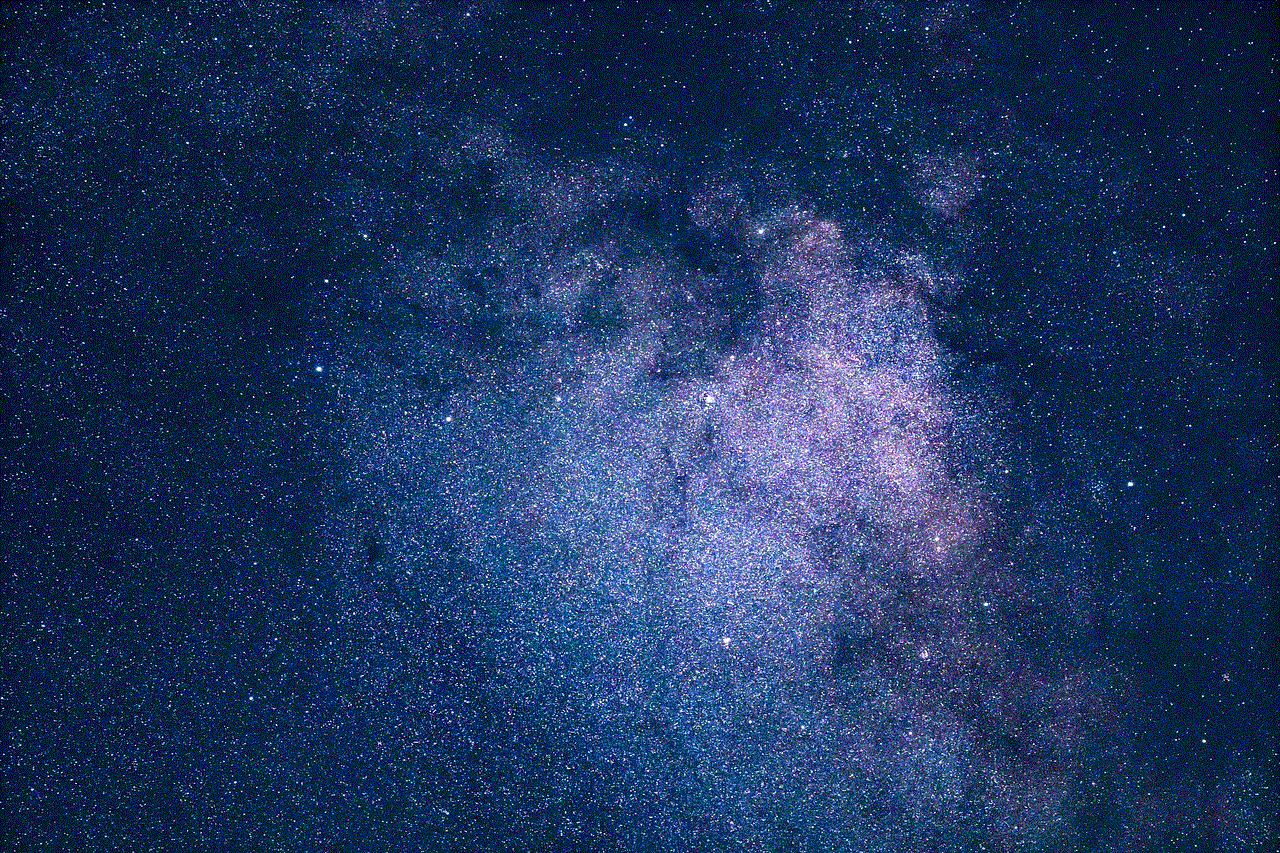
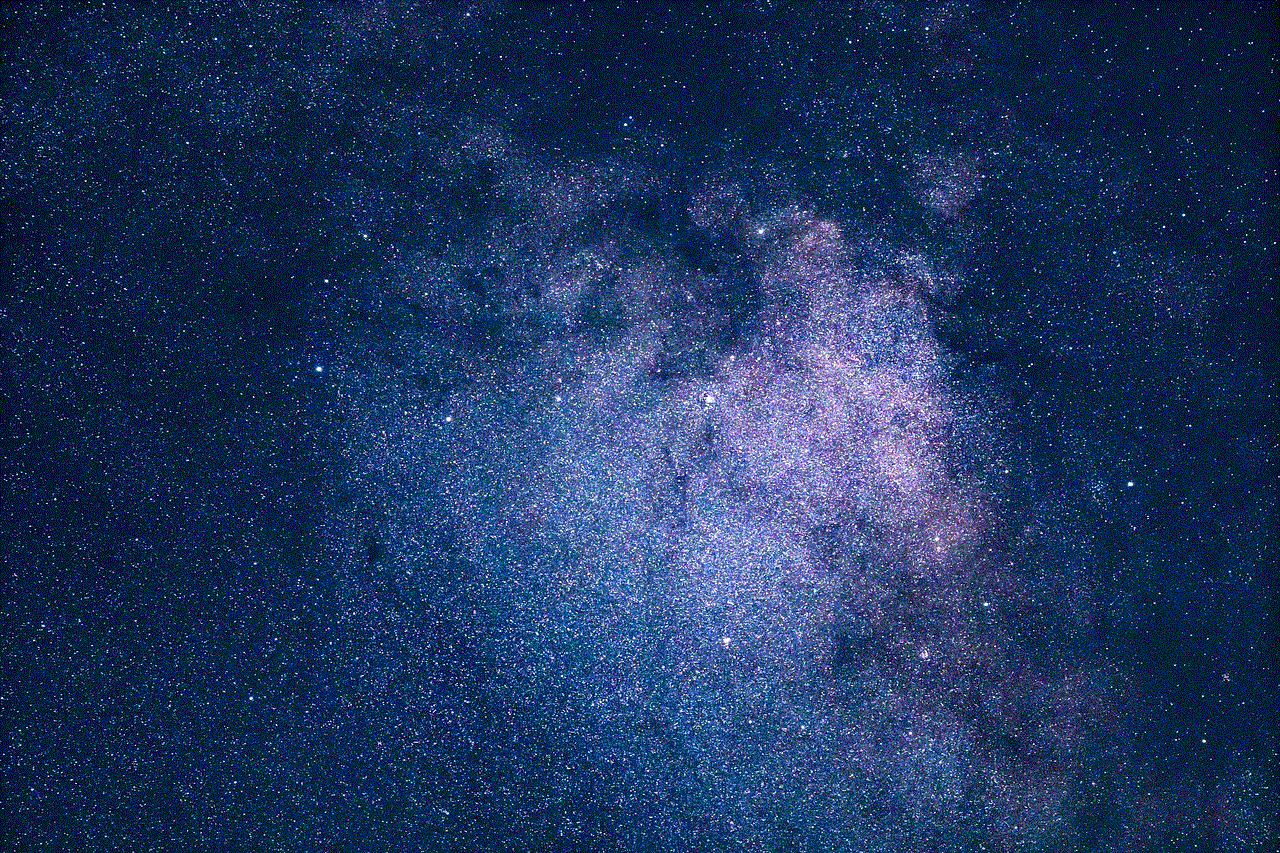
By implementing screen time management, you can ensure that your child balances their time between digital activities and other important aspects of their life.
6. Safe Browsing and Content Filtering
The internet can be a treasure trove of knowledge, but it can also expose children to inappropriate content. With parental control on the Samsung S5, you can enable safe browsing and content filtering to protect your child. Follow these steps:
Step 1: Open the Settings app.
Step 2: Tap on “Connections” or similar.
Step 3: Select “More connection settings” or “Mobile networks.”
Step 4: Tap on “Safe browsing” or “Content filtering.”
Step 5: Enable the safe browsing option and choose the desired content filtering level.
7. Location Tracking and Geofencing
Knowing your child’s whereabouts can provide peace of mind for parents. The Samsung S5 offers location tracking and geofencing features that can be utilized through parental control settings. Here’s how:
Step 1: Open the Settings app.
Step 2: Scroll down and tap on “Location” or similar.
Step 3: Enable “Location services” if not already enabled.
Step 4: Tap on “Google Location History” or similar.
Step 5: Enable the feature and set up geofences to receive notifications when your child enters or leaves specific areas.
These features can be particularly useful for ensuring your child’s safety and keeping track of their activities.
8. Third-Party Parental Control Apps for Samsung S5
Apart from the built-in features, several third-party apps can enhance parental control on the Samsung S5. Some popular options include:
– Family Link by Google: Allows parents to create a Google account for their child, manage app usage, set screen time limits, and view activity reports.
– Kidslox: Offers app and internet blocking, screen time management, and content filtering.
– SecureTeen: Provides comprehensive parental control features, including app blocking, internet filtering, and location tracking.
These apps offer additional functionalities and customization options to meet specific parental control needs.
9. Educating Your Child about Digital Safety
While parental control is crucial, it is equally important to educate your child about digital safety and responsible smartphone usage. Encourage open communication, discuss potential risks, and teach them how to identify and avoid online threats. By arming your child with knowledge, you empower them to make safe and responsible choices in the digital world.
10. Monitoring and Adjusting Parental Control Settings
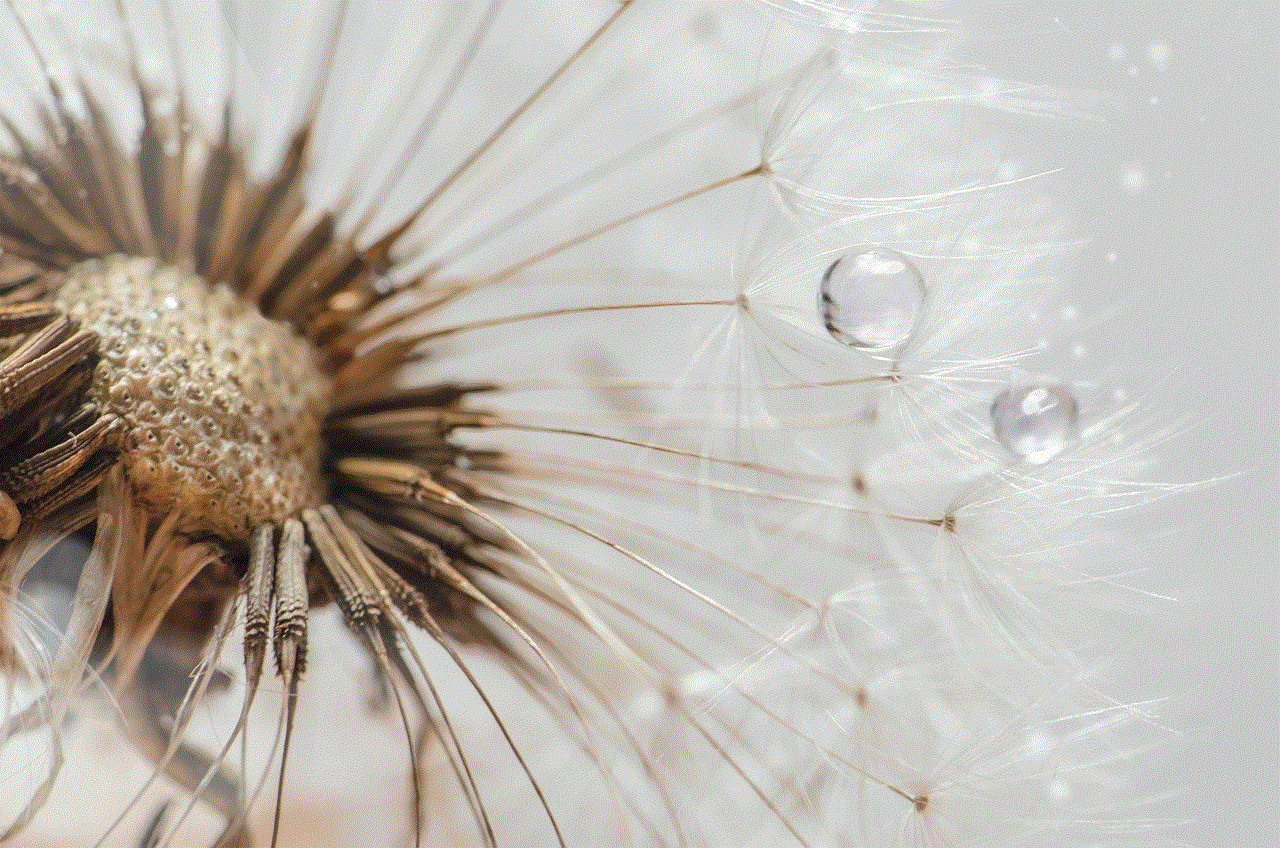
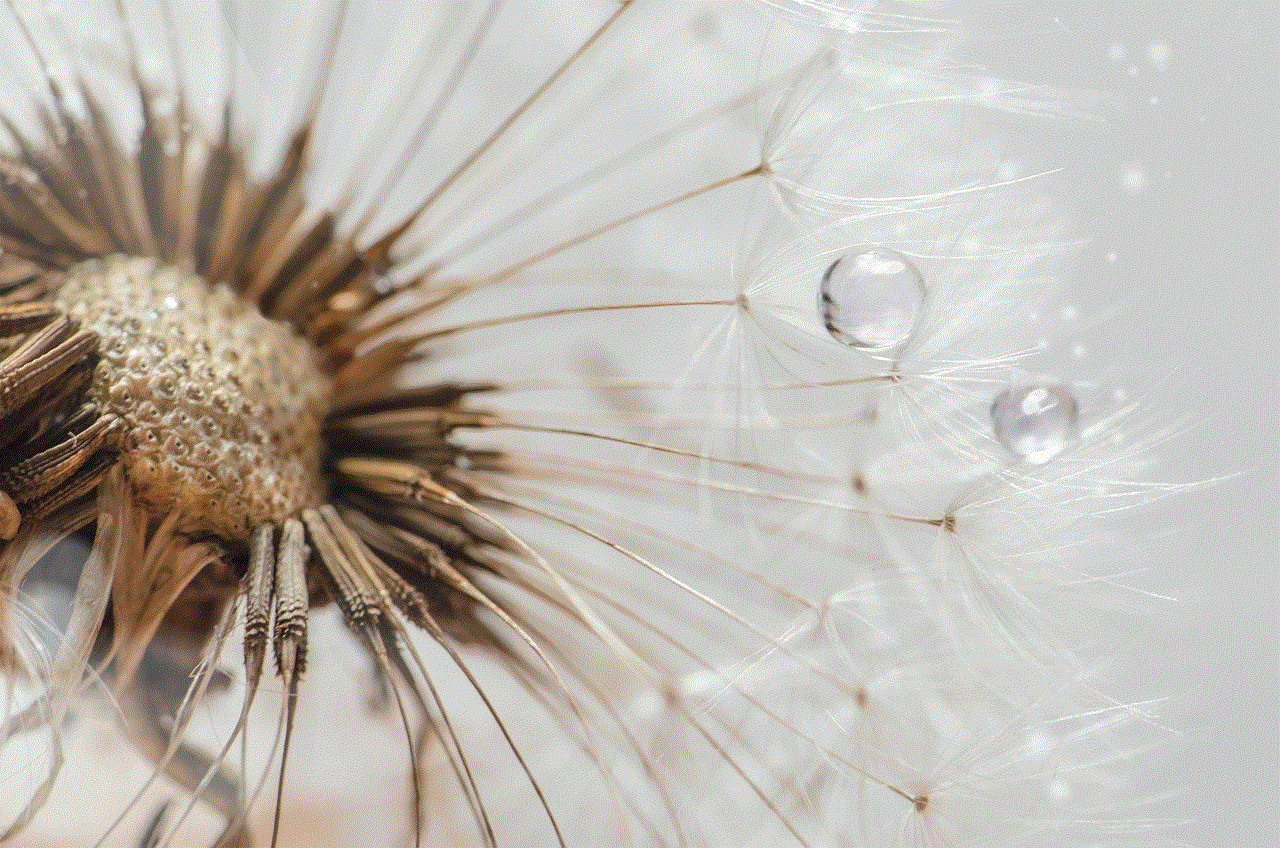
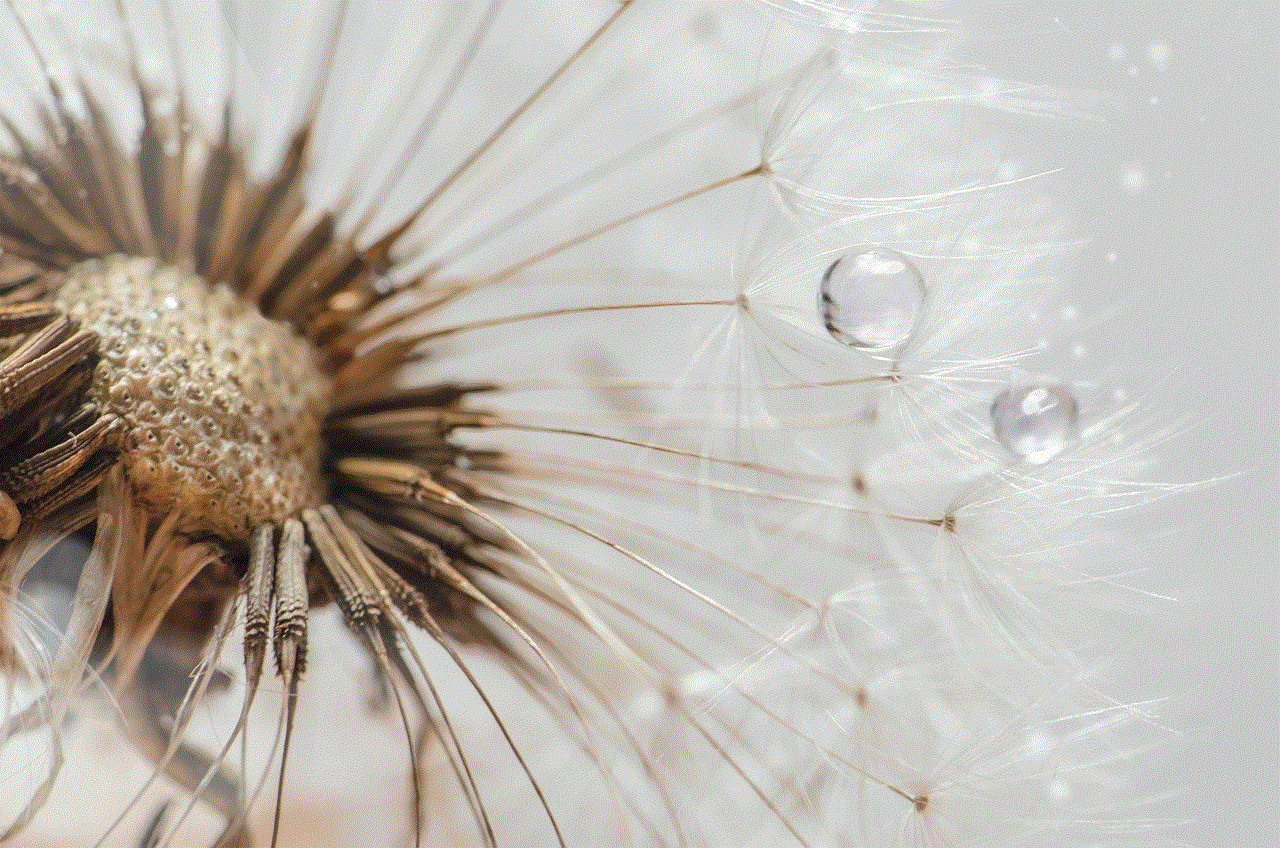
Parental control is not a one-time setup; it requires regular monitoring and adjustments. Periodically review the settings, assess your child’s digital habits, and make necessary modifications. As your child grows, their needs and online activities may change, and adapting parental control settings accordingly will ensure continued protection and guidance.
Conclusion
Parental control on the Samsung S5 is a powerful tool for safeguarding your child’s digital experience. By setting up app restrictions, content filters, and screen time management, you can create a safe and healthy digital environment. Additionally, utilizing third-party apps, implementing safe browsing, and educating your child about digital safety will further enhance their protection. Regular monitoring and adjustments will ensure that parental control remains effective as your child grows and navigates the ever-evolving digital landscape. Take charge of your child’s smartphone usage and empower them to make responsible choices in the digital world.
